Pdf ViewerPlus ; The simple but effective reader for pdf files
Introduction
Readers are Leaders, so goes a popular idiom. This phrase has an element of truth in it because to be a good leader, one has to be well informed and enlightened and what better is to acquire information than reading. In former times, in order to be able to read, readable materials must come in printed format e.g books, novels, newspaper and so on. But we are now in the digital age and technology has made reading easier, portable and more easily accessible as readable materials now come in many formats which are easily read with the aid of right applications. Arguably the most popular of these formats is the PDF format, which brings us to the app under review in this post which is "Pdf ViewerPlus".
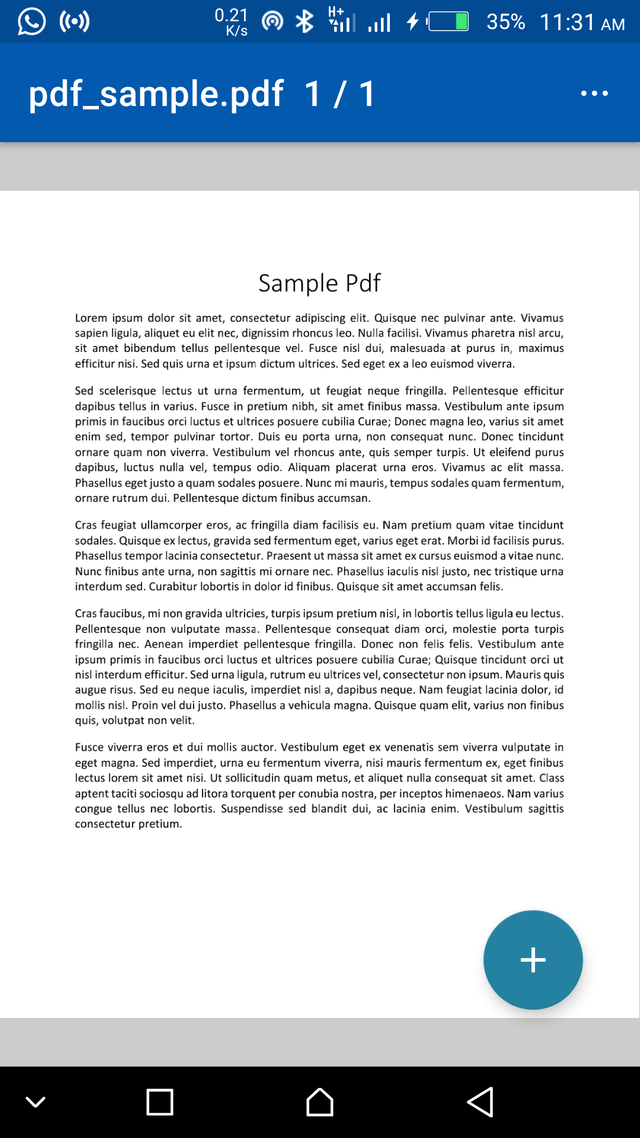
What is Pdf ViewerPlus?
I've used and tested a lot of pdf reader applications, some are good, while most are utterly disappointing. Most of the pdf reader apps that seem to be good are usually very bulky and/or are really complex to use thereby making it less user-friendly. So I was really interested when I first came in contact with the pdf viewer app which according to the developer, is a smooth PDF viewer written in Java. It contains a simple user interface, multiple themes, and the ability to share a PDF. After reading the above description, I couldn’t wait but to give it a try because I've been searching for an effective pdf reader with a very simple interface, less complicated to use and ability to do basic but important process such as file sharing, multiple themes options, horizontal reading and ability to read password secured files. And I'm glad to say Pdf ViewerPlus offers all these and so much more which made me conclude the 'plus' in the name is deserved as this is more than just a "pdf viewer"
Review of Pdf ViewerPlus features.
In this section, I will be reviewing the various features of the app. I will do this based on my personal experience with the app.
I will begin my review first by reviewing the app's interface.
Review of Pdf ViewerPlus' UI.
The User Interface of this app is very true according to the description of the app developer. Honestly, there isn't really much to say about the app's UI.
As soon as you launch the app, you are welcomed with a sample pdf display that shows how a page will be displayed. Also, a Floating Action Button (FAB) at the bottom left corner and an "options" button at the top right corner all of which will be talked about in this review.
Let me start with the "options menu button" where the customizable features are located. You can choose to change the entire appearance of the app by selecting the "change theme" option. Here, I will be talking about each of them. I will like to start with the first option on the list which is;
- Change Theme
This section is made up of 5 different settings all of which have to do with the interface of the app, They are as follows :
Themes :
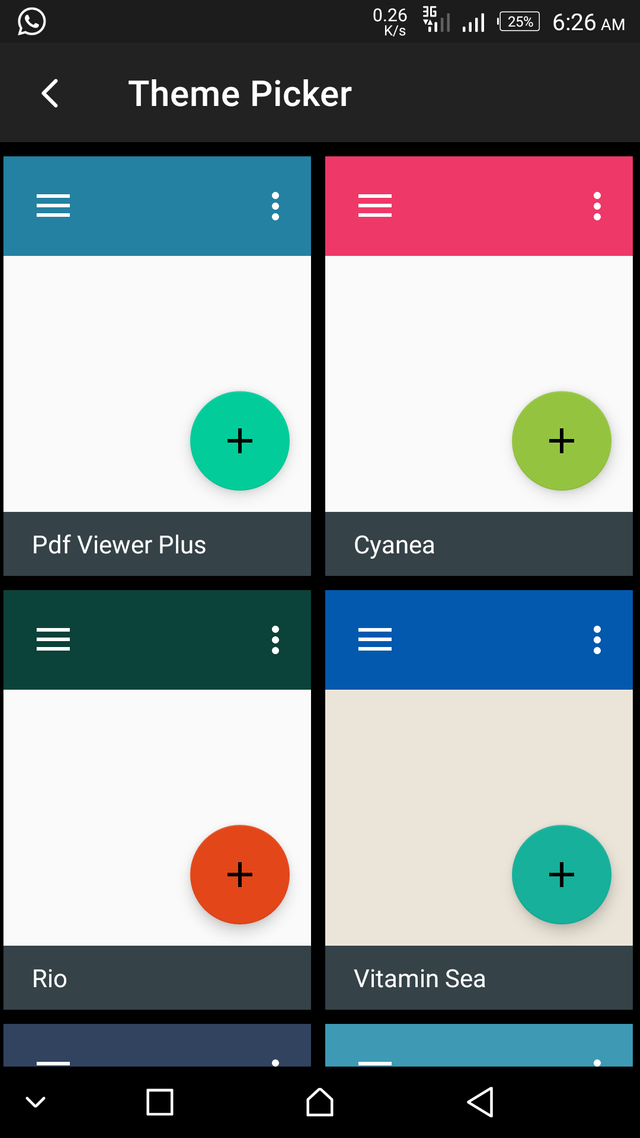
There are a total of 55 pre-installed themes which you can choose from, this provides you a lot of options to choose from to suit your taste, ranging from the mildly colored theme to the bright shining colored ones. Due to the fact that I spend a lot of time with my device to do a lot of activities, which reading takes a huge part of, I always prefer a theme that is mild on my eyes, so I choose a theme that has a shade of darkness, there are very many of them to choose from, so a user can select the one he/she prefers the most. I'll recommend that users who spend a lot of time with devices should choose a dark-based theme from the list.
Primary Color
This is the color that is displayed most frequently across the app while in use. It works hand in hand with the theme color.
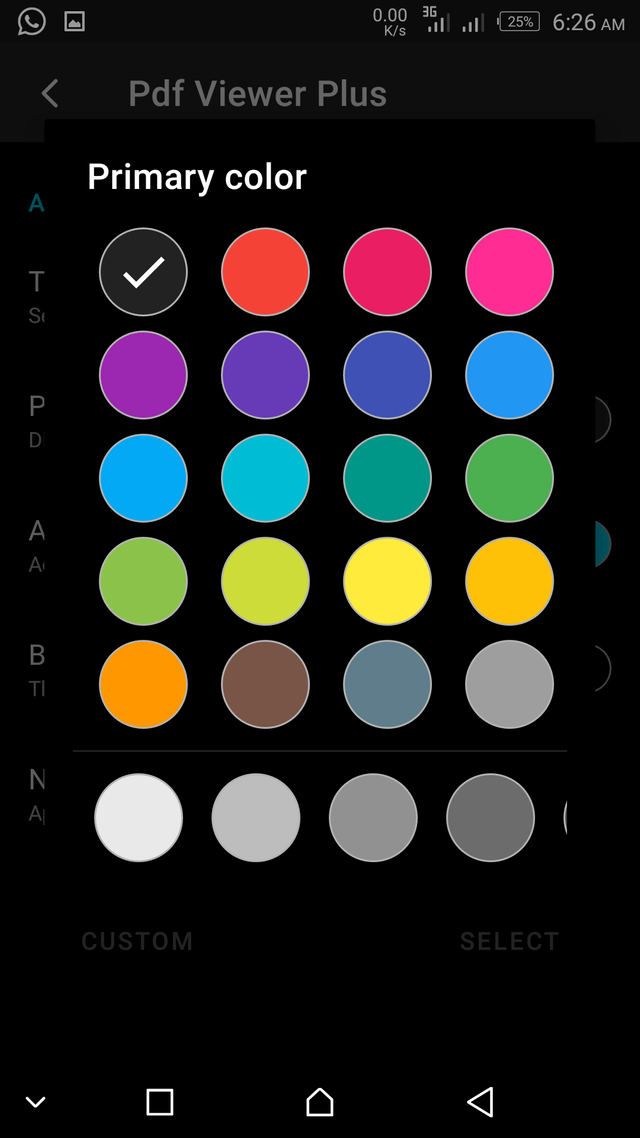
Accent Color
This is the color in which some info contained in the app are displayed. This affects some specific parts of the app and not the entirety of the app. This just an extra personal customization that I'm indifferent about.
Background Color
This is the underlying color in which the app's contents are displayed. There are 5 basic pre-installed colors one can choose from but there is still room for more color customizations if a user so pleases.
Navigation bar color
This just the option to decide if user want the Theme color / Primary color to be applied to the phone's navigation bar. I really don't have a preference on whether to leave it on or off.
The next section to be discussed in this review is;
- Settings
This section is in two sub-sections which are Quality and Scrolling settings. Both of these features have to do with the way the article is to be read or being read.
Quality
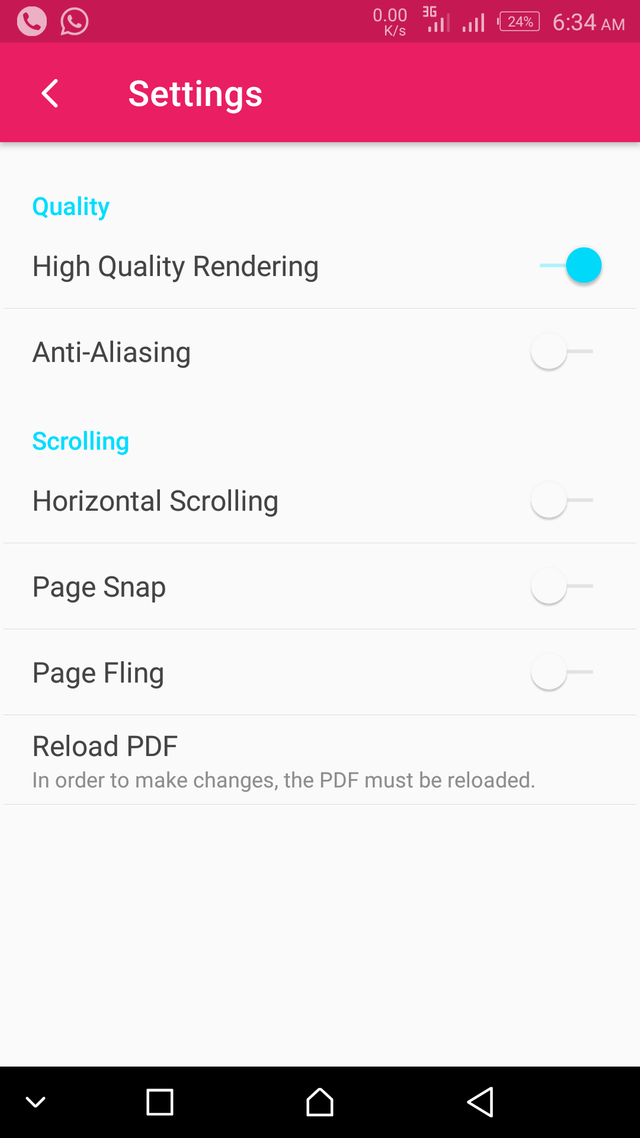
This has 2 options under it which are;
High-Quality Rendering and Anti-Aliasing settings option. I'll quickly explain what these two means.
High-Quality Rendering gives the user the opportunity to choose how much quality the file is to be displayed. When the High-Quality rendering is set on, the display is always clean and clear. I'll advise this option is set on by all users.
Anti-Aliasing may look a bit confusing to a lot of people who are not conversant with the term, it simply means the smoothing of jagged edges in digital images contained in the files being viewed by averaging the colors of the pixels at a boundary of the images. So what this does is to improve the quality in which the contents of the file being viewed. I'll advise this option is also left on to make viewing more enjoyable.
I believe you can now see why these 2 options are under the Quality sub-section.
Now to the second subsection;
Scrolling
This has 3 options under it which are Horizontal Scrolling, Page Snap, and Page Fling. Let me quickly talk about the;
Horizontal Scrolling is self-explanatory from the name, this feature allows that the pages of the file can be scrolled from side to side instead of the common top to bottom style. I really like this option as I like to swipe side to side while using a pdf reader.
Page Snap is the feature that dynamically adjusts the readability of text without so the display is not distorted or gets confusing. This option ensures that texts are displayed accordingly in an arranged manner. This is almost close to the function of page fling but not the same at all. The page snap feature ensures that not more than a page is displayed at a time. I'll advise you leave the feature especially if you're using the vertical scrolling reading.
Page Fling is the feature that helps to keep users scrolling in check in such a way that when it's left on it ensures that no matter how hard the user swipes sideways (horizontal scrolling) or swipes up and down (vertical scrolling), it can never go more than the next or previous page. This feature ensures that no page is mistakenly skipped due to a high frequency of swiping. I always leave this feature on except when I need to get to a particular page which is really far as I will quickly get there when the feature is off. I really don't like the fact that I had to go through that much stress to get to a page which I've already made a suggestion about that and the developer is looking into its positive implementation.
Another feature that can be found on this page is "Reload PDF" option, this is not really a something that affects the settings, it's function is to just apply the newly selected settings options, I guess it is also essential though. - About
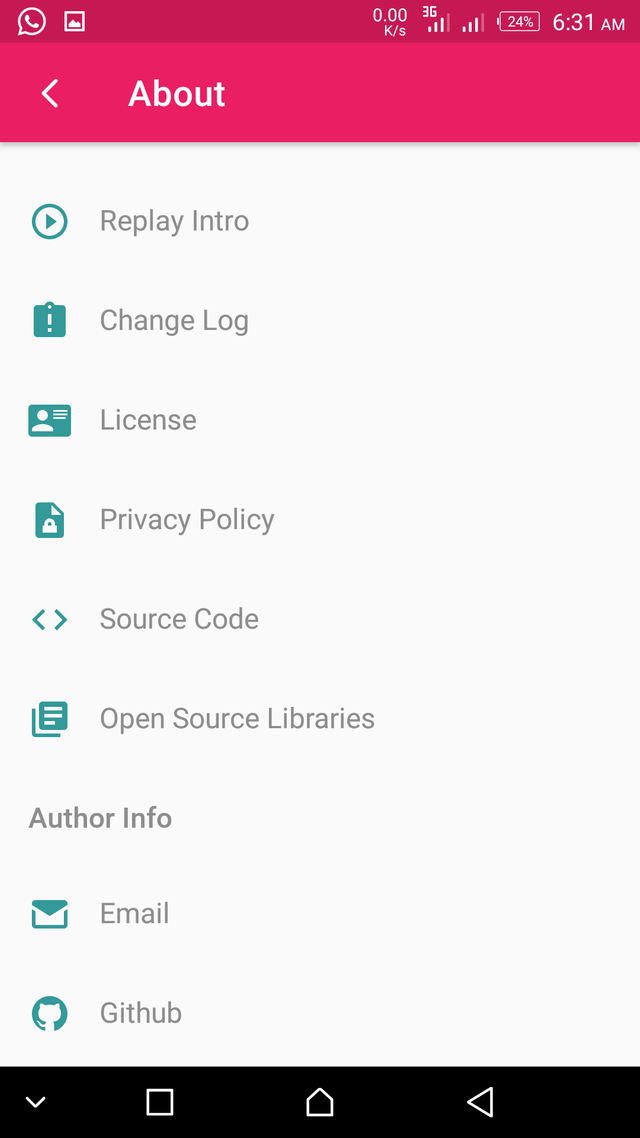
Also present is the About page, which provides info about the App such as License, Change log, Privacy policy, Source code, Author info e.t.c. There is not much to say about this as it doesn't primarily affect the usage of the app. But users can always check it out for additional info.
Review of Pdf ViewerPlus functionalities.
The app been a Pdf reader app has all its functionalities centered around the core and basic pdf reader operations. They are 4 functions in total in this app which are Pick File, Share File, Unlock Secure PDF and File Info.
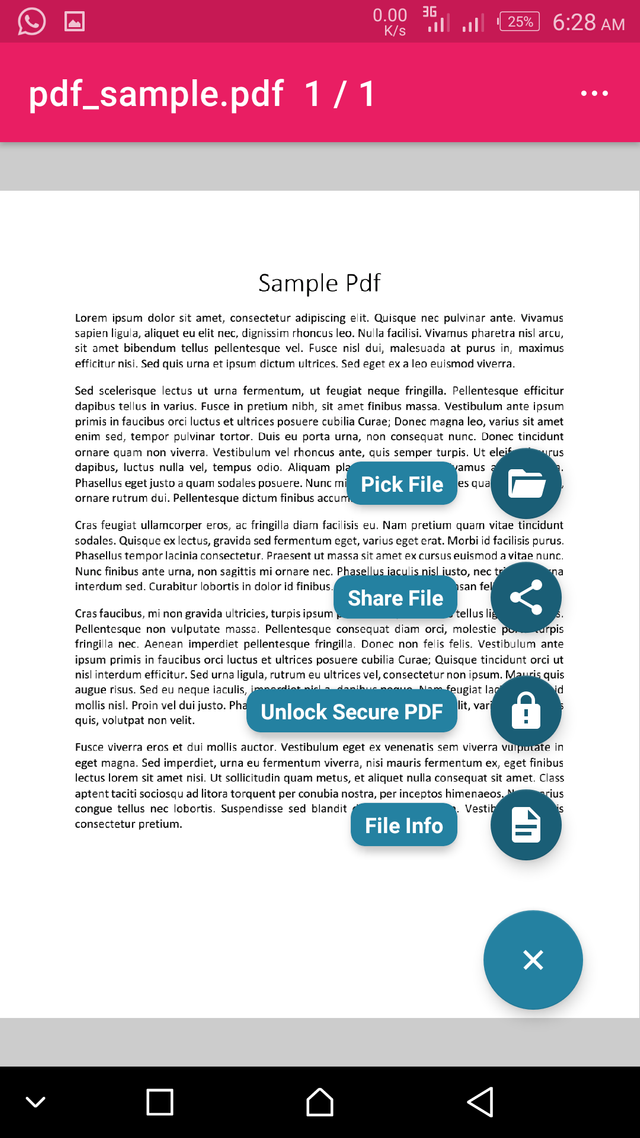
I will be discussing all of them starting with the first on the list;
- Pick File
The function of this is to choose the pdf that is to be viewed with the app, once this is selected, the user will be taken to the device memory to select the preferred file to be viewed with the app. - Share File
This feature allows users to share the file currently being viewed in the app with various sharing options present on the device. This is a good feature that allows users to share files easily. I like it.
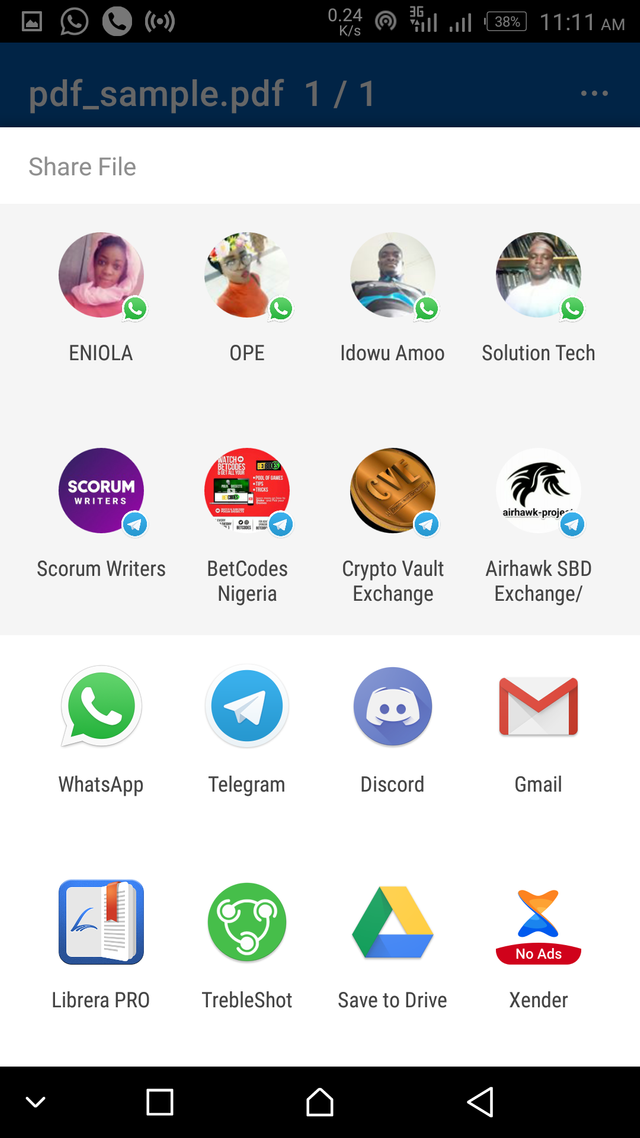
- Unlock Secure PDF
This feature is to view pdf files that are secured with a password. This is a good functionality as there will be no need for users to be scared of not being able to view pdf files that have passwords, as long as users have the correct passwords to unlock such files, then they can view it. I really like this feature.
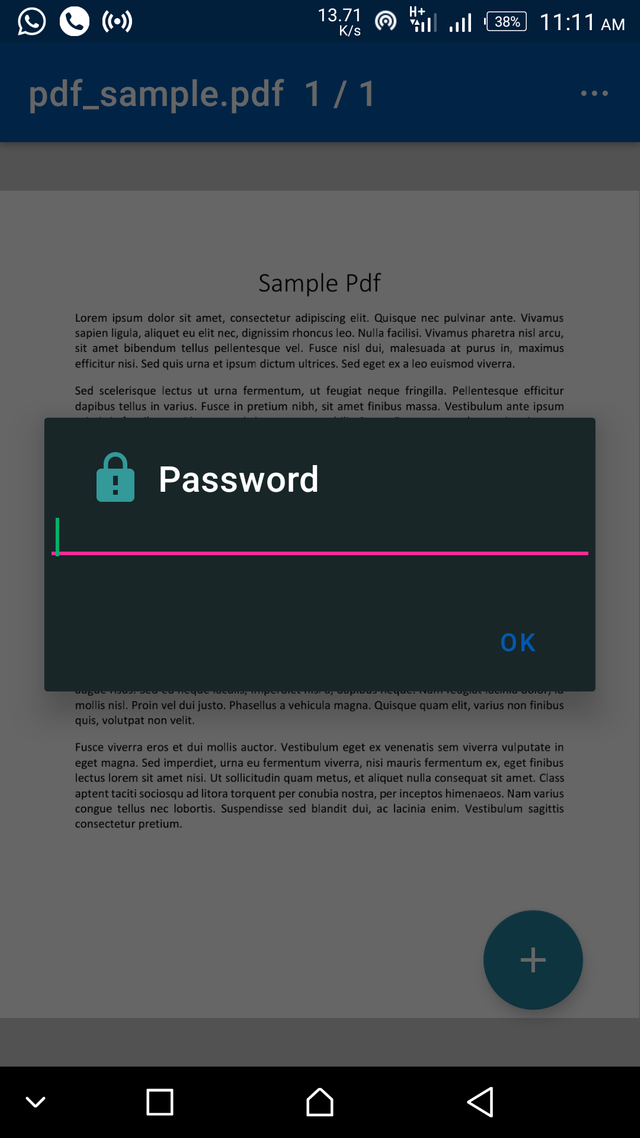
- File Info
This feature is easy to understand. It allows the user to view file details such as the Title, Author, and File creation date. It's a good feature.
Conclusion
Before downloading the app, I was didn't really know what to expect but the description of the app really caught my interest.
After downloading and checking out the app for some time, I was more impressed. I was impressed with the level of UI customization and how simple and user-friendly the app is.
If you want a simple but effective pdf reader app, I'll implore you to give this a try.
Thanks for reading
I am jubreal
Resources
All of the images used are screenshots from my device.
Hello, @jubreal!
Thank you for your contribution. This is a simple and rather useful tool, and you managed to compose an interesting blog post that contains useful information about the project. Keep up the good work.
On the content side, I like all the information provided. The post is detailed and extensive, and the content is unique and editorial. I was amazed by the vast amounts of information about the key features of the application, and I particularly enjoyed reading about your personal knowledge and views. This is the kind of content we like to see in blog posts.
That said, the post did have issues of style and proofreading, but not to the level where it hurt the reading experience. I would be happy to cite a few examples in a follow-up comment, if you wish.
I look forward to your next contribution.
Your contribution has been evaluated according to Utopian policies and guidelines, as well as a predefined set of questions pertaining to the category.
To view those questions and the relevant answers related to your post, click here.
Need help? Chat with us on Discord.
[utopian-moderator]
Thank you for your review, @lordneroo! Keep up the good work!
Hi @jubreal!
Your post was upvoted by @steem-ua, new Steem dApp, using UserAuthority for algorithmic post curation!
Your post is eligible for our upvote, thanks to our collaboration with @utopian-io!
Feel free to join our @steem-ua Discord server
Hey, @jubreal!
Thanks for contributing on Utopian.
We’re already looking forward to your next contribution!
Get higher incentives and support Utopian.io!
Simply set @utopian.pay as a 5% (or higher) payout beneficiary on your contribution post (via SteemPlus or Steeditor).
Want to chat? Join us on Discord https://discord.gg/h52nFrV.
Vote for Utopian Witness!