I can't upload a pic to Steem because I'm asked for a link to retrieve it from
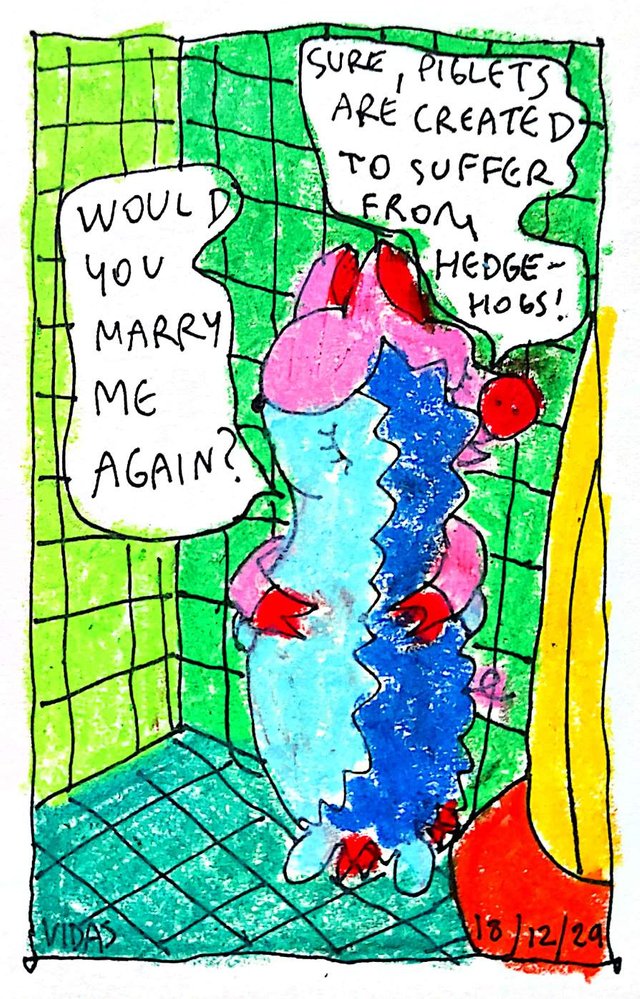
I'm writing these words early in the morning before breakfast after which @laputis and I will go to the dentist. We have a couple of cavities to fix.
I few days ago I have created @deinocheirus account for my friend on Steem. He wants to get active here but is stuck. Here's what he wrote:
OK maestro, I was finally able to enter Steemit. But can't upload a pic because I'm asked for a link to retrieve it from and, since it's stored in my PC, should I better refrain from uploading?
What do you suggest, maestro?
That's a real challenge for people who don't have any other online blogs or website where they could upload their profile and cover pictures. When I first started as a Steemian almost a year ago, I first uploaded the picture to the specially created page on my website, www.organduo.lt, then grabbed the url and pasted it to the field in the Settings on Steemit. A lot of extra effort but it worked. But now I would do differently, if I had to start.
First of all, I use busy.org to publish my posts from the laptop and Partiko app to publish from the phone. For profile picture purposes let's use Busy. It has far better and robust user interface and you can even add a signature at the end of your posts. Something like a call to action or your banners, links and other stuff that is repeated from post to post. Of course you can update it at any time.
Here's what I would do to solve profile and cover picture problem on Steem:
- Go to busy.org
- Click Login on the right hand side
- When you are redirected to SteemConnect page, click Continue
- Enter your Steem username and Private Active Key and click Sign In
- Click on the pen sign on the top right hand side
- Create your first post with the title, tags and content (it could be Introduceyourself post or anything else you want to post. If you choose the introduction post about yourself, make sure to use introduceyourself as one of the tags)
- Add any pictures you want to your first post that could be used as your profile or cover pictures
- Click Publish
- Click on the published post
- Right click on the desired picture which could be used on your profile or on the cover
- Choose Copy Image Address from all the options
- Go back to the Setting page and click on Edit Profile
- Paste image address in the field for profile picture
- On the bottom click Save
- Choose a different picture from the first post and do the same for the wall picture
- Click Save
That's it! That's how you can have your profile or cover picture without hosting it somewhere else online.
And now I have to run to eat my breakfast because @laputis and my dentist appointment is soon. Wish us luck!
If you have any questions about your journey as Steemian, please leave a comment.
Hope this helps!
Nice! I will try it. Thank you!
Glad to hear it. Good luck in your journey on Steem!
Posted using Partiko Android
good
Posted using Partiko iOS
To listen to the audio version of this article click on the play image.
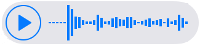
Brought to you by @tts. If you find it useful please consider upvoting this reply.
Thank you so much for participating the Partiko Delegation Plan Round 1! We really appreciate your support! As part of the delegation benefits, we just gave you a 3.00% upvote! Together, let’s change the world!
Hi @organduo!
Your post was upvoted by @steem-ua, new Steem dApp, using UserAuthority for algorithmic post curation!
Your UA account score is currently 3.162 which ranks you at #8907 across all Steem accounts.
Your rank has improved 403 places in the last three days (old rank 9310).
In our last Algorithmic Curation Round, consisting of 351 contributions, your post is ranked at #130.
Evaluation of your UA score:
Feel free to join our @steem-ua Discord server