ProgressBars - A must have Countdown Timer
Repository
https://github.com/mattvchandler/ProgressBars
Introduction
Wikepedia defines time as the indefinite continued progress of existence and events that occur in apparently irreversible succession from the past, through the present, to the future.
Personally, I define time as an element which when lost can't be recovered. As individuals, time is very important in the sense that, judicious use of it can yield a positive result for us.
Today, I'll be reviewing a project that helps you manage your time accordingly. This project has disciplined me to keep track of my daily activities and improve on them on a daily basis.
This awesome project was developed by mattvchandler. The name is ProgressBars. Without a waste of time, let's get to know about this wonderful app.
What is ProgressBars?
I may define ProgressBars is an open source application that allows its users to create, edit and set duration for an event.
Its functions don't end there, it also notifies its users when a particular event set, elapses.
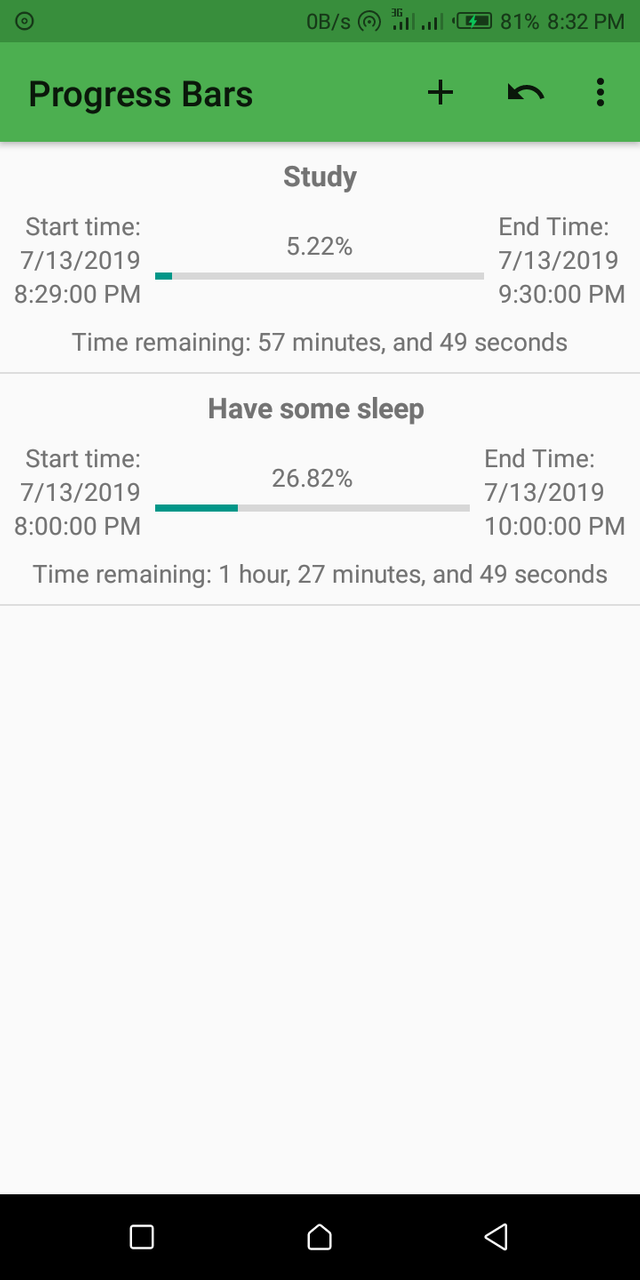
How to get started
Getting started with this app is quite easy. First, just be sure your device has an Android version of 4.4 and above and you're good to go.
The steps to get started are outlined below;
- Click this link to download the app from the Google play store and click this link to get it from F-droid.
- Click install.
- After successful installation, launch the app and you're good to go.
How to create a duration for an event
Well, after a successful installation and launching of the ProgressBars application, I was directed to the user's interface at once without granting any permission of any kind. So it was quite easy going straight to creating a duration for my event.
To create a duration for an event on ProgressBars, follow the steps below;
- Tap on the plus sign(+) on the top right corner.
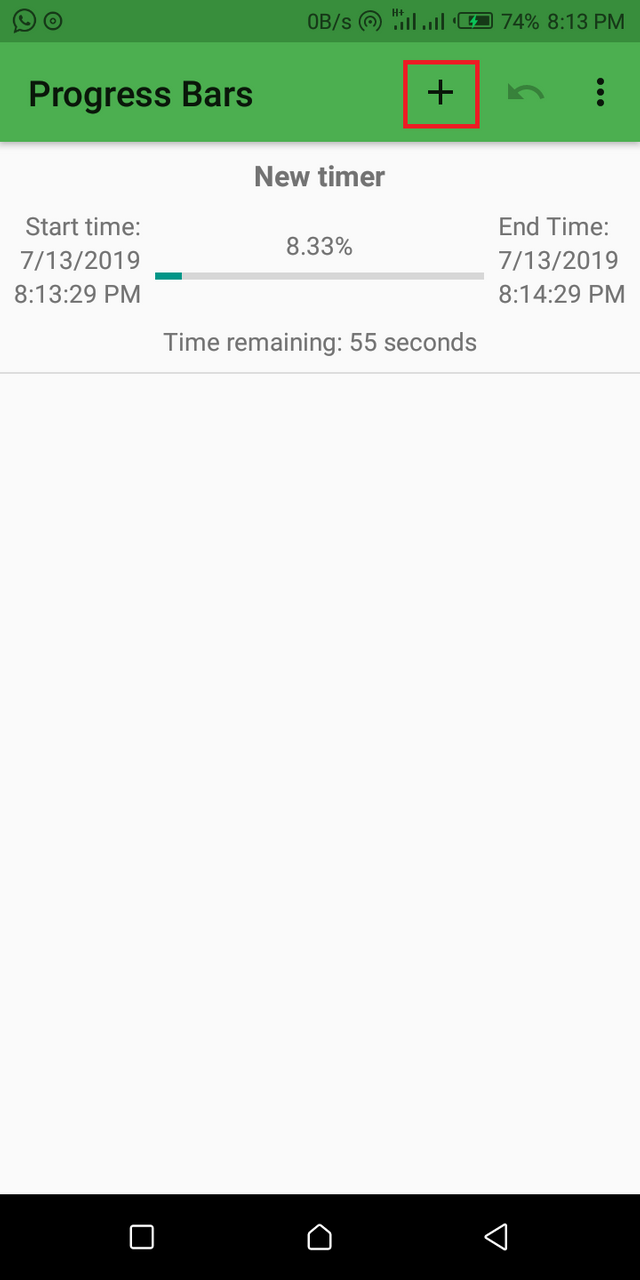
- Set your timer title, start date, start time, end date, and end time.
- Click the save button
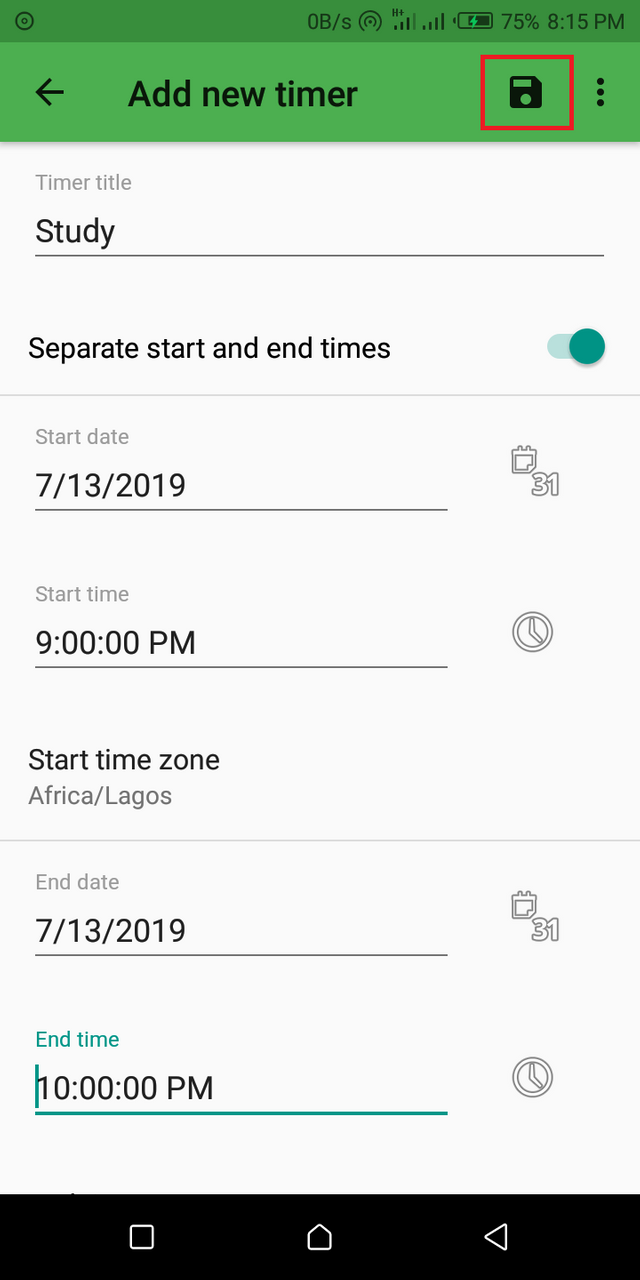
As you can see in the image above, I had set my timer title to 'study' and also chose my time intervals.
- Deleting feature
Sincerely, finding a way to delete a completed event was a little bit stressful for me cos I was looking for a deletion button which I could not find. But not to worry, I'm here to tell you how to delete an event you've completed successfully.
For me, the deletion feature on this app is hidden except you've used an app with a similar deletion feature. To delete a completed event, simply swipe to the left or right on the completed event. That's all!
To undo what you've deleted, tap on the undo button just beside the plus sign(+).
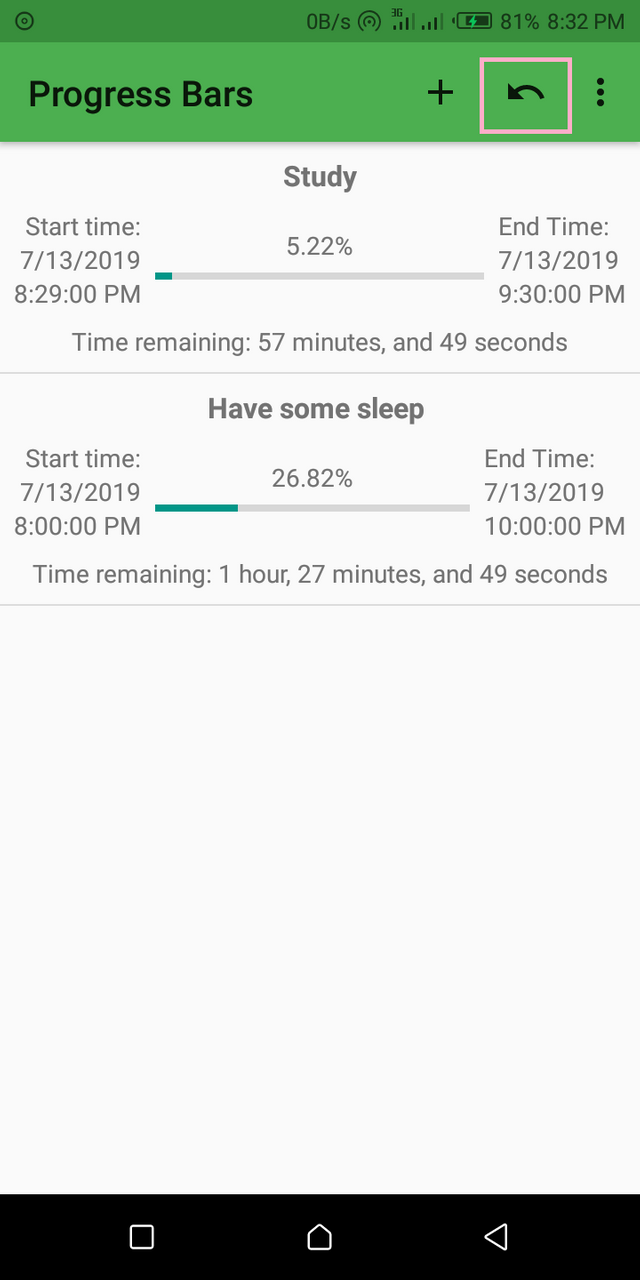
Managing your event
Aside from the fact that ProgressBars creates duration for my event, it also gives me room to edit my event settings.
Below are some of the editable settings;
- Separate start and end times option
- Stop timer option
- Repeat option
- Information to display option
- Units of time to display option
- Countdown messages option
- Number of decimal places option
Display
ProgressBars displays an ongoing and completed event in a way that is very understandable. It displays the time and date an event started, time remaining, percentage progress, and the time and date the event will end. Display of running or completed the event is in percentage.
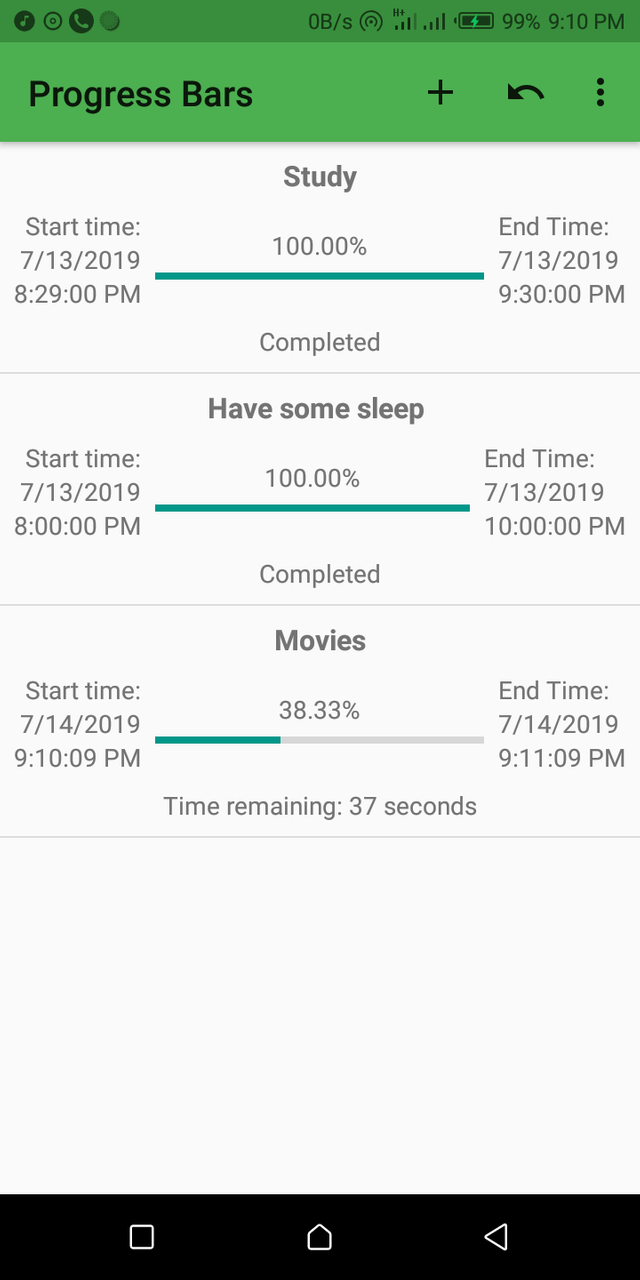
ProgressBars also shows the time remaining for an event to help its users keep track of their event. This feature really inspires me cos when I look at the time remaining and its look like I won't make it, I work harder and discipline myself to meet up that time set.
ProgressBars app can equally change themes. It has two themes mainly which is the Day theme and the Night theme.
Personally, I love to make use of the Night theme at night and the Day theme during the day.
Notification feature
ProgressBars goes a long way to notify its users when an event starts and when it is completed.
Advantage
- Notification when an event is completed.
- Very reliable.
Disadvantage
I am yet to find any disadvantage of this application.
Comparison with my inbuilt Countdown timer
Both apps perform their functions well. But ProgressBars performs its function in an advanced way, giving you options to create your event, call it any name you like and set the time interval you wish.
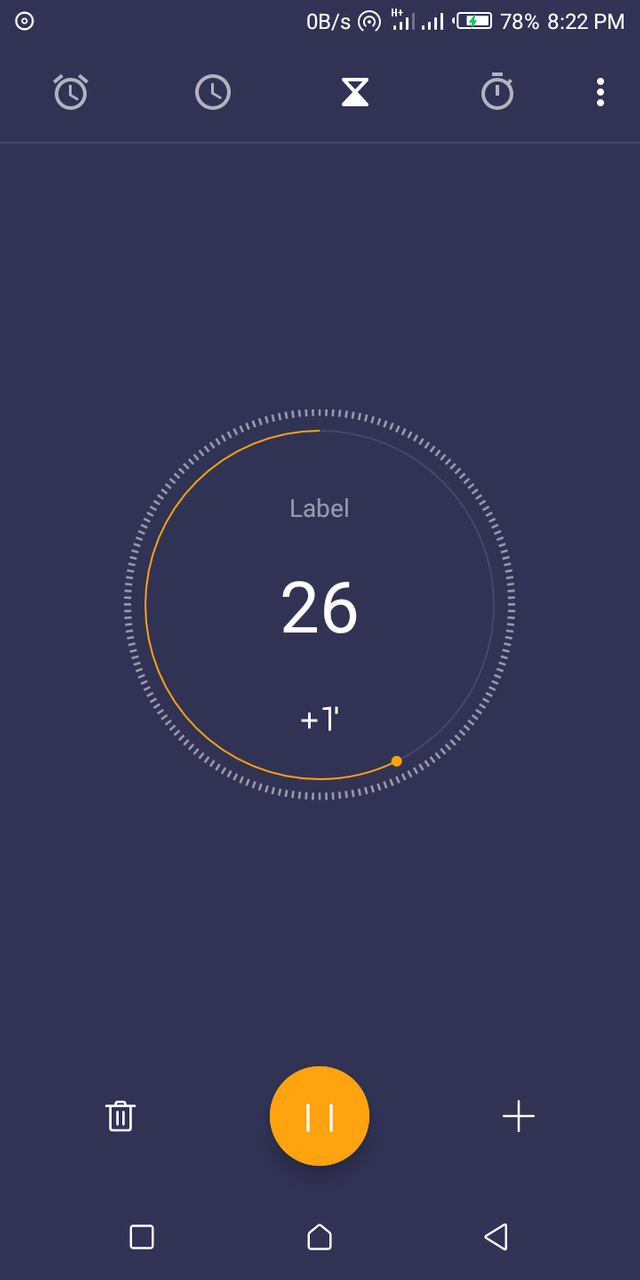
The image above shows my inbuilt countdown timer in action.
Project update
The developer of this app is doing his very best to maintain this app. So far the developer has made thirty-two releases and the last release(v2.14) was 26 days ago.
On the current release, the project owner made a change which is;
- Fixing notification settings on Android 8.0.
Conclusion
ProgressBars app is truly an application to discipline a person to take his/her time very seriously. I have benefited from it, and I wish to keep it and use it as time goes on.
Resources
I wish to state here that this post and all its contents are based on my experience, knowledge, and personal use of ProgressBars application.
Most images are from my usage screenshots, and I provided links to all external images where applicable.
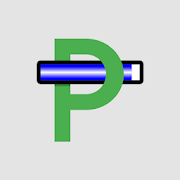
This is an extensive listing of the Progressbar’s features. I like the app, and it is nice to see people writing about it. However, the post had a similar issue as your last review.
The quality of a blog post mostly depends on the editorial content of the post. This post does not have any. The content is about the features and uses. I would advise you to share more of your experiences and thoughts in your next review.
This isn’t a tutorial post; it is a blog. Sharing how to perform simple functions on the app is unnecessary. Also, try to be concise in your writing. The post had many writing imperfections. I suggest that you work on your writing.
Your contribution has been evaluated according to Utopian policies and guidelines, as well as a predefined set of questions pertaining to the category.
To view those questions and the relevant answers related to your post, click here.
Need help? Chat with us on Discord.
[utopian-moderator]
Thanks for your response.
Thank you for your review, @tykee! Keep up the good work!
Hi @willspatrick!
Your post was upvoted by @steem-ua, new Steem dApp, using UserAuthority for algorithmic post curation!
Your post is eligible for our upvote, thanks to our collaboration with @utopian-io!
Feel free to join our @steem-ua Discord server
Hey, @willspatrick!
Thanks for contributing on Utopian.
We’re already looking forward to your next contribution!
Get higher incentives and support Utopian.io!
Simply set @utopian.pay as a 5% (or higher) payout beneficiary on your contribution post (via SteemPlus or Steeditor).
Want to chat? Join us on Discord https://discord.gg/h52nFrV.
Vote for Utopian Witness!