How to Listen to YouTube with Screen OFF (Android & iOS)
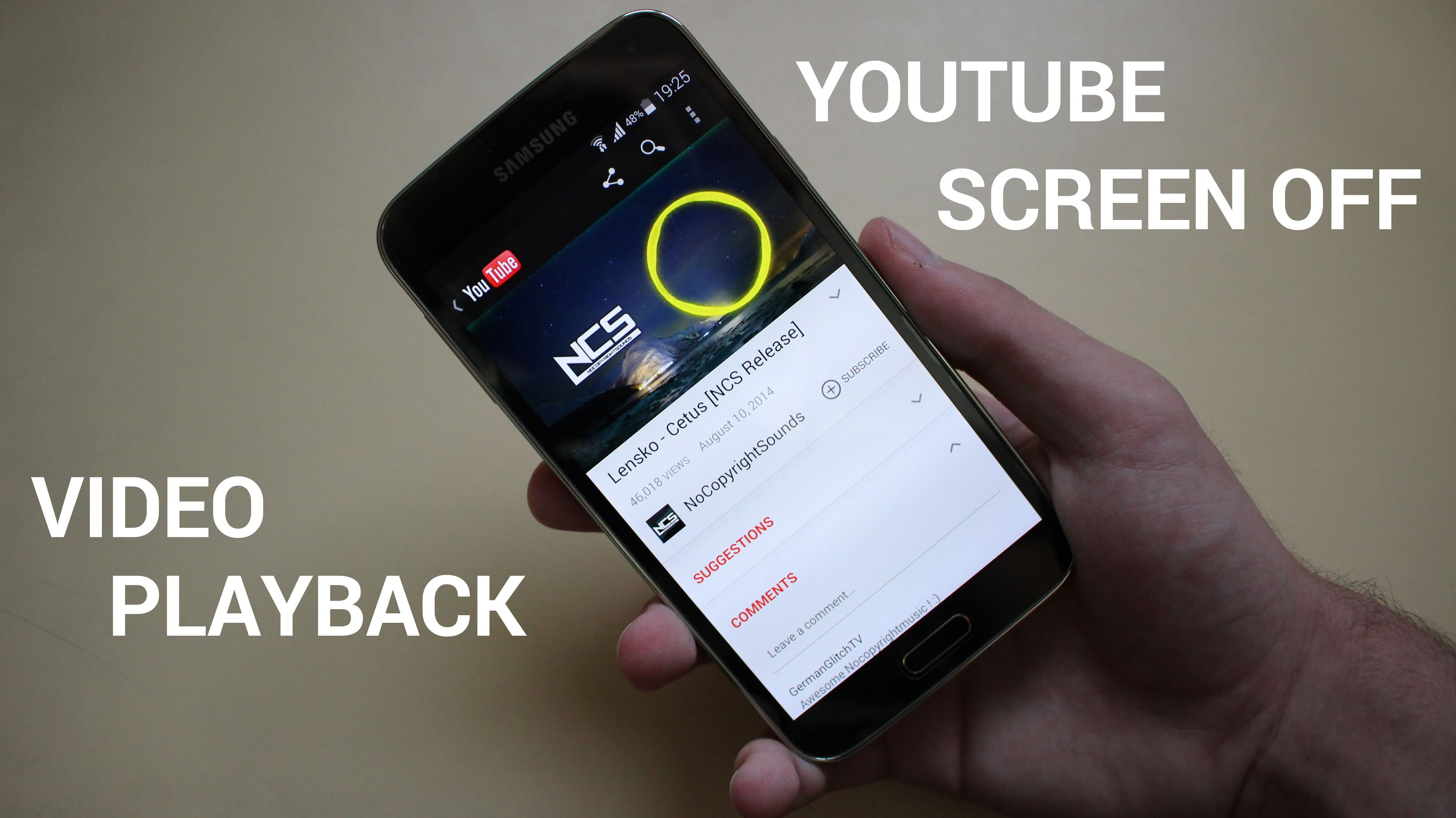
So, the other day I was traveling by train. It was an overnight journey and I have a habit of listening to YouTube video (or any audio for that matter) before falling asleep.However, one big problem with YouTube app is – there is no option to play YouTube video with screen OFF for Free. If you lock your phone, the video playback stops. While if you listen to videos on YouTube at night, the lights coming out of the screen and battery drain, is quite irritating..
Yes, you do get this option with YouTube Red, but that comes with a price of $10/month and currently only limited to folks living in the US.
So, how do I listen to YouTube videos with screen Off?Well, fortunately, there are couple ways to do that both for Android and iOS. And all these methods works pretty well in different situations. So, let’s take a look at them......
- FireFox Browser
This method is quite silly. Simply copy the YouTube video URL to your clipboard (the one that you would like to play with screen OFF). Next open Firefox browser on your Android, paste the video URL and turn on desktop mode. And that’s it. If you turn OFF the display, the video should play without any issue.
To listen to YouTube with screen OFF on iPhone or iPad, you can use the same method with the Safari browser. That’s, copy the video URL and paste in YouTube mobile site on Safari browser. Now play the video and go to your home screen. The video will stop playing, now if you swipe up to bring the control center and tap on the play option in the bottom left and that’s it. The audio will start playing again and now if you turn OFF your screen, the playback will continue.
Apparently, Google Chrome also lets you play YouTube video in background and screen OFF, just like how we did in Firefox browser. However, since Google itself owns chrome, we are not sure how long this is going to work. But Firefox being an open source project should not have issues in future.
2.Xposed Module
If you are one of those lucky ones who has rooted Android devices with Xposed framework install, then it’s time to rejoice the fruits of your hard work. YouTube Background Playback is a simple Xposed module that let play YouYube videos in the background, and it also continues to play that video even if you turn OFF your screen. The module is pretty stable and is updated every month, so even if YouTube brings a new update to disturb the service, the module find its way around.
The way YouTube Background Playback works it quite ingenious. Once installed, simply play the video in the official YouTube app and now, if you quit the app, you’ll see that video controls appear in the notification tray, you can press the play button to resume from where you left. And now, if you lock your screen the video will still play.
You can also use other third-party like (Firetube, ListenOnYouTube, OG YouTube, etc. ) that we have mentioned in our how to play YouTube video in the background, link above.
3.Black Screen of Life (recommended)
If you are wondering which method did I used to listen to my YouTube with screen OFF while I was traveling on the train, well it was this app.
So, there are dozens of apps to play YouTube video in the background, but where this app shines is say, it lets you play YouTube videos inside the YouTube app with screen OFF. Just like you want it to be.
And the way it works is — when you block the proximity sensor (usually next to your front camera), the screen turns black while everything that being playing on your Android keeps playing. This even works when you, turn your phone screen facing down or when the phone is in the pocket. Overall, it’s the best method since it saves a lot of battery juice and does exactly what it says.
The free version is ad-supported, so you’ll have to have to watch a video or two occasionally, or you can go with the paid version. Also, there is an option to customize the second delay, turn OFF persistent notification, lock sound and timer etc from the settings.
Needless to say, this app is not available on Google play Store, but you can download it from its official website. And I’ve to say; I’m impressed by the creativity the developer has put in the apps name and website.