Bitmain A3 Antminer SIA Coin Mining
Quick Intro
If you keep current with the latest Bitmain products, you will surely have heard of the Antminer A3. A quick look at the product page tells us that the A3 hashes at about 815GH/s at about 1275 watts. At the time of this post you could generate about $249 a day mining SIA.
I've purchased one of these units, and after inspecting the packaging, the user information sheet leaves lots of room for improvement. There are no instructions for accessing the Antminer or how to configure it to start mining so I've put together this quick little how to, so you can get started mining SIA.
Mining Guide
If you've already got a SIA wallet and have generated an address, you can skip this part and go to the Setting Up the Antminer section.
The first thing you'll need to do is use a wallet on an Exchange like Bittrex or alternatively you can download the SIA wallet. Login to Bittrex and click on Wallets.
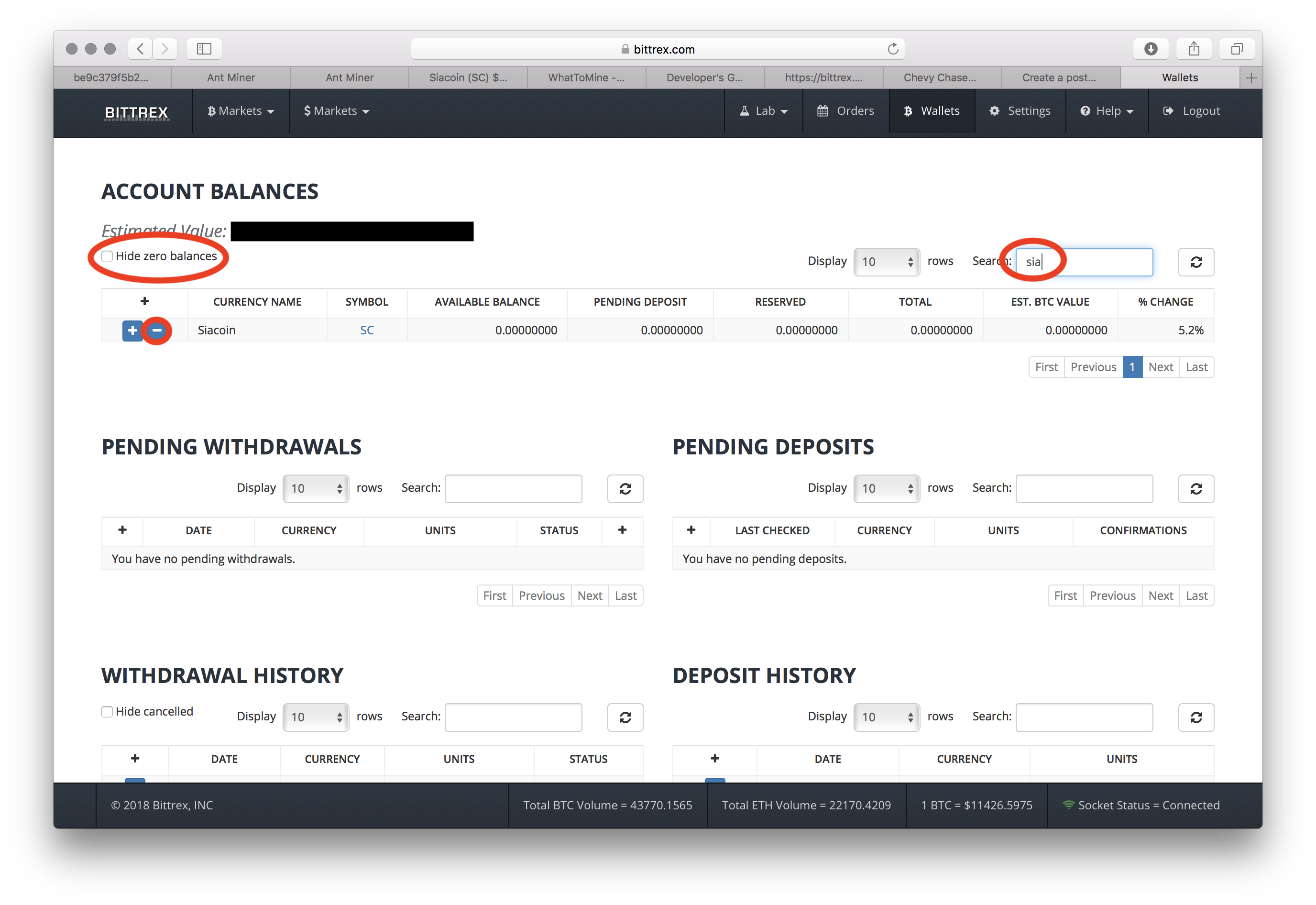
From there, make sure that Hide Zero Balances is unchecked, in case you don't already have any SIA coins. Then in the Search bar type in SIA. You'll see SIA coin listed, now lick on the + button for depositing SIA coins. You'll get this pop up window.
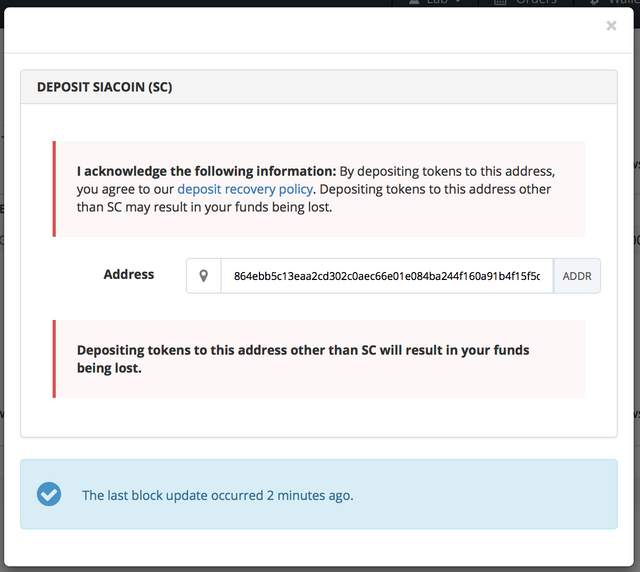
Copy that address, we'll use it later
If you download the SIA wallet, you'll have to wait for the blockchain to download so that your wallet is completely synced up before you start to see any transactions. To generate a wallet address, click on the Receive SIA Coin button.
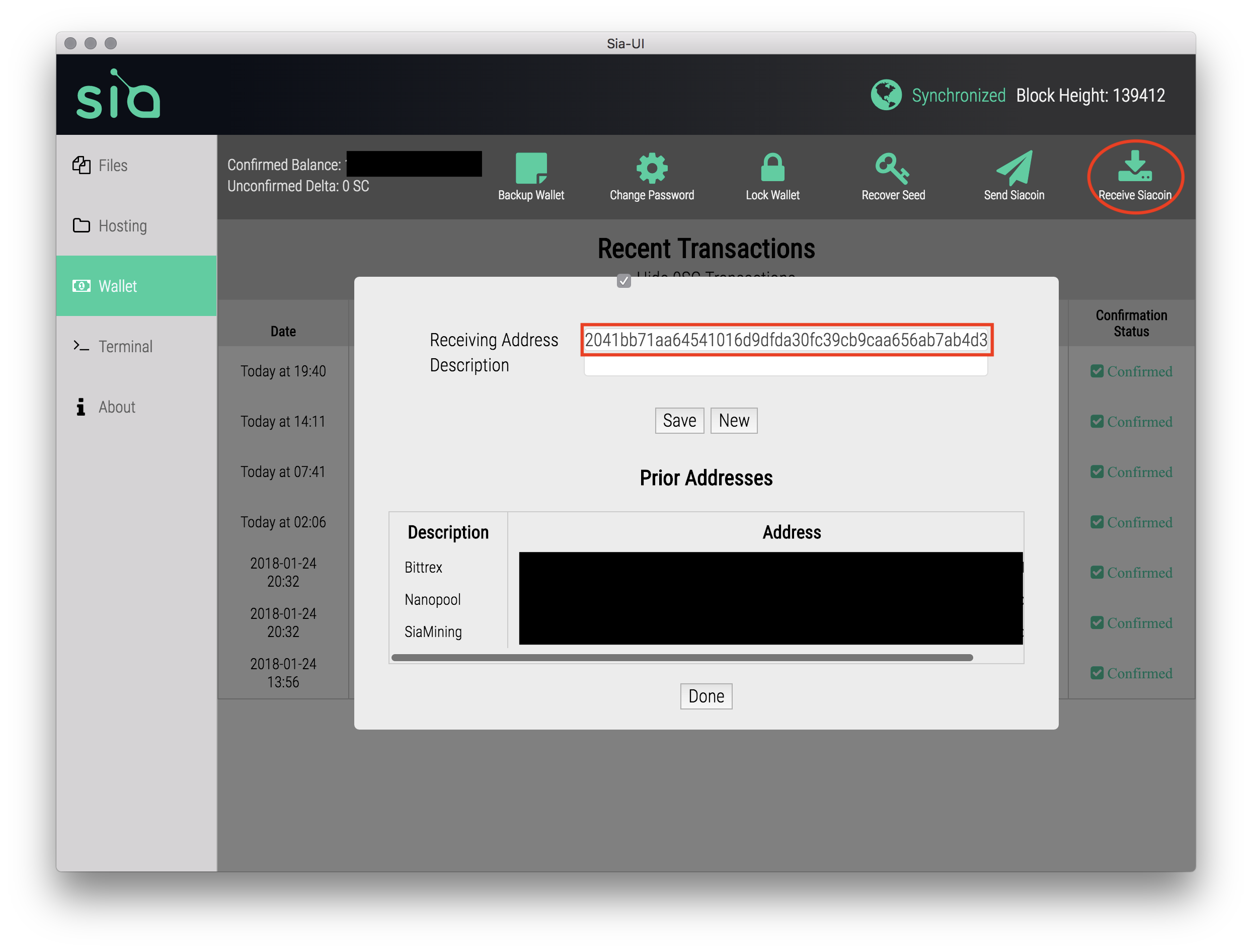
An address will be generated, fill in a description and click Save, I just called mine SIA Mining. Copy the generated address and save it for later.
Setting up the Anminer
First things first, how do you connect to the Antminer? By default, Bitmain sets up their miners to get an IP address via DHCP. If you know how to log into your router and look at your DHCP client list, you should see the Antminer listed. The host name is antMiner.
Once you've got your miners IP address you can open a browser window and type in the IP address in the address bar. You'll receive an authentication dialog requesting a username and password.
The default username is root and the password is root
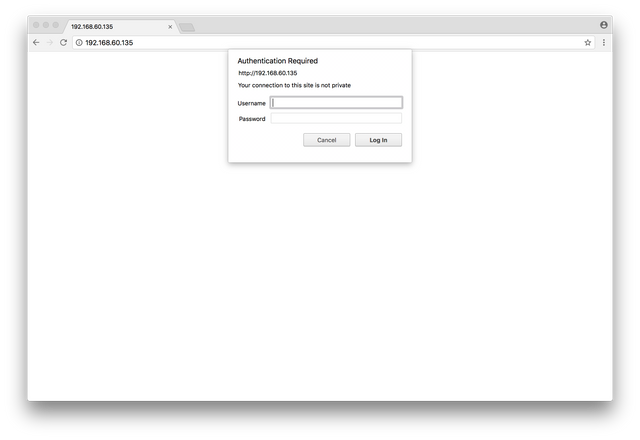
After logging in you'll be greeted with the Overview tab of the Antminer OS. You'll want to click on the Miner Configuration Tab.
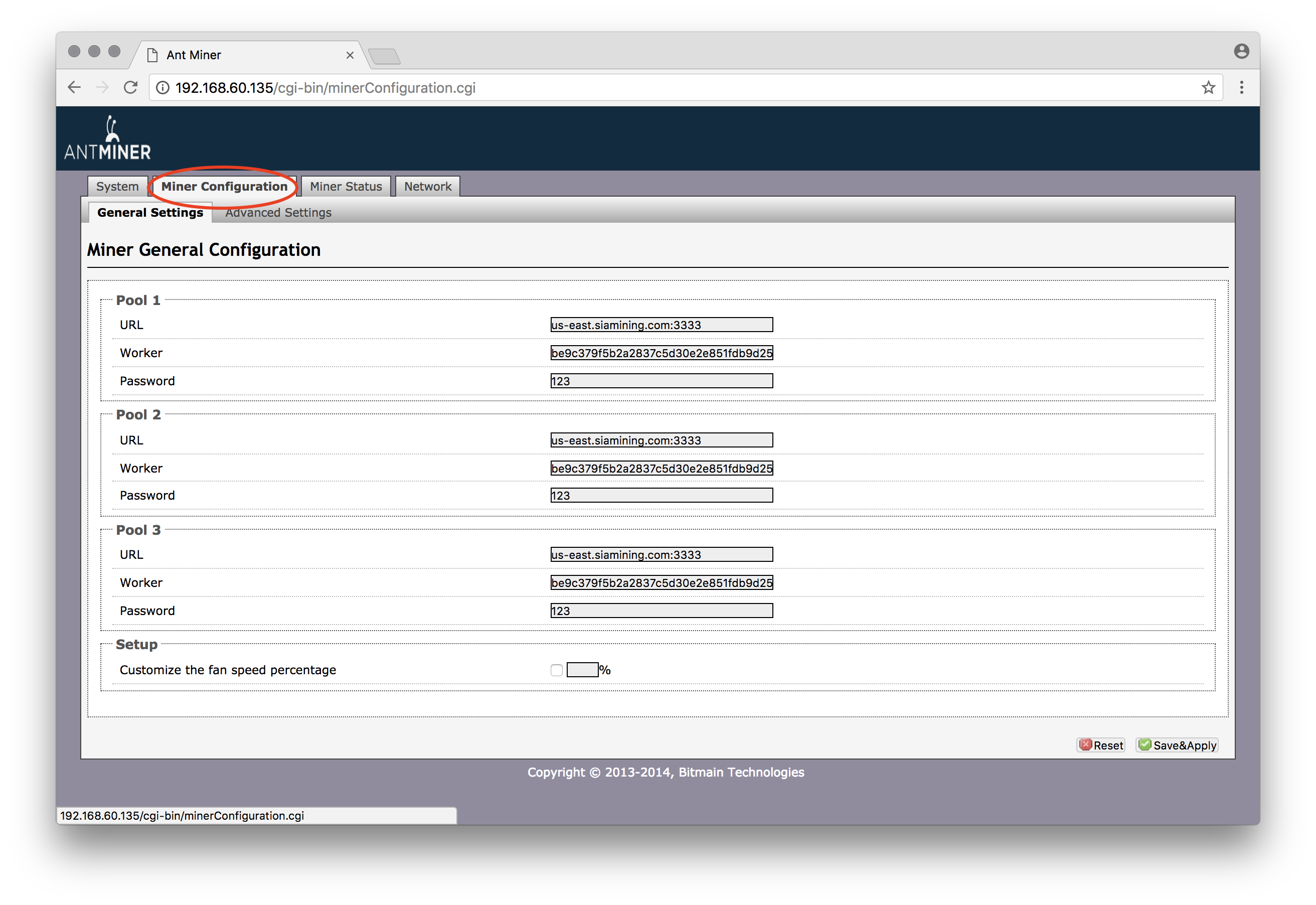
On this page is where the magic happens. We need to fill in the URL and username, we only need to fill in the first URL and username but I usually fill them all out with the same settings.
What do you put into these fields?
For the URL you put in the following: us-east.siamining.com:3333
For the username you use the SIA address that you created in your wallet.
Finally, click on Save & Apply, after a few seconds after the save is finished you can head over to the Miner Status tab. It should look like the below screenshot.
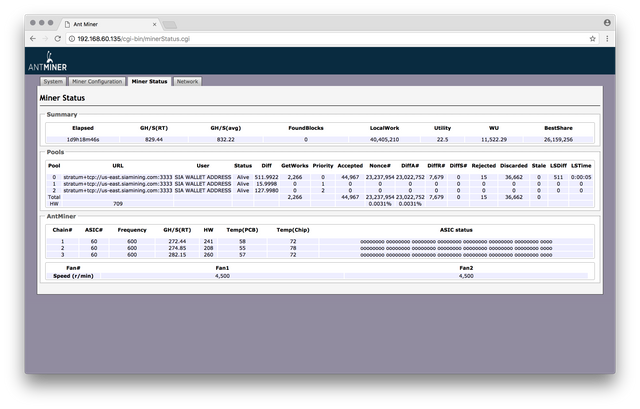
If you aren't seeing any information on that page, just keep refreshing until you too. It can sometimes take up to a minute or 2 to start mining.
To check your progress you can head over to the SIA Mining site. In the address section, you can paste your SIA wallet address and then click on GO. The statistics there will start out by giving you an average 5 minute hash rate and expected SIA returns. After the first 15 minutes pass you'll get an average 15 minute hash rate, then again for 60 minutes, 6 hours and 24 hours.
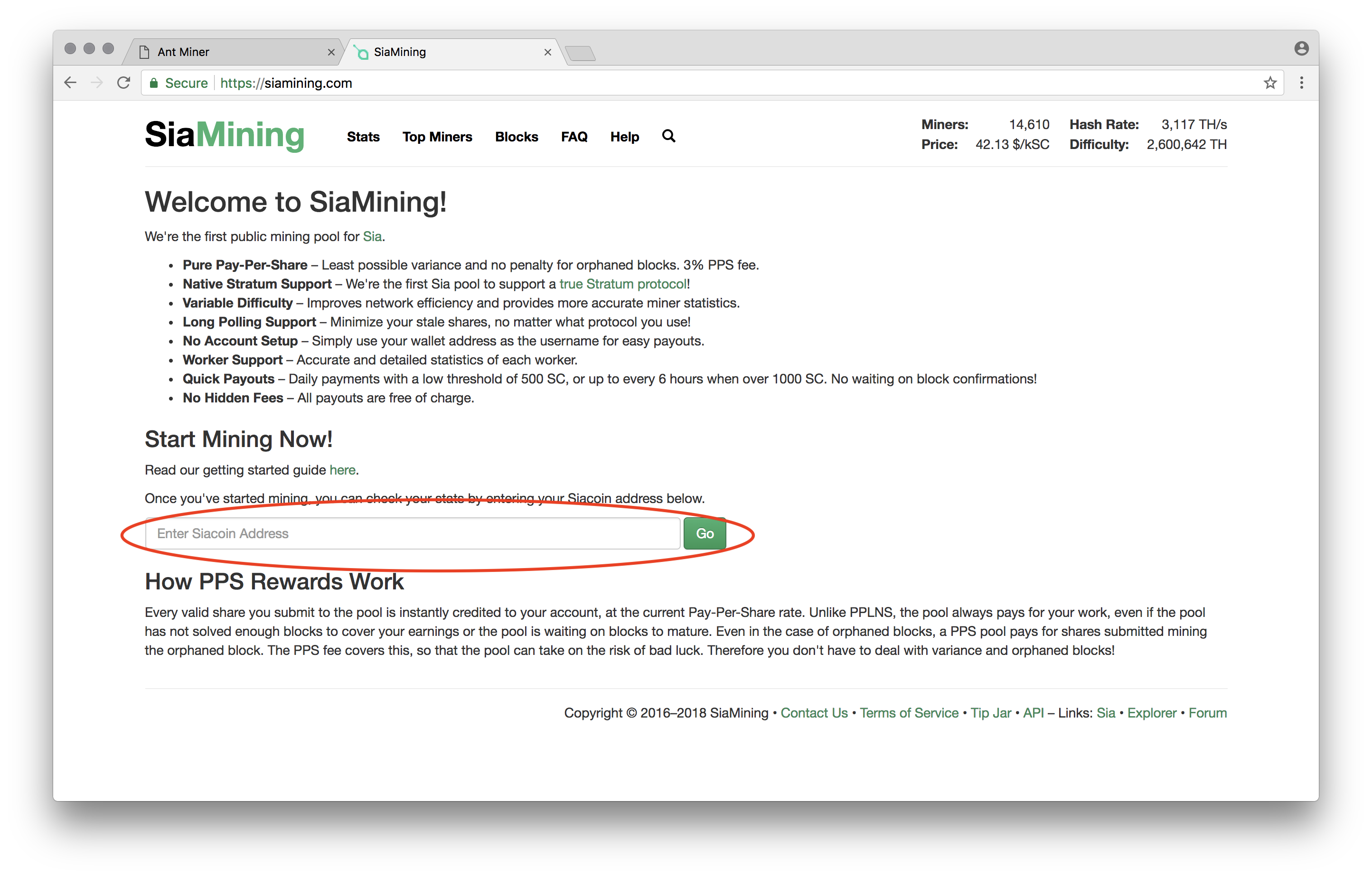
Payouts happen when you reach 500 coins and then the next pay out won't happen again unless you reach 6 hours and your account balance is 1000 coins. So that's it guys, have fun mining SIA.
Congratulations @chrs944! You have received a personal award!
Click on the badge to view your Board of Honor.
Do not miss the last post from @steemitboard:
SteemitBoard World Cup Contest - The results, the winners and the prizes