How to setup an Arctic Coin Goldmine Node
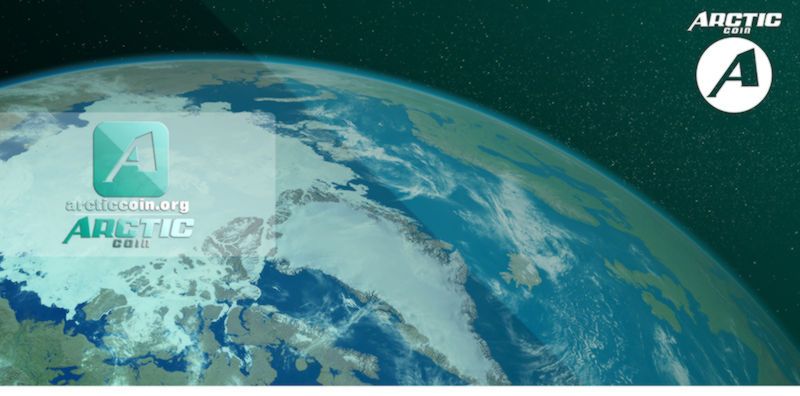
ARCTIC COIN
Bitcointalk - https://bitcointalk.org/index.php?topic=1139923
Website - https://arcticcoin.org/
Github - https://github.com/ArcticCore/arcticcoin
Explorer - http://explorer.arcticcoin.org/
Masternode stats: https://masternodes.pro/stats/arc
If you want to get into a masternode coin, Arctic Coin is a great coin. Not only is it very affordable to buy a masternode, it has a strong community, and a decent ROI. With Arctic coin, the masternodes are called "goldmine nodes". Here is a quick guide on how to install and configure an Arctic Goldmine Node on Ubuntu16.
**Note: This tutorial does not cover the basics of setting up a VPS, it only covers what to do once you've already setup your Ubuntu 16 server.
Alright let's get started.
1. Install dependencies:
sudo apt-get install build-essential libtool automake autotools-dev autoconf pkg-config libssl-dev libgmp3-dev libevent-dev bsdmainutils software-properties-common git
sudo apt-get install libboost-all-dev
sudo add-apt-repository ppa:bitcoin/bitcoin
sudo apt-get update
sudo apt-get install libdb4.8-dev libdb4.8++-dev
2. Create a swapfile:
Since we will be compiling the Arctic coin core command line daemon, we will need a swapfile, or the compile process will run out of memory. This example will create a 2G sized swapfile which is optimal for a 1G VPS, but will also work for a 512MB VPS as well. This is how we create one:
sudo fallocate -l 2G /swapfile
sudo chmod 600 /swapfile
sudo mkswap /swapfile
sudo swapon /swapfile
Now let's make this permanent so that if your VPS restarts, the swap will turn on automatically:
echo '/swapfile none swap sw 0 0' | sudo tee -a /etc/fstab
3. Now let's get the Arctic coin source and compile:
cd ~/
git clone https://github.com/ArcticCore/arcticcoin
cd arcticcoin
./autogen.sh
./configure
make
make install
4. Now that we have arcticcoind compiled, start it up and let it sync:
arcticcoind -daemon
This will take 1-2 hours to sync depending on your connection and proximity to other peers.
You can check on the progress of it by typing:
arcticcoin-cli getinfo
And look for the "blocks" line. The latest block at the time of writing this was:
"blocks" : 213072,
5. While your wallet is syncing, let's create a new account address for address 0, and make a note of it:
arcticcoin-cli getaccountaddress 0
6. Now send exactly 1000 Arctic coins to the address you just created.
Wait for 15 confirmations
7. While it's confirming, generate a goldminenode key, and make a note of it:
arcticcoin-cli goldminenode genkey
8. Encrypt your wallet:
arcticcoin-cli encryptwallet "your password"
DO NOT LOSE THIS PASSWORD
This step will automatically stop your Arctic coin daemon.
9. Before restarting it, let's edit the config which you will find here:
~/.arcticcore/arcticcoin.conf
Your config should be edited to look like this:
server=1
listen=1
daemon=1
goldminenode=1
goldminenodeprivkey=put-your-goldminenode-key-that-you-generated-here
externalip=put-your-ip-address-of-vps-or-server-here
10. Now make sure your VPS firewall has port 7209 open.
sudo apt-get install ufw
sudo ufw default deny incoming
sudo ufw default allow outgoing
sudo ufw allow ssh
sudo ufw allow 7209
sudo ufw enable
A warning will prompt you saying that your SSH connection will be disrupted. Since we allowed ssh above, you don't have to worry, but DO NOT forget to allow ssh or you will lock yourself out of your VM.
**For added security, you can whitelist your home/work IP address so that only you are allowed to connect to the server with SSH. You can accomplish this by replacing the sudo ufw allow ssh with this line:
sudo ufw allow from your-ip-address to any port 22
Example:
sudo ufw allow from 15.15.15.15 to any port 22
11. Start Arctic coin daemon again:
arcticcoind -daemon
12. Unencrypt your wallet:
arcticcoin-cli walletpassphrase "your password" 600
**The number 600 above represents how long to leave the wallet unlocked before it locks again. 600 seconds is 10 minutes, so you'll have 10 minutes to start up your goldmine node before the wallet is locked again. Adjust that number as you see fit.
13. Check to make sure your 1000 coin transaction has 15 confirmations:
arcticcoin-cli listtransactions
Look for the line that starts with "confirmations":. In addition, you'll also want to make a note of the transaction id for this transaction. Look for the line that starts with "txid":. This transaction id will help you search for your goldemine node once it starts.
14. Once your confirmations reach 15, start your goldmine node:
arcticcoin-cli goldminenode start
You can check to make sure your goldmine node is enabled:
arcticcoin-cli goldminenode list|grep your-txid-that-you-copied-above
If you see this:
"your-txid-1" : "PRE_ENABLED"
Then you successfully installed your new Arctic coin Goldmine node on Ubuntu 16 Linux. The PRE_ENABLED status will change to ENABLED after about 30 minutes.
Congrats!
15. LAST STEP: Backup your wallet before you log out of your VPS!
Use any SFTP or SCP program to connect to your VPS, and backup your wallet.dat file to your local desktop or laptop. That file is located here:
~/.arcticcore/wallet.dat
If you feel like you got any value from this, consider supporting my efforts:
- ARC: ARDFWi6aaii4SfvFiZg1wKTximz3u7jjV7
- LINDA: LW6e6Tfda7vEgiwU7cBV4kPYiAyUaJwkiX
Thank you!
Thanks for the tip on backing up my goldminenode.
Do you know the command to check the balance of goldminenode?
Hi Kevin,
Yep you can check your goldmine node balance a couple of ways:
If you're on the node itself you can type:
arcticcoin-cli getinfoIf you want to check from your browser, you can use the explorer for that. I use this one:
Just put your goldminenode's address in there and it'll show you its transaction history. Once it loads the page, bookmark it, and you can check it out from time to time to see how your node is doing.
Thank you auspex
I can see that I have a balance of 1000 coins on the blockchain but when I type "arcticcoin-cli getinfo" it says I have 0.00.
I don't know what I'm doing wrong or did wrong.
Can you help?
Congratulations @auspex! You received a personal award!
You can view your badges on your Steem Board and compare to others on the Steem Ranking
Vote for @Steemitboard as a witness to get one more award and increased upvotes!