JWildfire: MutaGen
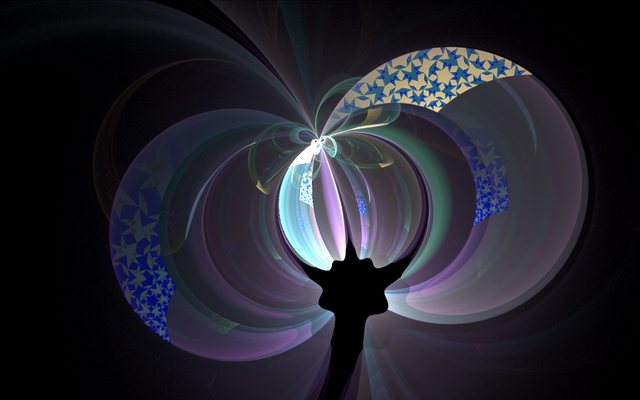
Hello!
Today I would like to talk about another feature of the JWildfire program, which is called MutaGen.
In my lessons, I often show experiments with basic fractals. But, I think many beginners are at first difficult to independently choose the position of the triangles and make other changes. It is necessary to press many buttons and sometimes it takes a long time to sort through the options to get a beautiful image. Also, perhaps you often encounter such a situation - it turned out to be a good fractal from zero, but it is not colorful enough and interesting. And what else to add, you do not know.
Here in such cases and useful MutaGen. Sometimes even just wondering what the program can do with the base fractal, it is interesting to observe the metamorphoses.
This function allows small changes to get new and new images from the original picture.
First you need to open the Fractal Flames: Editor and select the fractal you want to change. This can be a basic fractal that you made according to the data from the lesson, a random fractal generated by the program or a fractal that you made yourself.
I chose this fractal:
Then go to the main menu and click Windows - Fractal flames: MutaGen
Another window opens. First of all, you need to click the Add from Editor button, so we will add the current fractal to MutaGen, which was worked on in the editor. You can download directly from the saved flame on the computer by clicking the Load flame button. After a while we will get a whole set of pictures:
In the Hints field, you can see several tips for working with Mutagen:
1.If you click on the picture two times with the left mouse button or one time with the right mouse button, the next generation of new pictures will start, not from the base fractal, but from the picture that we clicked on.
2.Simply select a picture by clicking once. You can move between them using the arrows on the keyboard.
3.To continue working with the selected image in the fractal editor, click on it with the middle mouse button or press To Editor:
4.Switch between sets of pictures, if you started several generations, you can use the buttons Back and Forward:
- In the Mutation options section, you can change the settings for generating new images, the difference between new fractals from the original ** Strength **, and also restart the generation - the Refresh button.
Here are the pictures I got from the base fractal by pressing a couple of buttons:
Successful experiments!
Sorry for any mistakes in English, this is not my native language
Author: @vasilisapor2
You can find us in:
Telegram: https://t.me/joinchat/GZmeKA5cSfYip429CpiMjA
E-mail: [email protected]
Also read us at Golos: https://golos.io/@fractal

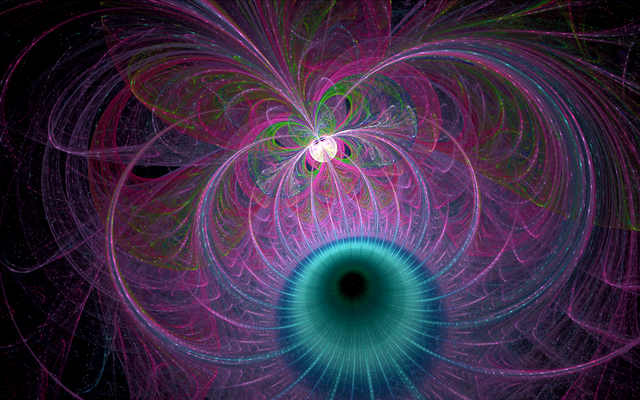
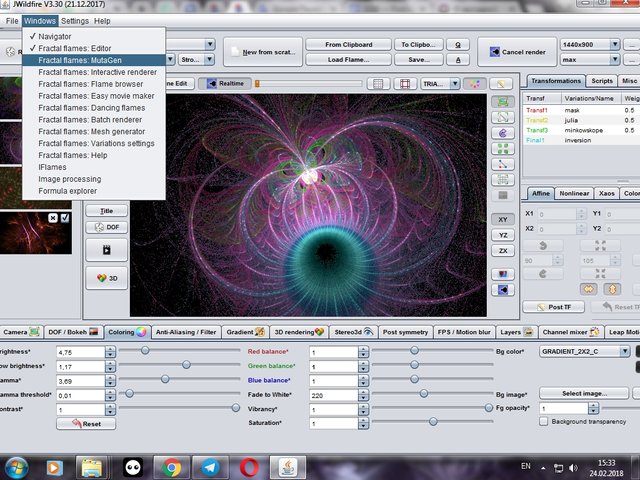
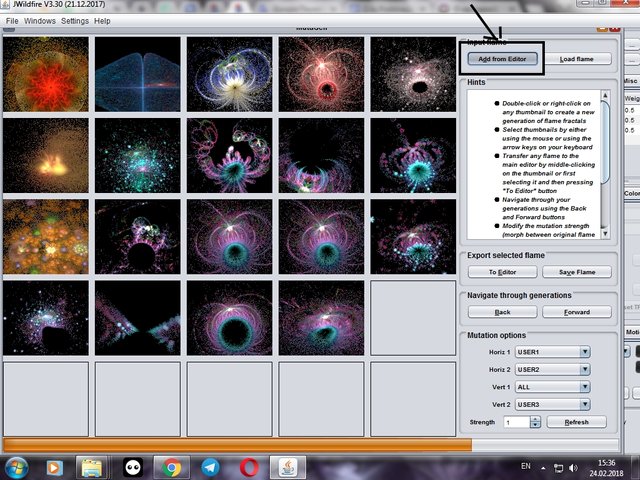
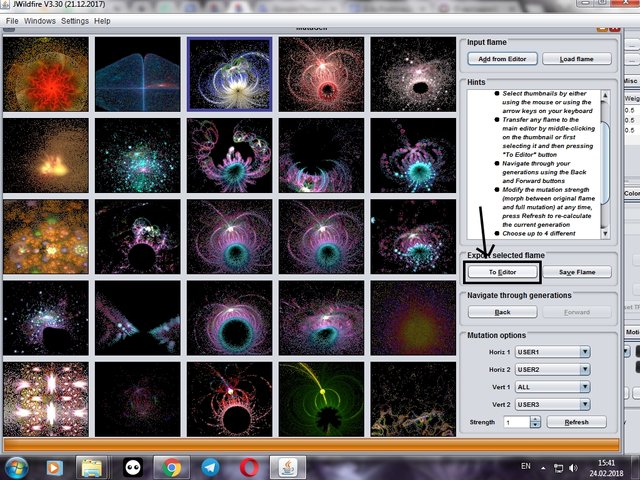
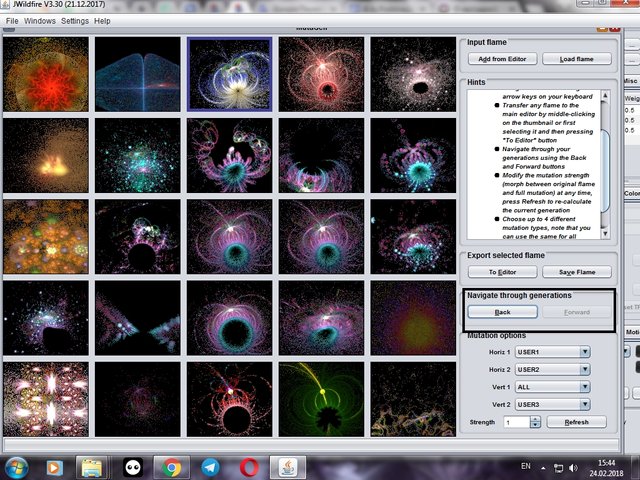
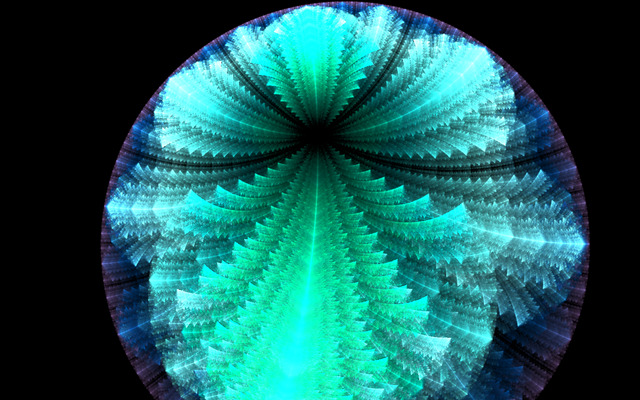




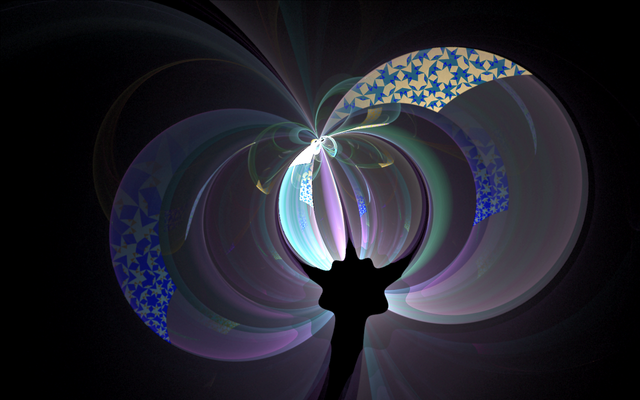
Hello! I find your post valuable for the art community! Thanks for the great post! ARTzone is now following you! ALWAYs follow @artzone and the artzone tag, and support our artists!
@originalworks
We recommended this post here.
Next level tutorials you are doing! Good job, keep the good posts coming. Only few are making in depth posts like this.

Thank you!