The Cinematic EVIL Red-Green Color Grading In Photoshop With Quick Tutorial


We will learn how to create the evil red and green color grading in Adobe Photoshop like we see in the movies. In this tutorial we will be doing a simple cinematic color grading with color lookup tables, curves, gradient maps, blending modes, and blend if techniques. The end result will be awesome and after few attempts with playing these tools in Photoshop, you will be able to create this effect with great ease and quickly.
Here is the quick creation process in the GIF format.

Let us now start learning this cool effect in Photoshop.
Step 1. Import The Image In Adobe Photoshop.

Step 2. Now create a new adjustment layer of cloor lookup and select the nightfromday LUT. This will dim the whole image to a night time like looking.

Step 3. Now create a curve adjustment layer and increase the brightness of the image a little bit so that the darker parts are more visible by dragging the curve. Don't do too much.

Step 4. Now take Gradient Map adjustment layer and take this red and green gradient and set its blending mode to multiply. If your image is too dark then you can increase the brightness by going in the curves adjustment layer in the previous step.


Step 5. After that we will add two more curves adjustment layers and set their curves like these so our image looks perfect in shadows and highlights.


And now we are done with this "Evil Red And Green" effect in Adobe Photoshop.I hope this tutorial will help you surely.
Also check my other works of editing and animations I have posted here on hive.
Gold Effect Or Midas Touch In Photoshop
Golden Smoke Particles Animation
Architectural Sketch Logo Reveal Animation
Electric Logo Reveal Animation
I am a professional motion artist, photo-editor, and graphic designer having experience of 5 years. If you also want these cool effects and creative logo animations for your text, logo or graphics, I will design them for you at very reasonable prices. You may contact me on Facebook, Telegram, Instagram, Anytask or Fiverr. Here are my contact ids for these social handles.
FACEBOOK : https://www.facebook.com/designhuboriginal
TELEGRAM ID : gauravrocksg
INSTAGRAM : https://www.instagram.com/designhub_official/
YOUTUBE : https://www.youtube.com/DesignHub_Official
ANYTASK : https://www.anytask.com/rocksg ( Freelancing marketplace dealing with ETN cryptocurrency and it has no fee)
FIVERR : https://www.fiverr.com/grocksg/ (Fiverr is a marketplace for the freelancer, you can watch my portfolio there and past works I have done for clients and place your own orders, it is very secure and safe)
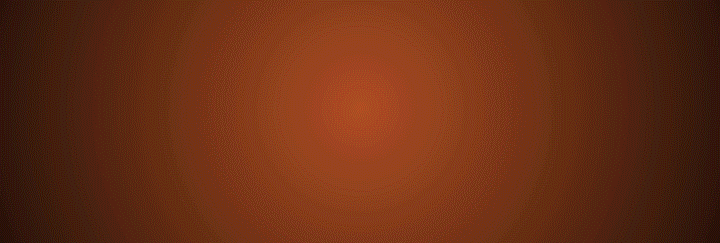

Thanks for sharing this wicked tutorial on creating the color grading in Photoshop!
I gotta say, I love the tutorial on creating that ""Evil Red and Green"" color grading effect! Learning these cinematic tricks is like adding a secret weapon to your photo editing arsenal. Speaking from personal experience, if you're hungry to take your Photoshop skills to the next level, consider diving into some training courses. They can seriously turbocharge your creative journey. For instance, I stumbled upon https://www.acuitytraining.co.uk/ not too long ago. They offer courses that cover everything from Photoshop to other creative tools.