Voice editing tutorial becomes clearer and without noise using the AUDACITY application
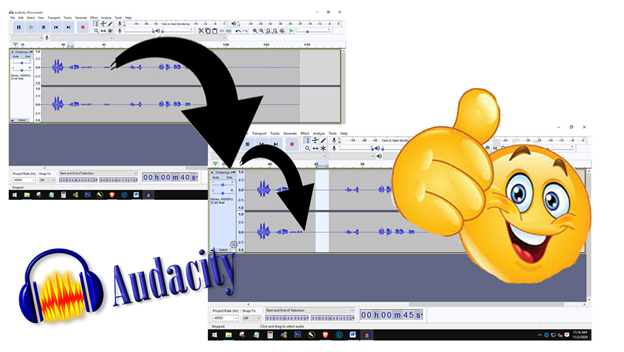
1.Open the audacity application
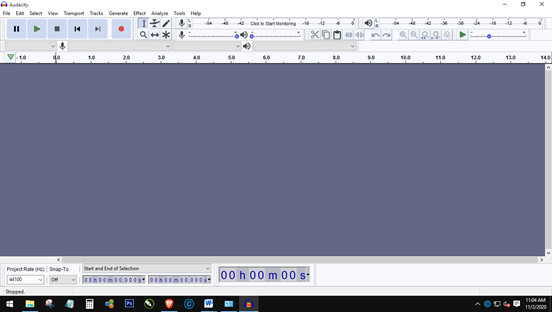
2.Select FILE and select OPEN to insert the sound file you want to edit
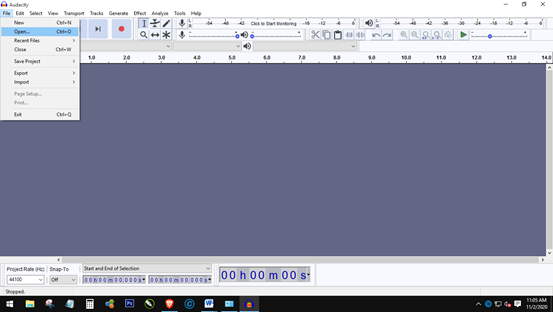
3.Select the file then click Open
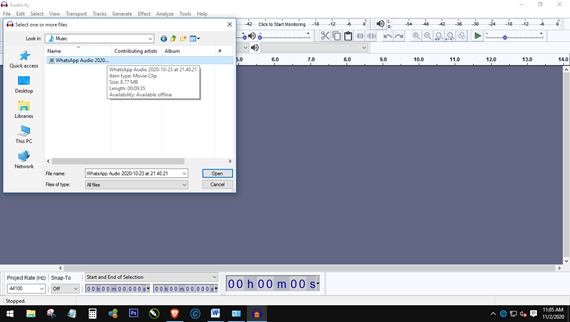
4.then the file will be listed on the project screen as shown below
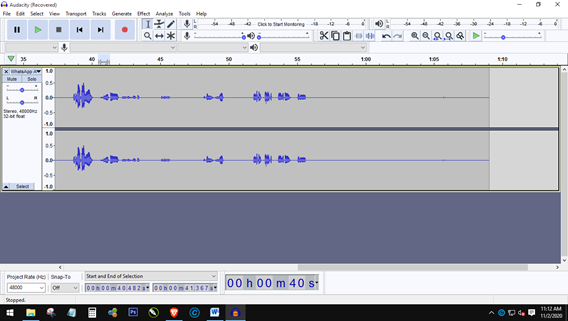
5.then block certain parts to remove noise as shown below
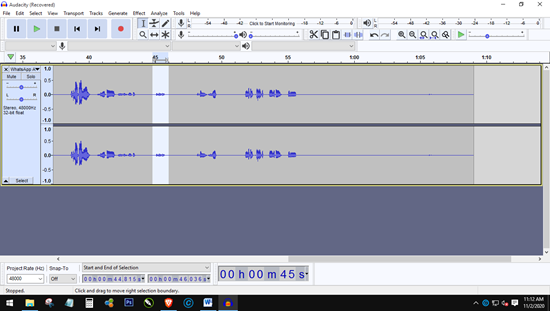
6.then click effect and select noise reduction
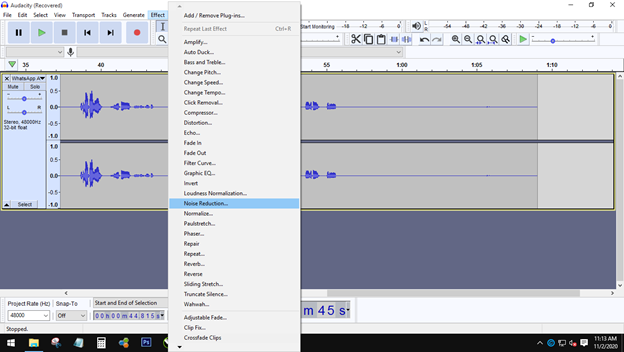
7.then click Get Noise Profile
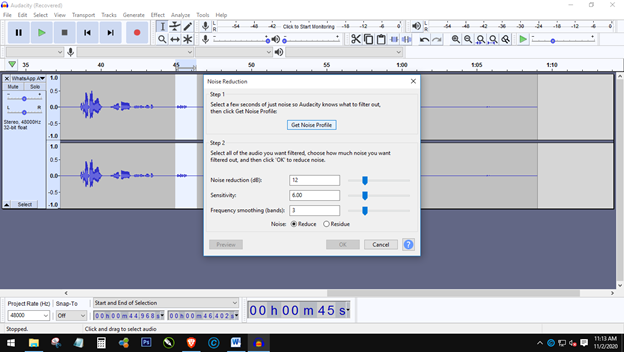
8.Then it will automatically return to the project screen and notice that the noise point must have changed or decreased as shown below,
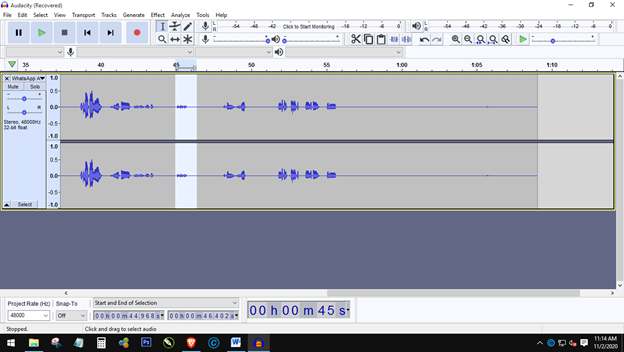
9.If you want to remove all noise in the project file, repeat the same steps, such as clicking effect, then selecting Noise Reduction
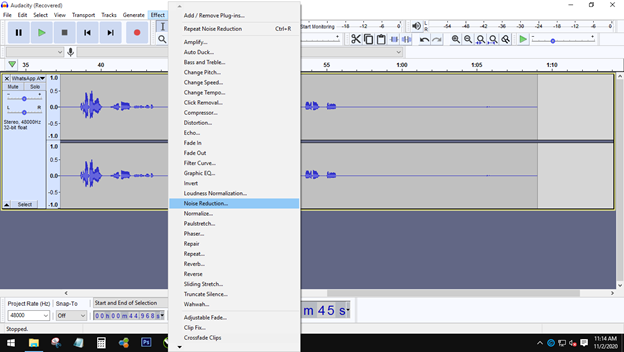
10.Click OK
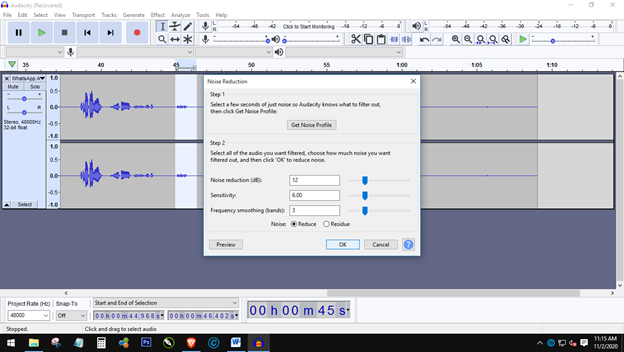
11.Then the results are as shown below, if the graph is not flat or parallel then repeat steps 9-10
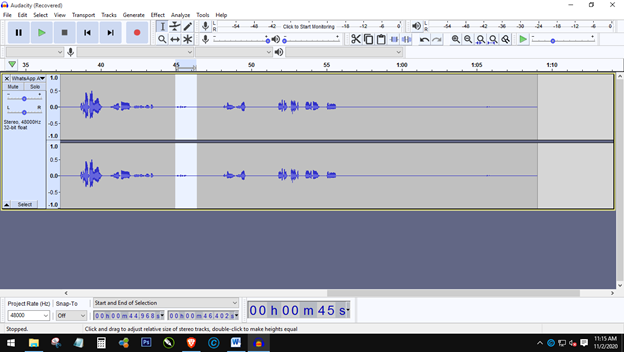
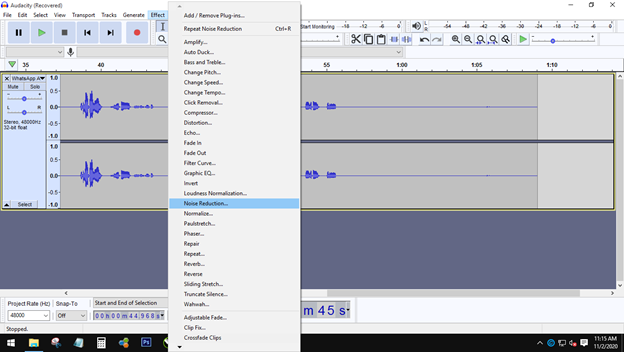
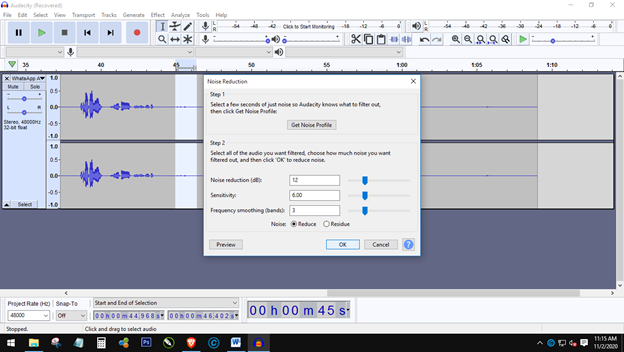
12.Then the result will be like the image below
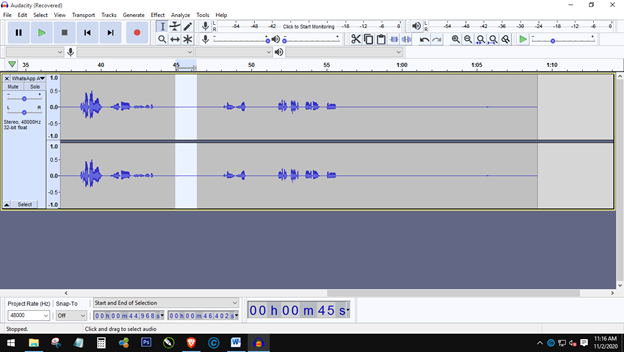
Maybe that's just the sound editing tutorial to be clearer and remove noise using the AUDACITY application