Bitcoin One Windows Wallet and Minting Guide
Bitcoin One recently released its own blockchain and this article was created to guide people in setting up their Bitcoin One wallet. Take note that only Windows desktop wallet has been released as of the moment. Wallet for Android will be release dsoon.
Follow each step carefully.
Download the wallet files from Github.
Extract the zipped file. Install the wallet. Choose "bitcoinone-qt".
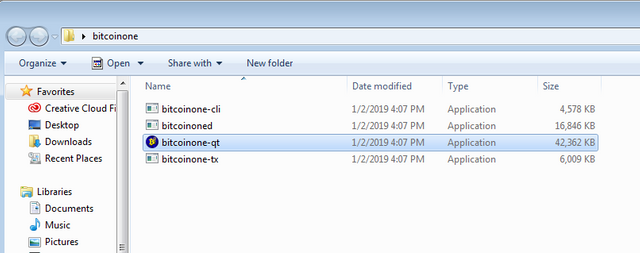
Launch the wallet after installation. Give it a few minutes to sync with the blockchain.
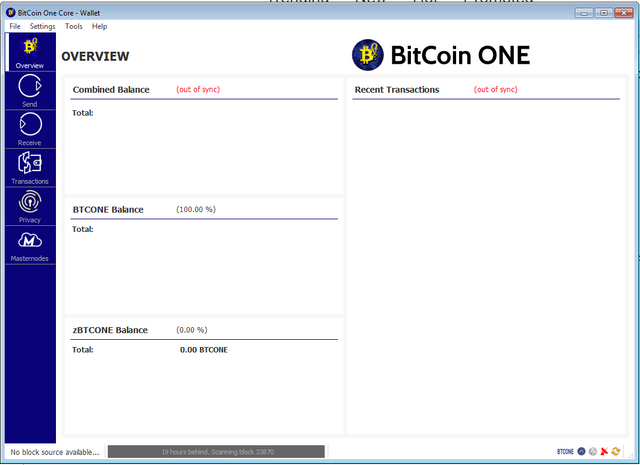
Click File, then click Backup Wallet. Save multiple copies of the .dat file in a few different secure places.
You will lose access to your wallet if you lose your .dat file.
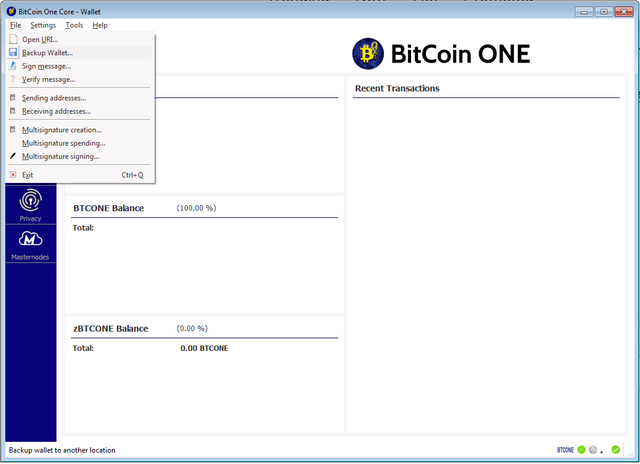
By default, autominting function of zBTCONE is enabled. zBTCONE is an anonymous coin using the Z Protocol.
Each zBTCONE is currently equal to 1 BTCONE. Minting is the process of converting BTCONE to zBTCONE so you might want to turn it off. Just follow the steps on the screenshot below.
If you want to stake, just keep everything as it is after Step 4. If you want to turn off the staking, just uncheck the box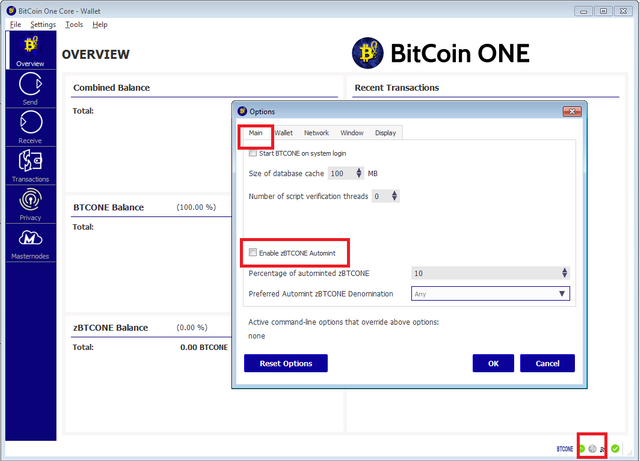
These simple steps sum up everything you need to do completely and properly set up your BTC One Windows wallet.
Stay tuned for more updates about Bitcoin One.
Website: https://www.bitcoinone.io/
Telegram: https://t.me/THEBitCoinONE
Hello @romanticist! This is a friendly reminder that you have 3000 Partiko Points unclaimed in your Partiko account!
Partiko is a fast and beautiful mobile app for Steem, and it’s the most popular Steem mobile app out there! Download Partiko using the link below and login using SteemConnect to claim your 3000 Partiko points! You can easily convert them into Steem token!
https://partiko.app/referral/partiko
Congratulations @romanticist! You received a personal award!
You can view your badges on your Steem Board and compare to others on the Steem Ranking
Vote for @Steemitboard as a witness to get one more award and increased upvotes!