Bitshares password change
Love bitshares, but still stuck with the auto-generated password?
Copying and pasting it as plain text? Feel stupid about the security of those actions?
Not anymore!
I'll assume that you already have an account.
First thing let me explain the password thing in bitshares briefly.
The password is tied to your private keys forever, so there is no CHANGE action, one can only SET a new password
for a newly generated set of keys.
Let's begin.
Login to your preferred client.
If it is the lite wallet, look for the 3 horizontal lines at the upper right corner:
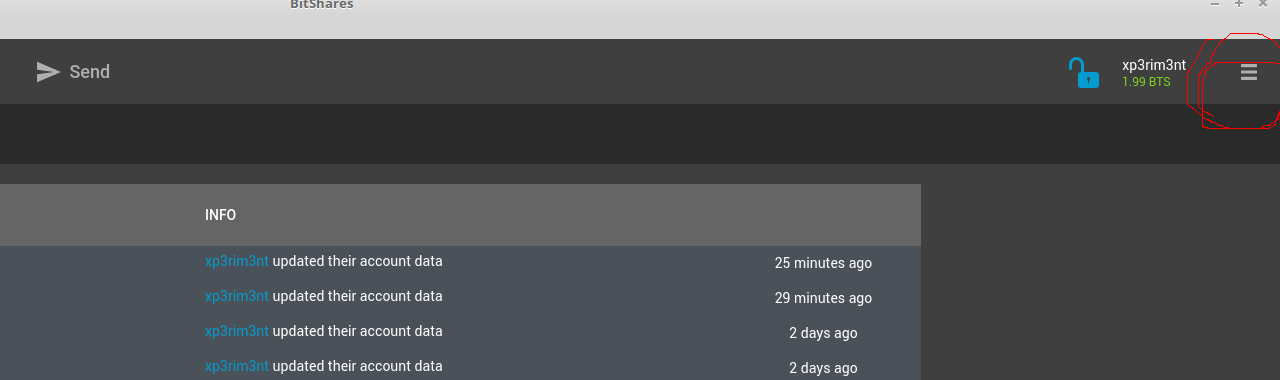
Click Permissions from the list.
If your client is Openledger.io, go for the gear at the upper right, pick Settings -> Account -> View keys
and you'll be on the same page.
The screen you should land on looks like this:
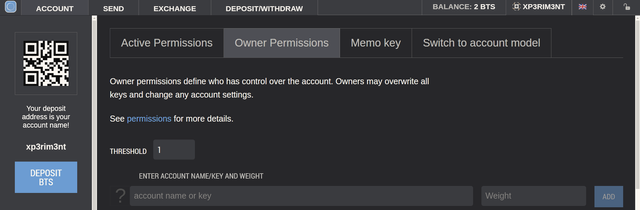
You'll see one key for each role: active, owner and memo.
Go to the last tab on this page. On openledger they call it Switch to account model, in bitshares lite it is Cloud Wallet.
The names are different, but the content is identical:
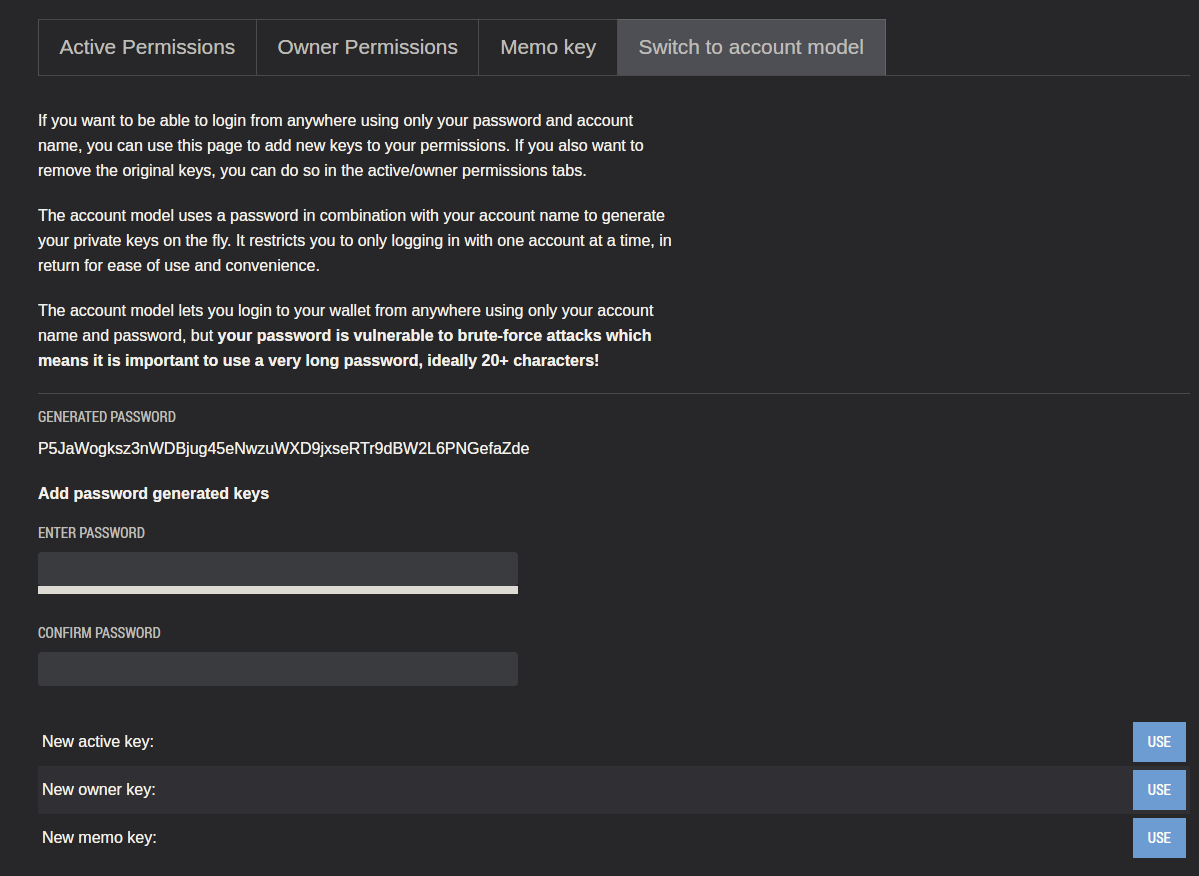
Type and retype (confirm) your own new password. It should be 12 characters long at least.
If you did it right, the program will display a set of three new keys, one for each role:
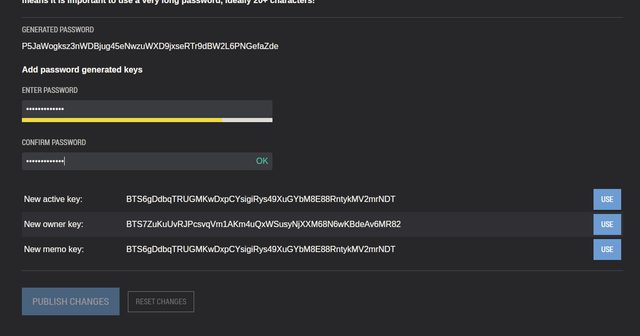
Click use for each one, notice and consider the warning about the memo key.
The PUBLISH button will become available at the bottom. In case of BitsharesLite, it is SAVE button at the top of the page.
You should have a non-zero balance at this stage, the action will cost you a network fee.
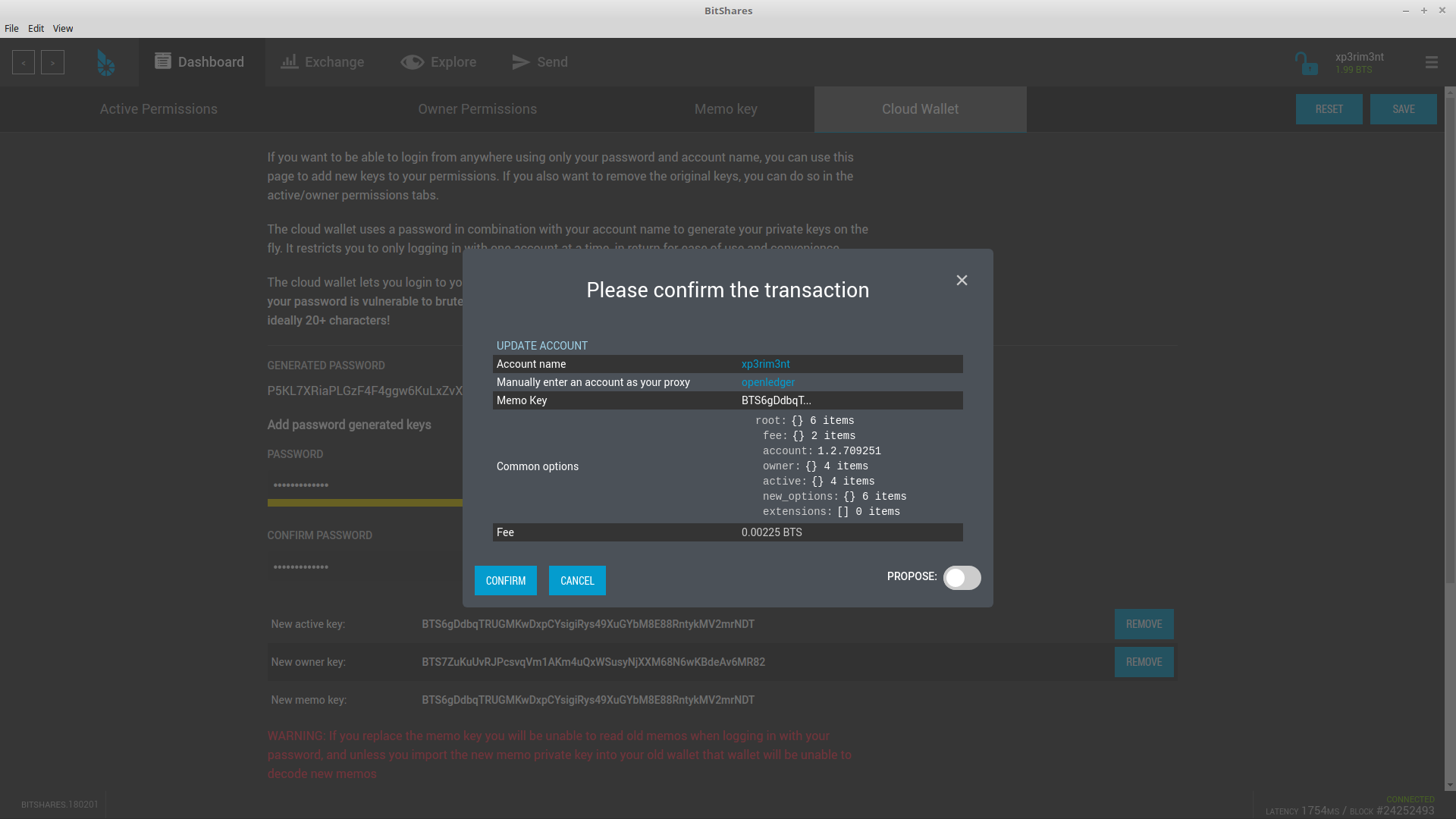
Review and approve, wait for confirmation from the network.
It's time to check your new password. Logoff and login again with the new one.
As soon as you successfully logged in, you are ready to remove the original keys.
Go to the permissions page, Cloud wallet/Switch to account model tab, type your new password in.
Now the button says Remove. DO NOT push it. Just pay attention to last characters of the active and owner keys.
Type in the original password, notice the change of the keys. Now, that you know how to identify your original and the new set of keys, you are ready to remove the obsolete.
Again, SAVE/PUBLISH, approve, wait for confirmation and... all done.
Let me know how it worked for you.