photography tutorial
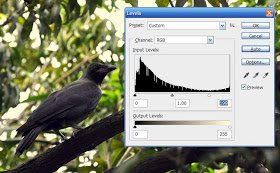
Digital photographers use one of the softwares. Photoshop Whatever the lightroom, aperture, bubble, or simple ACDC. Because, images are not available directly after the picture is taken. There are problems with light, Brightness, Contrast, Color problems. Even if there is no problem, the picture can be freshened with the use of softwares as well. Composite one picture with another picture Image can be created. If you have access to Photoshop then why use other software? Learn how to change photos in Photoshop.

Check out this picture of the Nikon D96 camera. It can not be said that there is a lot of problems. Let's make it more beautiful. Tone a common problem in photography. You may have taken pictures in the light of the dawn, or in the darkest sunshine, or cloudy day, or in the light of the fluorescent tube between the house. For these reasons, the color of a color is seen in the picture. Please fix it at the beginning.
Fix Tone Open the image in Photoshop and press Command Image - Auto Tone Some changes can be found in the movie. There is always no such change that will be like your mind. Maybe it's a mathematical calculation of software, and you want something else. It can be seen later. But at the beginning, take a look at this command with this command.Correct the Contrast You may not like the contrasts in the film (the difference in shadow). To fix this, leave the command from the menu Image - Auto Contrast The same thing here, you may not like the result of this. Correct the color Generally, if the color that is in the picture does not seem right then give the command to fix the color, Image - Auto Color
These 3 auto settings are often good results. Let's now see how everything can be changed more accurately. At first there is a caution. Never use the Brightness-Contrast command in the color scheme. This command works equally for every pixel of the whole picture, so the quality of the image is lost. You need to change special place.
Level control Level Control is one of the ways in which the most brilliant, most dark and medieval locations (highlight, sawo and midrange) of the photo can be controlled individually. From the menu, select Image - Adjustments - Levels. See the level window well. There's a graph in the middle. Its name is a mythology. The amount of light in various colors is known from the picture. There is a slider in the middle of the graph and two in the middle. Right side Highlight (the brightest part or most white part), the left is the most black part of the picture, and the middle is Midton. An analysis of this picture is that the amount of black part is enough. Then gradually the data went down to the dawn. However, the light which has all the light in all the places is acceptable. In many cases, due to the light there are some left parts on the left or right side. It means black or not The difference between the white parts is less. In this situation, remove the slider and improve the quality of the image. Check out how the work can be done. Hold the slider on the right with the mouse and move it to the left. The bright colors of the photo will be more bright. Similarly, to move the slider on the left, the black parts will be darker. So it is very easy to reduce or reduce the temperature Can work to increase. The middle of the slider can be lowered in the middle of the whole picture by moving the slider in the middle or left. As a result, you will get the photos properly illuminated. There are several presets in the level control window for direct use. You can also try them too
Other posts on digital photography Good pictures taking rules Why use Tripod? Portrait Photography Retouching By jeppeg vers Use the right exposure Do not use when to flush Depth of field
Congratulations! This post has been upvoted from the communal account, @minnowsupport, by saharia from the Minnow Support Project. It's a witness project run by aggroed, ausbitbank, teamsteem, theprophet0, someguy123, neoxian, followbtcnews, and netuoso. The goal is to help Steemit grow by supporting Minnows. Please find us at the Peace, Abundance, and Liberty Network (PALnet) Discord Channel. It's a completely public and open space to all members of the Steemit community who voluntarily choose to be there.
If you would like to delegate to the Minnow Support Project you can do so by clicking on the following links: 50SP, 100SP, 250SP, 500SP, 1000SP, 5000SP.
Be sure to leave at least 50SP undelegated on your account.