How to buy Bitcoin (BTC) Walkthrough - Coinbase
There are many ways to purchase Bitcoin, but for a newcomer, my personal favorite is Coinbase. Coinbase is based out of San Fransisco, CA and has been around for several years now. If you use my referral link to buy Bitcoin at Coinbase you'll get $10 too! (you'll need to purchase at least $100 worth of Bitcoin). Click here to go to Coinbase. As of now you can purchase Litecoin and Ether(eum) as well, but you're here for Bitcoin.
Let's go through the steps on how to buy Bitcoin on Coinbase with your bank account. If you follow the following steps, you'll be able to purchase a maximum amount of $2500 once you're all set up (number may vary depending your bank account).
The first thing you'll want to do is go to Coinbase and click on the sign up link on the top right corner.
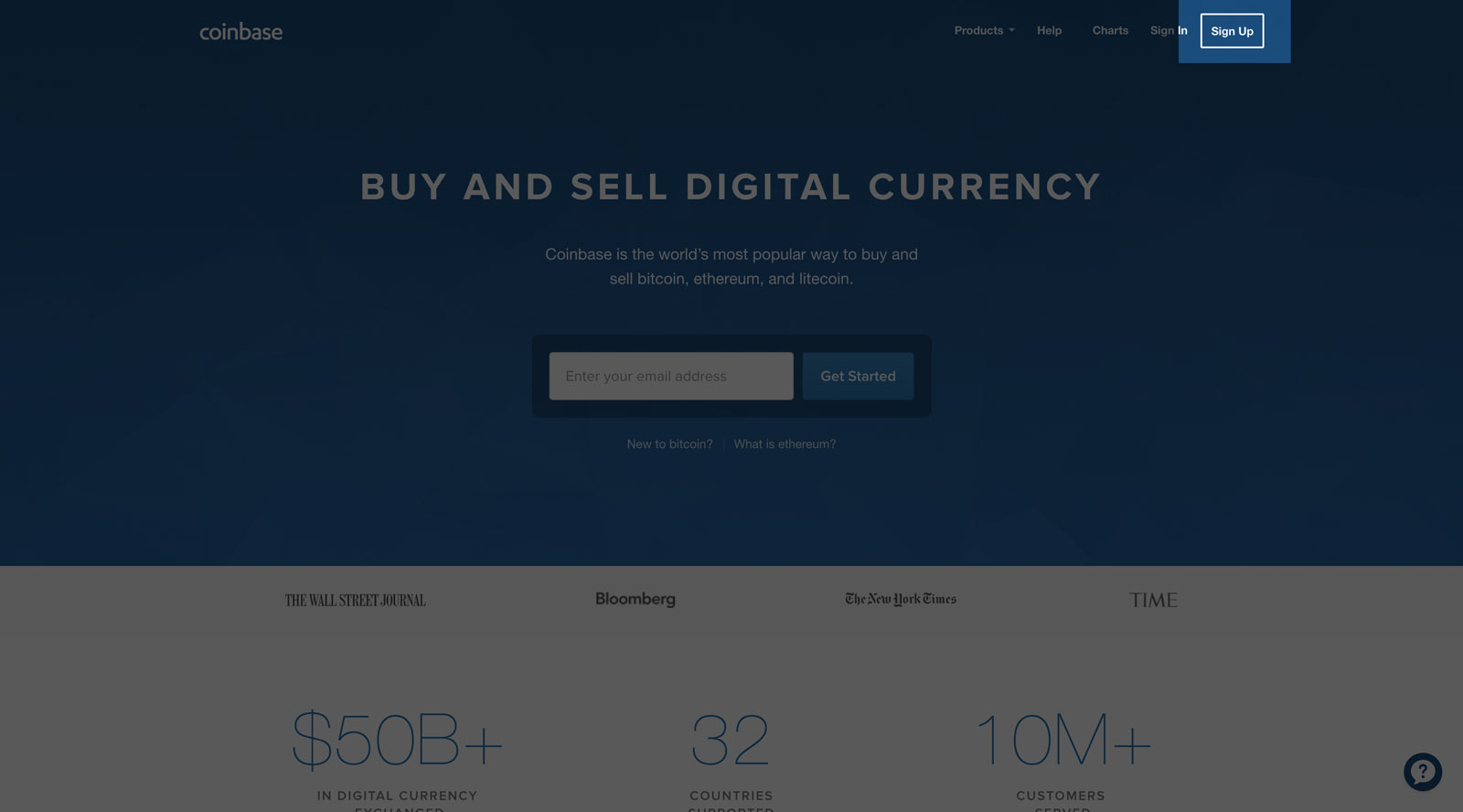
You'll have to fill out the standard new account form that is typical of other websites.
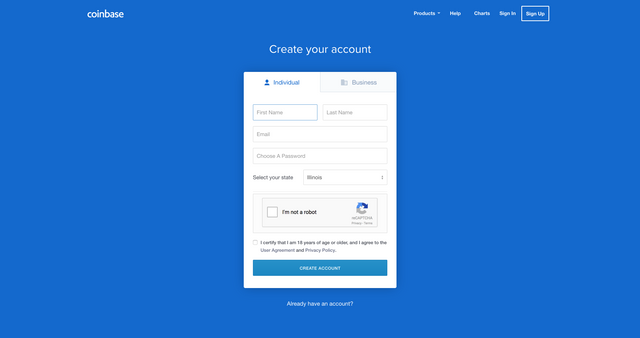
They'll be sending you an email to the email address you provide, so don't fake it!
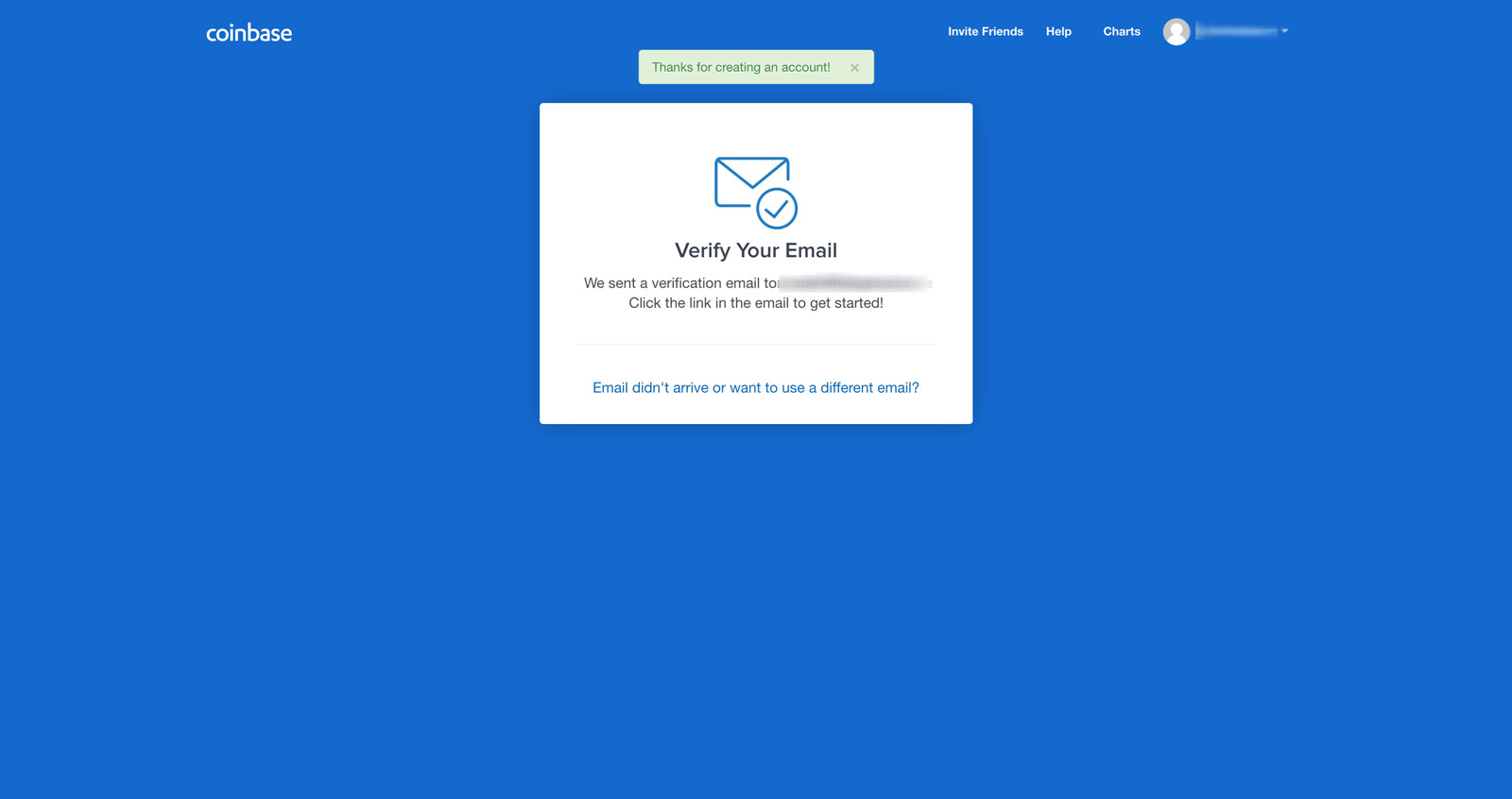
Check your inbox or spam folder and then click on the "Verify Email Address" button in the email. Make sure you're in the same browser you are using to create your account.
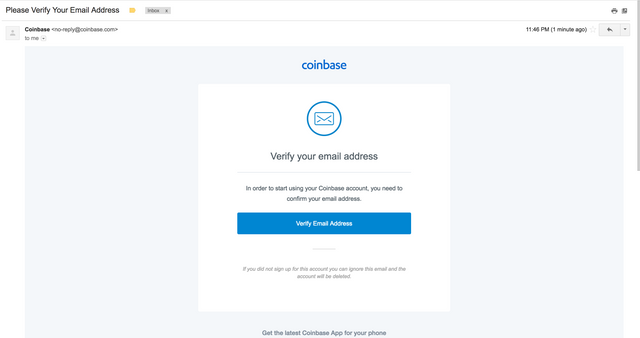
After verifying your email address, you'll be taken back to the website and prompted to enter your phone number so you can verify transactions. Do not enter a fake phone number, you'll need it in the next step.
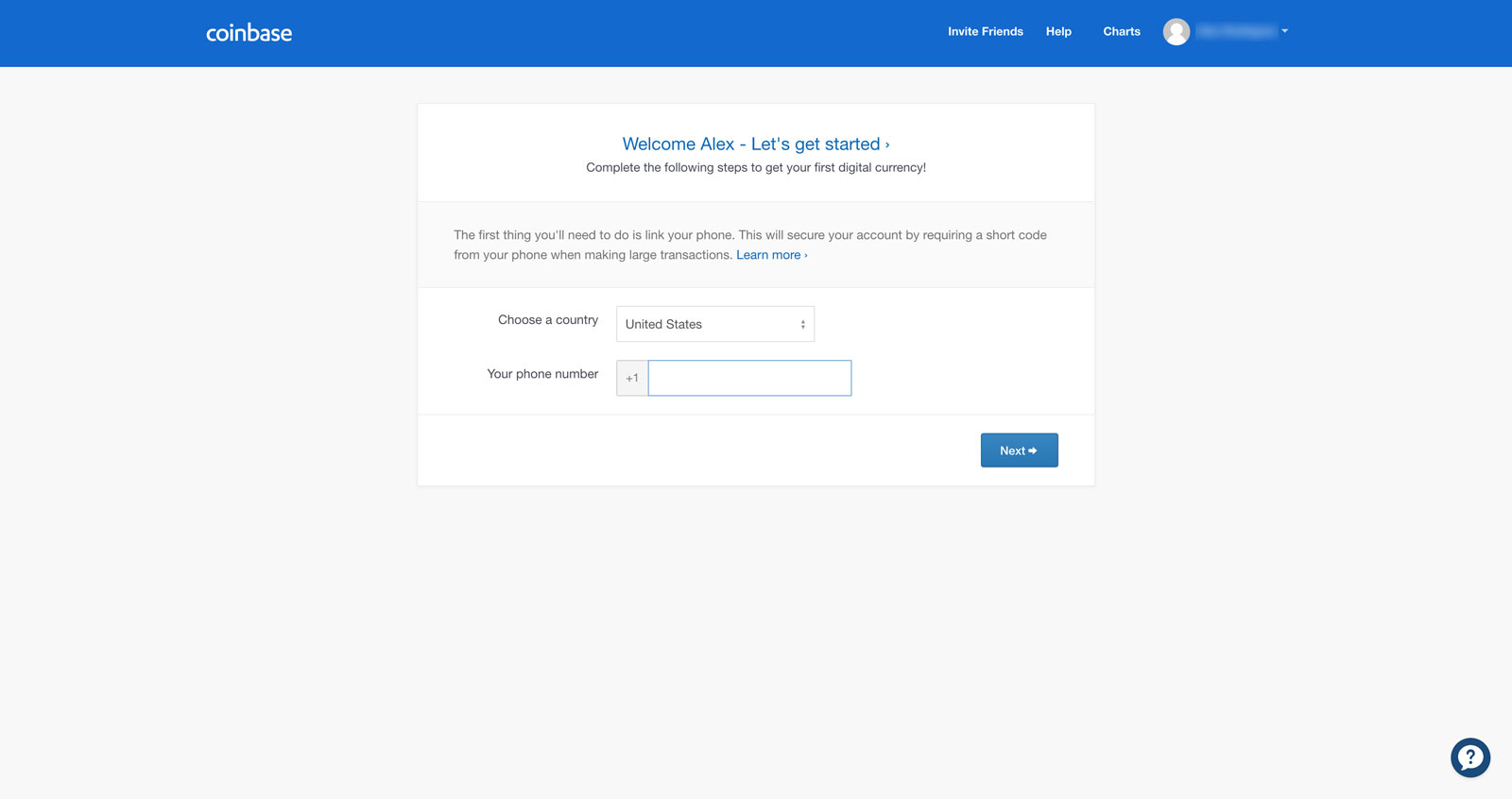
Right after, you'll have to enter a code was texted to your phone number to verify you are the owner of the phone.
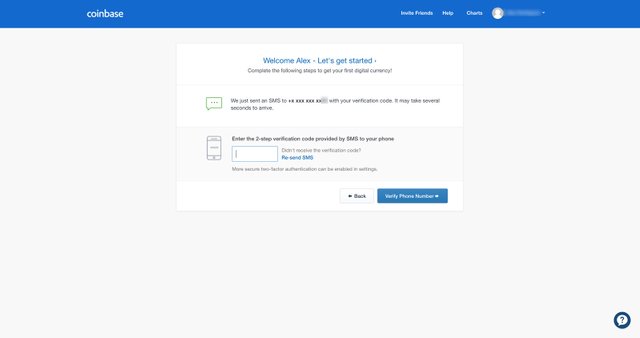
You'll be redirected to the home page where you will now have to set up your payment method to purchase Bitcoin. Click on the Add a payment method.
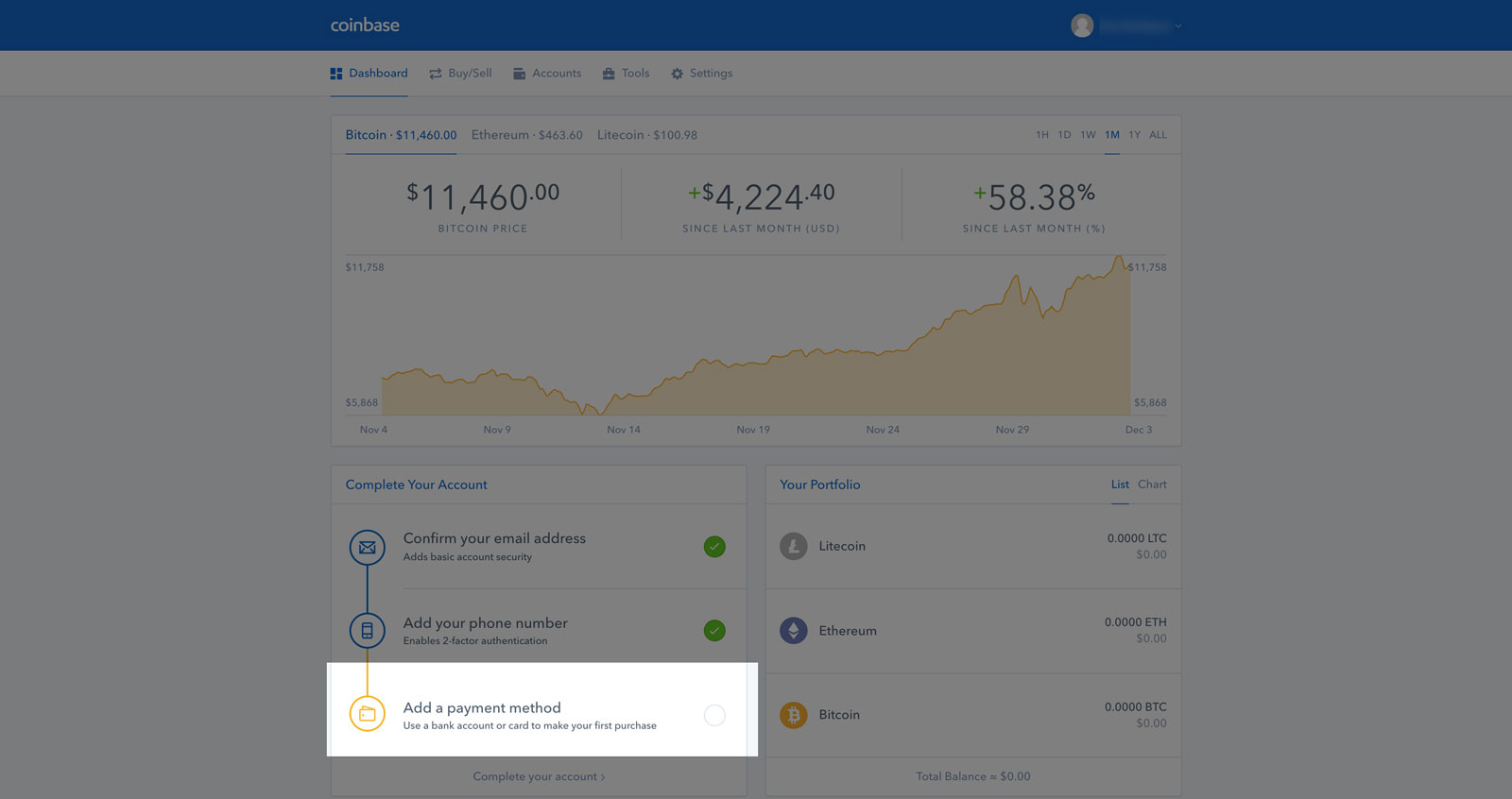
You'll be prompted to choose between setting up a Bank Account, using a Credit Card or adding a Wire Transfer account. We'll choose bank account in this walk through.
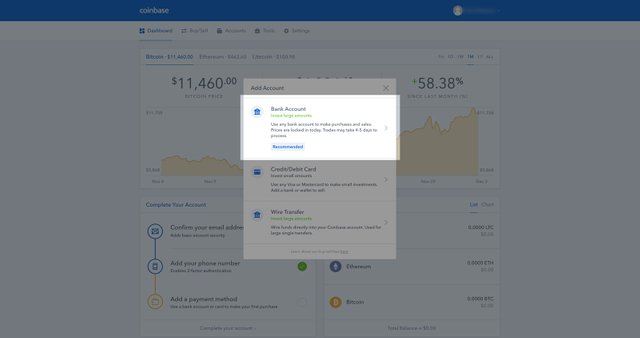
You'll have the option to select many well known banks where you'll use your online login credentials to have access to your checking or savings account.
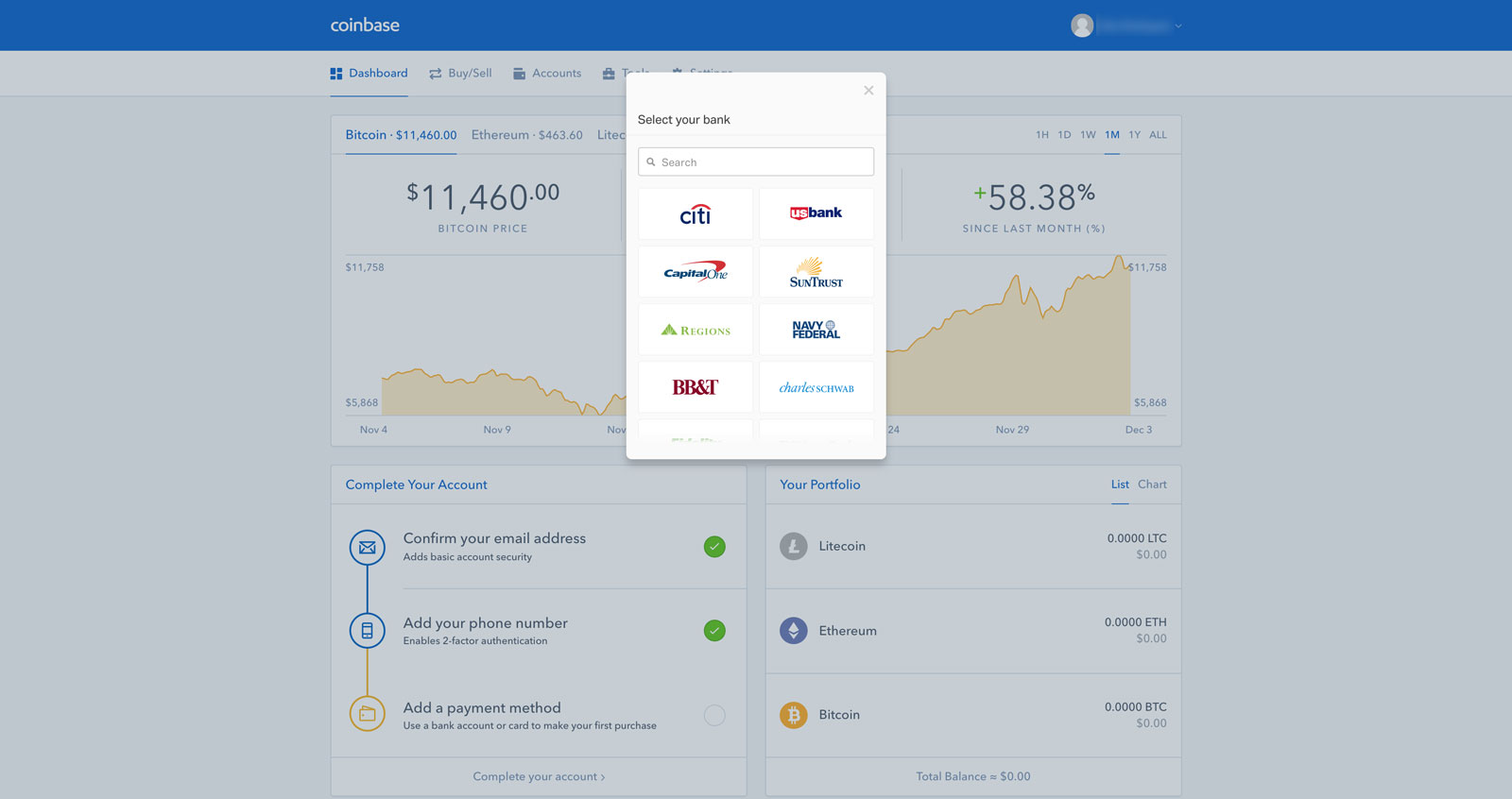
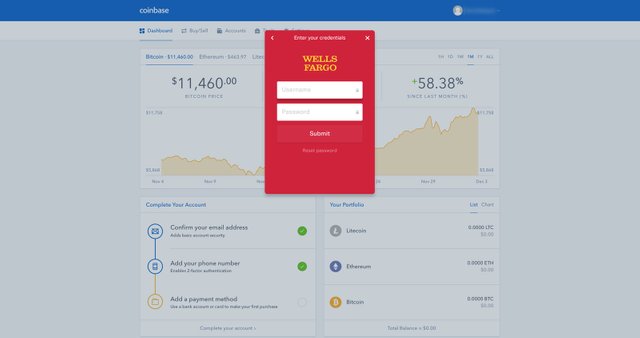
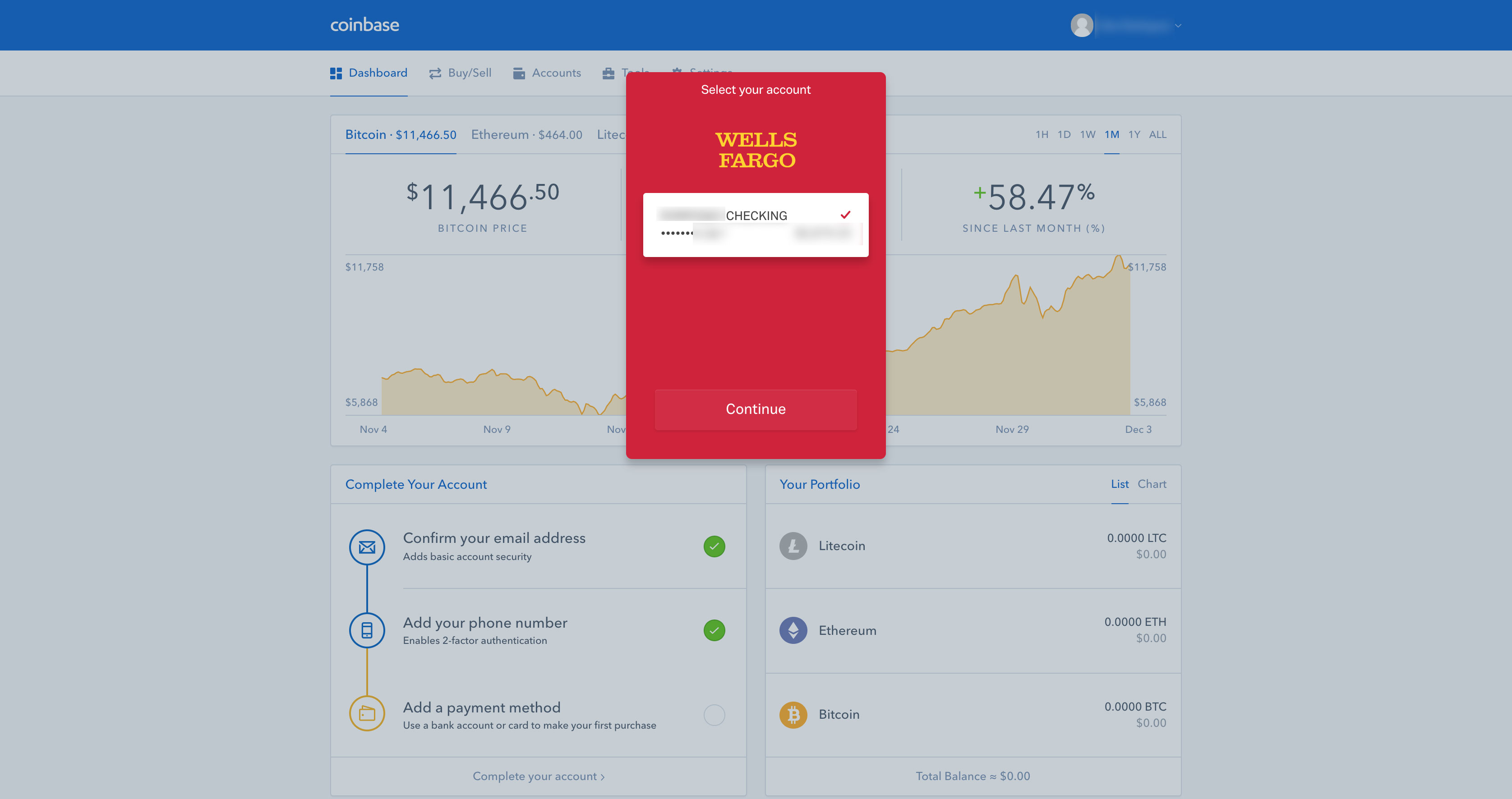
Once you've completed the bank selection process, you'll be taken back to the home page, where you can now Buy Bitcoin. You'll want to click on the Buy/Sell tab.
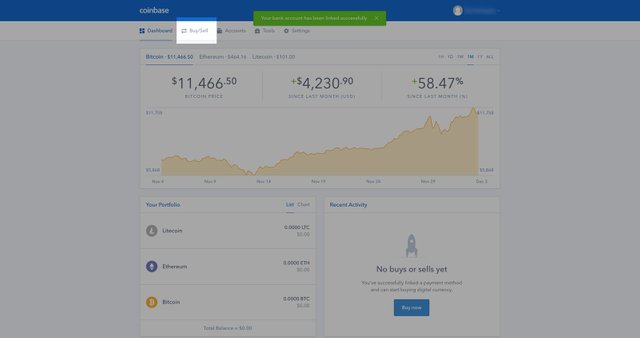
You'll be taken to a new page where you'll now see the price of Bitcoin / Ethereum / Litecoin. Bitcoin will be selected by default. Below the selected option, you'll see how much USD you can purchase, and how much BTC you will receive. On the right hand side you will see the number rounded up and details regarding fees and totals. Click on the Buy Bitcoin button to proceed to the next step.
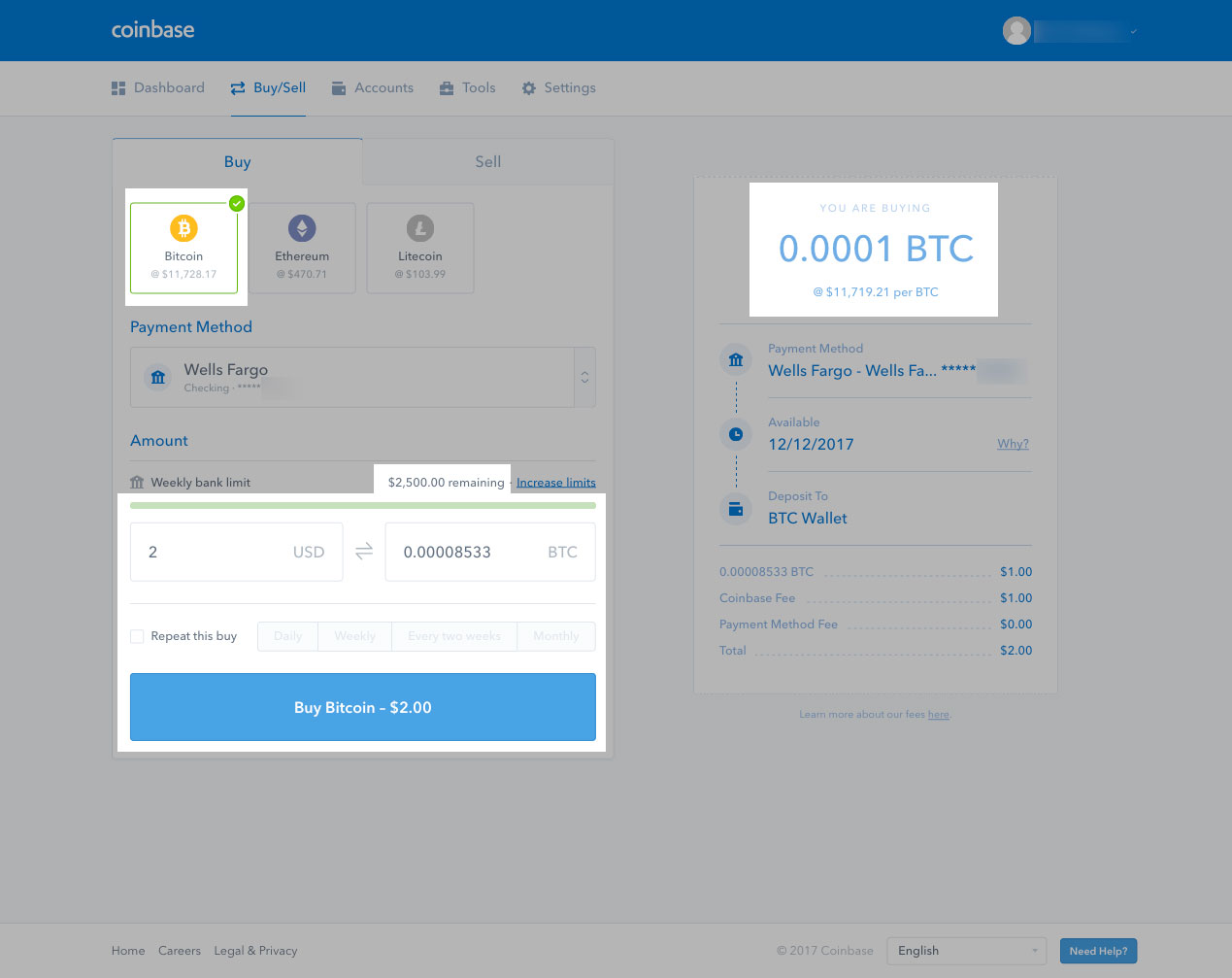
You'll be prompted to confirm this transaction in the next steps. All sales are final, so ensure everything is correct. Once you confirm your buy, you'll get a success screen!
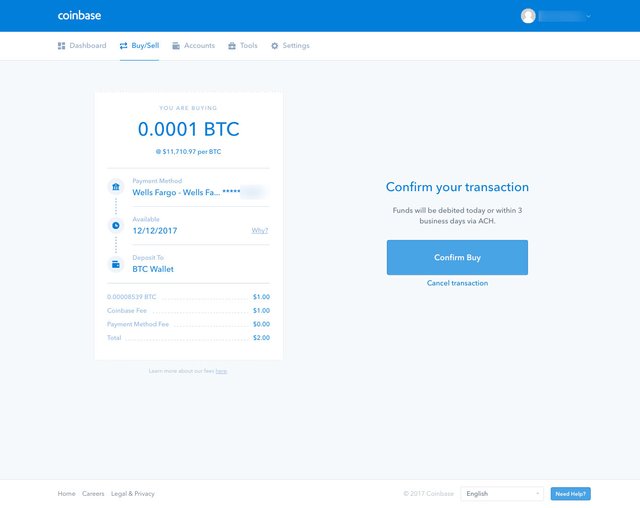
Congrats! You have now purchased Bitcoin! Click on the dashboard to take you back to the Coinbase main page.
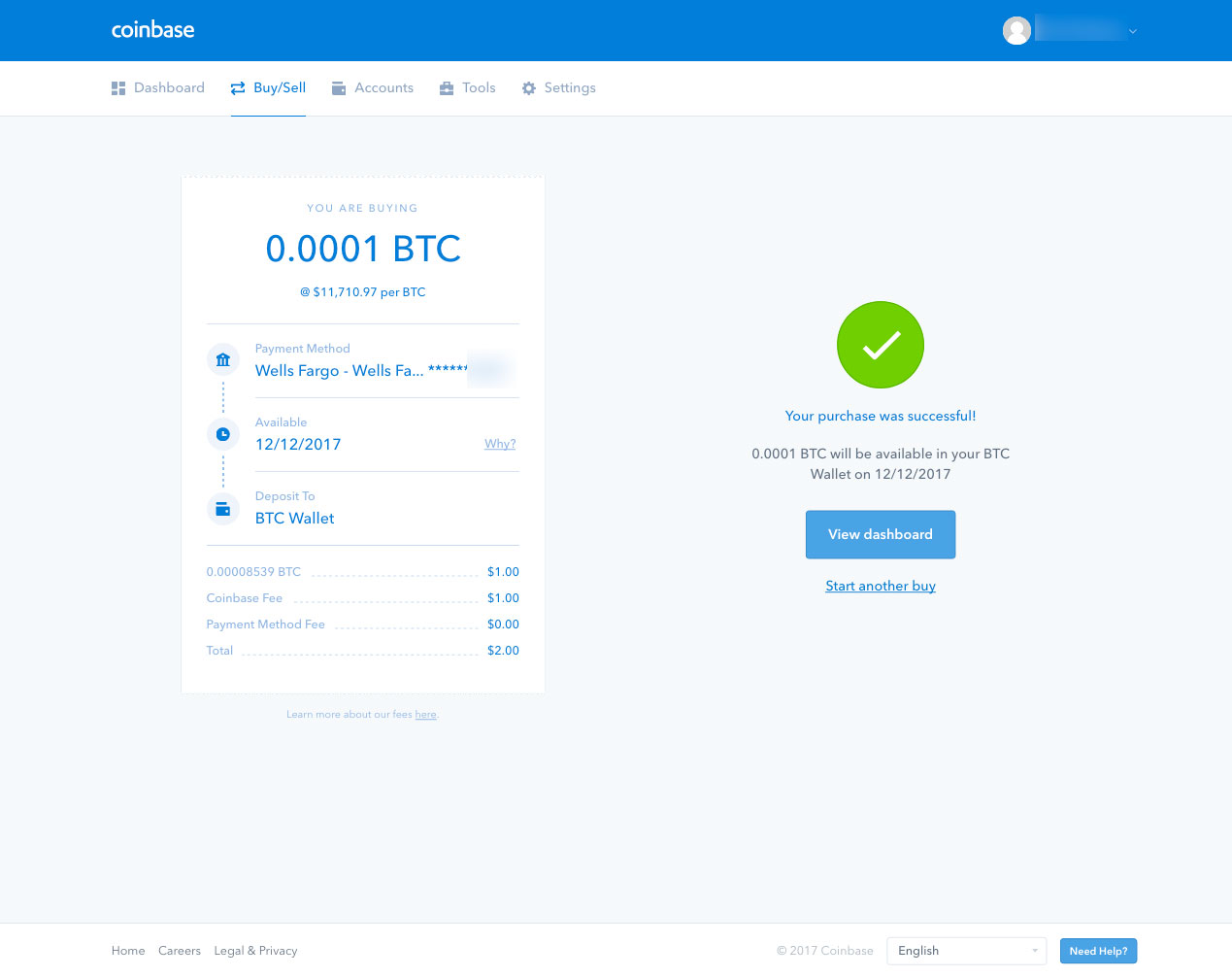
Once you are back on the home dashboard, you'll notice in your "Recent Activity" the Bitcoin that will be arriving in your account. Bitcoin arrival time varies by bank and account type. I recommend adding a large amount of money if you would like to buy other coins besides Bitcoin because you typically need Bitcoin or Ethereum to purchase other coins on exchanges.
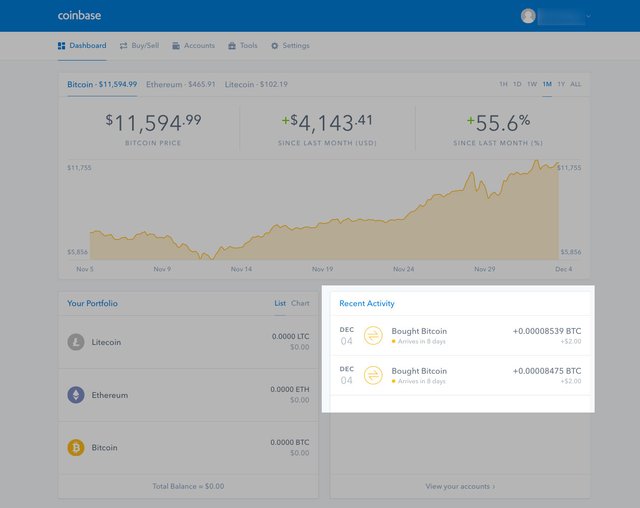
Hi! I am a robot. I just upvoted you! I found similar content that readers might be interested in:
http://thecryptolog.com/2017/12/28/how-to-buy-ethereum-coinbase/
Upvote this post please? https://steemit.com/news/@a-a-a/l-a-marzulli-ufo-s-are-real
Will do bro!