Step by Step process for Buying Vertcoin
First start by creating a free account with CoinBase.com. They are one of the largest digital currency exchanges and are secure and credible. They also own Gdax.com which is a huge market that allows users to buy and sell currency without fees.
In order to transfer money from your Bank or Credit Card you will need to get verified. This usually involves sending them a picture of your driver's license as well as phone and email verification. This part can usually seem sketchy for people new to Digital Currency, but it's a common practice throughout the markets.
Once you are verified you will then want to go to Gdax.com. As mentioned before, CoinBase.com owns this exchange market so you will use the same login. This is where you will be purchasing Bitcoin, which is needed in order to buy Vertcoin.
Once you log into Gdax.com make sure the market you are looking at is the "Bitcoin" one. If it's not, click the drop down arrow next to the type of currency (see red line below). There are currently three markets, BTC, ETH, and LTC. We are focused on BTC (Bitcoin) right now.
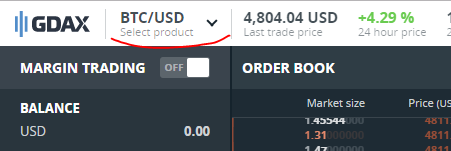 Once you are looking at the Bitcoin market, look down a little bit to see a button that says, "Deposit". This is where you will put in your bank information to deposit money into your CoinBase/GDAX account (remember, they are the same company so you can always switch money between them).
Once you are looking at the Bitcoin market, look down a little bit to see a button that says, "Deposit". This is where you will put in your bank information to deposit money into your CoinBase/GDAX account (remember, they are the same company so you can always switch money between them).
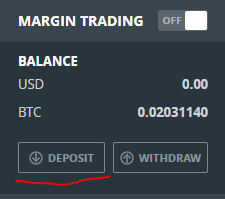 Click on the tab that says "Bank Account". By using the "Bank Account" option you will get your money within a few days and there are no fees. Fill out your bank information, and once it's added, come back to this screen and "Deposit" however much money you like. Once you click the "Deposit Funds" button it will notify you when you should expect your money. You can also use a debit or credit card to deposit money into your Coinbase account instantly, but it will have a fee around 3%. The method described here charges NO FEES but it takes some time.
Click on the tab that says "Bank Account". By using the "Bank Account" option you will get your money within a few days and there are no fees. Fill out your bank information, and once it's added, come back to this screen and "Deposit" however much money you like. Once you click the "Deposit Funds" button it will notify you when you should expect your money. You can also use a debit or credit card to deposit money into your Coinbase account instantly, but it will have a fee around 3%. The method described here charges NO FEES but it takes some time.
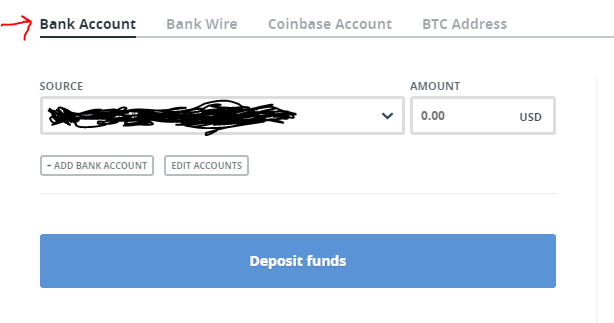 After it's been a couple of days and there is money in your account, you should be able to see a USD balance (or whichever currency you use).
After it's been a couple of days and there is money in your account, you should be able to see a USD balance (or whichever currency you use).
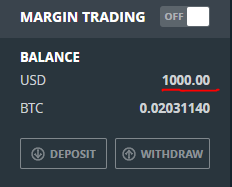
Buying Bitcoin on the GDAX exchange
Now it's time to buy some bitcoin. There are two ways to buy it. The easiest and fastest way is to use the "Market Buy" option. You just simply enter how much money you would like to spend and it shows you how much Bitcoin total you'll be buying (eventually we'll use this to buy Vertcoin). For this example let's say I want to spend $1,000. I would simply enter $1,000 in the box and click "Place Buy Order" to buy $1,000 worth of Bitcoin. This easy and fast way charges a really tiny fee (we are talking less than a dollar usually), and allows you to quickly buy Bitcoin. I would definitely recommend buying using this way if it's your first time as setting Buy limit's can be confusing.
 If you want to buy some Bitcoin without any fees, you'll have to set purchase orders at certain "Buy" limits. This process is not instant as you have to set a price that is currently less than the current value. So if bitcoin is currently worth, $4,500, you would have to set a "Buy" limit below that value at like $4,499. Once the price of Bitcoin reaches $4,499, THEN, it will buy it for you. The problem is that most of the time the currency will be going up so if you set a "Buy" limit at $4,999 and the price keeps climbing to $4,600 and never drops, your purchase won't get filled for a long time. Plus, by waiting to purchase it without fees, you usually end up PAYING MORE which is why I highly recommend just USING THE OPTION ABOVE.
If you want to buy some Bitcoin without any fees, you'll have to set purchase orders at certain "Buy" limits. This process is not instant as you have to set a price that is currently less than the current value. So if bitcoin is currently worth, $4,500, you would have to set a "Buy" limit below that value at like $4,499. Once the price of Bitcoin reaches $4,499, THEN, it will buy it for you. The problem is that most of the time the currency will be going up so if you set a "Buy" limit at $4,999 and the price keeps climbing to $4,600 and never drops, your purchase won't get filled for a long time. Plus, by waiting to purchase it without fees, you usually end up PAYING MORE which is why I highly recommend just USING THE OPTION ABOVE.
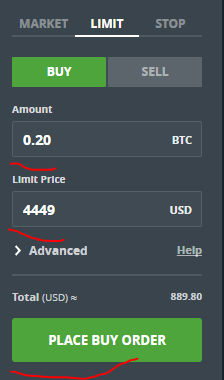 If you have done everything right thus far, you should see a new balance next to your Bitcoin balance.
If you have done everything right thus far, you should see a new balance next to your Bitcoin balance.
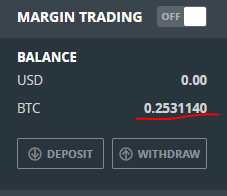
Creating a Bittrex account to buy Vertcoin
Now it's time to buy some Vertcoin! For this part, you will need to join another "wallet" which allows you to purchase Vertcoin with Bitcoin. The one that I use that is very popular and trusted is, Bittrex.com. Feel free to use any other website but be very careful about fake or unreliable sites.
Joining Bittrex.com is much FASTER and doesn't require you to verify your information with a Photo ID. So click the "Login" button on the top of the page and below the username and password, click the "Sign Up", link.
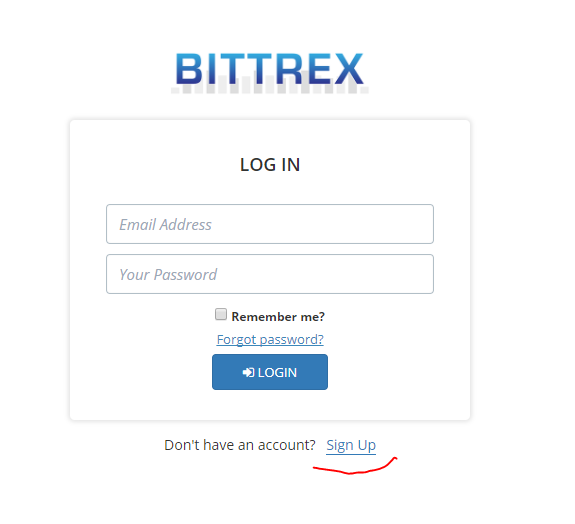 Once you have created an account and verified your phone and email, you are ready to get Bitcoin transferred to your account (I know, long process). Click the "Wallets" button on the top of the page.
Once you have created an account and verified your phone and email, you are ready to get Bitcoin transferred to your account (I know, long process). Click the "Wallets" button on the top of the page.
 Locate the row that says, "Bitcoin" and click the plus sign next to Bitcoin. This process will create your very own wallet address, which is where you Bitcoins will live. On the page you will see a really long string of numbers and letters. This is your Bitcoin address! If you don't see one there should be an option that says to "Generate" or "Create" one.
Locate the row that says, "Bitcoin" and click the plus sign next to Bitcoin. This process will create your very own wallet address, which is where you Bitcoins will live. On the page you will see a really long string of numbers and letters. This is your Bitcoin address! If you don't see one there should be an option that says to "Generate" or "Create" one.
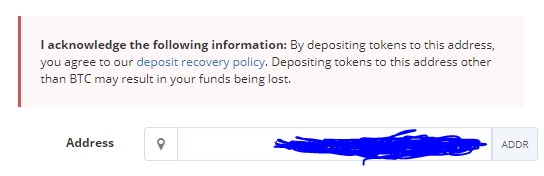 Once you have yoru Bitcoin address on Bittrex, you will need to copy and past the address back on Gdax.com. MAKE SURE, you are copy the full address and that it is correct. You don't want to mess up transferring money! Now head back to Gdax.com and click on the "Withdraw" button. This is how you will be sending the money from GDAX to Bittrex.
When you click the "Withdraw" button this is what will come up. Click the tab at top that says, "BTC Address", and select the amount of BTC you would like to transfer. If you have 0.25 BTC and you would like to transfer all of it, put 0.25 in the "Amount" box. Then, this is the Important part, copy and paste your BTC address that you got from Bittrex. Again, this is that long code you generated on Bittrex. Copy and paste that code into the "Destination" box. *IF YOU WANT TO MAKE SURE YOU DO THIS RIGHT, START BY TRANSFERRING A VERY TINY AMOUNT LIKE 0.00001. This way you will feel safer about transferring a larger amount. When you have the "Amount" and "Destination" filled out, click on the "Get Code" button. This helps secure the transaction and make it even more secure! It will send a code to your phone and you enter it into the box. Then click "Withdraw Funds" when you are done.
Once you have yoru Bitcoin address on Bittrex, you will need to copy and past the address back on Gdax.com. MAKE SURE, you are copy the full address and that it is correct. You don't want to mess up transferring money! Now head back to Gdax.com and click on the "Withdraw" button. This is how you will be sending the money from GDAX to Bittrex.
When you click the "Withdraw" button this is what will come up. Click the tab at top that says, "BTC Address", and select the amount of BTC you would like to transfer. If you have 0.25 BTC and you would like to transfer all of it, put 0.25 in the "Amount" box. Then, this is the Important part, copy and paste your BTC address that you got from Bittrex. Again, this is that long code you generated on Bittrex. Copy and paste that code into the "Destination" box. *IF YOU WANT TO MAKE SURE YOU DO THIS RIGHT, START BY TRANSFERRING A VERY TINY AMOUNT LIKE 0.00001. This way you will feel safer about transferring a larger amount. When you have the "Amount" and "Destination" filled out, click on the "Get Code" button. This helps secure the transaction and make it even more secure! It will send a code to your phone and you enter it into the box. Then click "Withdraw Funds" when you are done.
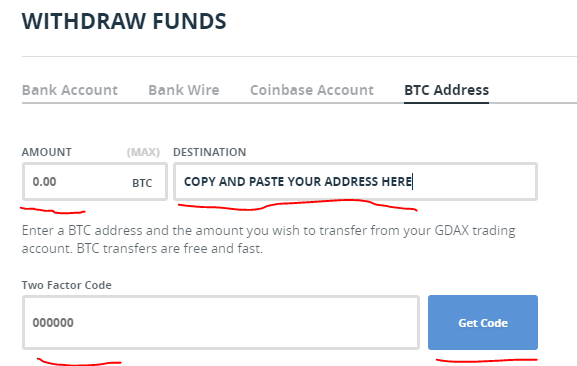 Now go back to Bittrex.com to verify everything worked. Don't worry, sometimes it takes some time to show up. To view if it worked, go to the "Wallets" tab that you clicked on earlier. Eventually, you should see a Bitcoin balance showing. While it is pending, you should see it show up below. Again, sometimes it takes a bit to show. You can see the progress under "Pending Deposits" once it shows up.
Now go back to Bittrex.com to verify everything worked. Don't worry, sometimes it takes some time to show up. To view if it worked, go to the "Wallets" tab that you clicked on earlier. Eventually, you should see a Bitcoin balance showing. While it is pending, you should see it show up below. Again, sometimes it takes a bit to show. You can see the progress under "Pending Deposits" once it shows up.
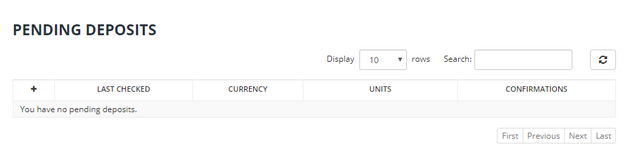
Purchasing Vertcoin on Bittrex with Bitcoin
Almost there! Now you will actually be purchasing the Vertcoin. Start by going to the "Markets" tab. Make sure you are clicking the one that shows the letter "B" next to it. See below. This is the "Bitcoin" market.
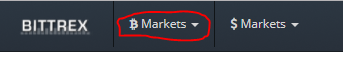 After clicking the drop down, you will have to select the Vertcoin market. Vertcoin uses the acronym, "VTC", so you can either look for it or just use the search bar to find "VTC". Once you find it, click it, and it'll take you to the Bitcoin to Vertcoin exchange market.
After clicking the drop down, you will have to select the Vertcoin market. Vertcoin uses the acronym, "VTC", so you can either look for it or just use the search bar to find "VTC". Once you find it, click it, and it'll take you to the Bitcoin to Vertcoin exchange market.
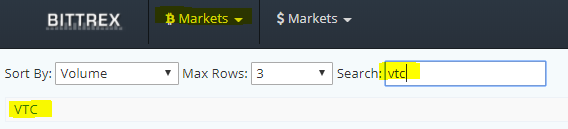 You start by clicking the "Max" button and it will gray out a few sections. Then you simply select the blue "Price" button and choose, "Last". Then all you have to do is click "Buy Vertcoin" and it'll buy as much Vertcoin as possible. The other options are "Bid" or "Ask", which pick the price based on what the most current price that is being bid or the most current price of what is being asked for.
You start by clicking the "Max" button and it will gray out a few sections. Then you simply select the blue "Price" button and choose, "Last". Then all you have to do is click "Buy Vertcoin" and it'll buy as much Vertcoin as possible. The other options are "Bid" or "Ask", which pick the price based on what the most current price that is being bid or the most current price of what is being asked for.
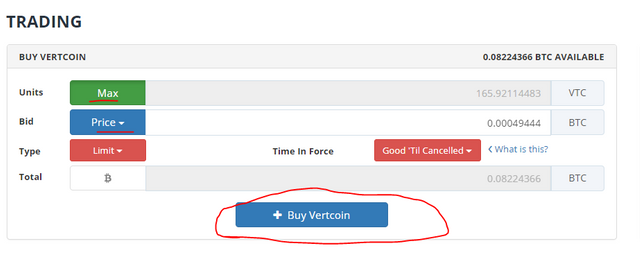 Once you hit Buy Vertcoin, you should see something popup saying your order has been sent. Depending on how the market is moving, it will either start filling your order, or it might take a little bit. If after a few minutes your order still hasn't been filled, you can cancel it, and try again (but this time click the "Price" button and choose "Last", which will update the price to what's currently at the top). It's a good idea to practice buying a small amount to make sure you understand how this all works!
Once you hit Buy Vertcoin, you should see something popup saying your order has been sent. Depending on how the market is moving, it will either start filling your order, or it might take a little bit. If after a few minutes your order still hasn't been filled, you can cancel it, and try again (but this time click the "Price" button and choose "Last", which will update the price to what's currently at the top). It's a good idea to practice buying a small amount to make sure you understand how this all works!
There it is, you now have purchased Vertcoin. Now you can click the "Wallets" tab and you will be able to see your Vertcoin amount and the current Value of your account. If you want to sell you'll just use the "Sell" box and do a similar process. But as many smart advisers will tell you, HOLDING for a long time will most likely be the smartest financial decision.

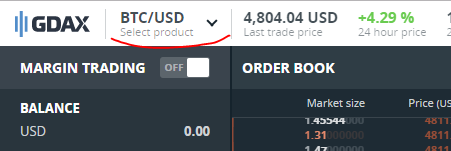
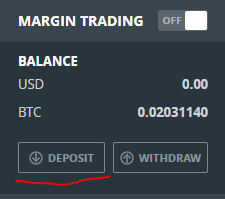
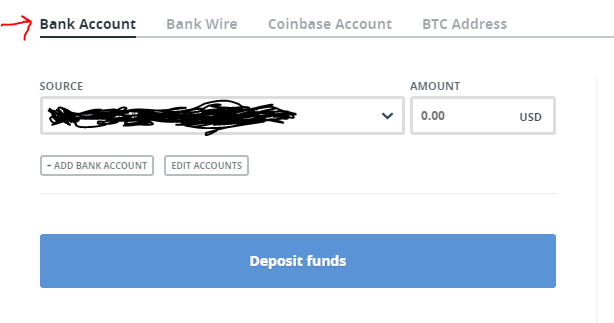
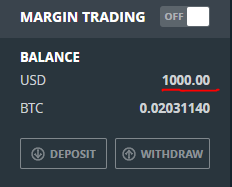

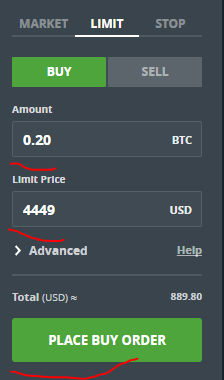
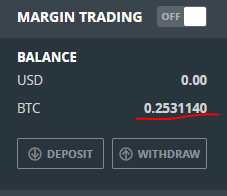
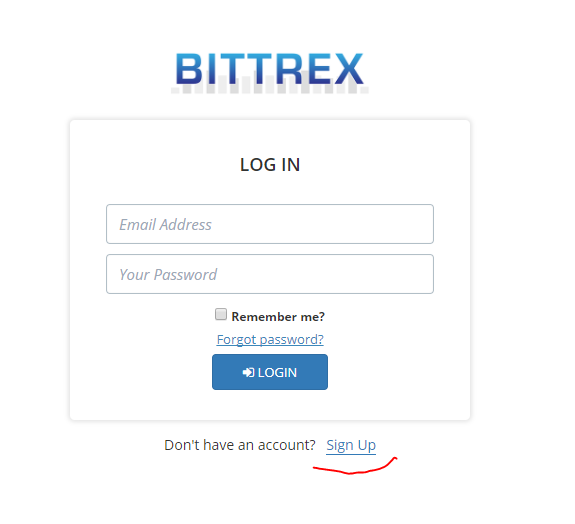

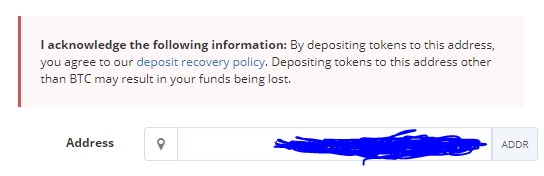
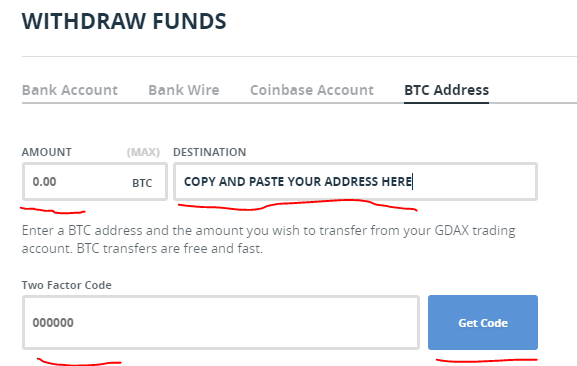
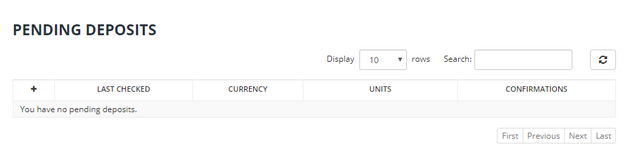
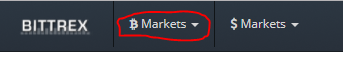
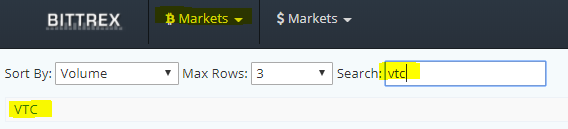
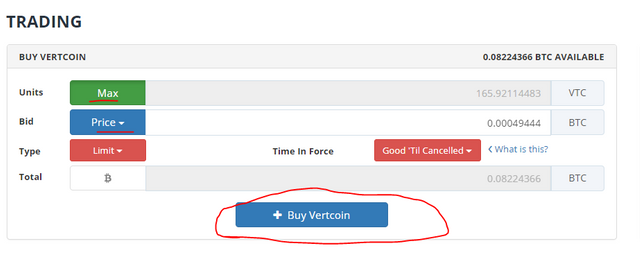

Resteemed by @resteembot! Good Luck!
The resteem was payed by @greetbot
Curious?
The @resteembot's introduction post
Get more from @resteembot with the #resteembotsentme initiative
Check out the great posts I already resteemed.
I can't wait for Vertbase.