KEYBOARD BUTTON FUNCTIONS
Many functions that we rarely know on the computer keyboard, but the functions of the keyboard is to simplify and speed up our work in using pc
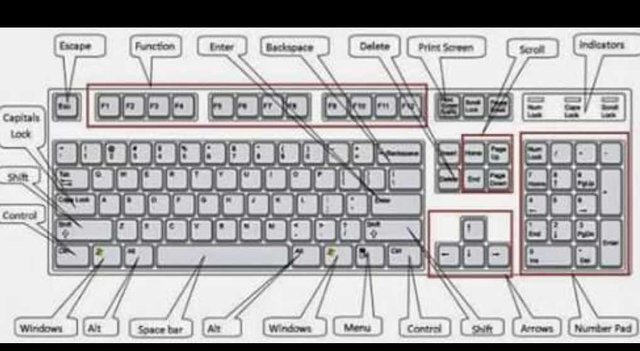
so here's the keyboard function on the computer
Ctrl + A : Select All
Ctrl + B : Bold
Ctrl + C : Copy
Ctrl + D : Font
Ctrl + E : Center Alignment
Ctrl + F : Find
Ctrl + G : Go To
Ctrl + H : Replace
Ctrl + I : Italic
Ctrl + J : Justify Alignment
Ctrl + K : Insert Hyperlink
Ctrl + L : Left Alignment
Ctrl + M : Incrase Indent
Ctrl + N : New
Ctrl + O : Open
Ctrl + P : Print
Ctrl + Q : Normal Style
Ctrl + R : Right Alignment
Ctrl + S : Save / Save As
Ctrl + T : Hanging Indent
Ctrl + U : Underline
Ctrl + V : Paste
Ctrl + W : Close
Ctrl + X : Cut
Ctrl + Y : Redo
Ctrl + Z : Undo
Ctrl + 1 : Single Spacing
Ctrl + 2 : Double Spacing
Ctrl + 5 : 1,5 lines
Ctrl + Esc : Start Menu
F1: Performs the help function provided in Word
F2: Change the name of a file / folder
F3: Runs AutoText command
F4: Repeating previous orders
F5: Runs the Find and Replace or Goto command
F6: Running Another Pane Order
F7: Examine typos and spelling errors
F8: Start command highlighting / selection of text or object
F9: Updating Field (Mail Merge)
F10: Activate Menu
F11: Entering the next field (Mail Merge)
F12: Enable Save As dialog
Esc: Cancel the dialog / command
Enter: Performs an option or ends a paragraph
Tabs: Move the text according to the tab's sign on the horizontal ruler
Windows: Starts the Start Menu
Shortcut: Activates the shortcut at the cursor position
Delete: Deletes 1 character to the right of the cursor
Backspace: Deletes 1 character to the left of the cursor
Insert: Inserted characters in cursor position
Home: Moves the cursor position to the beginning of the line
End: Moves the cursor position to the end of the line
Page Up: Scrolls up the screen
Page Down: Scrolls down the screen
Up: Moves the cursor 1 row upwards
Down: Moves the cursor down 1 row
Left: Moves the cursor 1 character left
Right: Moves the cursor 1 character to the right
Num Lock On: Functions of typing numbers and mathematical operators are active
Num Lock Off: Navigation key function is active
Shift + F10: Opens the shortcut menu, just like right-clicking
Alt: Keystrokes that are not combined with other buttons only
works to enable or start using the menu bar
Shift + Delete: Delete selected items permanently without placing items
in Recycle Bin
Ctrl + Right Arrow: Move the insertion point to the beginning of the next word
Ctrl + Left Arrow: Moves the insertion point to the beginning of the previous word
Ctrl + Down Arrow: Move the insertion point to the beginning of the next paragraph
Ctrl + Up Arrow: Moves the insertion point to the beginning of the previous paragraph
Alt + F4: Closes the active items, or exits the active program
Alt + Enter: Displays the properties of the selected object
Alt + Spacebar: Open the shortcut menu for the active window
Ctrl + F4: Close the active document in the programs that allow you
to have multiple documents open simultaneously
Alt + Tab: Switch between open items
Alt + Esc: Cycle through the items in the order that has been opened
Ctrl + Shift + Tab: Move backwards through the tabs
Shift + Tab: Move backwards through selection
Version 2:
• CTRL + C (Copy)
• CTRL + X (Cut)
• CTRL + V (Paste)
• CTRL + Z (Undo)
• DELETE (Delete)
• SHIFT + DELETE (Removes the selected item permanently without placing an item in the Recycle Bin)
• CTRL while dragging an item (Copying the selected item)
• CTRL + SHIFT while dragging an item (Create a shortcut to the selected item)
• F2 key (Rename selected item)
• CTRL + RIGHT ARROW (Moves the insertion point (cursor) to the beginning of the next word)
• CTRL + LEFT ARROW (Moves the insertion point (cursor) to the beginning of the previous word)
• CTRL + DOWN ARROW (Moves the insertion point (cursor) to the beginning of the next paragraph)
• CTRL + UP ARROW (Moves the insertion point (cursor) to the beginning of the previous paragraph)
• CTRL + SHIFT with one ARROW KEY (Highlight a block of text)
• SHIFT with one ARROW KEY (Select more than one item in a window or on the desktop, or select the text in the document)
• CTRL + A (Select all)
• F3 key (Search for a file or folder)
• ALT + ENTER (View properties for selected items)
• ALT + F4 (Closes the active item, or exits the active program)
• ALT + ENTER (Displays the properties of the selected object)
• ALT + SPACEBAR (Open shortcut menu for active window)
• CTRL + F4 (Closes the active document in programs that allow you to have multiple documents open simultaneously)
• ALT + TAB (Switch between open items)
• ALT + ESC (Cycle through items in the order that has been opened)
• F6 key (Cycle through screen elements in window or on desktop)
• F4 key (Displays the Address bar list in My Computer or Windows Explorer)
• SHIFT + F10 (Display the shortcut menu for the selected item)
• ALT + SPACEBAR (Display System menu for active window)
• CTRL + ESC (Display the Start menu)
• ALT + underlined letter in menu name (Display the appropriate menu)
• The letter is underlined in the name of the command on the open menu (Perform the appropriate command)
• F10 key (Enable menu bar in active program)
• ARROW (Open the next menu to the right, or open a submenu)
• LEFT ARROW (Open the left menu, or close submenu)
• F5 key (Update active or refresh window)
• BACKSPACE (Viewing folder one level up in My Computer or Windows Explorer)
• ESC (Canceling the current task)
• SHIFT when you insert a CD-ROM into the CD-ROM (Prevents CD-ROM from automatically playing / autoplay)
Keyboard Shortcuts Dialog Box
• CTRL + TAB (Move forward via tab)
• CTRL + SHIFT + TAB (Moves backward through tabs)
• TAB (Move forward through selection)
• SHIFT + TAB (Moves back through the options)
• ALT + underlined letter (Perform the appropriate command or select the appropriate option)
• ENTER (Perform commands for options or active buttons)
• SPACEBAR (Select or clear the check box if active option is check box)
• Arrow Arrow Keys (Select a button if the active option is a select button group)
• F1 Button (Displays Help)
• F4 key (Display items in the active list)
• BACKSPACE (Opens a folder one level up if the folder is selected in the Save As or Open dialog box)
Microsoft Natural Tombolboard Shortcuts Microsoft Natural Tombolboard Shortcuts
• Windows Logo (Displays or hides the Start menu)
• Windows Logo + BREAK (Displays the System Properties dialog box)
• Windows Logo + D (Displaying the desktop)
• Windows + M logo (Minimizes all windows)
• Windows Logo + SHIFT + M (Restores minimized windows)
• Windows Logo + E (Opening My Computer)
• Windows Logo + F (Search for a file or folder)
• CTRL + Windows Logo + F (Search for computer)
• Windows Logo + F1 (Displays Windows Help)
• Windows + L logo (Locking the keyboard)
• Windows Logo + R (Opens the Run dialog box)
• Windows Logo + U (Opening Utility Manager)
Accessibility Shortcuts board button
• Right SHIFT for eight seconds (Switch FilterTombols on or off)
• LEFT ALT + LEFT SHIFT + PRINT SCREEN (Switch High Contrast on or off)
• LEFT ALT + LEFT SHIFT + NUM LOCK (Enable MouseTombols on or off)
• SHIFT five times (Activate StickyTombols on or off)
• NUM LOCK for five seconds (Activate ToggleToks on or off)
• Windows Logo + U (Opening Utility Manager)
Windows Explorer Tombolboard Shortcuts
• END (Displays the bottom of the active window)
• HOME (Displays the top of the active window)
• NUM LOCK + Asterisk sign (*) (Show all subfolders that are under the selected folder)
• NUM LOCK + Plus sign (+) (Displays the contents of the selected folder)
• NUM LOCK + Minus sign (-) (Collapse selected folder)
• LEFT ARROW (Collapse current selection if expanded, or select main folder)
• RIGHT ARROW (Displays the current selection, or select the first subfolder)
Shortcut Buttons for Character Map Shortcut for Character Map
• After you double-click on the character's character grid, you can move through the grid by using the keyboard shortcut:
• RIGHT ARROW (Move right or to the beginning of the next line)
• LEFT ARROW (Move left or to the end of the previous line)
• UP ARROW (Move up one line)
• DOWN ARROW (Move down one line)
• PAGE UP (Move up one screen at a time)
• DOWN (Move down one screen at a time)
• HOME (Move to the beginning of the line)
• END (Move to end of line)
• CTRL + HOME (Moved to the first character)
• CTRL + END (Move to last character)
• SPACEBAR (Switch between the larger and Normal when a character is selected)
Microsoft Management Console (MMC) Main Window Shortcuts board button
• CTRL + O (Open saved console)
• CTRL + N (Open a new console)
• CTRL + S (Save the open console)
• CTRL + M (Add or remove console items)
• CTRL + W (Open a new window)
• F5 button (Update content from all console windows)
• ALT + SPACEBAR (Displaying the MMC window menu)
• ALT + F4 (Close the console)
• ALT + A (Displaying the Action menu)
• ALT + V (Displays the View menu)
• ALT + F (Displaying the File menu)
• ALT + O (Displaying the Favorites menu)
MMC Window Console Tombolboard Shortcuts
• CTRL + P (Prints current page or active pane)
• ALT + Minus sign (-) (Displays the menu window of the active console window)
• SHIFT + F10 (Displays the Action shortcut menu for the selected item)
• F1 key (Opens Help topic, if any, for the selected item)
• F5 key (Update content from all console windows)
• CTRL + F10 (Maximize the active console window)
• CTRL + F5 (Restores the active console window)
• ALT + ENTER (Displays the Properties dialog box, if any, for the selected item)
• F2 key (Rename selected item)
• CTRL + F4 (Close the current console window) When a console has only one console window, this shortcut will close the console)
wow... it's only partial, too much to know.. ^_^