Upgrading to a Hardware Wallet: The Ledger Nano S
The first rule of crypto is to protect your crypto, especially if you have a sizeable amount of it. Desktop wallets give you more control of your funds and are a much safer bet than keeping your assets on an exchange; but it’s possible would-be thieves could still run away with crypto stored in a desktop wallet by using malware that logs keys or captures your screen. And once it’s gone, it’s gone.
This is why I use and personally recommend the Ledger Nano S hardware wallet to gain a step up in security.

What Benefits Do Hardware Wallets Offer Over Desktop Wallets?
1. Your private keys never touch the internet.
The most important benefit of a hardware wallet is that it stores your private keys on the hardware device. Newer hardware wallets like the Nano S or Trezor have built-in interfaces that allow for all private inputs (pin codes or recovery passphrases) to stay completely offline. This means you must be logged in to the device and manually confirm any outgoing transaction.
Thus, by using a hardware wallet, a thief would need your actual device or your 24 word passphrase (which should never be typed into or kept on your computer) to access your accounts. Hardware wallets effectively make you immune to malware, even if that malware is on your computer.
2. Hardware wallets store a variety of cryptos in a single, secure place.
While desktop wallets are making improvements here, it’s hard to beat the sheer number of currencies that the Ledger Nano S supports. At the time of writing, here’s how the Nano S and Trezor stack up:

So far, the Nano S offers a wider range of support.
Using the Ledger Nano S
Setup of the Nano S takes just a few minutes, mostly spent setting your pin and writing down your 24 word passphrase. It’s worth noting that you have the option of choosing a 4- or 8-number pin, and that typing in the wrong pin number 3 times in a row resets the device.
The 24 word passphrase allows you to recover all of your accounts on another Ledger device or any other supported wallet. Don’t type it or store it on your computer or you run the risk of negating the Ledger’s main benefit; do make multiple copies!
Navigating the menu is simple but effective: two small buttons at the top are used to scroll through options, and pressing down on both buttons at once makes selections.

It’s important to understand that all of the addresses and private keys created by the Nano S come from the 24 word passphrase you are given during setup. This means you can’t import your old addresses; you’ll need to send your funds to the address supported by the Nano. While this can take a few minutes to get everything in order, the time is well worth it when you finish and know that your crypto is safe.
The Nano S doesn’t come preloaded with support for every currency. Instead, you’ll need to download the Ledger Wallet Manager app from Ledger’s website. It’s pretty straightforward, allowing you to add or delete apps from your Nano S, which then allow you to directly interact with each blockchain’s native wallet.
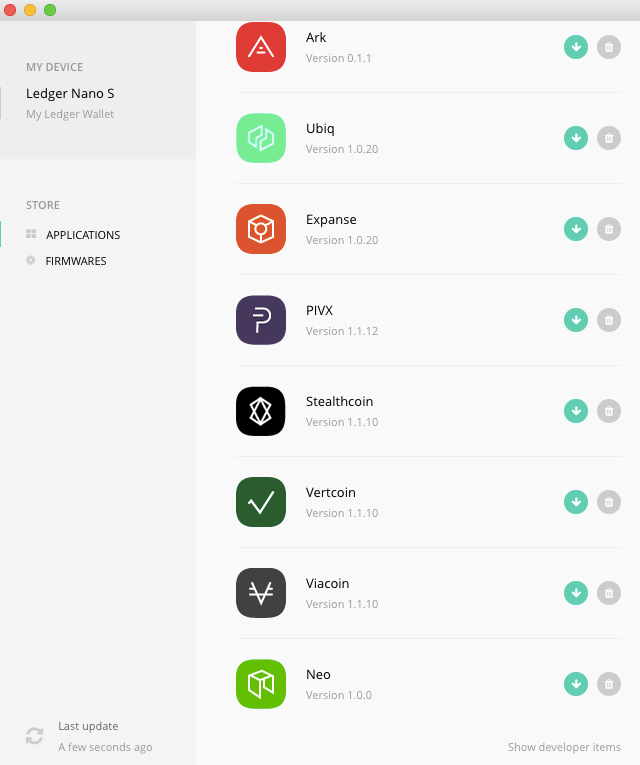
The Ledger Wallet Manager App
That’s All Peachy. Any Downsides?
While I love the Nano S, I have two criticisms. The first is that only 5 apps can be installed on the Nano S at a time, so you may have to add and delete apps to handle a large number of currencies. Deleting apps won’t affect your balance or your ability to access your account; all private keys are stored on the device so once you reinstall the app you'll have access again. Remember, your cryptocurrency is never actually in your wallet; it’s always on the blockchain, in an account that you control. Your wallet is merely how you interact with the blockchain to access your account.
Secondly, though Ledger provides a separate desktop wallet for Ethereum, unfortunately other ERC20 tokens (tokens on the Ethereum blockchain) can’t be viewed or sent from this application. Instead, you need to connect the Nano S to an online interface such as MyEtherWallet, which can take a few minutes to learn if you’ve never used it before.
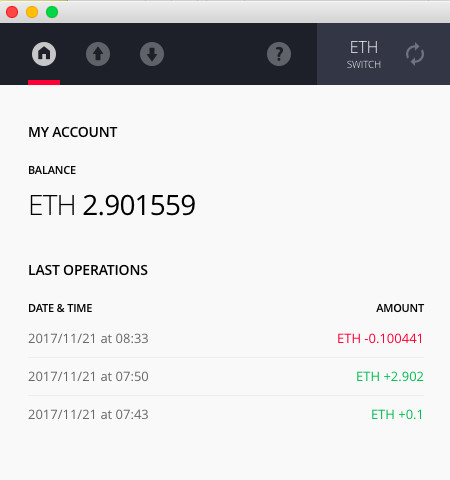
The Ledger Ethereum Wallet only shows ether. You'll have to use an online interface such as MyEtherWallet to handle your ERC20 tokens. For now.
Note that any time you want the Ledger Nano S to connect to an online interface, such as MyEtherWallet, you must change the Browser Support setting to Yes. This setting can be found in each app’s individual menu.
By adding more app capacity and adding ERC20 support for its Ethereum app, Ledger will be able to drastically streamline the Nano S’s ease of use.
Summary:
Hardware wallets are a must if you’re looking for added security and peace of mind. And even though there are still a few ways Ledger could streamline the Nano S user experience, the ~$75 device offers a simple and cost-effective security upgrade to help you sleep at night. Get it directly from the Ledger company to ensure it hasn't been tampered with: