EOS Registration fallback method using Scatter Desktop
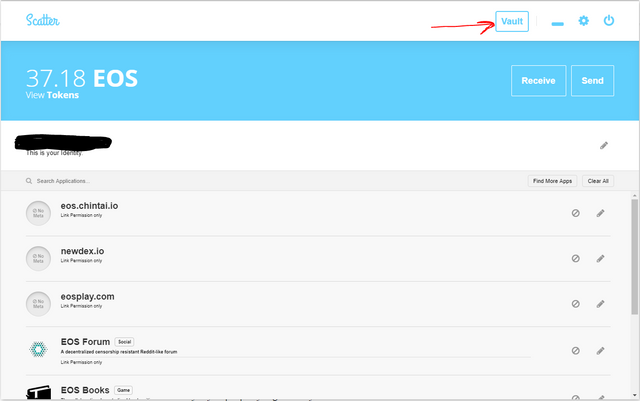
If you still haven't yet redeemed your EOS ERC-20 tokens on the EOS Mainnet, or worse, you forgot to register those tokens back then before the June 2018 deadline then don't worry, it should actually not be a problem to get to your new EOS tokens. You are only in trouble if you never created any outgoing transactions on that ETH address before early June 2018, which is not the case for most people.
First of all to find out if you should have new EOS tokens waiting for you visit https://eosauthority.com and paste your ETH public address. If it properly brings up an EOS account then take a look at 3 things there:
- Your EOS tokens: Does it match the amount of EOS ERC-20 tokens you're seeing on your ETH address on e.g. etherscan.io?
- Your new EOS account name: EOS tokens are not associated mainly to a public key (address) but instead a 12 character account name. Write down your new EOS account name, you will need it for all things that reference your EOS things.
- Your EOS public key: Again, write it down. An EOS account is controlled by one (or in theory even more than one) EOS public key. Whoever has the private key belonging to that public key controls that account.
Your goal is to get your hands on the EOS private key that controls your new account which is associated to the public key from step 3 above.
Normally if you properly registered your EOS ERC-20 tokens back then before June you would have generated a new EOS keypair yourself and then submitted an ETH transactions where you attached your EOS public key to let everyone know you want your new Mainnet EOS account controlled by that EOS keypair.
But if you didn't register then an algorithm was used to deduce an EOS keypair from any given ETH keypair. So what you need to do is provide your ETH private key to a tool that uses that algorithm and it can generate a new EOS private key for you that is bound to that ETH key.
The most convenient way to do this is to use the Scatter Desktop wallet which will not only generate your keypair but also be able to store and manage it allowing you to do anything you need with your new EOS account. Which at the bare minimum for you might be to be able to "unstake" your tokens so that you can send them to an exchange. Or if you want to continue to use EOS can be used for e.g. transfers, voting and using all the dapps in the ecosystem.
Now, to generate your EOS private key from your ETH private key download latest Scatter Desktop and after setting up a new installation and choosing a new Scatter password do the following:
- Click Vault
- Click New
- Click Import
- Click Text or QR
- Paste your ETH private key
- Click Export Private Key at the top
- Click Key
- Select EOSIO as the format
- Enter your current Scatter password
- Click to Copy
- Paste the EOS private key somewhere safe and store it, e.g. paste it into Notepad for now
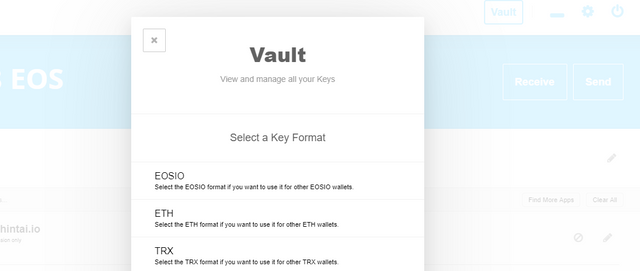
Make sure the ETH private key does not start with 0x, some wallets might export it that way, just remove the 0x part then when you paste it into Scatter.
If your ETH private key is controlled by a hardware wallet like a Ledger Nano S, then you will first have to export your private key from that device. It typically requires you to enter your 12 or 24 seed words into some application that can then display you your private keys. Here is an example guide for Ledger Nano S.
If you hadn't saved the previous ETH private key you pasted into Scatter, then pasting this EOS private key would regenerate the same accounts across ETH, EOS (and now also Tron) blockchains. The 3 private keys cross-chain will be mathematically linked with each other. If you have one, you have all of them, very convenient.
But if you want to use EOS with another wallet (why would you though, Scatter is amazing) then you'd just paste that new EOS private key you received. EOS private keys always start with the number 5 by the way.
Optionally, if you want now, you could do a test transaction with Scatter to test that everything is working and that signing transactions with your private key works as expected. For example you could unstake some of your tokens using EOSToolkit. You can log into the site by clicking the Attach Account button in the top left corner and then you can use any feature of that website, like unstaking some of your currently still staked tokens so that they can be moved around.
Thanks for sharing. I actually helped an older gentleman a few months back transfer his EOS ERC-20 tokens to his EOS wallet and redeem them. He was so worried he would lose those tokens forever.
If you want to check out some of my content, Read my article about Dan Larimer, the creator of EOS, Steemit, and Bitshares.
https://steemit.com/blockchain/@cryptomeeks/dan-larimer-the-mark-zuckerberg-of-blockchain
To listen to the audio version of this article click on the play image.
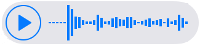
Brought to you by @tts. If you find it useful please consider upvoting this reply.
Congratulations @soleone! You received a personal award!
Click here to view your Board
Congratulations @soleone! You received a personal award!
You can view your badges on your Steem Board and compare to others on the Steem Ranking
Vote for @Steemitboard as a witness to get one more award and increased upvotes!