What is Trust Wallet and How to Use It?
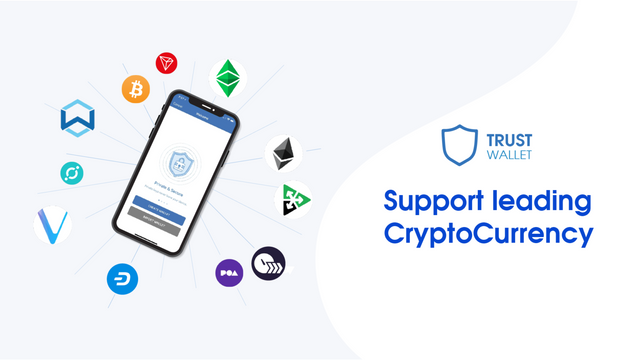
Trust Wallet is a multi-coin wallet purchased by Binance in 2018. It allows you to store, send, receive and exchange different cryptocurrencies with a single account. It supports many cryptocurrencies including Bitcoin, Ethereum, Ethereum Classic, Ravencoin or Binance Coin. You also have the ability to stake Proof-of-Stake coins such as Tezos, Cosmos or Tron.
Download Trust Wallet
Trust Wallet is a mobile application available on iOS and Android.
Create Trust Wallet Account
After downloading and installing the application, you will reach the page below. Click on Create new wallet.
You will then need to type your recovery phrase. Be sure to write it down and save it. Do not share. If you lose your recovery phrase, you will no longer be able to access your wallet.
Next, you need to check your replacement phrase by spelling the words in the correct order. After this verification, your account is created and you can access it.
Choose Your Currency
Choosing your currency allows you to buy and view the exchange rate between that currency and the different cryptocurrencies available on Trust Wallet. By default, the currency is in US dollars. To change it, go to Settings and press Currency. You will be able to choose the best currency for you, such as Euro - € or TRY.
Enable Notifications
Enabling notifications allows you to be notified when you receive transactions in one of your wallets. To enable this setting, press Settings, then Instant Notifications.
Choose the Speed of Transactions
Choosing the transaction speed allows you to better manage your transaction costs. In fact, if you make a fast transaction, your transaction fees will be much higher. Conversely, if you choose a slower transaction, your fees will be lower.
To change this option, go to Settings and then tap Transactions and Transaction Cost. There are three options here:
Inexpensive - Low transaction speed but low cost
Normal - Perfect balance between speed and transaction cost
Fast - High processing speed but high cost
Secure Access to Your Trust Wallet Account
To further secure your access to your Trust Wallet wallet, you have the option to lock your account. To do this, go to Settings and check the App Lock option. After checking, a new page will appear. You will then be asked to enter a 6-digit password. You will be prompted for this password every time you start the application.
After choosing your password, a new category should appear. It is called Advanced Settings. Click on it and confirm your password. You will have access to advanced settings as below.
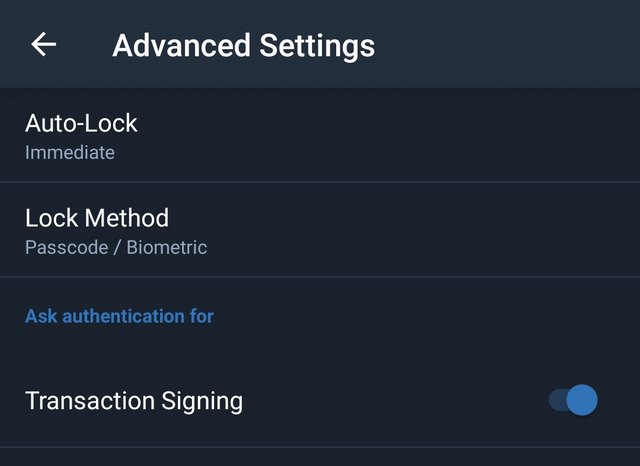
Finally, you can enable the Transaction Signing option, which gives you control over each transaction.
Adding Trust Wallet Cryptocurrency Wallet
When you open your account in Trust Wallet, you will have a Bitcoin, Ethereum and Binance Coin wallet by default. Press the + icon in the upper right corner of your wallet to add more funds to your account. You will then see the long list of currencies available in Trust Wallet. Tick the coins you want to add to your account.
Trade with Trust Wallet
To send a transaction in cryptocurrency, you will need to go to the Wallet tab and tap the corner that will be the subject of your transaction. Add the buyer's wallet address in the first line and enter the amount.