Red App Icons For IOS and Android -Gadget hungry
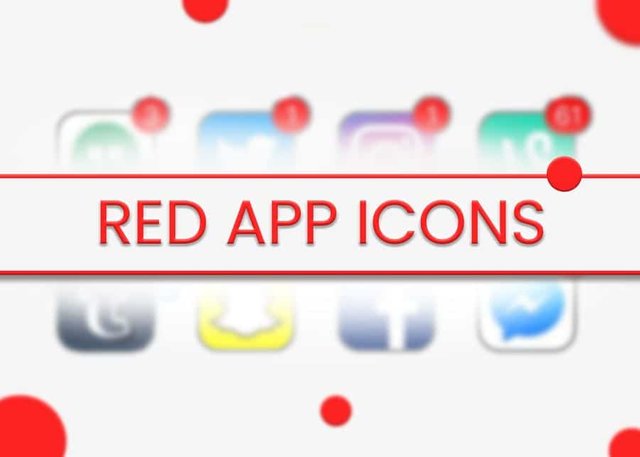
App Icons are usually the red numbers shown on the icons of Apps when they receive a notification. These icons are referred to as badges on the iPhone. Moreover, A Badge App Icon, by default, displays the number of alerts that have not been read or opened.
In some cases, such as the App Store icon, it displays the number of applications that have been updated since the last visit. I t is necessary to point out that some users do not appreciate the basic look of App Icons due to the presence of Red Numbers on them. Nevertheless, badge app icons with red numbers that attract attention can be beneficial. By capturing the attention of the user with unread messages and notifications.
If you want to remove red numbers from app icons on your iPhone for any reason, there is a really easy way to do so. However, they cannot remove badge App Icons from all applications on iOS due to the lack of a global option. As a result, they can only remove badge App Icons from specific applications within iOS.
How to remove red app icons on iPhone
The red badge on the icon of an iOS app should no longer appear when the notification appears. On the other hand, some applications may display warning symbols in red in their application icons on iPhone and iPad, depending on the application.
Despite the fact that these visual warning indicators appear for multiple applications, you can deactivate these alerts and prevent them from appearing on any icons. After turning them off, you will no longer see them on any app icons. Whether iPad or iPhone apps dock or display on the home screen of the device..
It works the same for iPhone, iPad touch in all versions of iOS for these devices:
Click on Settings
Then select Notifications
From the App list to disable badge notifications
By tapping “Badge App Icon”
you can disable the badge for other apps if desired
Badge App Icon on iOS
In the Settings section of this application, you can search for a setting that is set to “always on” when you open it up. When you change it to OFF, the red badge icons will no longer appear above the icon of the app on iOS. After you exit Settings, the change will take effect immediately. All current red badges, whether read or handled, will be gone from those app icons.
As you can see, it is a little different in previous versions of iOS. As an example, here is how it appears in previous versions of the current iOS version. In spite of this, the procedure for turning off red badge symbols is the same.
iOS vs the prior versions
It’s worth noting that you can turn off the red app badge. Furthermore, it still displays notifications in the classic pop-up format. As a result, the apps appear in the Notification Center when an alert or event occurs.
Disabling these notification icon badges has the apparent disadvantage of making it easier to miss important alerts, like missed phone calls, new emails and unread email numbers. This new iMessage available app updates and other possibilities frequently communicate through those little red buttons.
As such, it’s best to keep them on for apps that require new alerts and turn them off for others. Further, if the number is so significant and overwhelming that it is irrelevant, or if the number is so significant that the number cannot be relied upon. In the event that you choose to deactivate them for an application you regularly use, you should be particularly attentive about manually checking for updates and new information.
Despite the red symbol identifications being taken away, the Home Screen and the iOS Dock will appear much more moderately. If you’re not happy with the change, you can always restore the old setting by navigating to the Settings app and turning on “Badge App Icon” for each app that sends alerts.
How to Get Rid of iPhone Red Notification Bubbles
The purpose of this short tutorial is to demonstrate how to conceal red notice rises from application icons on the iPhone home screen. Further, I hope your iPhone experience is now more organized and distraction-free. Any other concerns or questions? Feel free to leave a comment below. Additionally, be sure to keep an eye out for additional tips, hints, and how-tos that might be useful to you.
How to Fix the Red Number on YouTube
Go to the Settings page.
Select Notifications from the menu.
Choose YouTube from the list.
Deactivate Badges if desired.
On the following page we will provide you with additional information on how to eliminate the red circle with the white number on the YouTube application, including photos of these methods.