3D STEEM Logo using Blender 2.8 (with GIFs)

I tried out the new release of Blender 3d, version 2.8 and decided to make a quick tutorial on how to model the STEEM logo, enjoy!
First find a STEEM logo on the internet and drag the file into a Blender view. I have selected the Front View.
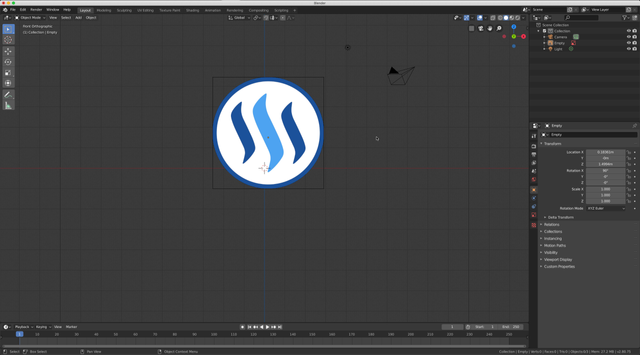
With SHIFT+A open the context menu and add a Cylinder to the scene.
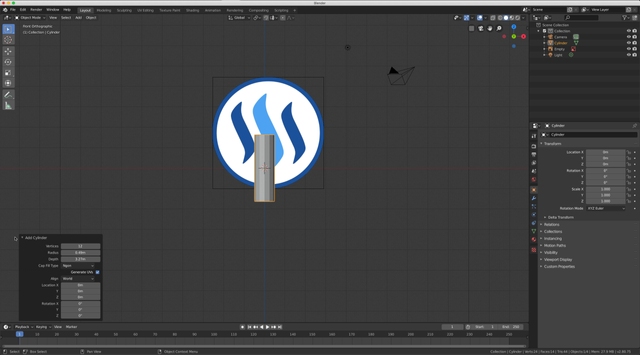
Now it is time to bring the Cylinder in shape. Select first the edge ring using Alt + MouseClick and than G button to move the Cylinder in place.
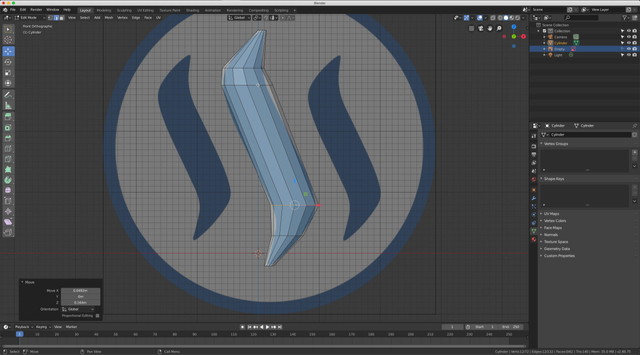
In order to get a better result once we smooth out the surface, it is best to replace the current flat surface (n points) at the top and end of the cylinder with a surface that has 4 points.
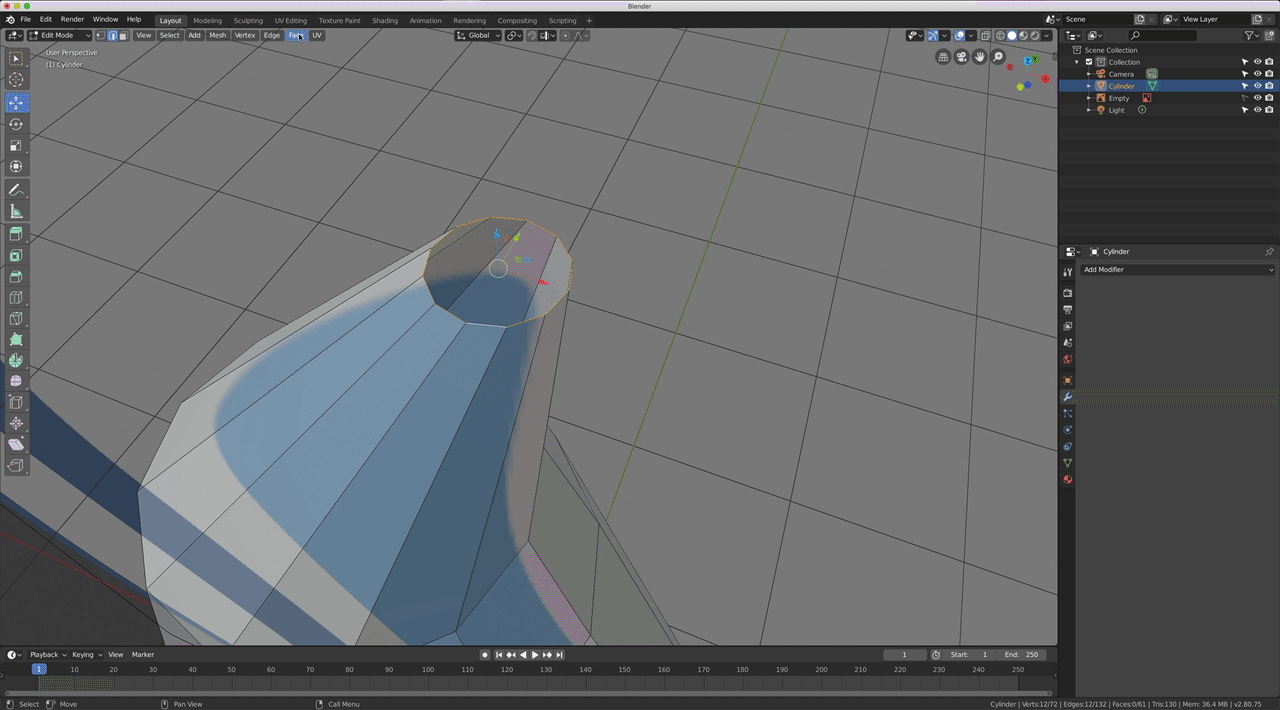
Now I use a modifier called Subsurface which will smooth out the edged surface to a round surface.
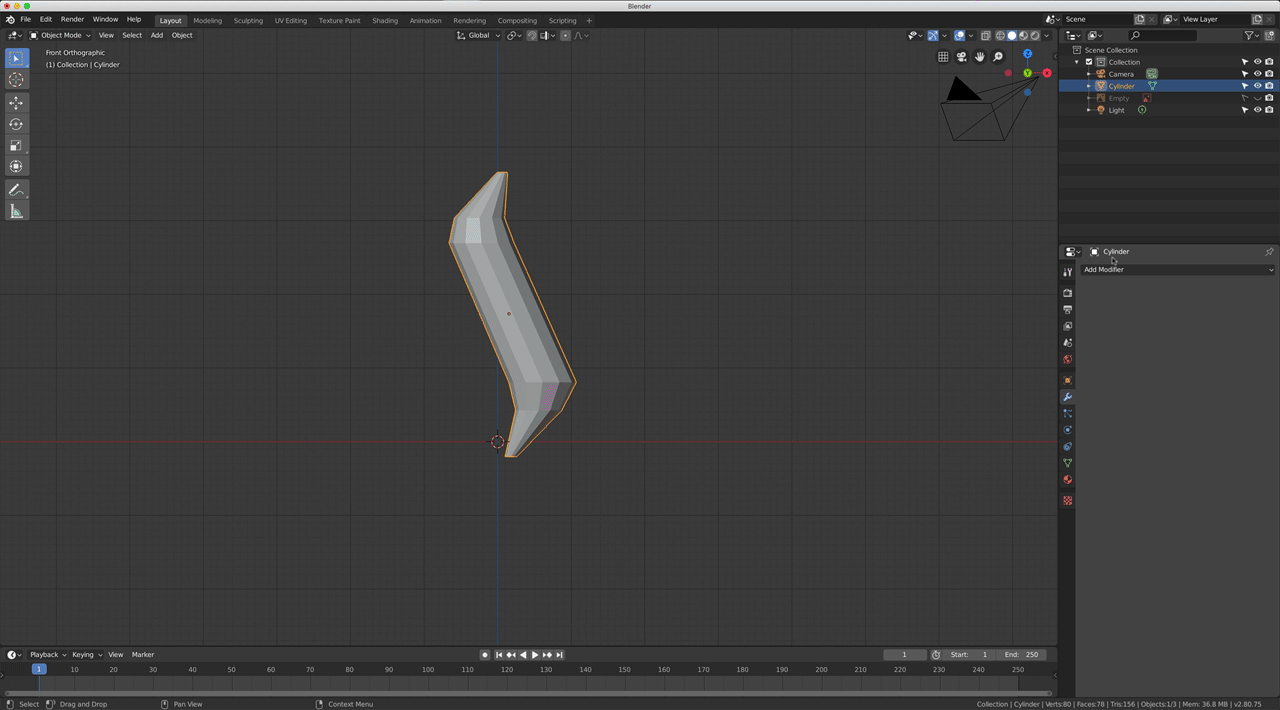
Final step is to make two clones of the initial shape and place them next and right.
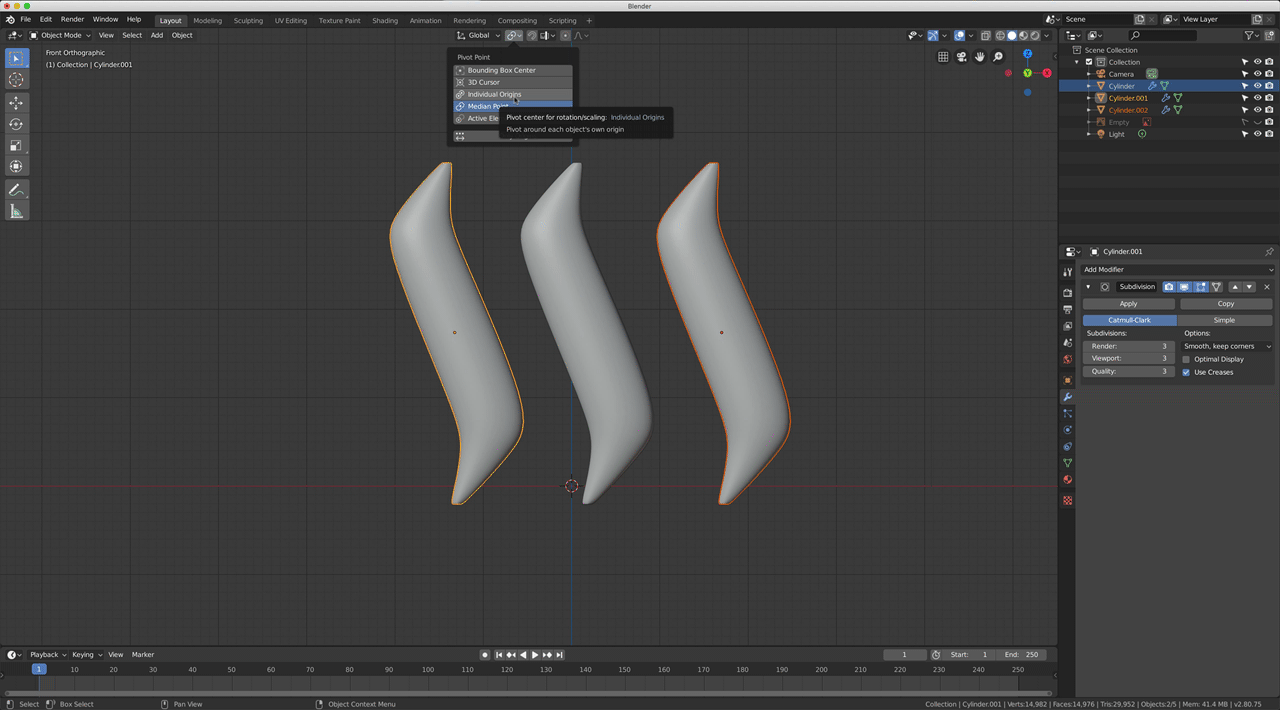
Adding some nice shiny white material.
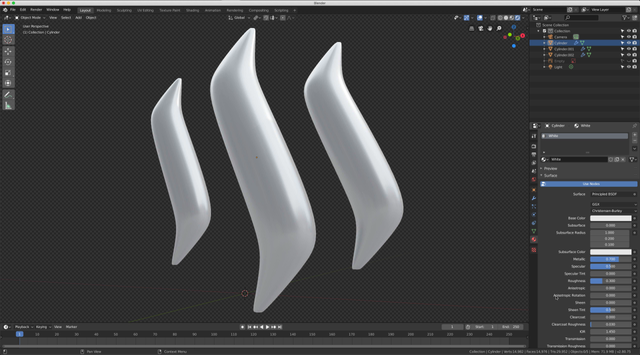
👍
~Smartsteem Curation Team
Thank you!
Coming alive so perfect great to see this render art !
Thank you.
It's always great to see the creation process, well done
Thank you, I am glad you like it.
Congratulations @tarekadam!
You raised your level and are now a Minnow!
Vote for @Steemitboard as a witness to get one more award and increased upvotes!