How To Edit Photo With Photosop - Clear Background
Tutorial about how to clear a photo background with Photoshop
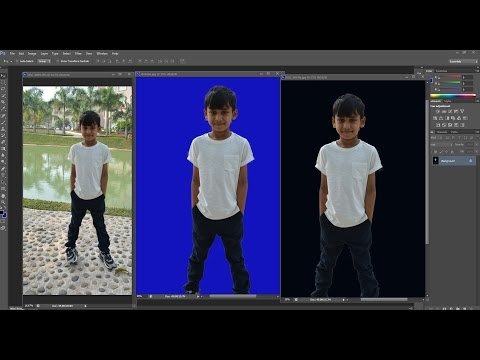
Step by step :
- Go to file open the photo you want to edit
- Select quick selection tool and drag down with your mouse the area you want to keep
- Choose "add to select" to increase the selection area just like that you can use subtract to lower the selection area.
- Use zoom tool to see your selection area perfectly do it with your care lower your selection brush size if needed
- Right click on your mouse and select "refine edge"
- Drag with your mouse all over the edges from top to bottom right to left
- Keep dragging it until you finish selection
- After finished click OK
- Go to select and select invers if you want to change this background color to white
- Keep the selected white and go edit and clear the background color gone white, if you want to change it to other colors just undo the process press on "ctrl and Z" on keyboard to undo the process
- Now change the color to others you choose blue, red or whatever color you would like to change the background
- Click ok
- Go to edit and click on clear the background, color gone blue
- Save it-> go to file save as, name it whatever you like and change the format you like( jpg format, etc)
Source : Youtube