Excel Tutorial - Chapter 1: Basic Terminology
Hello all, I am going to start publishing a series of Excel Tutorial here. The reason why I am starting this tutorial series is that I found that not many people know Excel well, yet I believe Excel is very useful in our daily lives! Most of people only know basic operations of Excel, like simple mathematical calculations or plotting charts. However the power of Excel is certainly beyond that!
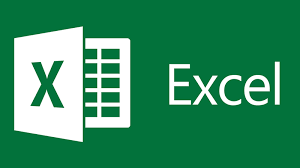
These tutorials are understandable even for beginners. Let's begin right now!
All materials are solely prepared by @kenchung.
We will be using a demonstration file "demo.xlsm" throughout this tutorial. You can download this file here.
Chapter 1: Basic Terminology
Workbook
Commonly known as ‘an Excel file’. For example the "demo.xlsm" that you just downloaded is a workbook.
If you open a number of workbooks, you can switch between different workbooks with the hotkey Ctrl + Tab.
Worksheet / Sheet / Tab
A workbook contains tabs which are similar to pages for you to work on. You can move to other tabs by selecting with your mouse or using the hotkey Ctrl + Page Up or Ctrl + Page Down to traverse across tabs. You can click the rightmost button as shown below to create a new tab.

Row
A complete horizontal collection of cells. For example, we have selected row 7 in the figure below. In Excel language, we denote this selection by ‘7:7’. There are a total of 1048576 rows on one tab.
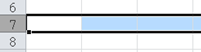
Column
A complete vertical collection of cells. For example, we have selected column H in the figure below. In Excel language, we denote this selection by ‘H:H’. There are a total of 16384 columns on one tab (from column A to XFD).
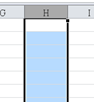
Cell
The basic element in Excel. For example, we have selected the cell B3 in the figure below.
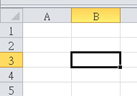
Range
A collection of one or more cells. If a block of cells are in a rectangular shape, we can specify it using its top left cell and its bottom right cell, separated by a colon. For example, we call the range selected in the figure below ‘B2:D3’.
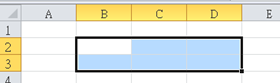
If the collection contains more than one block areas, we use a comma to separate them. For example we call the range selected in the figure below ‘B2:D3, A1’.
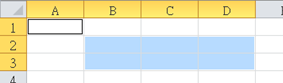
Formula
Contents in a cell that needs to be evaluated by the computer before having the final result. Formulas are typed in cells only and they all start with the character ‘=’. For example, A1 is a cell which contains a formula.
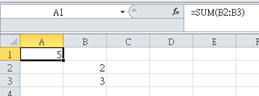
Value
Opposite to formula: contents in a cell that does NOT need to be evaluated by the computer before having the final result. For example, B2 is a cell which contains a value.
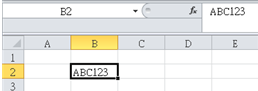
VBA / Macro
VBA stands for Visual Basic for Applications, and is used for writing macros. They can help us to automate some actions in Excel, or carry out some complicated processes that cannot be achieved by formulas. Note that VBA codes are not inputted in the cells, but another place which would be discussed later.
File extension
This is a general term applicable for all documents on a computer. Generally, it is the letters after the final ‘dot’ in the file name. For example, our demonstration file has a file extension of ‘xlsx’.
There are 3 types of common file extension for Excel files:
- xlsx: The latest Excel file format, since version 2007.
- xlsm: Macro-enabled Excel files, since version 2007. You must save your file in xlsm format if you have written a macro.
- xls: Old Excel format before version 2007. In the old versions, there is no such thing as ‘macro-enabled’ Excel files. Macros can be added in all Excel files in the past.
Posted from my blog with SteemPress : http://kenchung.vornix.blog/2018/10/26/excel-tutorial-chapter-1-basic-terminology/
Oh I love it! Very useful. I didn't know the meaning of these terms before!
thanks! glad that you found it useful! :)
Looking forward to the next chapter! When will you publish the next one?
Glad that you like it! I guess I will publish the next one in this week :) stay tuned :)
lov it! will you cover VBA too? am interested in VBA coz it seems powerful
Yes but probably in the last few chapters. VBA is an advanced topic and require solid knowledge on other operations of Excel first. You can keep an eye on my blog posts for VBA tutorials coming in the future ! :)
great sure! will bookmark your blog, great thx man
bravo :)
吃了吗?新人吗?《steemit指南》拿一份吧,以免迷路; 另外一定要去 @team-cn 的新手村看看,超级热闹的大家庭。假如我的留言打扰到你,请回复“取消”。
KEN! Long time no see, how are you?
Hey long time no see! :) I was soooo busy over the past few months because of my new job, and this week I finally have some spare time so I decided to write some tutorials here. I just read about steemstem and I was so amazed to see the superb development of steemstem. Great work steemstem team! :)
Well I will try to keep an eye out for your work :)
great :)
This post has been voted on by the SteemSTEM curation team and voting trail in collaboration with @curie.
If you appreciate the work we are doing then consider voting both projects for witness by selecting stem.witness and curie!
For additional information please join us on the SteemSTEM discord and to get to know the rest of the community!
thank you! :)