Your Vote Matters #4: How to Vote on the EOS Mainnet
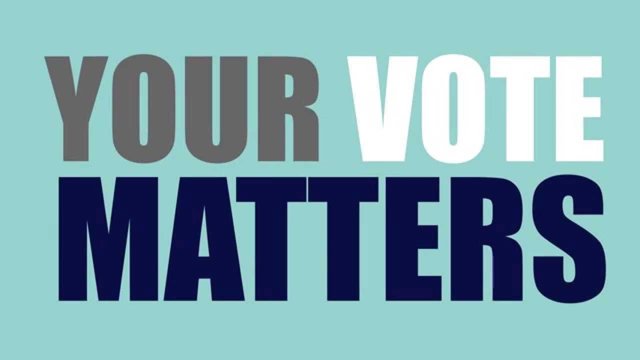
Block Producer Voter ID: eosnewyorkio
Vote Thoughtfully. Vote EOS
EOS New York has maintained that EOS will be the first blockchain to survive contact with mass adoption. We are now ready to start testing that statement.
If you experience issues with the method outlined in this post, please use the Greymass lite-wallet and voting tool which is a trusted alternative
YOU MUST USE THE HTTP VERSION OF EOSPORTAL.IO. SCATTER WILL NOT WORK WITH HTTPS.
It’s important that you remember to check with trusted block producers for a list of wallets and EOS tools that have been vetted and are trusted. You can find our list of whitelisted tools here. It is likely that voting is open on 10 June 2018. Please wait for notice from Block Producers you trust.
This step-by-step tutorial will guide you through the process to vote on EOSPortal.io, a community built and funded open-source voting portal for EOS which we've personally worked on. Remember to vote thoughtfully as the elected Block Producers will have the tremendous responsibility to act as good stewards of the network. Portions of this article have been taken directly from the help section on the EOSPortal website.
Scatter
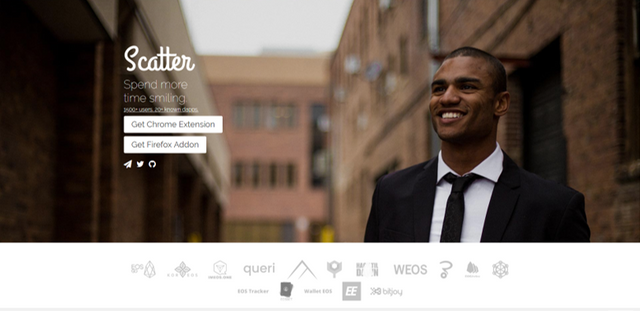
EOSPortal.io utilizes Scatter, an open source tool that can sign transactions using your private key without ever exposing it. Scatter is open source and the Scatter developers are friends of EOS New York. We are confident that this tool is secure. If you’d prefer to review the code yourself you can find it here. Here is an explanation of the security of Scatter.
Step 1: Installing Scatter
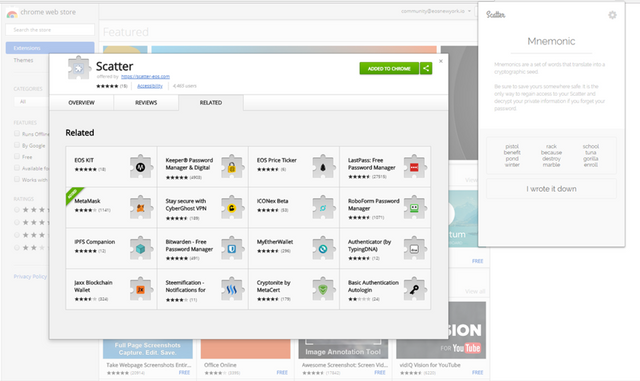
First, we need to install scatter. This must be done using Google Chrome and can be downloaded directly from the Chrome Store here
Step 2: Validating Scatter
Even though we’ve directly linked to Scatter here it’s important to validate that you have the correct version.
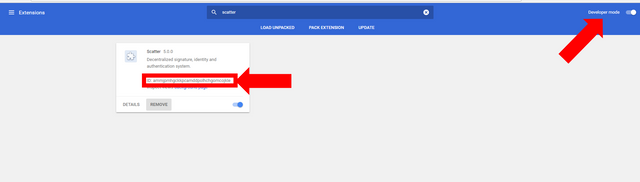
- Enter chrome://extensions/ into your browser.
- In the top right, turn on developer mode.
- Search Scatter in the extension search field
- Verify that the ID matches this exactly: ammjpmhgckkpcamddpolhchgomcojkle
Step 3: Create a Scatter
Here you will create a new Scatter and enter a password that you will use to access Scatter in the future. You will also write down the mnemonic seed phrase and store at least two copies in safe places in case your password is ever lost or compromised. Click on the Scatter icon in the top right extension tray of Chrome and follow the instructions.
Step 4: Enter In A Private Key Pair
Entering a key pair is required to vote no matter what tool you are using, whether it’s online or offline. Again, EOS New York recommends Scatter as a trusted and reviewed product. We also know the developers personally. If you do not feel comfortable you do not have to vote.
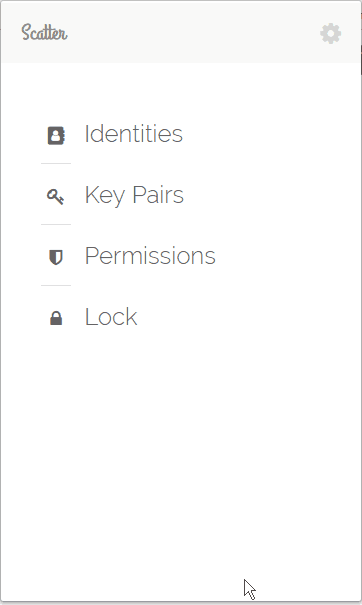
Step 5: Adding a Chain to Your Scatter
At the time of this writing the Chain ID of the mainnet candidate is: aca376f206b8fc25a6ed44dbdc66547c36c6c33e3a119ffbeaef943642f0e906
Before you can import your account into Scatter you will need to click the Use Chain button on the chain's sub-menu. This will pop up a prompt asking you to add one of the chain's networks so that Scatter will be able to search the chain for your account name base on the keypair you imported.
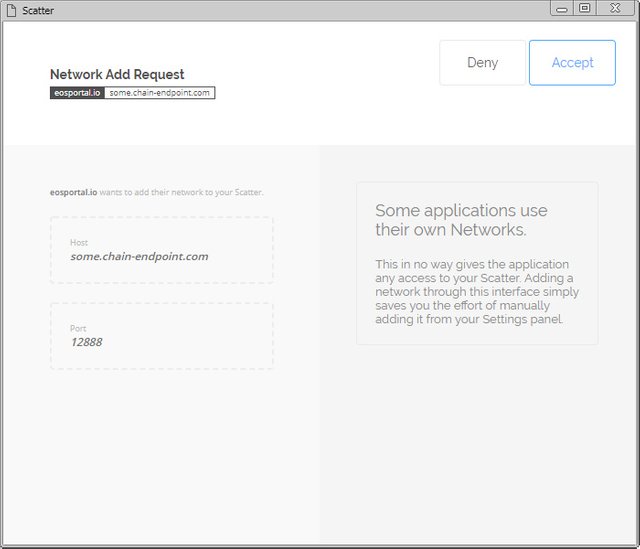
Then you will want to check that the network has been added to your scatter like so:
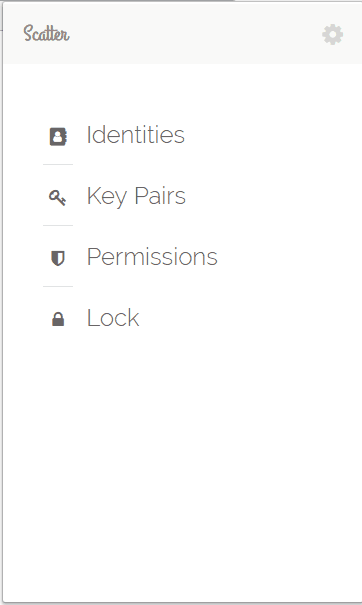
Now that you have your keypair as well as the chain's network inside of Scatter you can import your account.
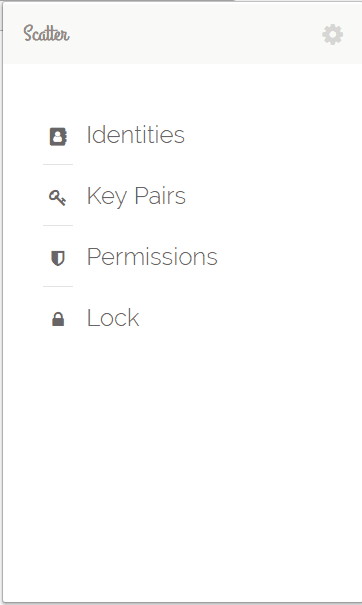
- Open Scatter and click the Identities option from the main menu. All Scatters start with a randomized Identity.
- Click the pencil icon to edit it.
- Scroll down to the Account section and select the network you just added from the first drop down.
- Select the keypair you want to use to search for accounts from the second drop down.
- Click the Import button to tell Scatter to search for accounts.
- If an account is found it will pop up a prompt allowing you to select the EOS account permission.
- Since both your keys are the same right now you can select either, but you should make a habit of only using your active EOS permission.
- Once you have selected an account click the Use Selected Account button. Don't forget to click the Save button on the top-right.
Step 6: Pairing with Scatter
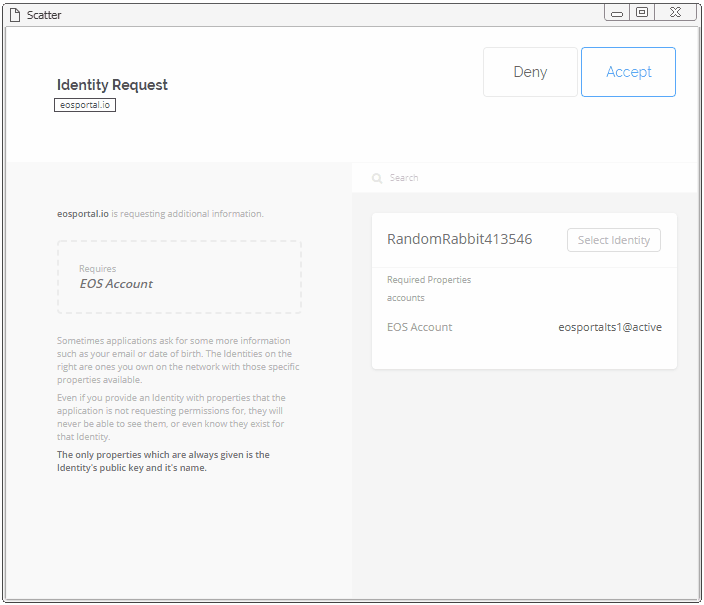
Now that you have your actual EOS account imported into Scatter and linked to the chain's network you can go ahead and pair your Scatter with the voting portal and the chain you wish to vote on by clicking the Pair Scatter button in the chain's sub-menu. This will pop up a prompt asking you to allow EOSPortal to have access to one of your identities along with it's EOS account.
Step 7: Let’s Vote!
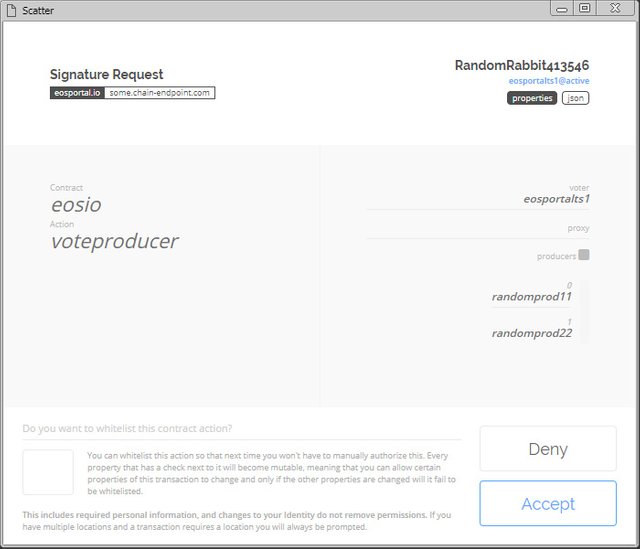
On EOS Portal a Vote button will appear next to each Block Producer candidate. You can highlight up to 30 candidates. Once you’ve selected the number of candidates you wish to vote for click Vote For Selected Producer.
You’re done! Congratulations, you are a citizen of EOS. Remember to Vote Thoughtfully!

EOS New York is a Block Producer Candidate for the EOS.IO Blockchain
Why is that? Is it not working in general with https? Or is it only a problem on EOSPORTAL.IO side?
It is an issue with Scatter. If you are uncomfortable with this please see our updated link at the top for the Greymass wallet.
For a while I was using Scatter and kept trying to paste my public key and then my private key into the key fields, but Scatter kept closing whenever it lost the focus. Then I remembered that one can generate a public key from a private key and several addresses in an HD bitcoin wallet and realized I only needed to paste the private key and Scatter then shows the public key associated with that address.
But new people might get frustrated if they don't understand this. There should at least be some prompt to tell you to paste the private key first so you avoid a lot of headaches.
I've been doing this only with my test keys because I think my internet connected machine could be hacked. I wish there was a way of pasting masked keys into another device (such as Trezor). For this reason I feel compelled to sit out the vote process until I know for sure.
This is blog deserve an upvote! .Thank you for this , it is really Informative .
Thanks again @eosnewyork for the fantastic support of the launch.
I'm a big supporter of @eosvibes and am happy to confirm I have submitted my vote using Scatter and the voting portal at EOSphere.io.
Get voting!
What is mainnet URL and Port in Scatter?
How to vote through eosportal+scatter if I have another account?
Is scatter similar to metamask?
yes.. even better.
Go here https://steemit.com/@a-a-a to get your post resteemed to over 72,000 followers.
I haven't been able to find this anywhere in Scatter.
This is on the eosportal.io website, not in Scatter. Sorry for the confusion.
Hi! This is jlk.news intelligent bot. I just upvoted your post based on my criteria for quality. Keep on writing nice posts on Steemit and follow me @jlkreiss to get premium world news updates round the clock! 🦄🦄🦄