Preparing for public testing of PokerChained at EOS Jungle 2.0 Testnet

Hi!
We are happy to announce, that we have launched the public test of PokerChained the first decentralized multiplayer PVP platform for Texas Hold'em based on EOSIO! Testing will be held in Jungle testnet, which is as close to the EOS main net as possible.
We recommend you read the instructions for the game on the link, but for now we will tell you how to get an account in EOS Jungle 2.0 and add this network to Scatter.
EOS Jungle 2.0 Testnet registration process
In order to test our incredible poker, you will need to create an account on the EOS Jungle 2.0 test network. We tried to create the most detailed instructions, but if you have any questions, write to the chat at any time t.me/PokerChained
- P.S. Since Jungle Testnet 2.0 duplicates EOS Mainnet as much as possible, in addition to creating a new account, you can use your EOS account acquired during the crowdsale (if it is in snapshots dated June 2, 2018). If account already imported into Scatter, it will be available immediately after adding the Jungle network. Remember, your balance will be distributed exactly the same way as when you run EOS Mainnet, that is 10 EOS in liquidation, the rest is in half on CPU / NET, respectively, you need to make Unstake and wait 72 hours.*
IMPORTANT: we strongly do not recommend using an account with the same keys as in EOS Mainnet during testing, if you want to use the funds from it, it is better to transfer them to an account created specifically for testing
Step one. Key generation
- Visit eosauthority.com/generate_eos_private_key
- Copy the generated key pair, and securely store them
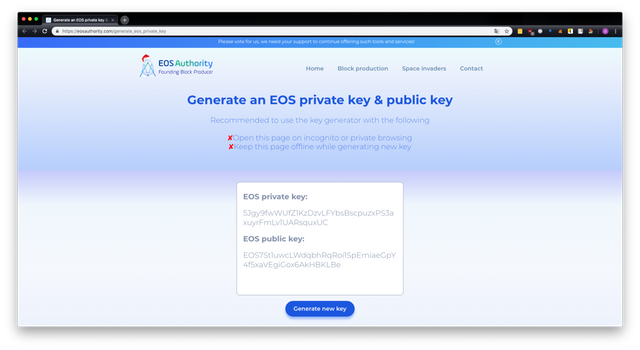
Step two. Account creation
Click on Create account
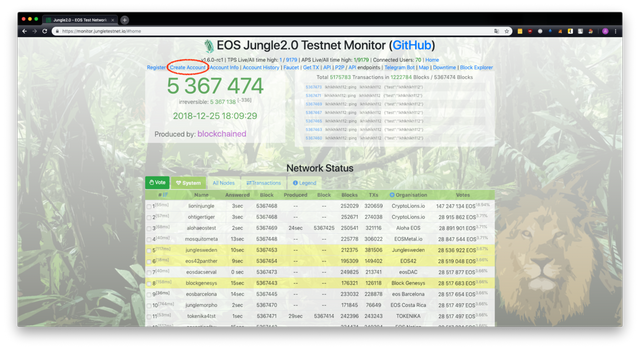
Enter a valid account name (it has to consist of exactly 12 symbols, consisting of letters a-z and numbers 1-5, and be available) and public keys generated during previous step (which begin with EOS). For the testnet you can uses one pair of keys for both Owner and Active, but for the main net we strongly recommend you to use different key pairs.
Click Create. If you’ve messed up somewhere, or the name is unavailable, you’ll see an error. If everything is correct, you’ll see a success message like this:
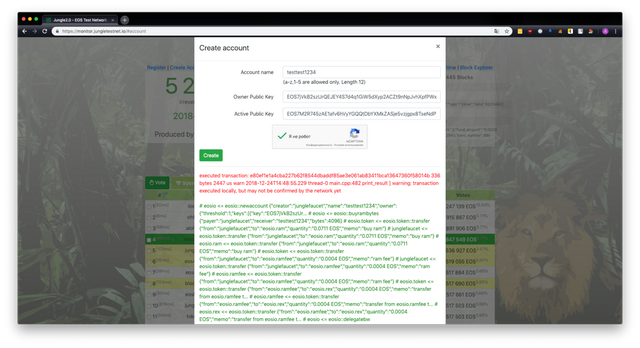
- To confirm, you can visit jungle.bloks.io and enter your name in the search prompt. If the account was successfully created, you’ll see an account details screen.
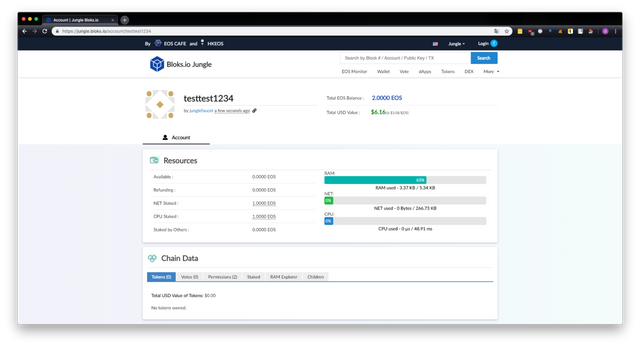
Step three. Getting test coins
You can get 100 Test EOS ONCE EVERY 6 HOURS. To do that please do the following steps
- Visit monitor.jungletestnet.io/#home
- Click on Faucet
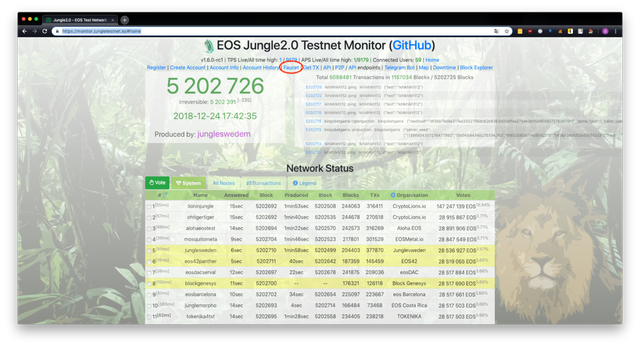
- Enter the created account name and click Send Coins
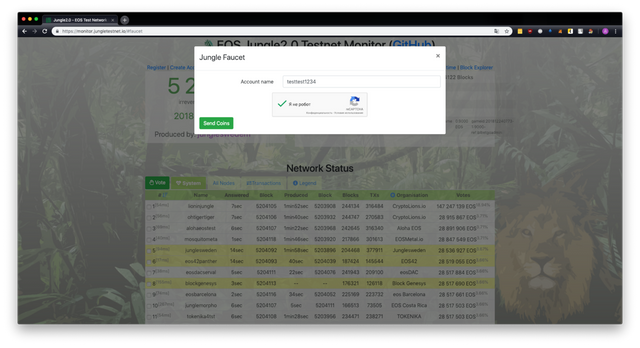
- If this account exits, and you’re doing it for the first time, or more than 6 hours elapsed since the last time you got tokens, you’ll see a message like this:
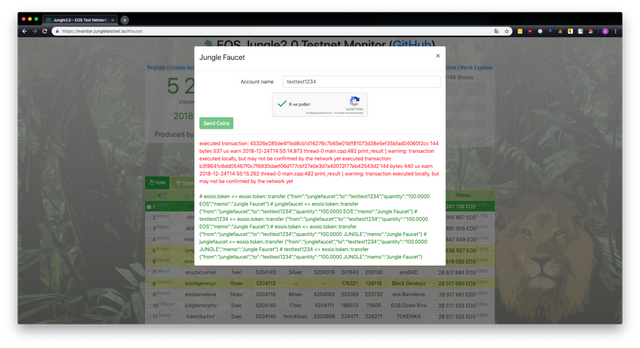
- To confirm you can visit jungle.bloks.io again, and enter your account name. If everything is correct, then you’ll see the transfer of 100 Test EOS in account history, and the available balance will increase
Now you have an account in the Jungle!
Process of adding Jungle into Scatter and account settings
If you plan to play through the WEB-interface (is not available at the first stage of testing), then you will need to configure Scatter. Despite the fact that for playing in a mobile and desktop application at this stage, you only need a private key, you still need Scatter now in order to delegate resources (CPU / NET) to your account in order to have sufficient bandwidth for a comfortable game (in EOS, instead of the fee-based anti-spam model, the resource-based model is used, but this is a topic for a full-fledged article, you can google if you wish). If you have the skills to work with eos-voter, you can distribute your resources through it, but in this article we will look at working through Scatter
Step one. Installing or updating Scatter
- Please download and install the latest Scatter version for your OS from the official Scatter Github github.com/GetScatter/ScatterDesktop/releases/.
- Please complete all the main setup steps (password, seed phrase, Agreement, backup autosave location)
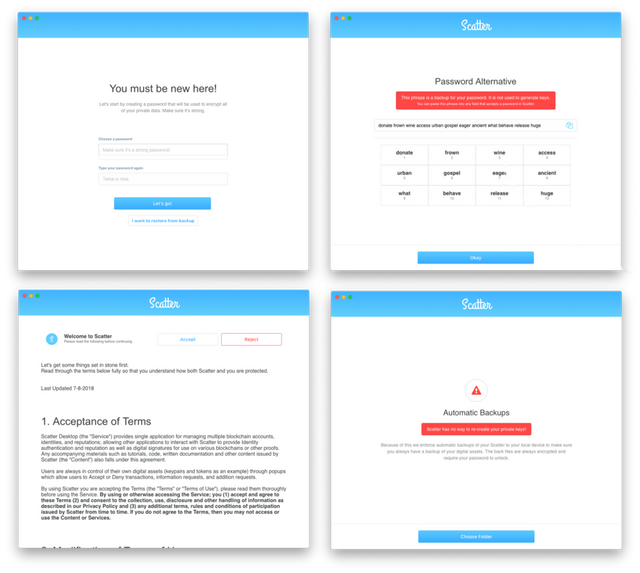
Step two. Adding the account
- Remember where you saved the private key for the account in the Jungle testnet
- Click on Add keys
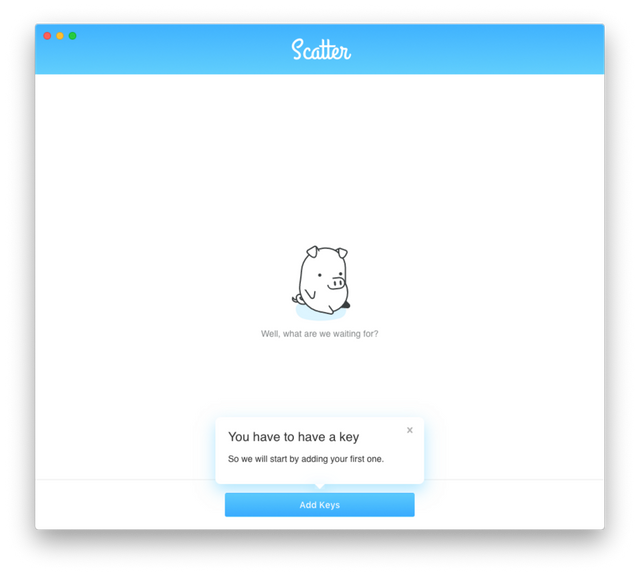
- Click on Import key
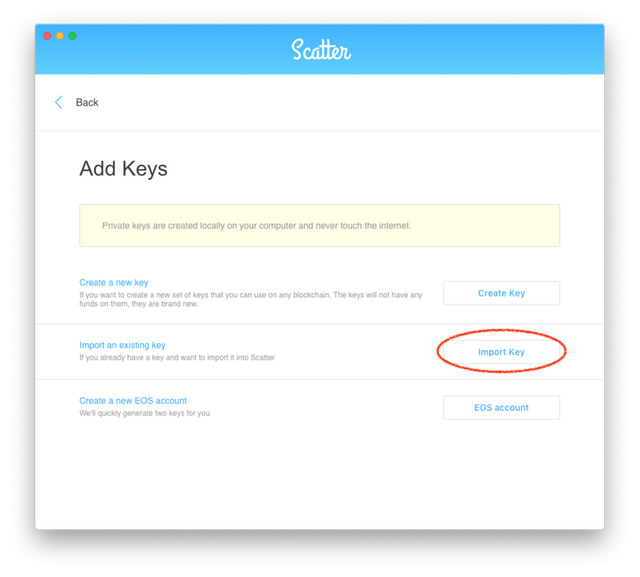
- Click on Text
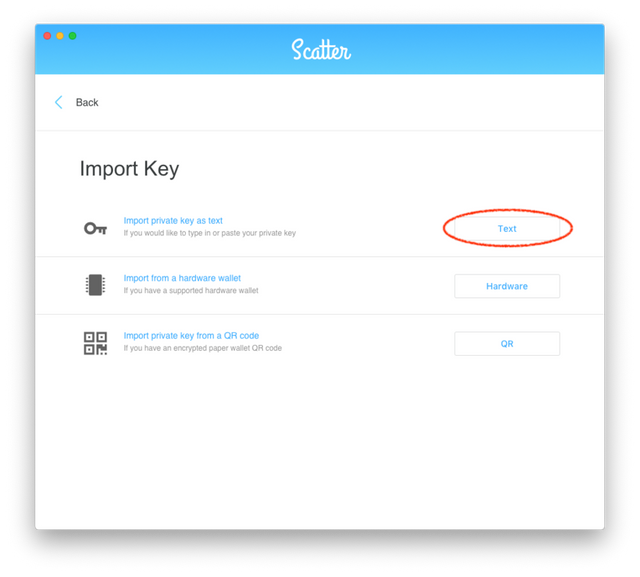
- Insert private key that you created at step one (it begins with
5) into the field
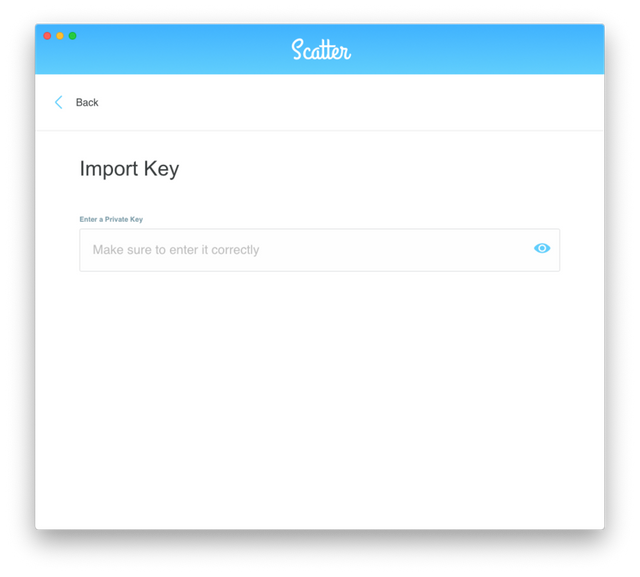
- If you’ve done everything right, you’ll see the following menu:
You also can change Key Name
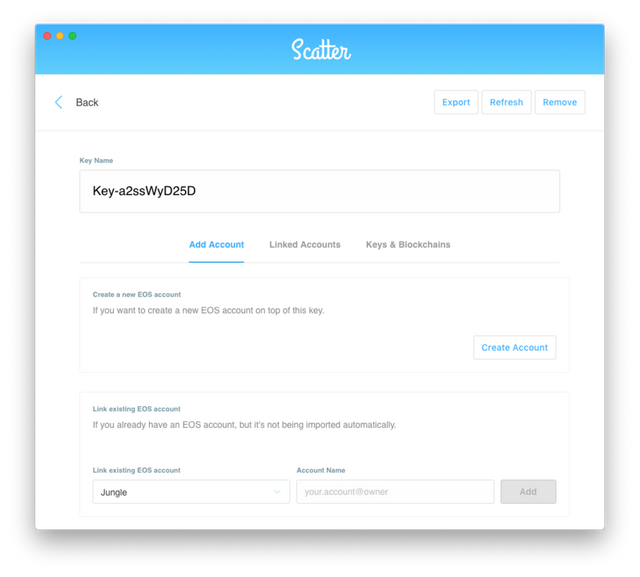
Step three. Adding Jungle testnet
- Click on the settings menu
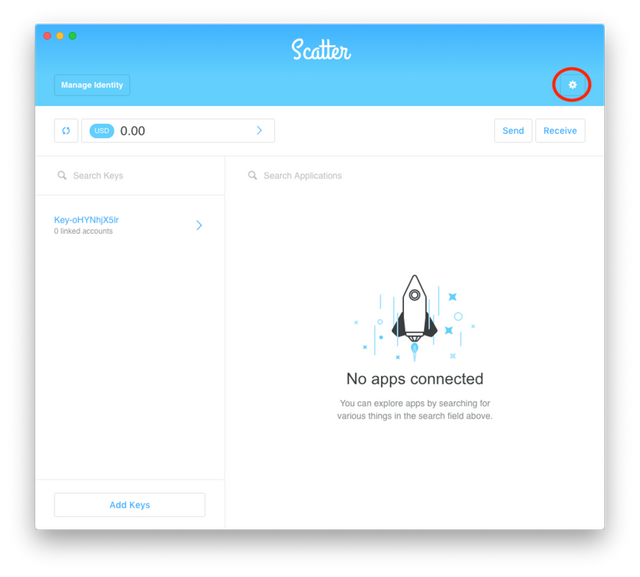
- Choose Networks, and enter the password
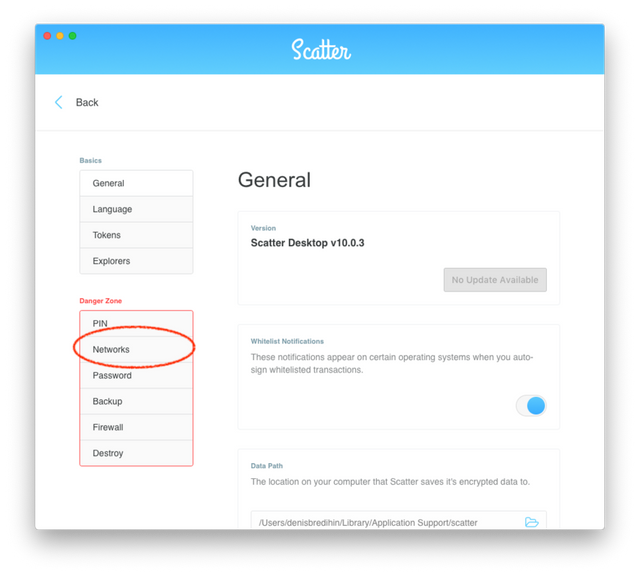
- Click on Add
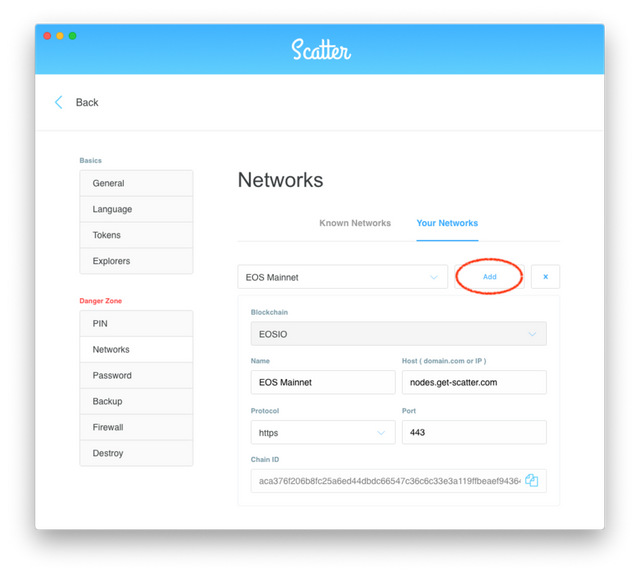
Enter the following data and click Save
- Blockchain:
EOSIO - Name:
Jungle - Host:
jungle2.cryptolions.io - Protocol:
https - Port:
443 - Chain ID:
70aaab8997e1dfce58fbfac80cbbb8fecec7b99cf982a9444273cbc64c41473
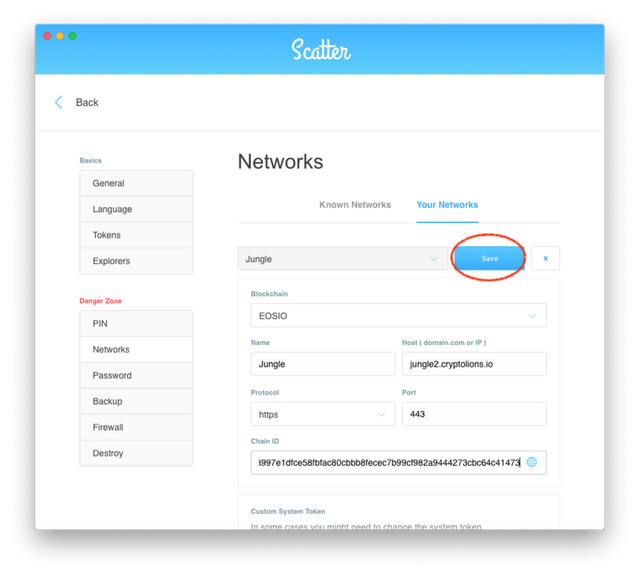
If you’ve done everything correctly the network will be added and saved.
Step Four. Resource
- Choose your account that you imported into Scatter on the second step
- Click on Manage
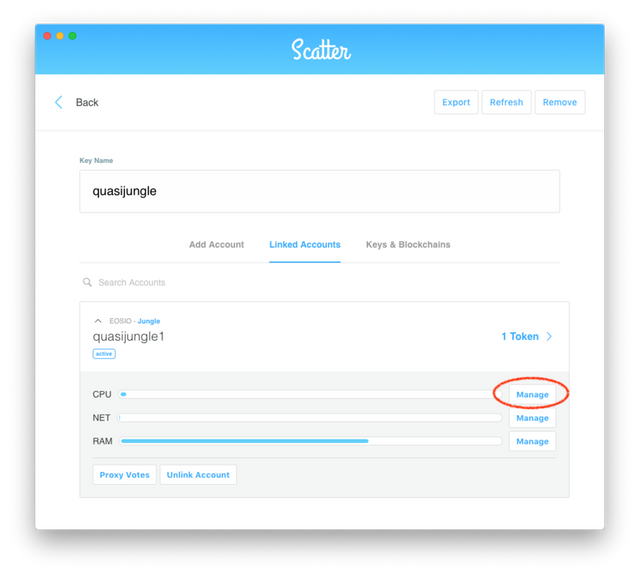
- Set values to empty fields and click on Confirm.
RECOMMENDED MINIMUM VALUE: 50 CPU and 7 NET or any other value corresponding to the ratio of 7 CPU to 1 NET

- Confirm the operation in a pop-up message.
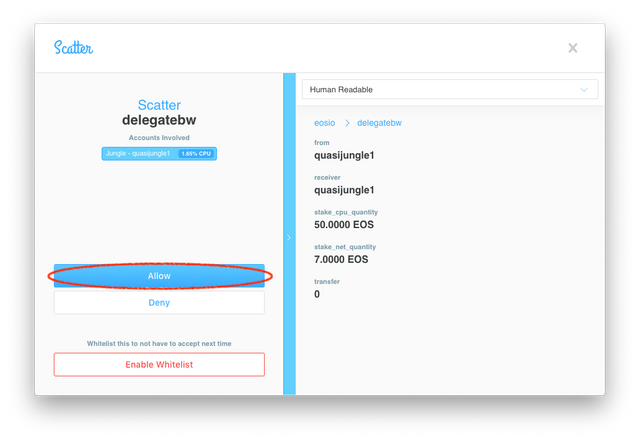
- In case the operation is successful, you will see this message.
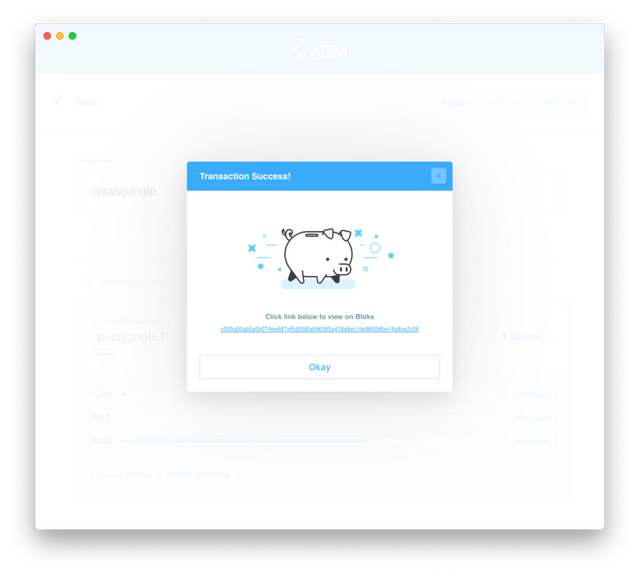
Congratulations! Now Scatter is configured to interact with the Jungle network, the account is imported, you can start testing PokerChained
Congratulations @graphenelab! You have completed the following achievement on the Steem blockchain and have been rewarded with new badge(s) :
Click here to view your Board
If you no longer want to receive notifications, reply to this comment with the word
STOPWow, I spent two years waiting for this, thank you!