ERC20 Tutorial #DynoEmpire
Greetings Citizens of Earth,
I am King Jibar of The Dyno Empire.
Self Proclaimed King of Crypto.
And in This Tutorial.
I will Teach Every Tribe on Earth How to Create Their Own Currency.
And Free Themselves from The Scum That is The World Bank.
If This Benefits you.
Send Some of your Tokens to The Empire's Ethereum Wallet:
0xc543C3694E7C7d6210247EeD27FD6467f4d86c31
I would Like to have a Piece of Every Currency on Earth.
The King Requests 2.5% of your Total Supply.
So if you Issue 1,000,000,000 Tokens.
Send The King 25,000,000 Tokens.
The King will Smile upon you.
And Greet your Tribe with The Crypto Greeting of Peace.
"May you Never Know Poverty".
This Request is Only for Tokens Issued on The Main (Live) Ethereum Blockchain.
Do Not Feel Pressured to Send The King Tokens from The Ropsten (Test) Ethereum Blockchain.
The Test Blockchain is your Playground and Those Tokens are Not Real.
As Always Support The Empire by Buying Dyno Tokens.
Email [email protected] to Inquire about The Current Price.
And Pledge Allegiance to The Empire.
Post The Following on your Facebook, LinkedIn, or Twitter Account.
I Pledge to bring Ownership of Technology to the People.
I Pledge to Contribute to the Empire in whatever way I can.
I Pledge Allegiance to the Dyno Empire.
- Dyno Empire Pledge of Allegiance, Circa 2017
#DynoEmpire @KingJibar @DynoEmpire
You will be Rewarded Some Amount of Dyno Tokens by The King.
The Amount Depending on Supply and Demand.
To Collect your Dyno Tokens Join us on Telegram.
And Post a Screenshot of your Pledge.
t.me/DynoEmpire
With that Being Said.
Let us Begin The Tutorial.
ERC20 Tutorial:
This Tutorial will use a Google Chrome Browser.
So Download Google Chrome to Get Started.
Step 1: Download Meta Mask Google Chrome Extension.
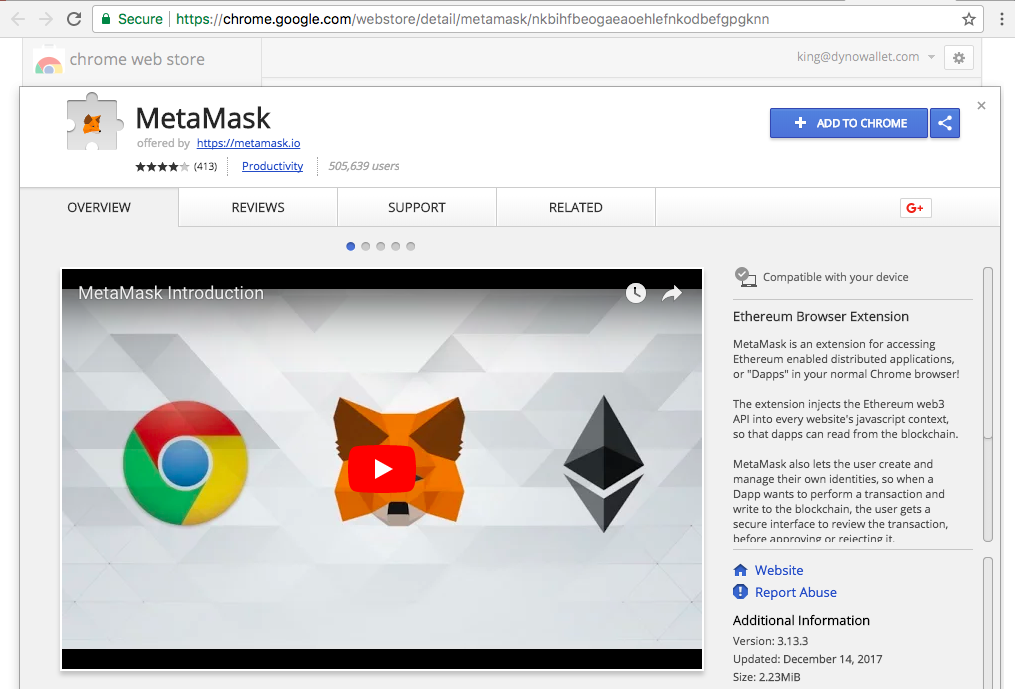
You can Download The Meta Mask Chrome Extension at The Following Link:
https://chrome.google.com/webstore/detail/metamask/nkbihfbeogaeaoehlefnkodbefgpgknn
Meta Mask is a Bridge to The Ethereum Blockchain.
Meta Mask Allows you to Execute Transactions on The Ethereum Blockchain using your Browser.
You can Learn More about The Project Here:
Step 2: Set Meta Mask to The Ropsten Test Network.
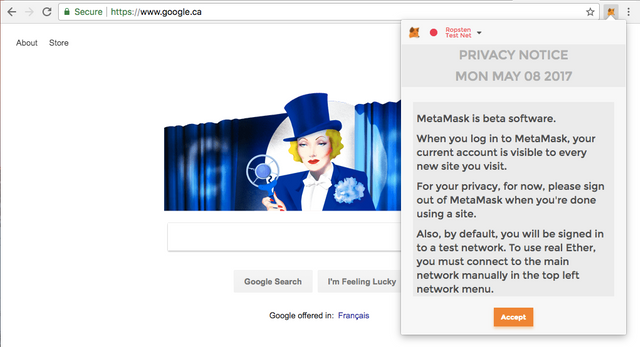
In The Top Left Corner Click The Drop Down Beside The Fox's Head.
Set Meta Mask to The Ropsten Test Network.
On The Ethereum Blockchain Transactions Cost Real Ether
So The Ropsten Test Network is Where you Can Play with Imaginary Ether.
Ropsten is your Training Ground.
You will Deploy your First Token There.
Once you have Mastered The Ropsten Network.
You will Deploy your Token to The Main (Live) Blockchain.
Step 3: Set Password and Create Mask.
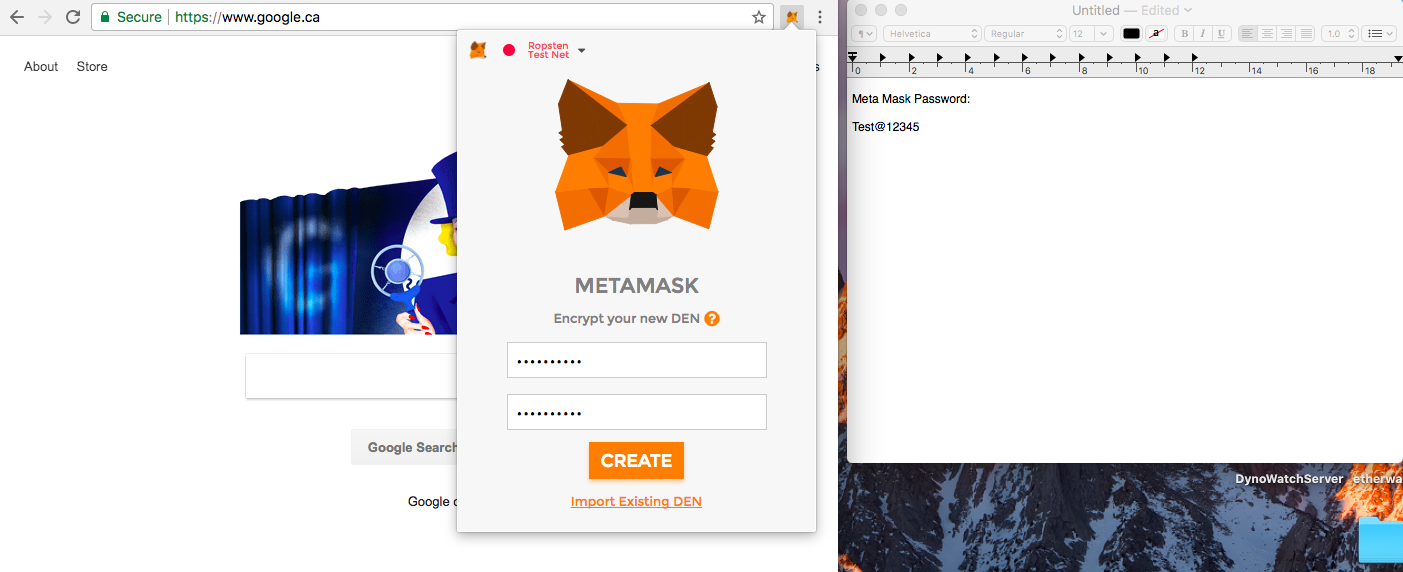
After Agreeing to All of The Terms and Conditions.
Open a Text Edit, Notepad, or a Word Document to Save your Password.
You will need to Write Down your Password So you Can Access your Meta Mask on Another Browser or Computer.
Once you've written down a Good Password.
Put it into Meta Mask and Create your Mask.
Step 4: Save Meta Mask Secret Words.
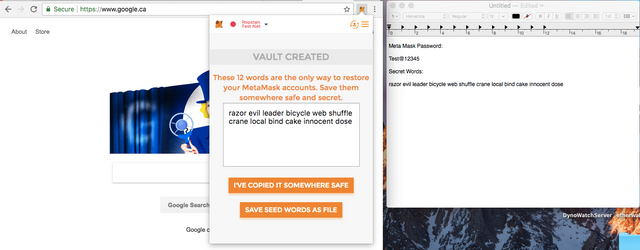
Write Down and Save your Meta Mask Secret Words.
You will Need Those Secret Words to Restore your Meta Mask on Another Browser or Computer.
Step 5: Get Test Ether.
Click The Buy Button.
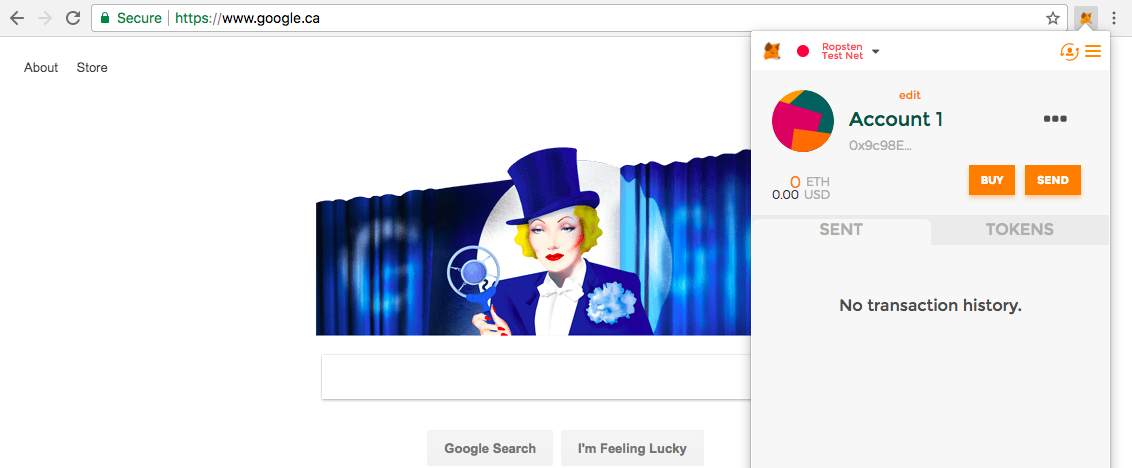
Click The Ropsten Test Faucet Button.
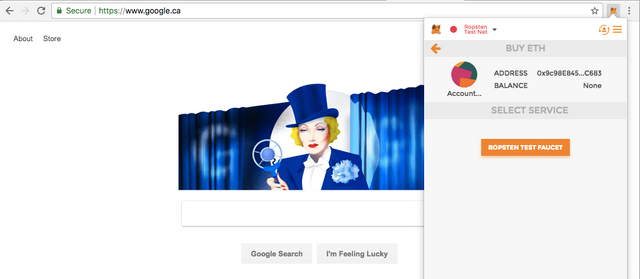
Click Request 1 Ether from The Faucet. Click it a Few Times just for Fun. Test Ether Rich!
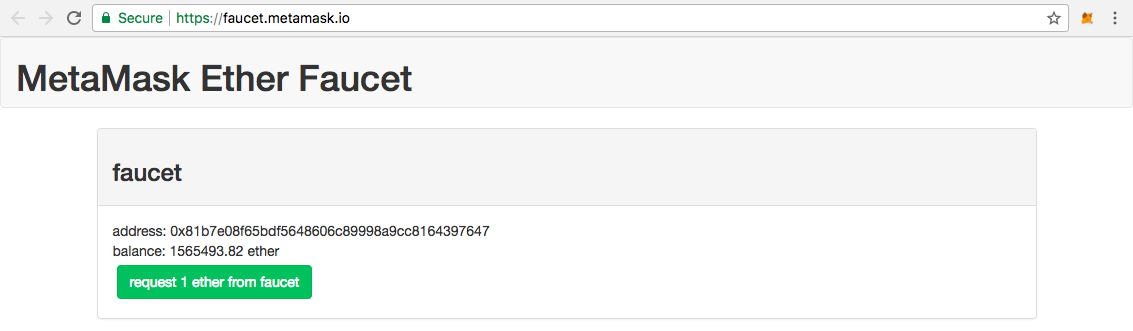
Once you Return to your Meta Mask you Should have Some Test Ether.
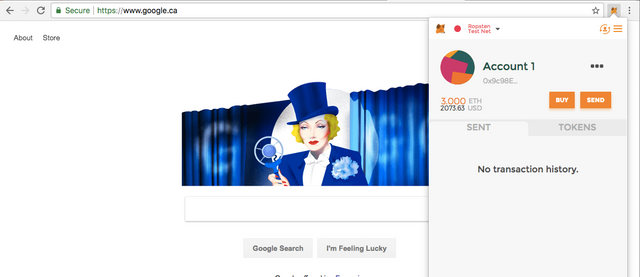
Step 6: Setup Remix Solidity IDE. (Integrated Development Environment)
This is Where We will actually Create The Token.
It May Seem Intimidating to Those Not Familiar with Code.
But The King Assures you.
It is Easy.
It is Only of Matter of Creating Files, Naming Files, And Copying / Pasting Code.
The Future is Friendly.
First Go to The Remix IDE Website:
https://remix.ethereum.org/#optimize=false&version=soljson-v0.4.19+commit.c4cbbb05.js
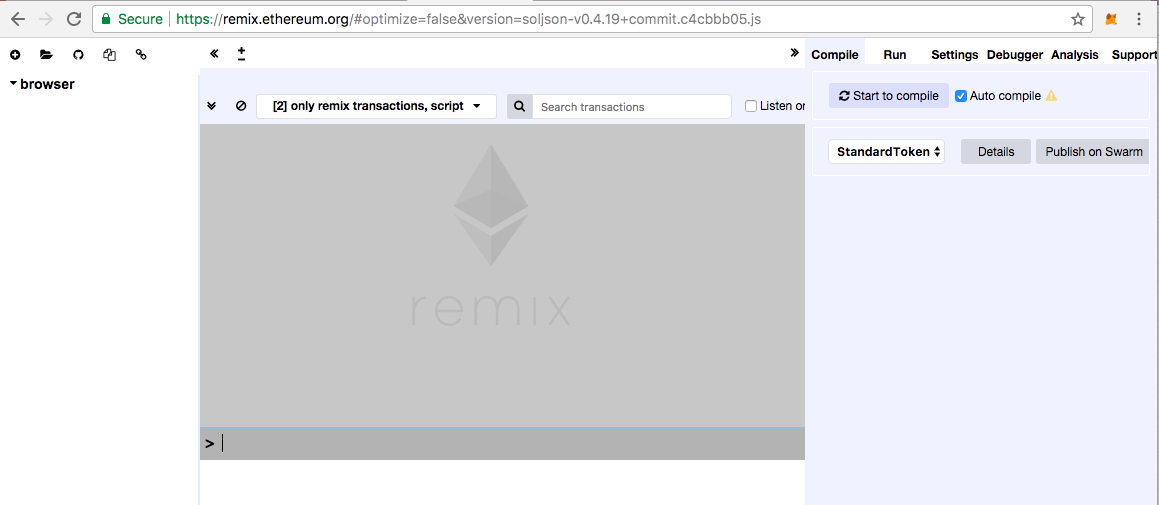
Click The Plus Sign Image in The Top Left Corner.
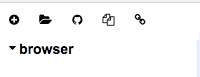 .
.
You will Create 3 Files.
Token.sol
StandardToken.sol
And {TheNameOfYourToken}.sol
The Name of your Token Must be Camel Case. So if The Name of your Token is Super Coin, The Third and Final File will be SuperCoin.sol
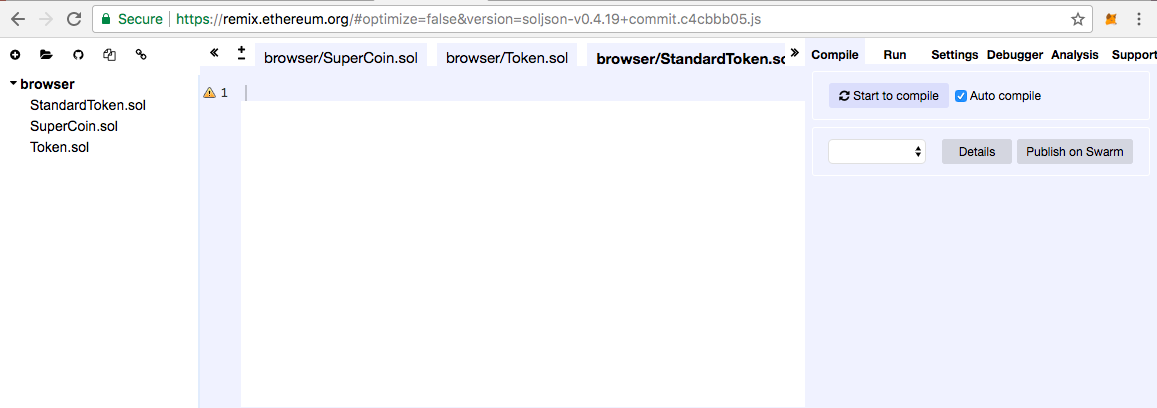
Step 7: Copy and Paste Token Code.
Now We will Copy and Paste The Token Code from The Empire's Github Repository.
You can find The Code for Each File Here:
https://github.com/DynoEmpire/DynoERC20
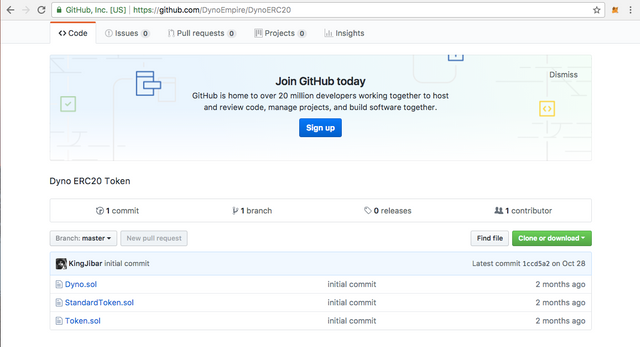
The Only File you will have to Edit is {YourTokenName}.sol. And you Only have to Make Three Changes.
First Change The Contract Name "Dyno" to The Name of your Token.
Remember The Name of The Token Must be Camel Case and Match The File Name. So in This Tutorial it will be SuperCoin Which Matches The Name of The Token File SuperCoin.sol.
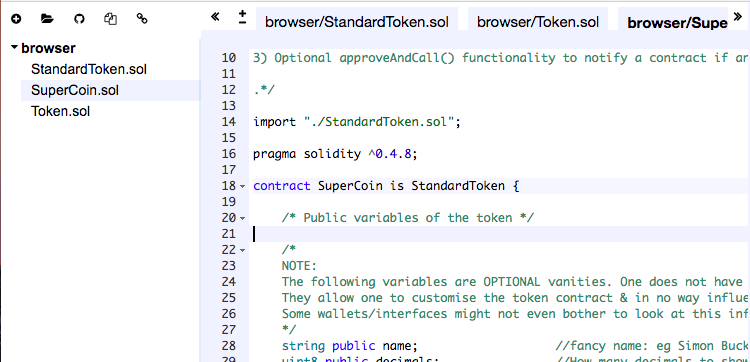
Next Change The First Function's Name from "Dyno" to The Name of your Token.
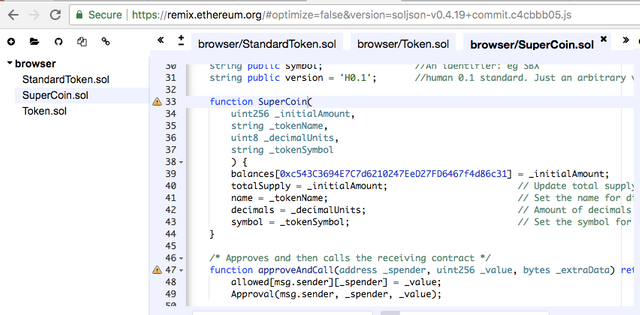
Finally Change The Value Between balances[...] to your Meta Mask Public Key.
Copy your Meta Mask Public Key to your Clipboard by Clicking The Three Dots and Then Clicking "Copy Address to Clipboard".
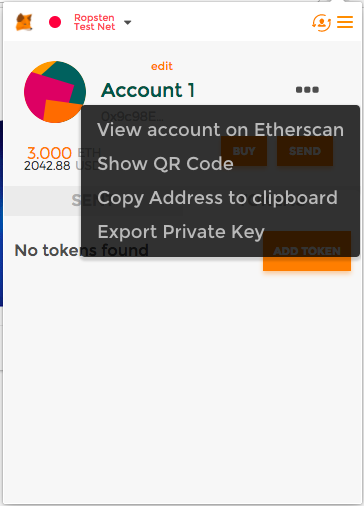
Then Paste The Value into The Space Between balances[...].
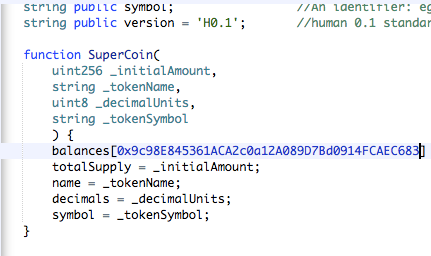
Step 8: Run Token Code and Deploy to Ropsten Test Network.
Now We will Run your Token's Code and Deploy it to The Ethereum Test Network.
In The Top Right Corner of The Screen you will See Three Tabs.
Click Run.

Now you will See a Drop Down That will Allow you to Select One of your Files.
Select The File Named After your Token.
In This Case We Select SuperCoin
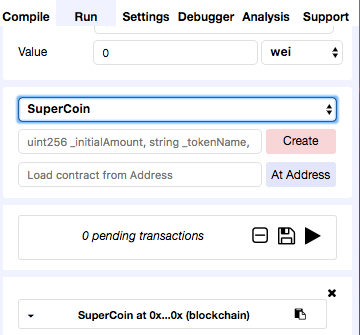
Next We Put In The Values That Will Determine The Very Nature of your Coin.
These Values are The Initial Amount (a.k.a Total Supply), The Token Name (Super Coin), The Decimal Places (i.e. 2 Decimals 1.00), and The Token Symbol (SRC).
Your Token Name and Token Symbol Must be in "Quotes" because They are String Values (How Machines Understand Words).
Also your Total Supply Must Include Extra Zeros in Relation to your Decimal Places. So if you have 1 Billion Tokens with 2 Decimal Places, add an Extra 2 Zeros. So a 1 Billion Total Supply will have 11 Zeros Instead of 9.
Within The Quotation Marks your Token Name Does Not have to be Camel Case. You Decide How you want it to Appear to The World.
Beside The Create Button Paste The Following (Edit as you Wish):
100000000000, "Super Coin", 2,"SRC"
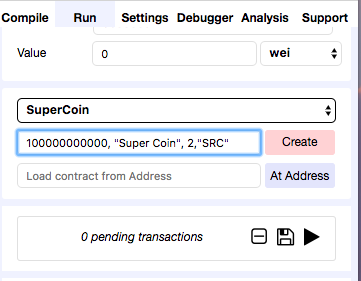
Then Press Create.
Meta Mask Should Pop up Asking you to Submit The Transaction.
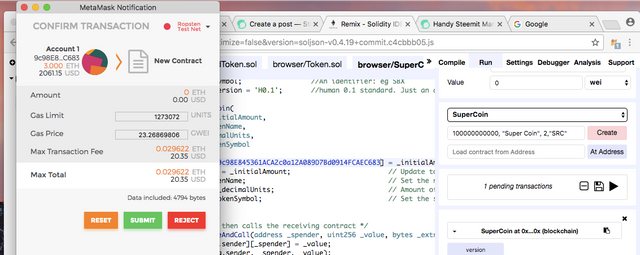
Finally Press Submit.
After a Few Minutes your Transaction will Appear in Meta Mask.
At That Point Congratulate yourself.
You've Created your Own Currency!
The Power!!
THE POWER!!!!
You are Now your Own State.
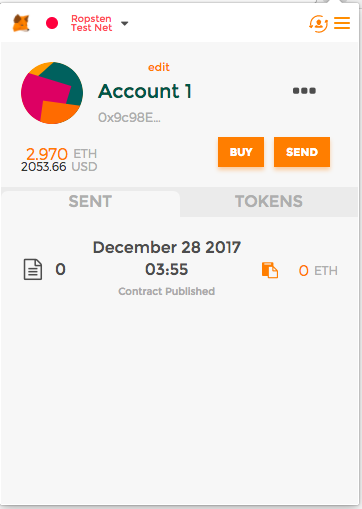
Step 9: View your New Currency!
In Meta Mask Click on "Contract Published".
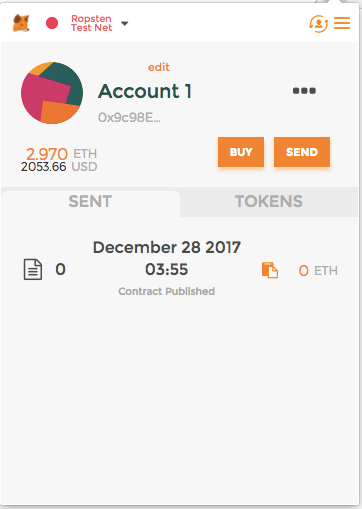
You will be Sent to The Test Network Blockchain Explorer. It will Look Something Like This.
https://ropsten.etherscan.io/tx/0x6333883f8347a5006a5a84a4585b4636ea0af9c772133c1e64dab29b0ea604f9
This is The Tutorial's Transaction ID. Your Transaction ID will be Different. Transaction IDs are The Receipts of The Open Blockchain. The Open Blockchain Never Lies.
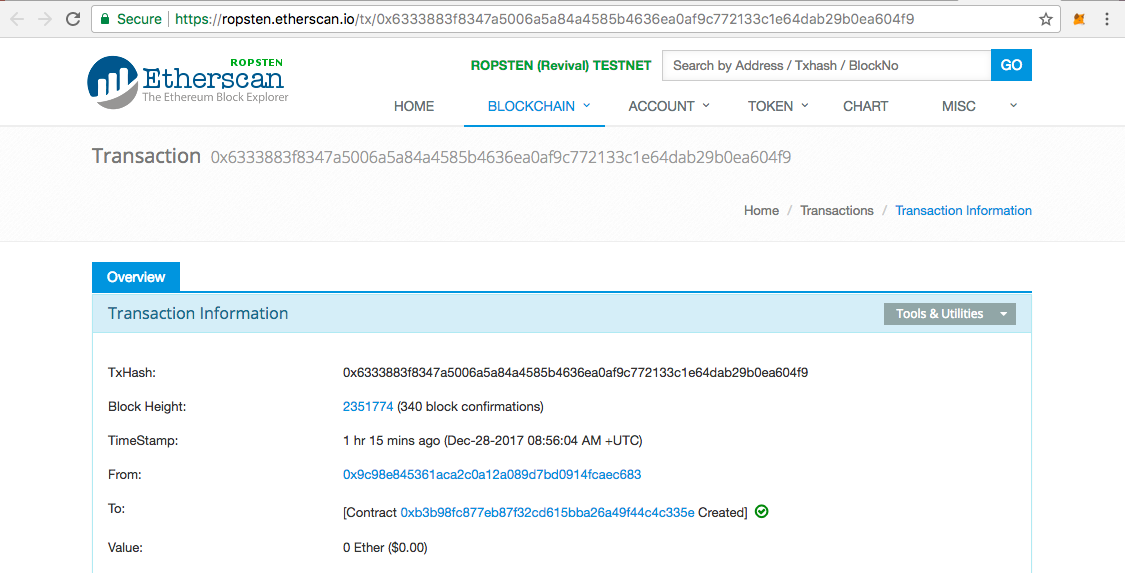
In The "to: " Section, Copy The Created Contract Address. That is your Tokens Address on The Test Blockchain.
The Tutorial's Token Address is: 0xb3b98fc877eb87f32cd615bba26a49f44c4c335e
Your Token Address will be Different.

Go back to Meta Mask and Click on The Tokens Tab. And Click The Add Token Button.

Paste your Token Contract Address. It Should Auto Fill your Token Symbol and Token Decimal Places. In This Case SRC and 2 Decimal Places. Your Token Symbol and Decimal Places May be Different. Depending on The Values you Put in at Step 8.
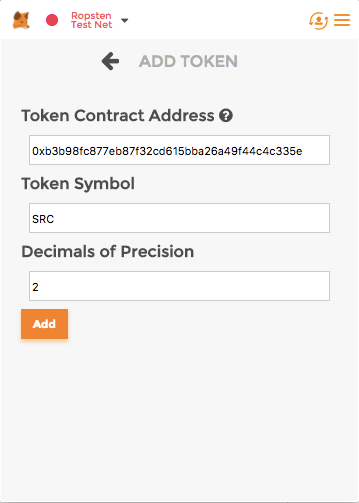
Click Add. And you Should See your Brand New Currency!
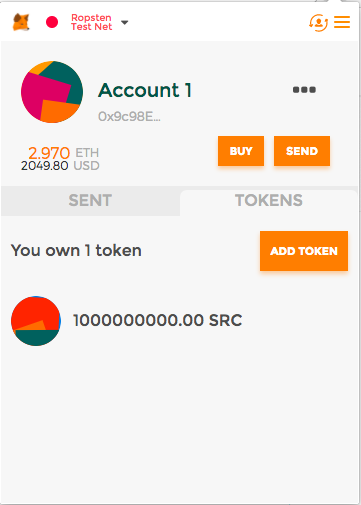
Congratulations you are Now a Billionaire!
All Money is Imaginary.
If Enough People Believe in your Currency.
You will Actually Become a Billionaire.
So Go Out There!
Preach your Vision to The World!
And Sell your Product!
Step 10: Sell your Vision to The World! Distribute your Token!
You've Created your Own Currency.
Your Own Token.
Now What?
You Go Out There and Sell It!
Duh!
It can Represent Anything.
An Xbox, a Chocolate Bar, a House, a Plane, a Jet, Stock in your Company, Citizenship to your State, Anything!
You Decide!
Isn't That Powerful!
Isn't That POWER!!!
Nobody will want to Buy a Token on The Ropsten Test Network. So you will have to Repeat Step 8, and Change Meta Mask to The Main Network Just Before you Press Create. Again The Dropdown is in The Top Left Corner Beside The Fox.
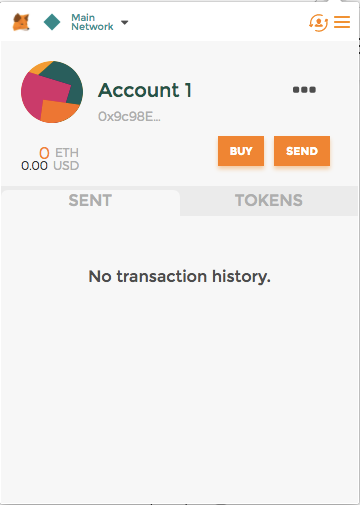
You will Need Real Ether to Deploy your Currency to The Main Network.
So Buy Like $50 worth of Ether from Coinbase https://www.coinbase.com
And Send The Ether to your Meta Mask Public Key Before you Create The Token. Refer to Step 7 to Find your Public Key.
Once you have Deployed your Token to The Main Network.
Send 2.5% of your Total Supply (Example 1,000,000,000.00 SRC x 0.25 = 25,000,000 SRC) to The Empire's Ethereum Wallet:
0xc543C3694E7C7d6210247EeD27FD6467f4d86c31
To Send your Tokens Go to My Ether Wallet https://www.myetherwallet.com

Click Send Ether & Tokens.

Click Metamask / Mist and Then Click Connect to Meta Mask.
Make Sure your Token has been Deployed to The Main Network and Meta Mask is Set to The Main Network.
That Being Said you can Still Connect with The Test Network to Send Test Tokens to your Friends and Family.
If you are Sending Test Network Tokens to Others. Set My Ether Wallet's Network to Ropsten. The Drop Down is in The Top Right Corner.

If you are Sending Main Network Tokens to The King. Set My Ether Wallet's Network to "Network ETH (myetherwallet)". It Should be The Default, but it is Good Practice to Always Double Check.

Once you've Decided Which Network to Connect to Main or Test. Make sure it is The Same Network your Meta Mask is Connected to and Click Connect Meta Mask.
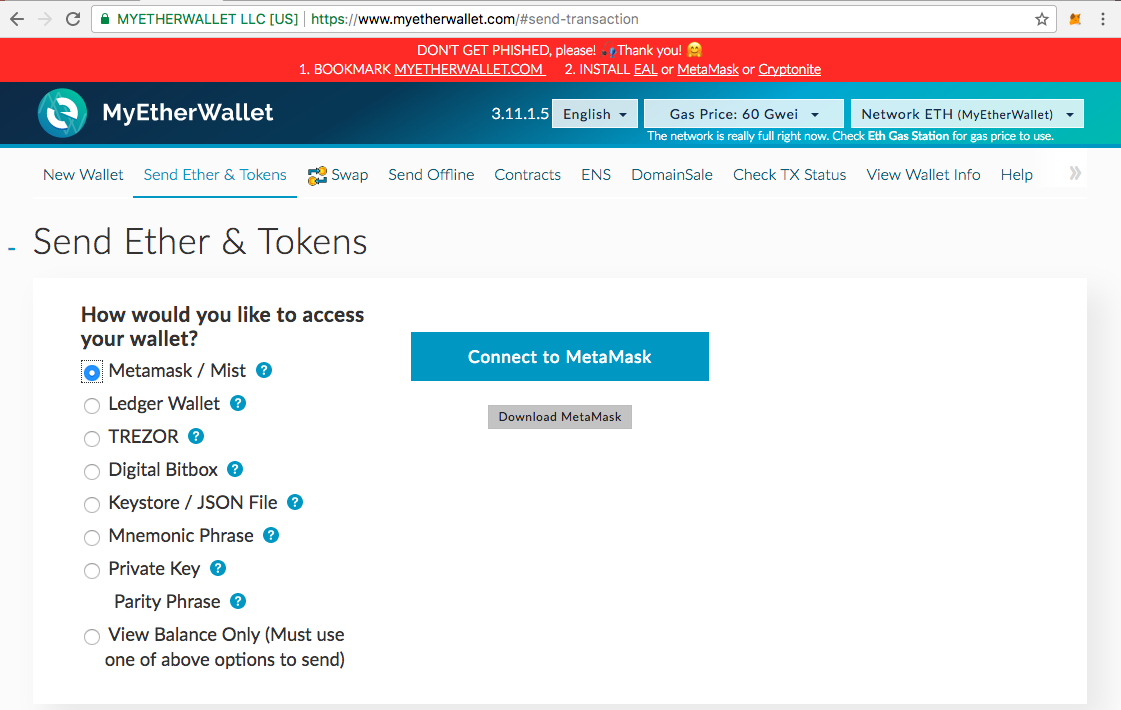
Your Wallet Should Instantly Unlock.
Blockchain Magic!
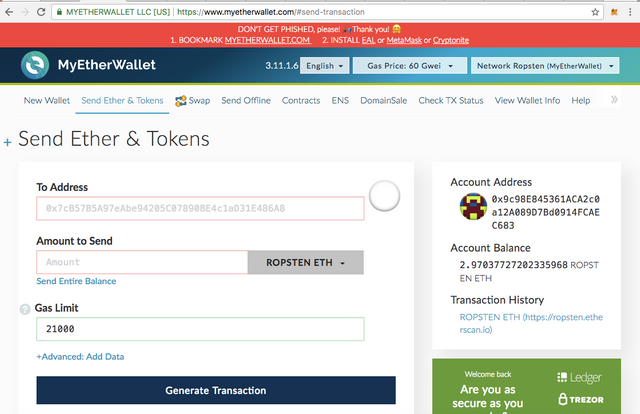
You Must Add your Custom Token. You will See The Option in The Bottom Right Corner of your Screen. You Click "Add Custom Token" and Repeat Step 9. Namely Paste your Token Address, Token Symbol, and Token Decimal Places.
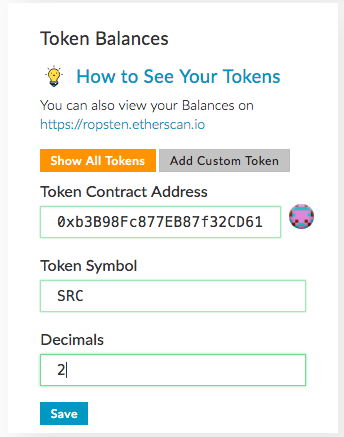
Click Save and you Should See your Token Balance Again. #BillionaireStatus

Return to The Top Left Corner of The Screen just Under The "Send Ether & Tokens" Title.
In The "Amount to Send" Field. Click The Drop Down and Select your Token.
In The "to Address" Field. Paste The Address you would like to Send Tokens to, in This Case The Empire's Wallet if you are on The Main Network:
0xc543C3694E7C7d6210247EeD27FD6467f4d86c31
Gas will Take Care of Itself.
Click Generate Transaction.
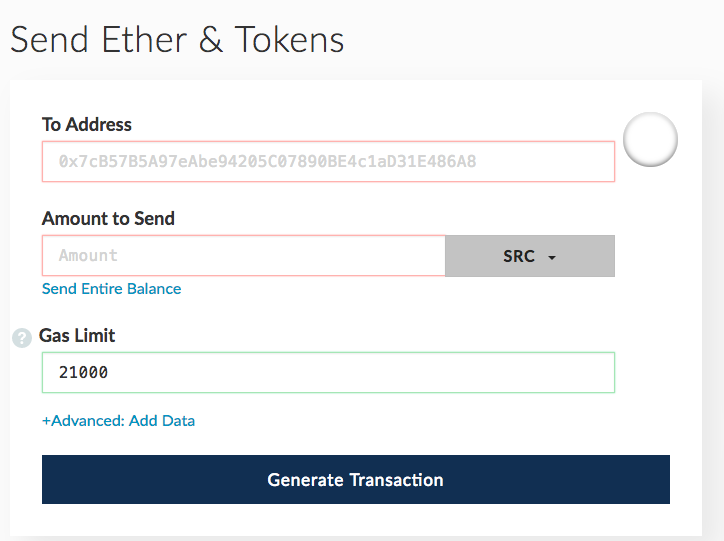
Click Send Transaction.
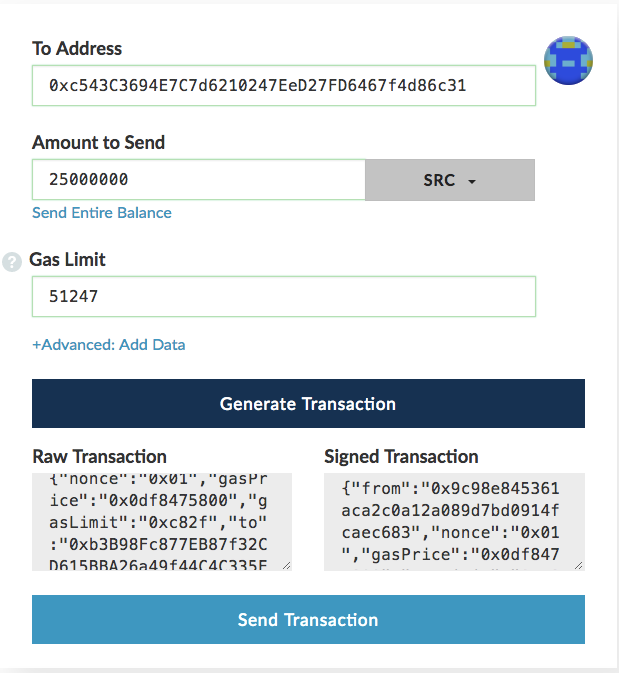
Click The "Yes, I am sure! Make Transaction." Button.
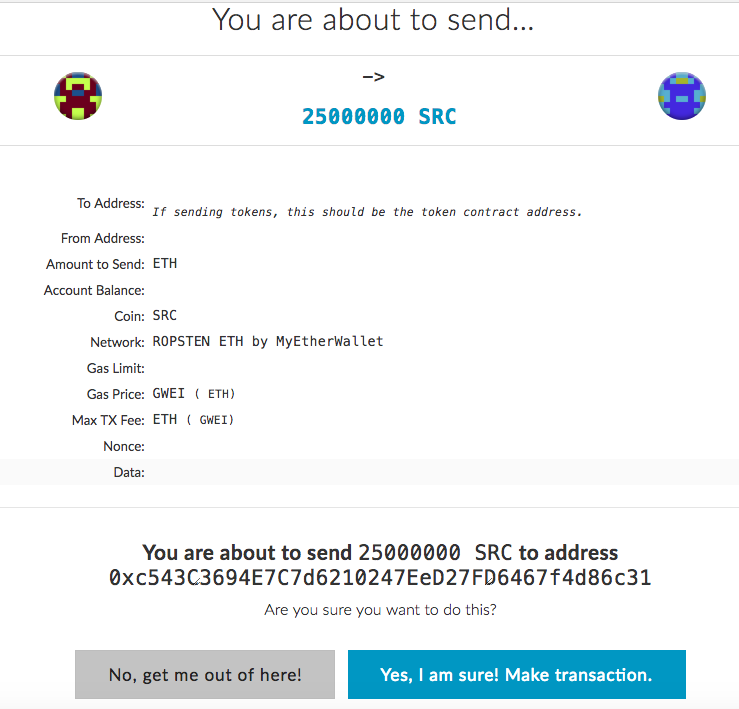
That's It!
You've Sent your Tokens.
If you've Sent your Tokens to The Empire's Wallet on The Main Network.
Send your Name, The Name of your Tribe (Family, Organization, Company, Group), and The Name of your Token to [email protected].
The King will Announce your New Currency to The World.
And Send you The Crypto Greeting of Peace.
May you Never Know Poverty.
- King Jibar, Dyno Empire.
....
This Knowledge was Taught to The King by Blockchain Genius and Crypto Sage Antoine De Vuyst.
If you Meet Him. Send Him The Crypto Greeting of Peace.
Also Generously Donate a Portion of your Crypto Currency to His Ethereum Wallet, He is a Legend in The Crypto Space Who Truly Deserves to Never Know Poverty.
Antoine De Vuyst's Ethereum Wallet:
0xFA6E7688a3B434B25d04D60d4cBC04961AD59F2e