Error 404: what the error page means and what it is
You know the page: you click on a link, but instead of getting the site you want, an error pops up indicating that the requested page is not available. Something along the lines of '404 Not Found'. A 404 error is the standardized HTTP status code. The message is sent from the webserver of an online presence, to the web browser (usually the client) that sent the HTTP request. The browser then displays this error code.
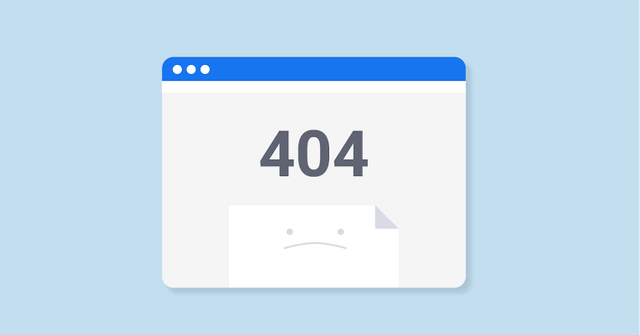
Fact
Links that don’t lead anywhere are known as 'dead links' or 'broken links'. The HTTP status code 404 is often referred to as 'error 404', 'HTTP 404', or '404 code'.
How does a '404 error' come about?
The typical trigger for an error 404 message is when website content has been removed or moved to another URL. There are also other reasons why an error message could appear. These include:
The URL or its content (such as files or images) was either deleted or moved (without adjusting any internal links accordingly)
The URL was writtenincorrectly (during the creation process or a redesign), linkedincorrectly, or typed into the browser incorrectly
The server responsible for the website is not running or the connection is broken
The requested domain name can’t be converted to an IP by the domain name system (DNS)
The entered domain name doesn’t exist (anymore)
Dead links are often left for long periods of time since operators have no idea that the linked content has been deleted or moved. Many websites still appear in the search engineresults pages (SERPs) even though they aren’t available online anymore (or at least not at the specified URL). Other linked websites such as blogs, news portals, etc. are often not informed that the site has been removed or can now be found under a new URL. Many website operators don’t check their external links regularly and therefore a functioning link could easily become a dead one.
How to fix the error '404 Not Found'
A 404 error is rarely a reason to celebrate. At the end of the day, the website’s visitors have not found the content that they were looking for. However the appearance of a 404 page does not necessarily mean that the desired information is not available at all. In many cases, the solution to the original error is easily found and the visitor can be quickly directed to the web page that they were originally looking for. So how exactly can you go about achieving a 404 error fix? Our advice would be to try out these potential solutions (in the order that they are listed):
Reload the page:
It might be that the error 404 has appeared for the simple reason that the page did not load properly. This can be checked quite easily by clicking on the ‘Refresh’ button in your browser or also by pressing the F5 button.
Check the URL: Regardless of whether you have entered the URL address manually or been directed via a link, could be that a mistake has been made. For this reason you should check the specified path of the website. It could be that either you, or the person who entered the link, has mistyped something. Apart from spelling mistakes, it could also be that forward slashes have been left out or misplaced. But bear in mind that this can only really be checked with ‘clean’ URLs, as they contain unreadable words instead of incomprehensible abbreviations, letters, numbers, and symbols.
Go back through the directory levels: For example, if a URL of the following structure example.com/Directory1/Directory2/Directory3 causes a 404 error page, then you can always go back to the previous directory level (in this example: example.com/Directory1/Directory2) in order to check whether the desired page is linked there. All you need to do is clear the last directory in the URL. The link for the page you are looking for should be visible on the previous page. If it is not to be found on that page then you can also go back to the previous page and look for the correct link there. But if it so happens that this method is also successful and you eventually end up back on the homepage, then move onto the next tip.
Use the website’s search function: Many websites offer a search function as part of their homepage. By entering one or several keywords, it can help you find the specific page that you are looking for.
Use a search engine: You also have the possibility of using the website of your choice to find a website. As long as the desired site exists, you should be able to find it by entering the website domain and/or a keyword transcription of the subject matter.
Delete the browser cache and cookies: Ifyou can access the website from another device, and the HTTP 404 error only seems to appear on a certain computer, then the problem could lie with your browser. Therefore you should delete the browser cache as well as all cookies for this site, and this may then finally allow you to access the page.
Contact the website: If none of the abovementioned tips have been successful then the only remaining option may be to get in touch with the person/people responsible for the website. Contact information can usually be found in the website’s masthead or else on a specific ‘Contact Us’ page. The operators of the website should be able to provide information as to whether the page you are looking for actually exists. It might be the case that the page in question has been moved to a new URL, and in this scenario you will be doing the website operator a big favor. They can then carry out a 404 error fix by introducing a domain redirect, which will automatically direct users from the old web page to the current one.
HTTP 404 errors can damage a website’s ranking and reputation
Search engines, such as Google and Bing, will have a negative impression of a site if it has many 404 errors. Once the crawlers have established that many requests are being met with 404 codes, it presumes the site isn’t very well maintained. Dead links affect a site’s ranking and Google can decrease its placement in the SERPs or even stop indexing it if there are too many 404 error pages occurring. This may result in a considerable decrease in visitor numbers for the website.
The visitor loses trust in the site if it’s full of broken links or if the landing page (the page that is accessed from the search engine results) is dead. If the site is experiencing this problem regularly, many users won’t take the trouble to continue to search since they aren’t even sure if the desired content is still available.
Identifing 404 errors on your own website
It’s important for website operators to prevent HTTP 404 pages. This applies to internal 404 error pages on their own website as well as external 404 error pages on other sites. There are numerous free tools available to help you find these broken links more easily. Three of the best and most well-known are:
Google Search Console (formerly known as 'Google Webmaster Tools'):
if you already have a Google account and have registered your website there, you should make use of the Google Search Console option. Any 404 errors found by the Google crawler are displayed in the web tool and can also be marked as corrected here too. Additional functions enable you to find errors in robots.txt files and use crawling statistics to work out how often your site has been crawled by Google crawlers.
Dead Link Checker:
one of the simplest and fastest tools for finding both internally and externally linked 404 pages is the Dead Link Checker. With this web app you simply enter the URL of the site you want to inspect and then start the check. Here you have the choice of checking a single web page or a whole site. The app lists all the tracked error pages with status codes and URL.
W3C Link Checker:
this online tool from World Wide Web Consortium (W3C) is particularly detailed when it comes to testing individual website pages, so the process takes longer to verify links than with other websites. The W3C Link Checker works just like the Dead Link Checker: you enter the URL and let the tool do the rest. It’s also possible to add further details
Creating a 404 error page
Some content management systems (CMS) like WordPress, Joomla and Drupal automatically generate a 404 error page when a website’s URL can’t be found. The HTTP 404 page is just a simple standard error message, but most of them can be personalized using special CMS extensions.
If your CMS doesn’t give you the option of creating or changing your 404 page, or if your website is solely based on HTML, PHP, etc., it will prove a bit more complicated. You can create an error page as follows:
Create an error page
('404.html' or '404.php') in the root directory (if there isn’t an existing one already).
Open the .htaccess file (or create one if needed) in the root directory, enter this in 'ErrorDocument 404 /404.html' and save the change. The error page will be generated with this code.
To see if it’s worked, try to access an unavailable webpage and hopefully the error 404 message should appear in the browser.
Hi! I am a robot. I just upvoted you! I found similar content that readers might be interested in:
https://www.ionos.com/digitalguide/websites/website-creation/what-does-the-404-not-found-error-mean/