HOW TO BUY AND STORE ETHERLITE (ETL)

EtherLite is listed on six (6) different exchanges, CoinMarketCap and Coingecko. It will be listed on top exchanges before the month runs out and will be announced.
HOW TO BUY/SELL ETL ON BIBOX USING A COMPUTER 🖥 💻
Follow any of these links below and signup with bibox, confirm email and link phone number via menu > security
THE GUIDE👇👇
✨Click on Exchange
✨Click on Basic under Token Trading
✨Click on search icon
✨Type ETL
✨Click on the ETL/USDT
You will see BUY and SELL tab. Make your choice
HOW TO BUY/SELL ETL ON BIBOX USING MOBILE PHONE 📱
✨Click Market
✨Click Exchange
✨Click USDT
✨Click on the search 🔎 icon
✨Type ETL
✨Click on the ETL/USDT
You will see BUY and SELL tab. Make your choice
HOW TO CHANGE LANGUAGE ON BIBOX
✨Click on the menu (3 lines at the top)
✨Click CNY
✨ Click English
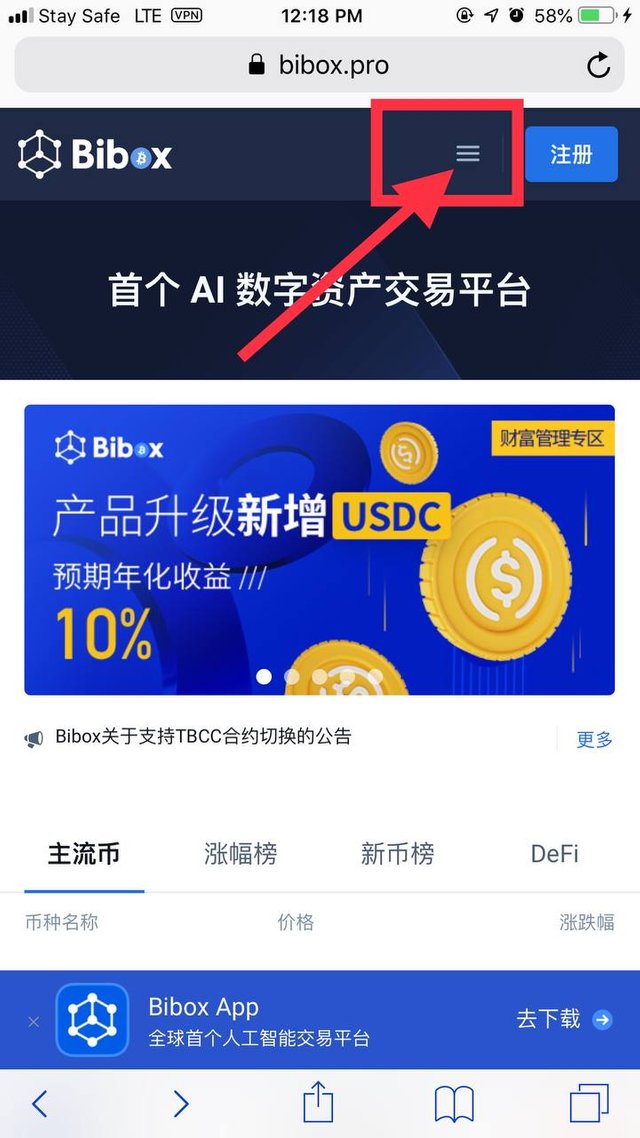
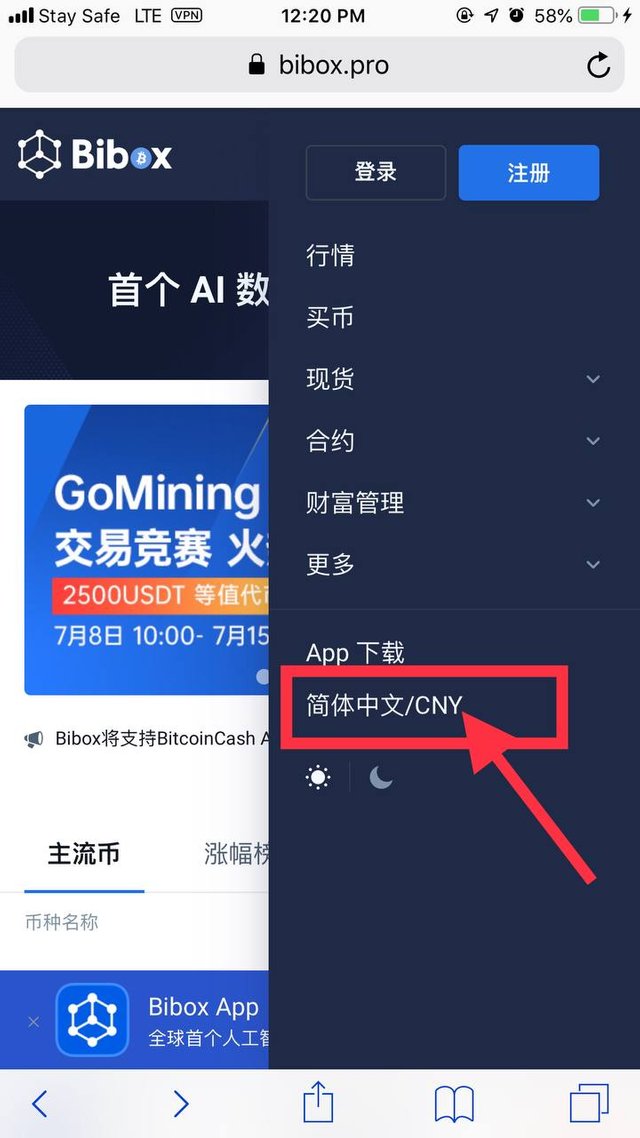
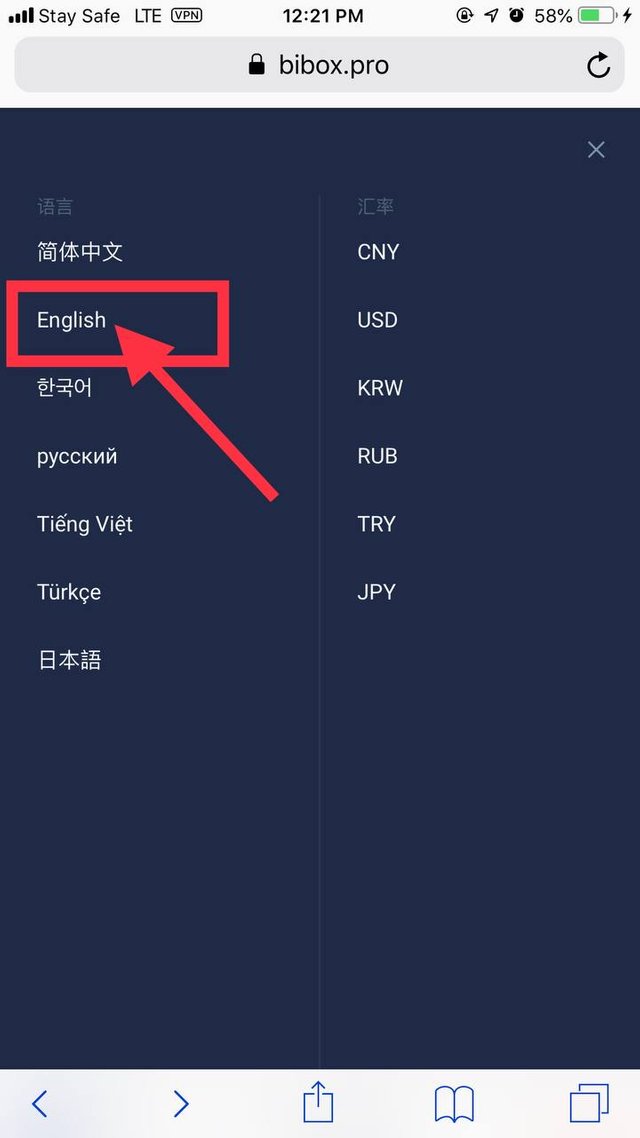
HOW TO SEND ETL FROM METAMASK TO BIBOX
📱 MOBILE USERS ONLY ⬇️
Go to Bibox and click on assets
Click on wallet
Click on the search 🔎 icon and type ETL
Click on the ETL
Click on deposit
Click on copy address
Go to Metamask
Click on send
Paste the copied address from Bibox in the empty box (To:) and click next
Input the amount of ETL and click next
Click send and wait for a successful transaction
💻 COMPUTER USERS ONLY ⬇️
Go to Bibox and click on assets
Click on wallet
Click on deposit, and click on the coin under deposit and type ETL, then click on ETL
Copy the ETL address
Go to Metamask
Click on send
Paste the copied address from Bibox in the empty box (To:) and click next
Input the amount of ETL and click next
Click send and wait for a successful transaction
HOW TO WITHDRAW ETL FROM BIBOX TO METAMASK
📱 PHONE USERS ONLY ⬇️
- Click on receive in Metamask
- Click on copy
- Go to Bibox
- Click on Assets
- Click on wallet
- Click on the ETL
- Click on withdraw
- Paste the copied address from Metamask into the Address box
- Input the amount of ETL to withdraw in the last box
- Click withdraw and wait for blocks confirmation
💻 COMPUTER USERS ONLY ⬇️
✨On the "Total Assets" page, click "Withdraw"
✨Select the currency you want to withdraw
✨Enter the withdrawal address (receiving address of the digital asset on other platforms)
✨Enter remarks and the amount of withdrawal
✨Click "Withdraw".
✨Wait for blocks confirmation
✨Once successfully confirmed, go back to Metamask to view ETL
STORING YOUR ETL
ETL is stored in the Metamask wallet which is the recommended wallet or any wallet that a new network can be added.
Etherlite mainnet must be added to the metamask, this is to see the ETL to see the ETL. See how to download, install Metamask and add the mainnet below
For mobile users (iOS and Android) download from here
HOW TO INSTALL METAMASK EXTENSION ON COMPUTER 💻 BROWSER
✨ Click this link ⬇️
https://chrome.google.com/webstore/detail/metamask/nkbihfbeogaeaoehlefnkodbefgpgknn
✨Click on "Add to Chrome"
✨Click on "Add extension"
✨Wait for it to install
✨Click on "Get started"
✨Click on "Import wallet" if you already have a wallet, if you don't have an existing wallet then click on create a wallet
✨Click on "I Agree"
✨Paste your copied "Secrete Recovery Phrase" in the first box
✨Input a strong password in the other boxes
✨Click "Import"
I CAN NOT FIND MY TRANSFERRED ASSETS ON BIBOX USING PHONE 📱
✨Click on assets
✨Click on token
✨Click on transfer (make sure you are transferring from token to wallet, as seen in the image)
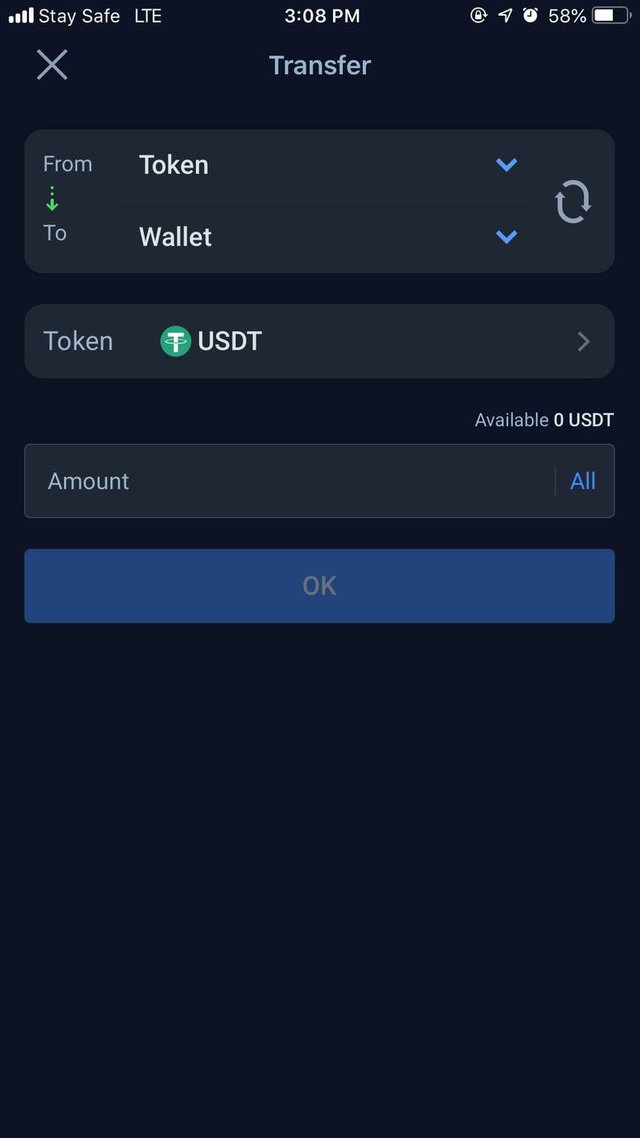
✨Click All
✨Click OK
✨Click Wallet
👍You should see your USDT there in your wallet.
I CAN NOT FIND MY TRANSFERRED ASSETS ON BIBOX USING COMPUTER 💻
✨Click on Assets
✨Click on Exchange Account
✨Type ETL in the search 🔍 box
✨Click on Transfer (note that you are transferring from exchange account to wallet.)
✨ Select the assets to be transferred (ETL or USDT)
✨Input the amount of asset
✨ Click Confirm