Conversion of Excel to Google Contacts
Why is the procedure of importing Excel contacts to Gmail contacts so difficult? You've come to the correct site if you're wondering about this.
The primary issue is that Gmail and Excel are the exclusive property of two very different parent businesses. While Microsoft owns the latter, the former is a part of the Alphabet group.
Furthermore, the fact that these two industry titans directly compete with one another in a variety of industries, such as email and business software suites, doesn't help. One-to-one compatibility is therefore uncommon for users. One of them is the inability to import multiple contacts into Gmail from Excel. Therefore, the best line of action is to go through this article and understand the process.
The Process of Adding Contacts to Google Contacts from Excel Understand the Causes
Several reasons to import contacts from Excel format for Google Contacts will be covered in this part. Here are a few of them:
• Availability: Gmail is an online email service that runs in the cloud and can be accessed from any location at any time. Furthermore, Gmail maintains access to all contacts and the most recent screen even when there is no network. Users have the option to integrate Gmail with Thunderbird, Apple Mail, Microsoft Outlook, and other email programs if they so choose. This directly loads all of their contacts into the email program of their choosing. But if contacts are stored in an Excel spreadsheet, users are forced to add all of the contacts again and again.
• Accessibility: The striking disparity in accessibility between the two platforms is another justification for importing Excel contacts to Gmail. Gmail allows users to examine both the zoomed version of each contact as well as a condensed view of their complete contact list. It's all there, on all devices, everywhere. However, users must have an Excel sheet on their phone in order to carry it with them. For many users, this is unusual because Excel sheets are usually utilized in a desktop setting. Users must manually locate a number, copy it to the clipboard, and then dial it—a laborious process that persists even if they have an XLSX file with contacts in it.
Methods for Manually Adding Excel Contacts to Google Contacts
Excel XLS / XLSX files are not supported by Gmail, as was previously mentioned. As a result, you need to import the CSV file into your Gmail account after saving your Excel contacts in that format. We walk through the exact steps to accomplish this in the section that follows:
Step1: Convert the Excel file to CSV.
- Start by organizing your current contact details in the format that Google accepts. Initial and last names, phone number, email address, and other information should all be in separate rows and columns.
- After that, save it in Excel file format (Comma Separated Values, CSV).
- The first step of moving contacts from Excel to Gmail is complete. Step 2 is now available.
Open Gmail and import the CSV file in step two.
• Click the "Google Apps icon" and choose "Contacts" after logging into your Gmail account.
• To import contacts from Excel to Gmail, choose the "Import" option. • In the Import Contacts wizard, "select the CSV file" generated in step 1.
• Click "Import" once the.csv file has been selected.
A Fully Automated Method for Bringing Excel Contacts into Google Contacts
CSV and vCard file formats are supported by Google Gmail for importing contacts. Additionally, contacts from Excel may be quickly imported into Gmail and converted to vCard files. Expert Solution can be used to convert Excel contacts to a VCF file that has all of the contact information. A standard format for storing contact information is used by the vCard, an electronic business card. Nearly every program and device, including Google Contacts, Outlook, iPhone, iCloud, Android phones, and others, is compatible with vCard files.
Converting numerous contacts from Excel to VCF files is simple with this program, and there are no size or data loss concerns.
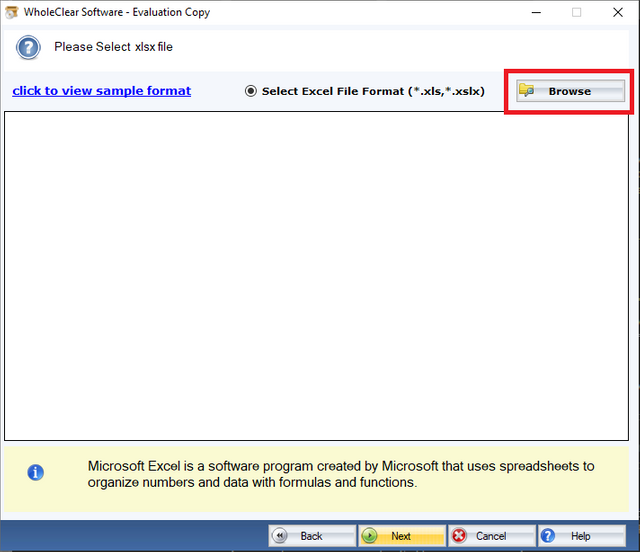
Final Words
We provided readers with the simplest methods possible in this guide on importing Excel contacts to Google contacts. Converting Excel to vCard is a good option if your Google storage is getting low. The third-party program can assist you with this.
Read more :- https://www.wholeclear.com/converter/excel-to-vcf/