How to install a trading environment
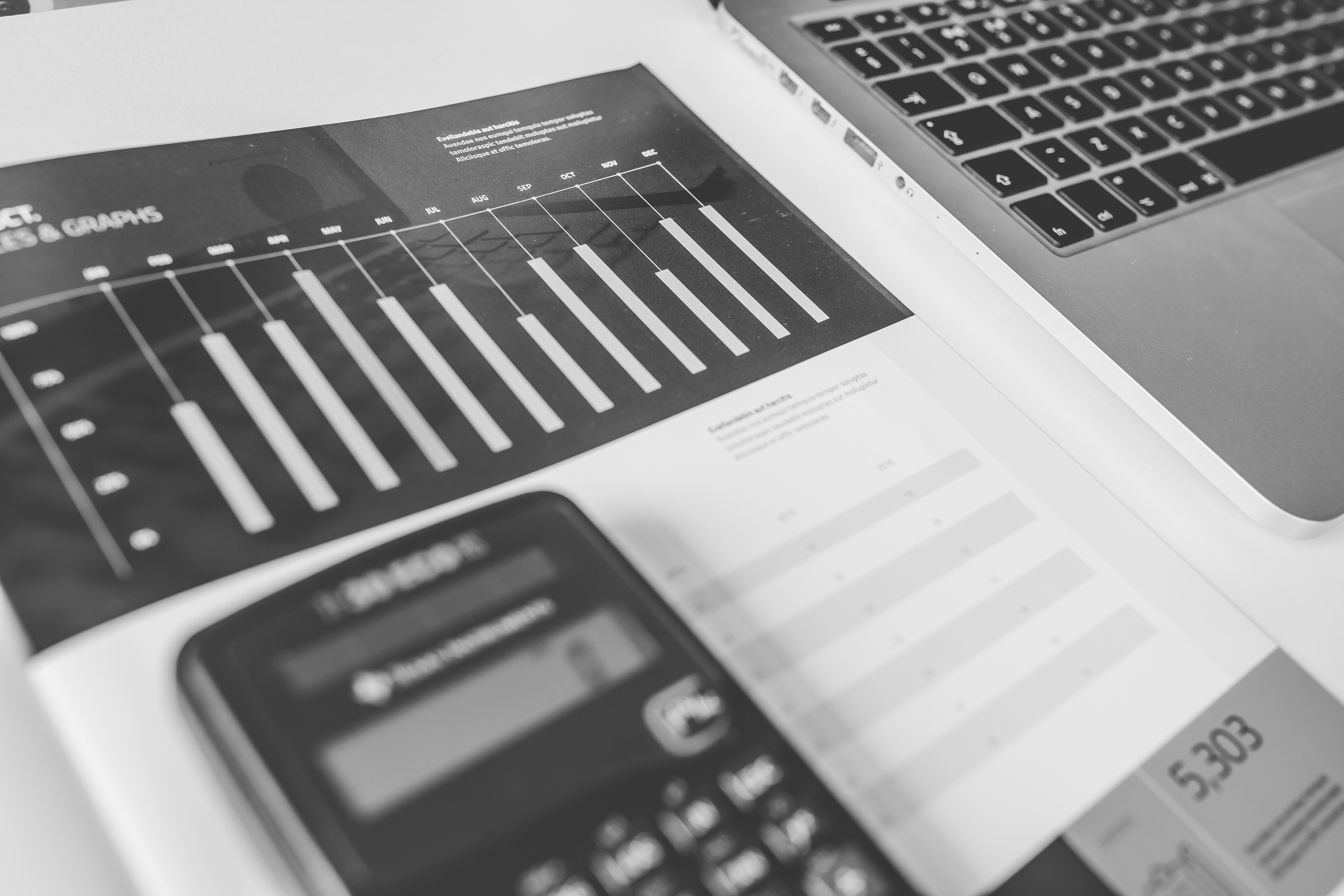
Hello This Article describes how to install a trading environment, for that you have to follow two major steps,how to install a broker terminal client in our case it will be MetaTrader 4 then, how to open a trading account.
Installing a broker terminal client MetaTrader 4
first of all you need to download it from This Link and launch it then choose a directory for installing the program there and follow the Installation Wizard tips. After the terminal has been installed it will run automatically.
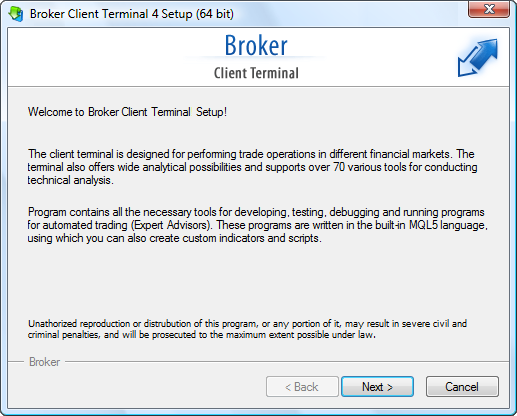
Terminal can also be installed over an installed version of it. At that, all terminal settings remain as they were in the preceding version. Exceptions can be: DEFAULT profile and template, as well as standard MQL4 programs included in the delivery set. This is why it is not recommended to change standard templates or profiles, but to create MQL4 programs named uniquely.
If there is a need to work with several accounts simultaneously, the corresponding amount of terminals must be installed in different directories. At that, each terminal has its individual settings, except for registration details and interface language, that are stored in the Registry.
Opening an Account
Terminal allows to work with two 0types of accounts: demo accounts and real accounts. Demo accounts enable working under training conditions, without real money on them, but they allow to work out and test trading strategy very well. They possess all the same functionality as the real ones. The distinction consists in that demo accounts can be opened without any investments, though one cannot count on any profit from them.
Opening of a Demo Account
A demo account can be opened by the "File –open_account_icon Open an Account" menu command or by the same command of the "Navigator – Accounts" window context menu. Besides, the terminal will offer to open a demo account at the first program start to begin working immediately. The process of opening an account consists of several steps:
1 - Selecting Server
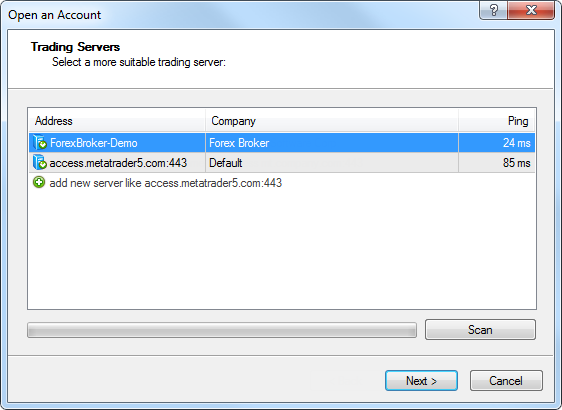
The first stage of account opening is selection of a server to connect to. Addresses of available servers, their names and ping are listed there. The most preferable is the server having the lowest ping. To perform additional checking the ping, you should press the "Scan" button. After that the ping information becomes refreshed. Also in this window you can add a new server to connect to. To do it, press the "Add new server add new server" button or the "Insert" key. A server can be specified in different ways:
- Write its address and port separated with a colon. For example, 192.168.0.100:443;
- Write its domain name and port separated with a colon. For example, mt.company.com:443;
- Write an accurate name of a brokerage company.
2 - Account type
At this stage a user can specify details of an existing trade account or start creating a new one.
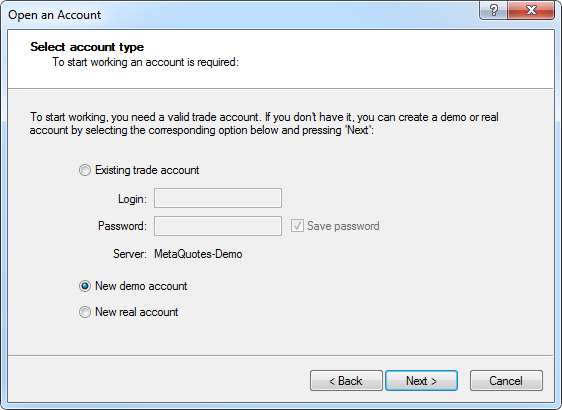
This window contains three options:
- Existing trade account – if this option is chosen, it is necessary to fill out the "Login" and "Password" fields with the corresponding account details. A server selected at the previous step is displayed below these fields. You will be authorized at the specified server using the specified account as soon as you press the "Done" button.
- New demo account – if you choose this option and press the "Next" button, you will go to the creation of a new demo account.
- New real account – if you choose this option you will pass to specifying personal details for sending a request to open a real account.
- Name – the user's full name.
- E-Mail – email address.
- Phone – contact telephone number.
- Account Type – account type to be selected from the list defined by the brokerage company.
- Deposit – the amount of the initial deposit in terms of the basic currency. The minimum amount is 10 units of the specified currency.
- Currency – the basic currency of the deposit to be set automatically depending on the account type selected.
- Leverage – the ratio between the borrowed and owned funds for trading.
3 - Personal Details
The next stage of opening an account is specifying personal details:
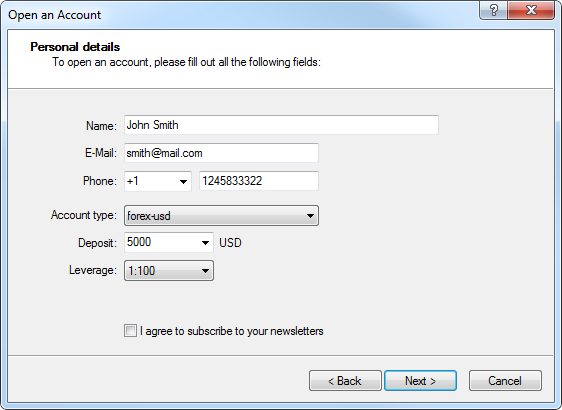
The following data will be requested to open an account:
To activate the "Next" button and continue registration, it is necessary to flag "I agree to subscribe to your newsletters". After the registration has successfully completed, a window will appear that contains information about the open account:
"Login" – the account number, "Password" – the password for access, "Investor" – the investor's password (connection mode in which it is possible to check the account status, analyze the price dynamics, etc., but no trading is allowed).
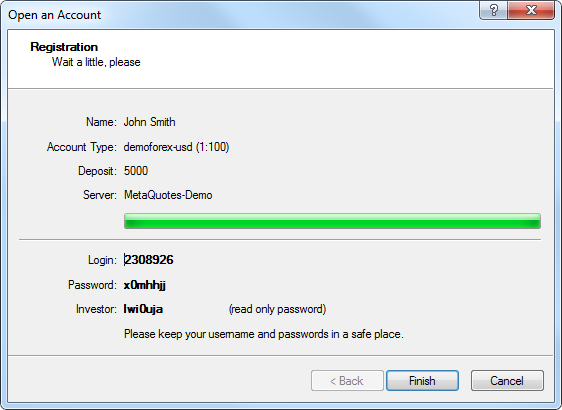
After registration has been completed, the new account will appear in the "Navigator – Accounts" window, and it is ready to work with. At that, the server sends a message to the terminal containing login and passwords of this newly opened account. This message can be found in the "Terminal – Mailbox" window. Besides, after the account has been successfully registered, it will be authorized automatically.
Opening of a Real Account
You can open a real account in a broker of your choice, we have tested a good broker for you XM Broker click on the link Here and complete the two steps of registration you will receive all credential to connect to MetaTrader.