04 - 03. Learn the Unreal Engine- Light Mobility
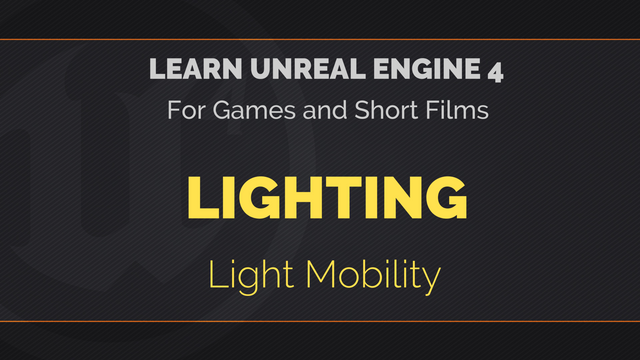
Greetings! In this video, we will cover the importance of understanding light mobility and how it affects the look of our scene. If you haven't already, make sure to watch the previous lesson covering the different light types and some of the general settings to know. So without further do, let's jump right in.
The concept of light mobility refers to how unreal handles light computation. It is a setting available to each lights and are defined using three options. Static, stationary and movable.
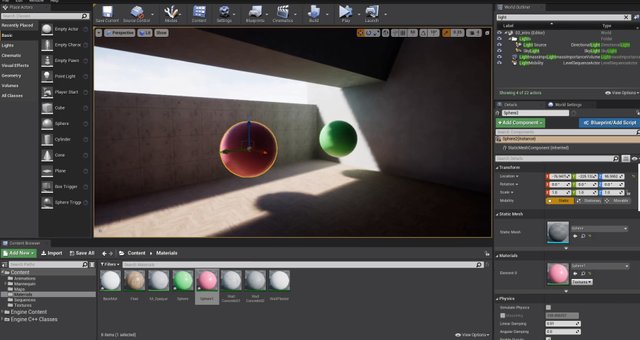
A light set to static mode will tell the engine to take this light into account when baking lights, a process in which lights are precomputed and renderered to textures to save on performances. A lesson is dedicated to this topic in this serie.
While Static lights creates global illumination, giving a more natural and pleasing look to the scene, none of them are taken into account at runtime. This means that a static light won't illuminate or cast any shadow for objects that moves in your scene.

To the other end of the mobility spectrum, we have the movable mode. This mode tells the engine to compute the light and shadows dynamically on every frames. While this mode give nice real time shadows and illumination, it will significantly hit your performances. Movable lights are also not taken into account when baking, resulting in no global illumination.

The last mode, the stationnary mode, gives an hybrid of the two. It combines light baking and dynamic shadows. It is intended to be used on lights that should not move but could still change in brightness or color at runtime while casting shadows on moving objects. It also creates specular highlights, something missing in staticmode. However, keep in mind that stationary lights will hit on performances when overlapping with each others.
We can visualize stationary overlapping by changing the viewmode from lit to Stationary Overlap. The darker the pixel, the more overlap there is. If too much stationaries are overlapping, red pixels will show and a red cross will be displayed, meaning that this light will be rendered as movable, which cause a performance hit. To adjust overlapping, use the Attenuation radius to constrain light influence.
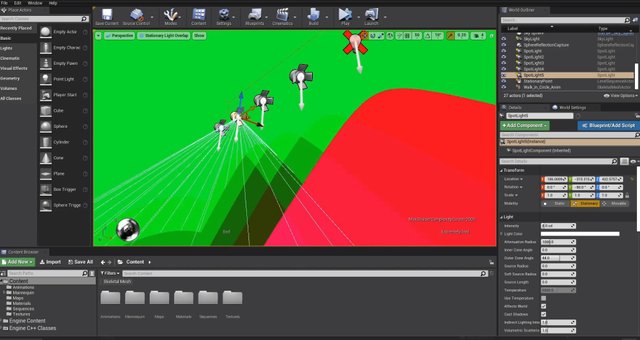
Now you might wonder which mobility to choose and when. Ask yourself these questions. Does this light need to cast shadows on moving objects or display specular highlights? Will it change brightness or color? Will it move? If you answered no to all the above, static mode should be the one to use. If you answered yes to all except the last one, stationary might be a good choice. Finally, If you answered yes to the last question, regardless of the other two answers,set it to movable.
As a general idea, make the most out of static lights as they are the cheapest and use stationary light spareringly. Movable lights should be used only when really needed.
This wrap’s it up for this lesson. Now experiment with what you learned and build confidence. In the next lesson, we will cover how to bake your static lights using Lightmass. I hope you enjoyed, take care and have fun.