Tutorial - How to resize and crop the image to desired aspect ratio in Gimp.
In this article and video you will learn, how to resize and crop the image. In result we will get an Image which aspect ratio is 16x9. It very helpful method if you need make a cover for your video on youtube or your website.
This lesson taken from www.tutorima.com

In the the start you may watch this video tutorial and then following by steps.
You may download this photo from Pixabay on this link: https://pixabay.com/en/kingfisher-blue-plumage-nature-1905255/ and then open this photo in Gimp.
At the beginning scale the Image. Find the Image->Scale Image.
The chain icon should be closed so that the sides of the canvas will adjust proportionally. Then set the size of the side which is greater value to 1600. Then click the "scale" button.
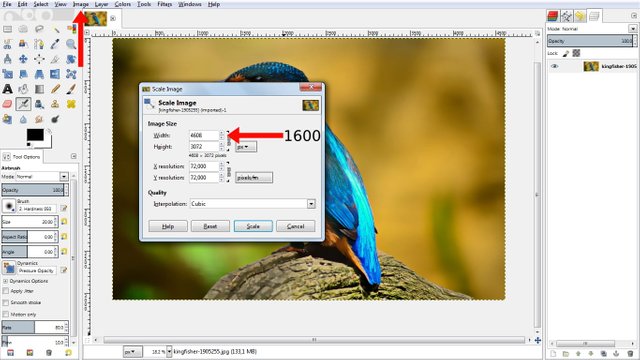
Use the Crop Tool tool.
Turn on the Fixed option in the tool option, and choose the Aspect Ratio. Then set value below to 16:9.

In the corner of image click and drag your mouse to create the crop rectangle. Then you may move the crop rectangle and choose the desired area for cropping.
Press Enter to apply the crop or you can double-click inside the crop window.
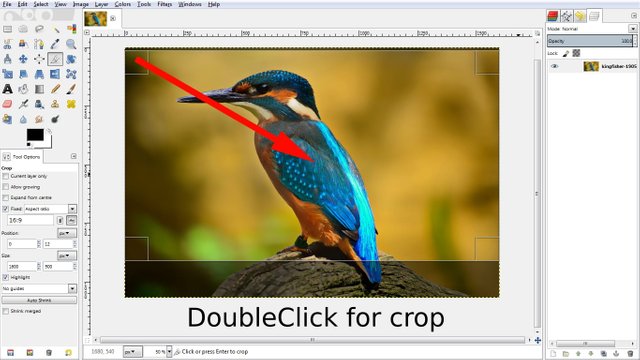
Now it done. With these tools, you can change photos for your site or make cover for your video on youtube.
Thank you for reading this article. Also you may visit helpful site http://www.tutorima.com.
Good post, would be excellent more post about other functions of gimp, thanks
thats amazing tutorial. I just tried downloading Gimp, But seems too Much high MB software, and as i have low speed internet i cannot download.e Can you show me same tutorial on pixlr of http://toolpic.com which is browser based editor. It will be easy to follow me tuts on this editor as i can directly do in my browser. Waiting.
toolpic seems down, i use https://www.ipixr.com
very useful article with facts of photography for who are learning about this field. Keep it up, Thanks for sharing.
you can Resize image and make Thumbnail online it will safe your time , visit http://resizeyourpic.com/