RAZER CORE - EXTERNAL PLUG AND PLAY DESKTOP GRAPHICS
Do you want to play on Mac but do not know how to deal with it? Option one - take external graphics. Fortunately, there are enough modern solutions that turn a laptop into a gaming station. In this case, you do not carry a bulky gamer laptop, but you do not have to sacrifice entertainment. In general, a convenient option for both players and those who simply need a more powerful laptop than usual: this concerns the processing of graphics or computational tasks.
Consider this case using the example of Razer Core. Why such a gaming station? In addition to a more efficient video system, we also get a set of additional connectors: 4 USB ports, Ethernet and charging for the MacBook in addition. Plus it looks good and is easy to set up!
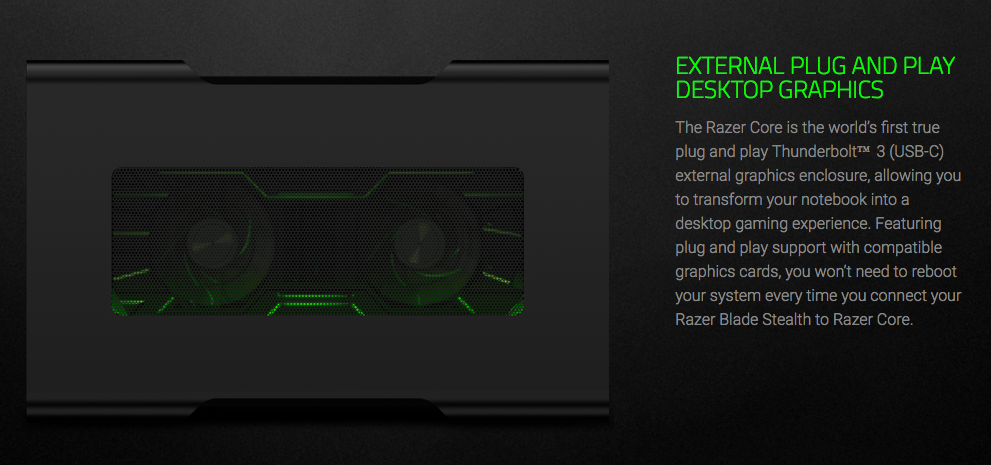
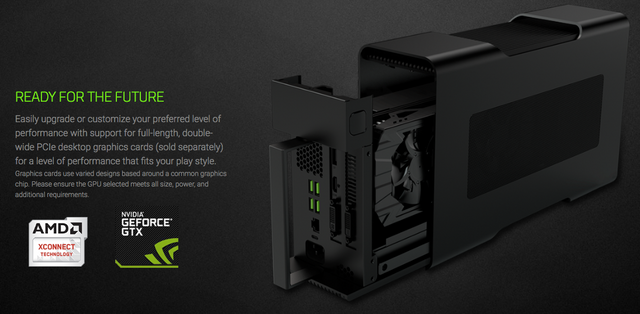
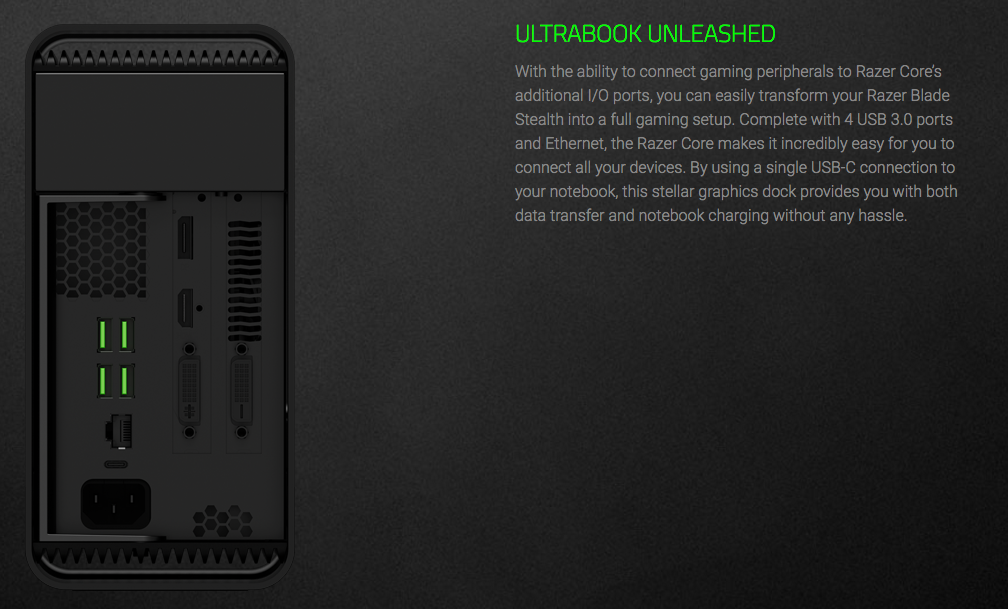
What kind of graphics to choose? Here you decide for yourself, because in the case of Razer Core put the card at will, experience shows that it is more practical to install the NVIDIA solution. However, while the cards of the 1000-series have problems with drivers, we have to confine ourselves to the GTX 980 Ti, it is well balanced in price and quality.
To work such a bundle you need a MacBook with macOS or with Windows installed through boot camp. With macOS everything is simple, installing graphics under Windows will be a little more complicated. Here is a more detailed instruction for installation.
How to do this on macOS?
- In the system information, you will see "Core - Unsupported" in System Information> Hardware> Thunderbolt
- Run the script TB3-enabler and reboot
- The notification that the Core is not supported disappears
- Run the automate-eGPU script to install the NVIDIA drivers
- Select automatic mode
- Reboot, the video card must earn
Note: you must connect the Core to the MacBook while MacOS is running, and restart, do not disable Core.
How to do this on Windows?
- Through the Device Manager to verify whether the Core system
- Install Razer Synapse to change the settings
- Install the card driver from the NVIDIA website for your graphics
- Check whether there are any errors in the Device Manager. For example, error-12 indicates that there are problems with working capacity. Apparently, this occurs when the video card has more than 4 GB of RAM, so you need a 64-bit rather than a 32-bit system
- To solve the problem you need to edit DSDT
- All should earn after reboot
Solving the memory problem, the way to take on eGPU.io:
- Swing DSDT Editor
- Run DSDT Editor.bat
- File> Extract DSDT then wait
- Leafer until you find DWordMemory, it's 32bit
After the last DWordMemory add QWordMemory, that's already 64bit
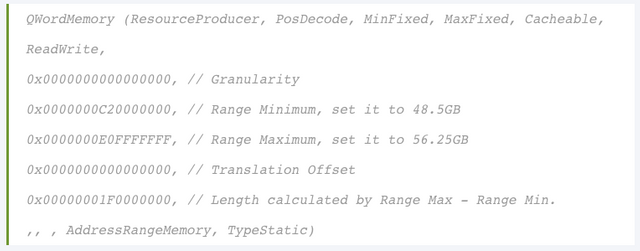
- IASL> Compile
- If there are errors, you may have made typos, double-check the specified data
- IASL> Save as DSDToverride.aml and File> Save as DSDToverride.dsl
Run the command line with admin rights and go to the downloaded folder
Load a new configuration
"Asl / loadtable DSDToverride.aml"
Apply settings
"Bcdedit -set TESTSIGNING ON"
Reboot and check if everything is in order, go this way: Device Manager> Resources by Connection> Memory
Note: you must disconnect and connect the Core after Windows boots up, so that the system re-determines the device using the entire amount of memory.
--
Possible problems
If the FileVault mode is enabled, macOS will not load. Will not load until after logging in and subsequently cause screen tearing upon log in
If you close the lid of the makbuk, the system does not suspend the work, even if the screen goes out, so you have to disable manually
If you pull out the Core block with the graphics while the MacBook is running, it can lead to a breakdown of the Unplugging the Core on macOS will crash the MBP
UBS and Ethernet ports may not work under Windows
In general, despite the bugs and some difficulties, it's very cool. Now the MacBook can be turned into a gaming system. Yes, it will be relatively expensive, but you get a universal laptop that can be supplemented with a large monitor and graphics for your taste.
May the power of the Jedi come to you!
y222
wow
Congratulations @y222! You have received a personal award!
Click on the badge to view your Board of Honor.
Do not miss the last post from @steemitboard:
SteemitBoard World Cup Contest - Quarter Finals - Day 2
Participate in the SteemitBoard World Cup Contest!
Collect World Cup badges and win free SBD
Support the Gold Sponsors of the contest: @good-karma and @lukestokes
Congratulations @y222! You received a personal award!
You can view your badges on your Steem Board and compare to others on the Steem Ranking
Vote for @Steemitboard as a witness to get one more award and increased upvotes!