Tutorial For design your steemit wallpaper
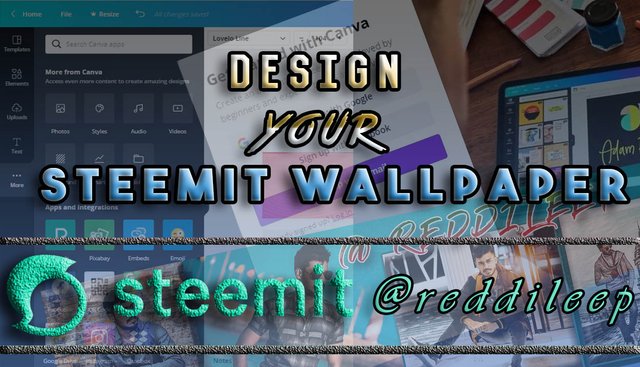
Hello Guys,
First of all you need to visit this Canva design platform
- STEP 1
You should create an account in Canva. Therefore, you can click on “Sign Up” which is located in right corner of the website.
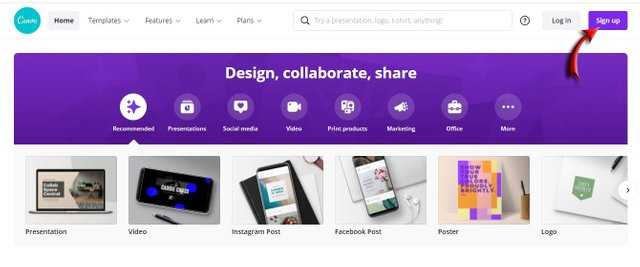

- STEP 2
Then you can sign up with Google / Facebook or By Email. You have free hand to select any of them according to your choice.
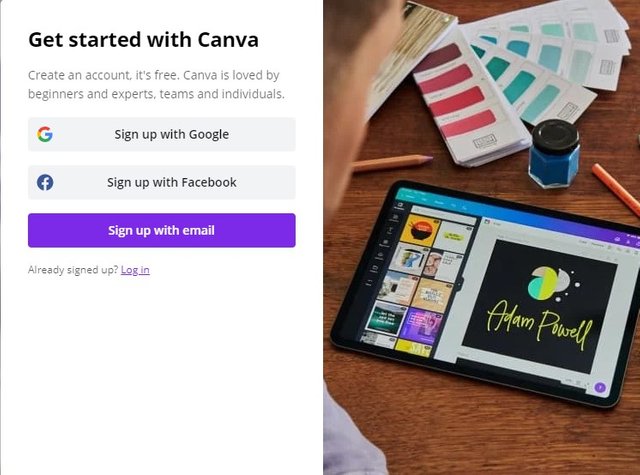

- STEP 3
As we need to design this wallpaper for Steemit, we have to select custom size option. Then you can include any size as you wish. Here I’ve selected 1900 Width and 256 Height Pixels. It worked perfectly on my banner. After that, click on “create new design”.
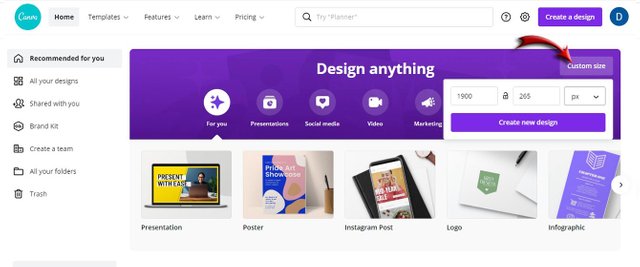

- STEP 4

- STEP 5
After adding a suitable background for your wallpaper, you can add any beautiful text to your wallpaper. For that, youcan click on “text”
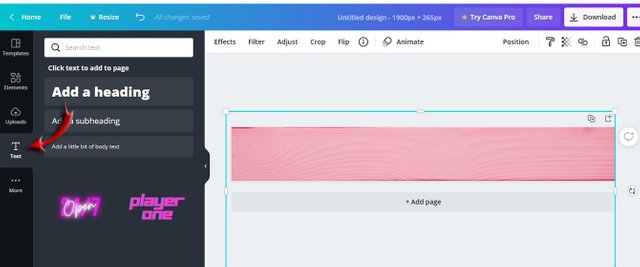
Then you can type anything you need like our Steemit user name.
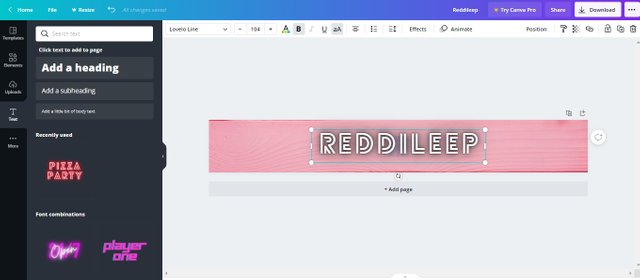

- STEP 6
There are many more tools which helpful to your banner like Emoji, QR code. For that, you have to click on “More” button.
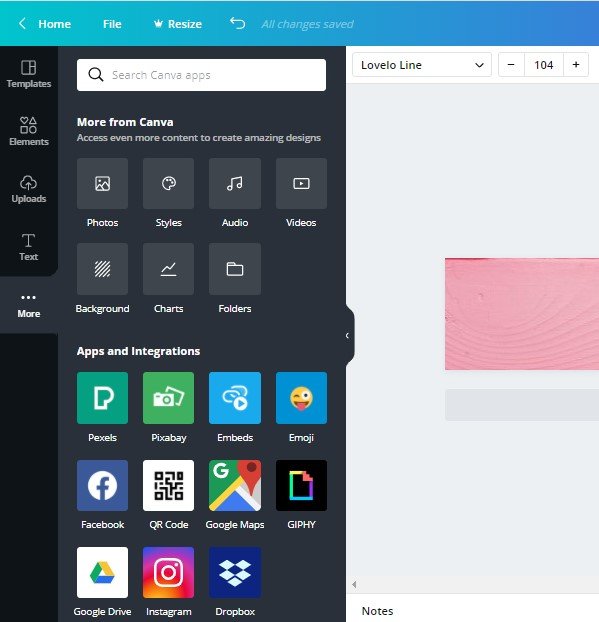

- STEP 7
Finally, you can download your Wallpaper. So, you can see the download button in the top of right corner. ( See below attached Image)


Now I think you can get an idea of my Tutorial and I hope this helps you to design an attractive wallpaper for your steemit account.
Below is my Steemit wallpaper which I made with the help of this tool.


Thanks for reading.
This is very useful article keep it up.
Thank you sis 👍
@tipu curate
Hola @reddileep
Thanks so much, this information and tutorial its very necesary
Upvoted 👌 (Mana: 3/4) Get profit votes with @tipU :)
Thank you for your appreciation 👍
very useful post bro keep it
Thank you bro 👍
Hi, @reddileep,
Thank you for your contribution to the Steem ecosystem.
Please consider voting for our witness, setting us as a proxy.
Or delegate to @ecosynthesizer to earn a portion of the curation rewards!
Thank you
This post is really important to me. Thanks so much for sharing!
Pleasure to hear that 👍
Great! I haven't a proper wallpaper. Actually, I didn't know how to design it. But this way seems easy and even I can design my own wallpaper. Now I'm going to design my wallpaper. Thank you so much for sharing such a valuable article. 😊
You are most welcome 👍
Hi, I just designed my own wallpaper thanks to you!😊
I saw your wallpaper. It's really nice 👍👍
I have to try this and thank you @reddileep for sharing such an important article.
You are most welcome bro 👍
A very good content, Hope to change my profile picture as well.
Thank you for your appreciation