SLC-S21W4: How to Create a Payoneer Account and Link It to Amazon Affiliate
Hey Steemian friends!
With these series of lessons now we know how much work and effort we put into promote products and generate sales through Amazon Affiliate. But none of that hustle really counts until we can actually get paid. Therefore, having a solid way to receive our commissions is a must. That’s where Payoneer Account comes in. It’s a super reliable payment platform that makes getting paid internationally smooth and stress-free.
I'll share what I learned from this lesson connecting these two accounts and the exact steps I followed making it easy for you to do the same.
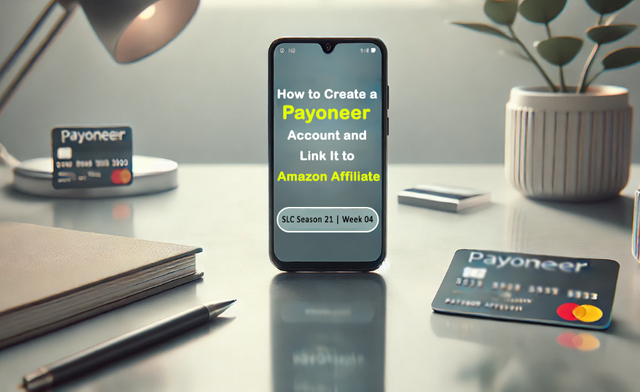
| 📱 Creating a Payoneer Account |
|---|
- Step 01:
Visit the Payoneer Website: Go to the Payoneer official website. Click on the "Sign Up" or "Register" button.
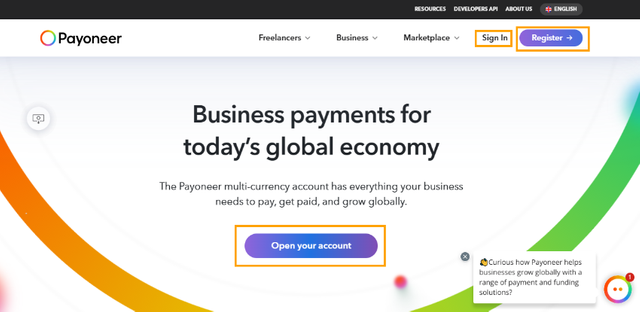
Any of these links will let you register with the Payoneer account
- Step 02:
Choose the Type of Account: Since I'm an individual receiving affiliate payments I selected "Affiliate Marketer" and then Click on "Register" to proceed.
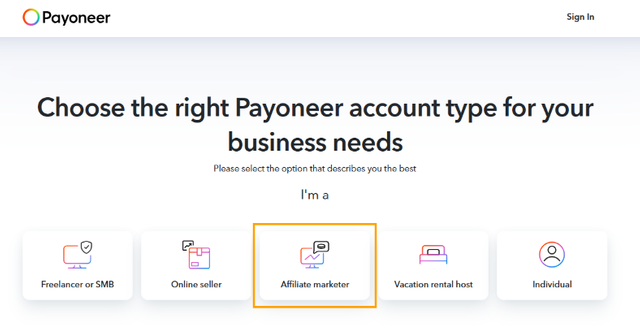
The next pop up is to understand my business need with Payoneer Account so I selected "Get paid and make payments globally, add funds from my bank account, convert currencies, and more.". More like I have all the options there.

- Step 03:
Start the Registration Process: The next pop up is just to confirm that I choose the correct options for my registration. I clicked "Register" to proceed. Then in the next window I have to confirm whether I use Company Account or Individual, I chose "No, my business isn't registered.".
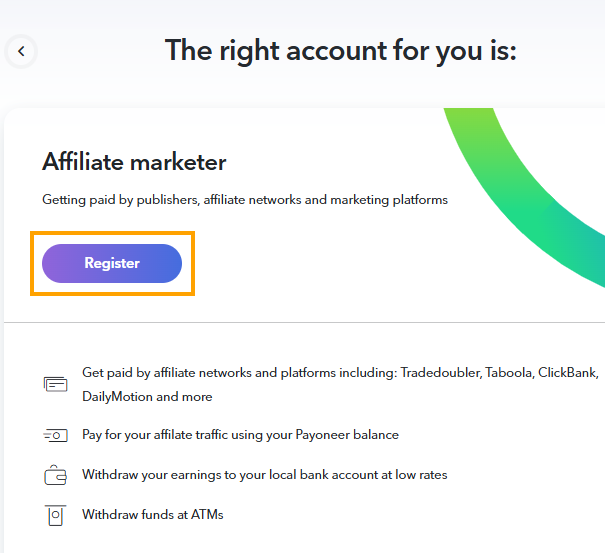
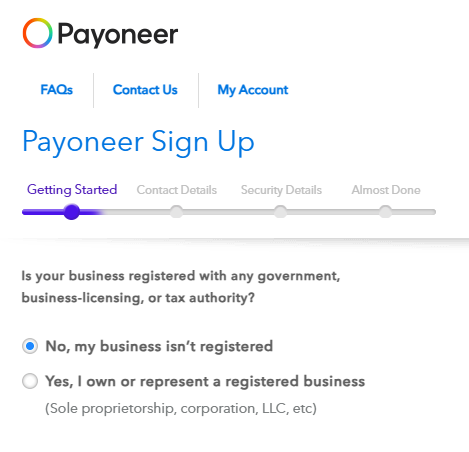
- Step 04:
Fill in Personal Details: Details such First Name, Last Name Email Address & Date of Birth has to fill here. Once doe I clicked "Next".
In the next window I had to provide my contact information. I was looking up and down of the list but guess what! Sri Lanka is no longer in the list because Payoneer has banned new accounts from Sri Lanka due to high number of account creation in the last year! Damn my luck 😈. Now I had to find out how I can pull it off.
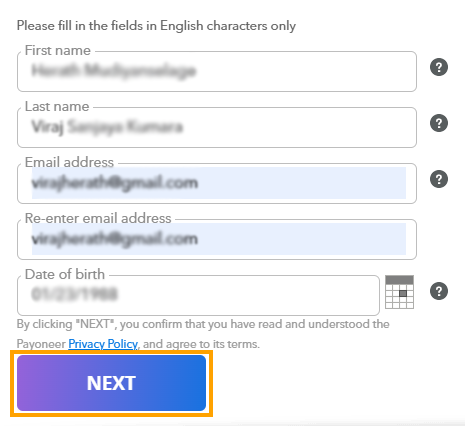
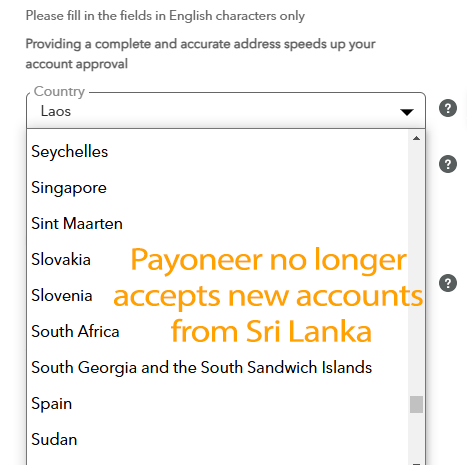
- Step 05:
Reroute to set up Payoneer: After some research I found that Upwork has a payment method set up for Payoneer and decided to try that option.
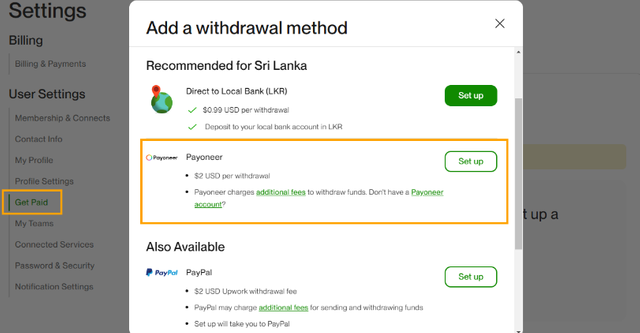
Finally it worked and I'm back on track to creating an account. As previously done I filled in the same Personal Details to proceed.
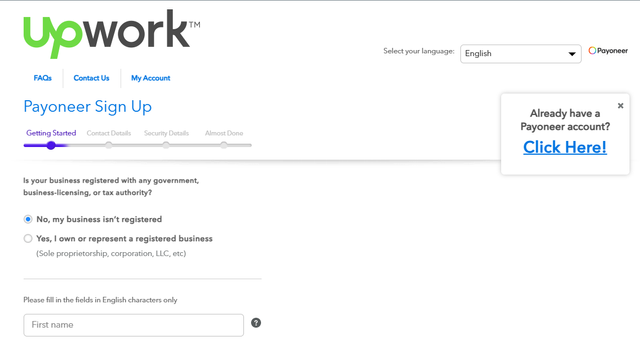
- Step 06:
Contact Information:: I was so glad to see "Sri Lanka" on the country list 😅 Then I provided address, city, postal code, and phone number. They have sent me a verification code on my phone and I entered it to verify my number.
In the next window I had to set up security questions in case I need to recover my account.
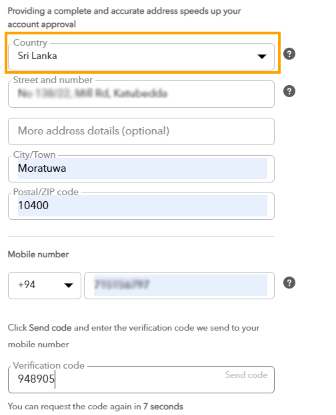
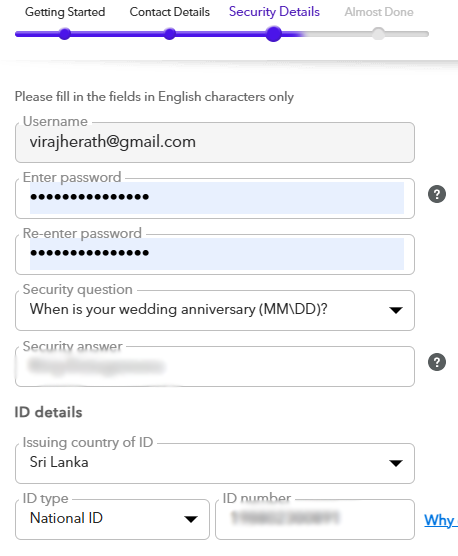
- Step 07:
Add Bank Account Details: Here I entered my bank account details where I want to withdraw my funds. Once completed the registration I clicked on the "Submit" button. After sometime I got the window saying that "Congratulations, your Payoneer account registration was successful." ✌
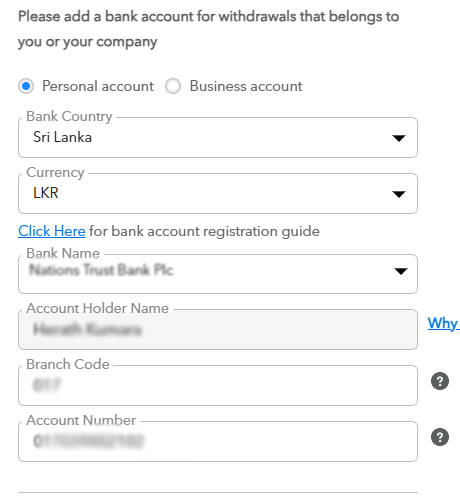
- Step 08:
Viewing My Payoneer Dashboard: I logged into my account to make sure everything was set up correctly. The dashboard is user-friendly and shows all the essential information. Here I selected the USD receiving account since Amazon pays in US dollars.
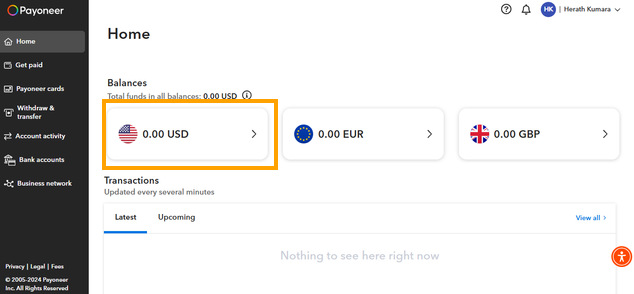
| 📱 Linking Payoneer to Amazon Affiliate |
|---|
Once I got my Payoneer account set up, the next thing on my list was linking it to my Amazon Affiliate account. Then, I could start getting my payments straight into my Payoneer account without any hassle.
- Step 01:
Log in to Amazon Associates: I visited the Amazon Associates website and logged into my affiliate account using credentials. Then hovered over my email address at the top right corner and selected "Account Settings" from the drop-down menu.
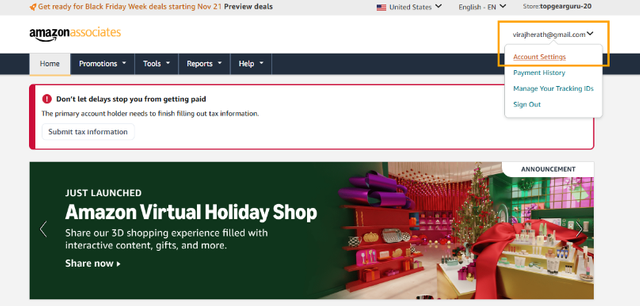
- Step 02:
Update Payment Method: Under "Payment and Tax Information", clicked on "Change Payment Method". Here again I face a lot of issue to get the OTP code for varification. It was keep giving me the error of "You've requested too many OTPs today. Please try again later.".

- Step 03:
Enter Bank Details into Amazon Associates: I retrieved the bank details from Payoneer account and entered following details.
▪ Bank Account Holder Name: My name
▪ IBAN: As provided by Payoneer
▪ SWIFT/BIC Code: As provided by Payoneer
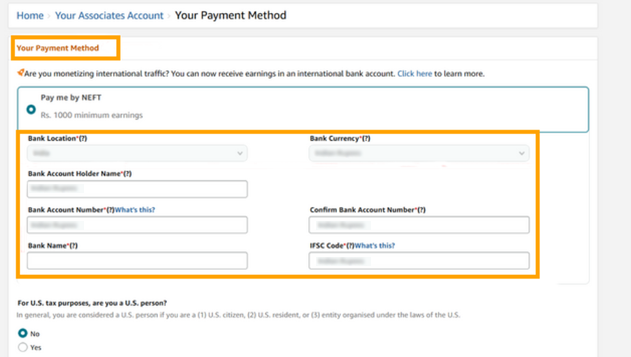
I'm now ready to receive payments securely and efficiently. However, it was not an easy task because of the issue I faced during the set up. I hope Payoneer will soon release the ban on our country. Yet this step was crucial for anyone about affiliate marketing because it ensures you get paid for your work. So at the end I was happy that I was somehow did it.
Thank you for choosing such knowledgeable course @hamzayousafzai. Looking forward to taking on the next week’s lesson. I would like to invite @walictd, @kathy-cute & @casv to participate in this contest.
Thank you.
Peace to all 🙏
Cover image has been developed by Midjourney / Dall E and photoshoped by me. The remaining images are screenshots from my accounts, and I’ve ensured proper sourcing for all other pictures used.
@tipu curate
Upvoted 👌 (Mana: 4/6) Get profit votes with @tipU :)