Learn With Steem || Tutorial || How to do professional photo editing. || by @sardartayyab
Hello! Everyone.
I hope all of you guys are happy, healthy, safe, and sound at home. I am also fine by the grace of Allah Almighty .and I hope all of you guys are enjoying this huge and great platform. And doing great work on this platform.
My name is Tayyab Raza and my steemit acount name @sardartayyab20 . i am a student for BBA semester 4th
and a blogger first of all i would developed a amazing community name steemit graphic with his great them
That's my first in this amazing community steemit graphics.In this post i will share with you guys how to Photo editing As you know there is a lot of interest in photography now a days. Everybody wants to do their own photo editing, so in today's story I will tell you how you can do your photo editing.
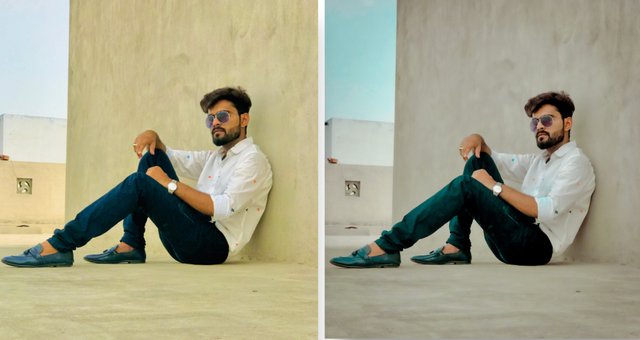

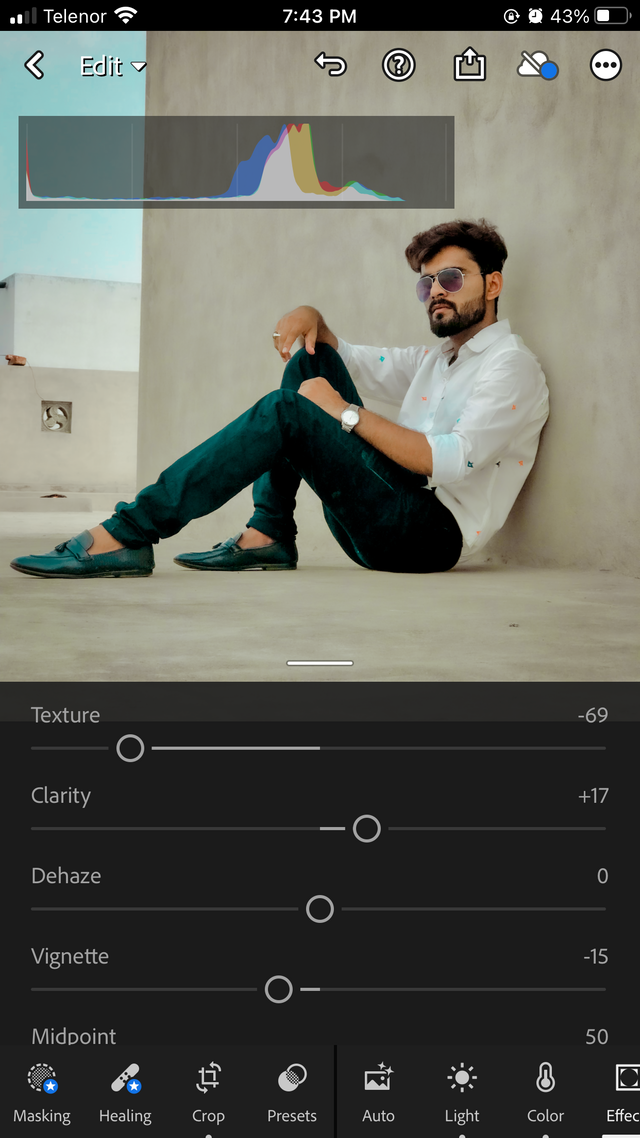
First click on the light option, then set it according to the photo. In this photo, you will set the contrast to - 48. Then click on the highlighted option and make it +17. Then we will increase the shadows to +19 and then we will increase the whites to -20.
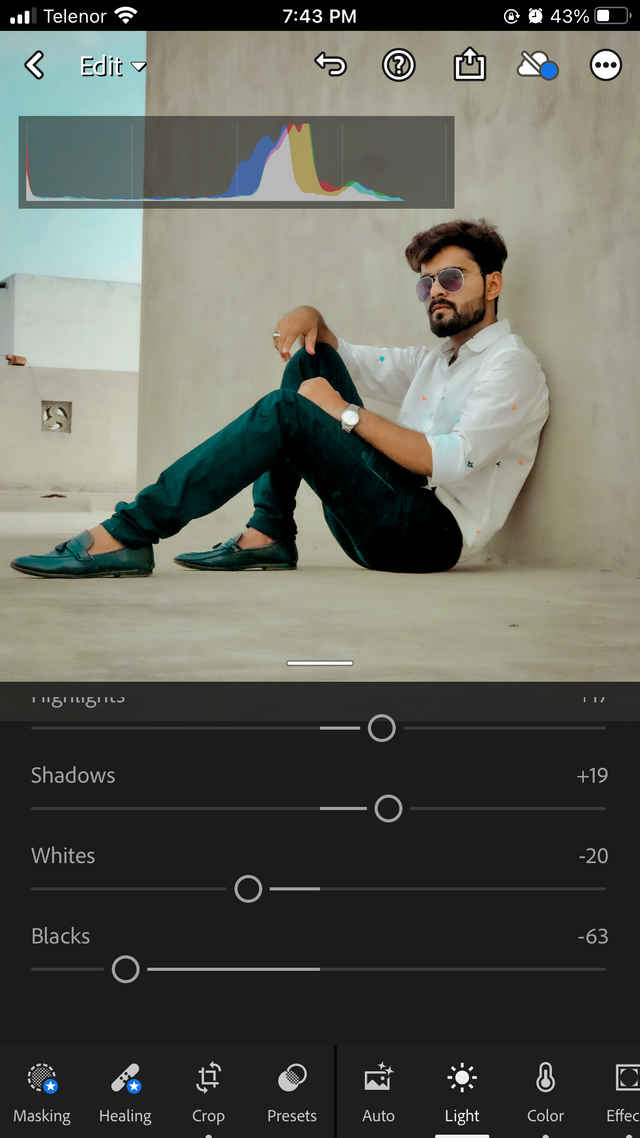
Then click on the black option and do -63. After setting the light

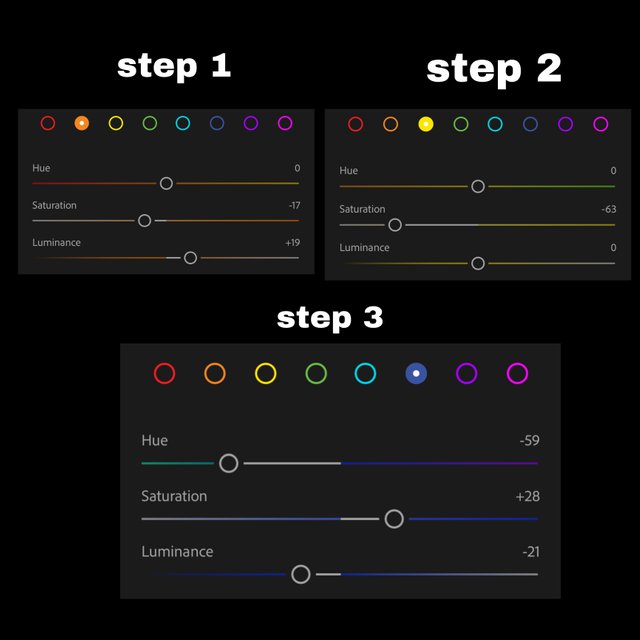
Then we will click on the color and then click on the mix option and select the orange color. Then we will make the saturation -117 and then we will make the luminance +19. 2. After that we will select yellow color and do saturation-63. 3. Then we will select blue color and click on its HUE option and do -59 and make the saturation +28 then we will make the luminance -21.

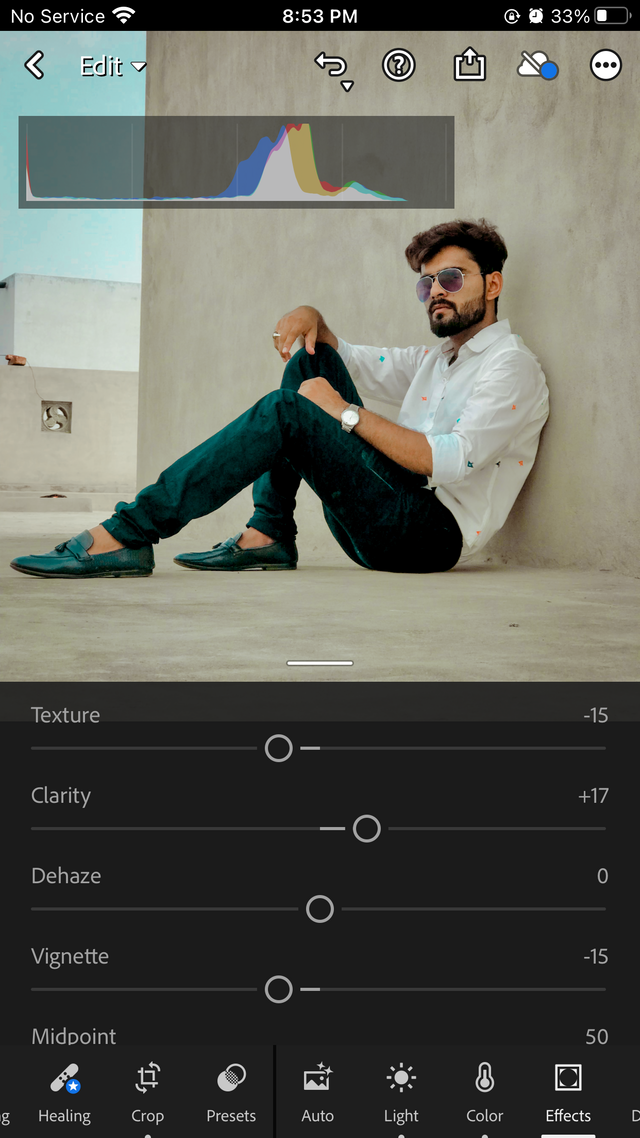
Then we will click on effects. Then we will change the texture to -69. Then click on the clarity option and do +17. Then click on the vignette option and -15
If you like my tutorial, please vote for me. Thanks to all of you for watching My tutorial

Special Thanks
@hive-123895
@faran-nabeel
@sameer07
@aaliarubab
Regard by
@sardartayyab

@hive-123895
@faran-nabeel
@sameer07
@aaliarubab
Regard by
@sardartayyab

Regards,
You make a very god and informative post about how to design a social media post.
Very informative tutorial dear friend
Very informative content
Thank you for contributing to #LearnWithSteem ( #tutorial, #lesson, #assignment) theme. This post has been supported by @cryptogecko using @steemcurator09 account. We encourage you to keep publishing quality and original content in the Steemit ecosystem to earn support for your content.
Regards,
Team #Sevengers