GETTING STARTED WITH ADOBE PHOTOSHOP | CLUB100 |
Hello and Greetings Everyone. This is your very own Haidermehdi, Country Representative of Pakistan and Admin Steemit Pakistan. I am sure most of you are aware of the Graphic Designing and Adobe Illustrator sessions that I used to conduct. This time I am out here to share the work that I have done on Adobe Photoshop. It's not much and I am still in the learning phase ( Beginners). But i won't shy from sharing some of my work here on Steemit with you all :)
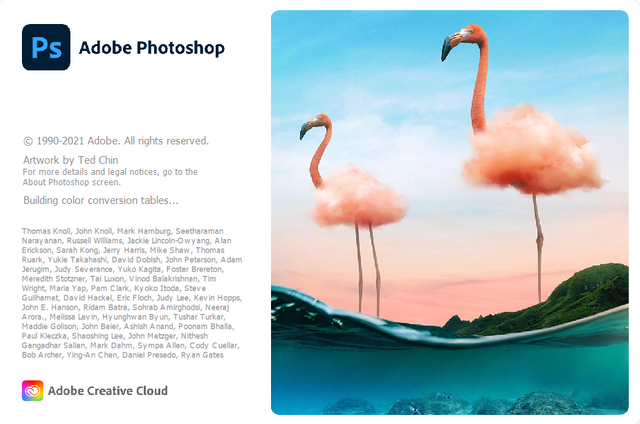
In my first post regarding Adobe Photoshop, I will talk about the same things we did in Adobe Illustrator. But when we work on Photoshop, we have to take special care of Layers. When we open Photoshop, After pressing "CONTROL + N", we observe the following screen as a Pop-up. Select the dimensions you want and click on Create, to begin with the Editing.
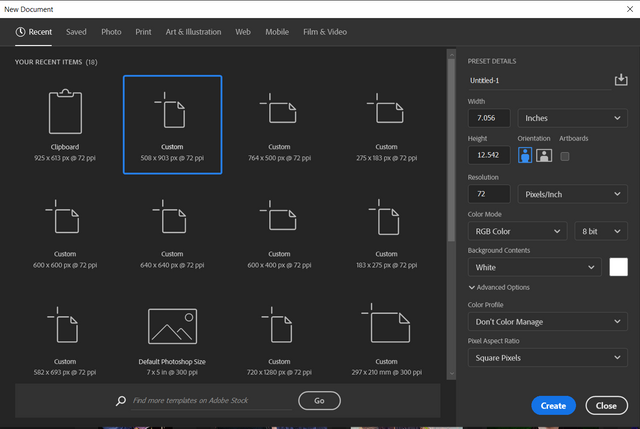
Once we are on the screen, we will search for the Shape tool on the left side of the screen in the Toolbar. There we will find the Shapes.
It is the same as Adobe Illustrator. The Square, rectangle, circle, triangle, polygons, and Line tool. But to create a shape here, we will have to take a new layer for every shape.


Now Let's Create Shapes and Name the Layers
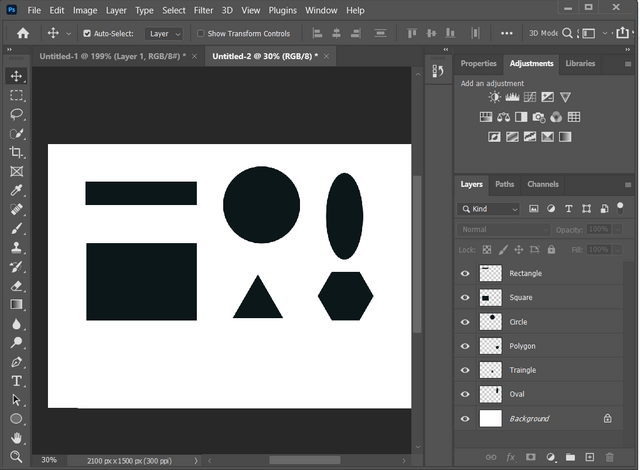
After Creating a new layer, Double click on a layer to rename it. You can also do it by:
- Right Click on the layer.
- Select rename Layer.
- Write the name of layer you want.
- Press Enter. And the layer is renamed to what you want.

Why New Layer for Every Object In Photoshop?
In Adobe Illustrator, we are mostly creating objects and when we perform a task there, automatically, a new layer inside a layer is created but this is not the case in Adobe Photoshop. In Adobe Photoshop, we are working on layers so that we can consider every object different. If we had made all these shapes on a single layer, we would not have been able to move a single shape separately and the whole layer would move together.
Similarly, when we will be working further and we have to change the skin tone, first we would have to select the area and convert that into a separate layer. Only then we would be able to work on the skin tone separately.

I hope you guys were able to understand the purpose of why we use separate layers for each object in the Adobe Photoshop. In the next post, we will be learning about some quick tools that help us a lot while working on Adobe Photoshop. TIll then, take good care of yours and remember me in your prayers.
Yours, Haidermehdi.
Country Representative Pakistan.
Steem On!
Thank you for contributing to #LearnWithSteem theme. This post has been upvoted by @daytona475 using @steemcurator09 account. We encourage you to keep publishing quality and original content in the Steemit ecosystem to earn support for your content.
Regards,
Team #Sevengers
The #learnwithsteem tag focuses on teaching through tutorials and lessons some knowledge, skill or profession that you have. Please avoid using it if it's not about that. Thank you!
Thank you team #sevengers :)
A good initiative and it will helpful for others.
Good work
In shaa Allah and thanks.
I am one of them who don’t know any thing about ADOBE PHOTOSHOP but i must say with the help of your posts I too will learn this one day.
This is new thing for me and I’ll try to learn.
Thank you for this initiative.
I will try my best to take things step by step and help you guys understand this.
You are most welcome.
Amazing! I knew you would be back with something interesting. I learned a bit of Photoshop some years ago. It would be good to have a refresher course from you.
I am still in the learning phase and with AI, I improved more when I started teaching :p So I think if I do the same with PS, there are chances that I may learn this well too!
Indeed, we learn more by teaching others.
I needed to learn photoshop...ill follow your lectures here and ask you if anthying i need to ask..thankyou for starting this initiative...much appreciated!