How to Delegate Steem Power Using Steemworld.org for Newbie
Good evening friends Steemit? How are you all tonight? Don't forget to always be happy. In this post I want to share a little tutorial for all of you and especially for newcomers to Steemit. Here I want to explain how to delegate Steem Power by using Steemworld.org, maybe for those of you who want to delegate Steem Power, you can just follow the method which I will explain below. But before I explain how, first I want to explain what the advantages and benefits we will get if we delegate Steem Power to the existing Steemit community.
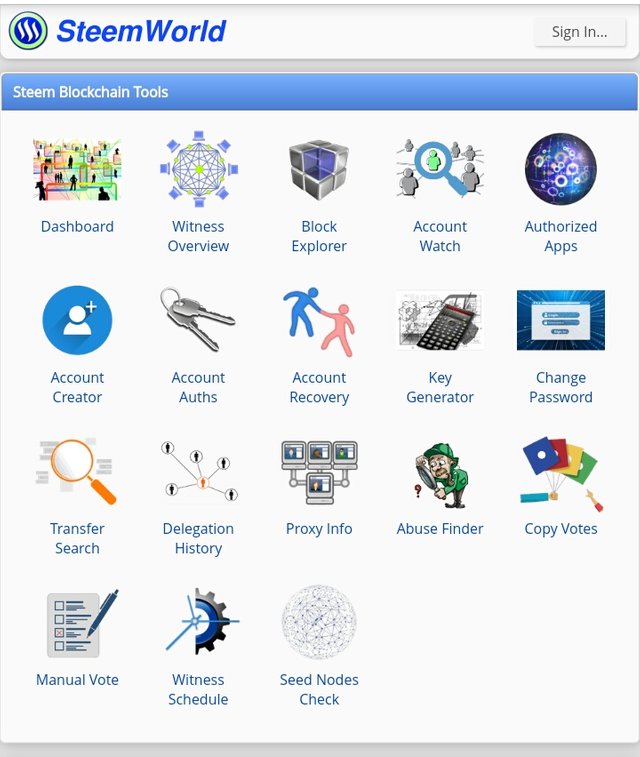
One thing that you should know, if you are delegating Steem Power to the communities in Steemit, then you will be able to achieve success at Steemit in the near future. Because you will get a lot of benefits every time you write a post on Steemit, you can say that you will get support and votes from the community. The greater the Steem Power you delegate, the more chances you will get to succeed at Steemit. So delegation is a surefire way that can lead us to success in working at Steemit, so if you have Steem Power just delegate to any community you like.
But here I am delegating to the Steemit Community, where in this community I have benefited a lot and also this community is willing to guide and help me to be able to work well at Steemit. So if you want to delegate in the Steeming Community, directly delegate to @steemingcuration. Alright, now I will explain how the Steem Power delegation uses Steemworld.org, please follow the method one by one which I will explain below.
1. Loggin to Steemworld.org
The first step you have to do is first you have to loggin to Steemworld.org. Please open your browser then enter Steemworld.org, after that Sign In using your Steemit name, then enter your Private Posting Key password and press OK to log in. Please look at the image below
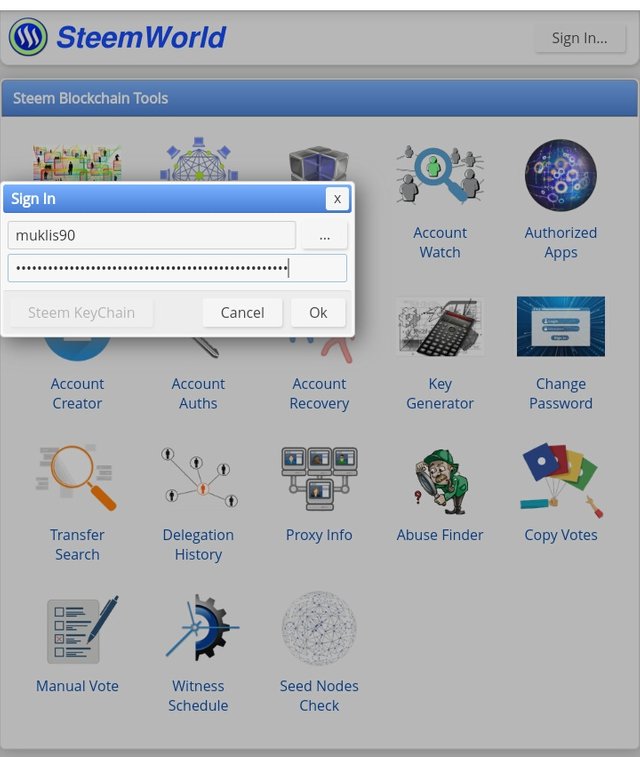
2. Tap on the Dashboard menu
Then for the next step, please press on the Dashboard menu to proceed to the delegation menu. Look at the image below
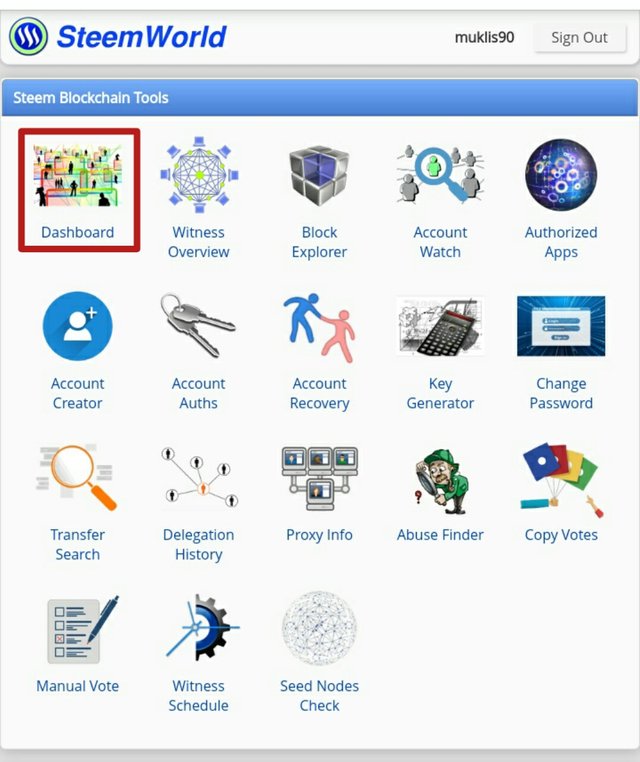
3. Press the Delegation menu
After you press on the Dashboard, several more menus will appear in it, so first you have to press the blue Delegation menu, then press Delegate on your right so you can proceed to the next step. Please look at the image below
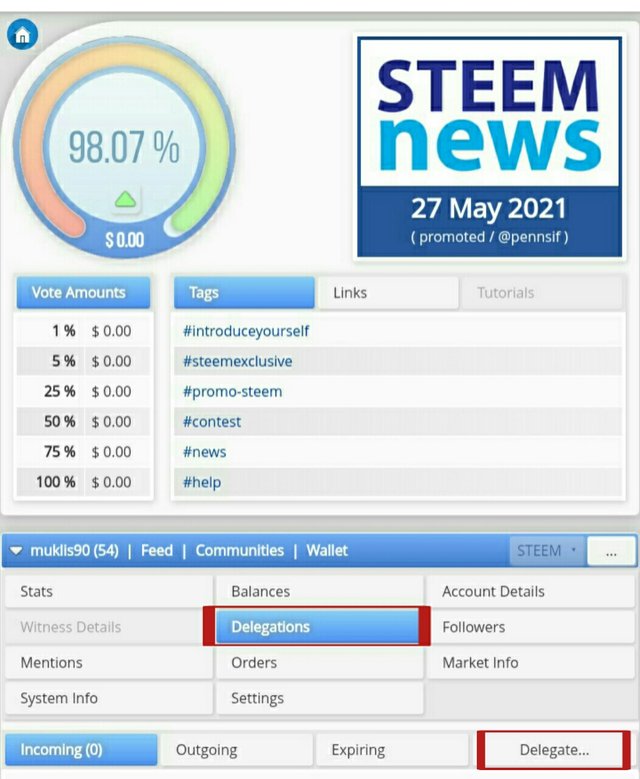
4. Enter the amount of Steem Power for the delegate
For the next step, please enter how many Steem Power you want to delegate and also the username you want to delegate. For example, I want to delegate 25 Steem Power to @steemingcuration. Please look at the image below
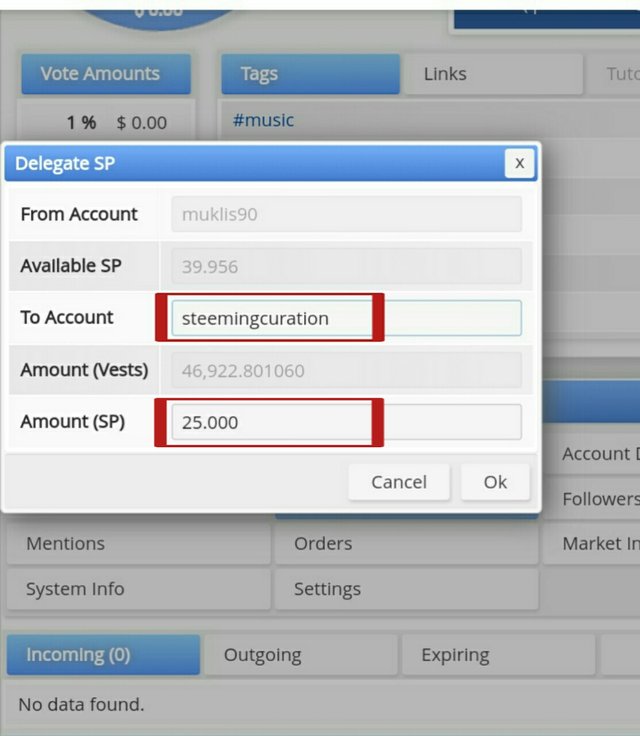
5. Confirm Delegation
For the fifth step you are asked to confirm the delegation, so first pay attention to the number of delegates and the username you want to delegate, if everything is correct, please press YES to continue. Look at the image below
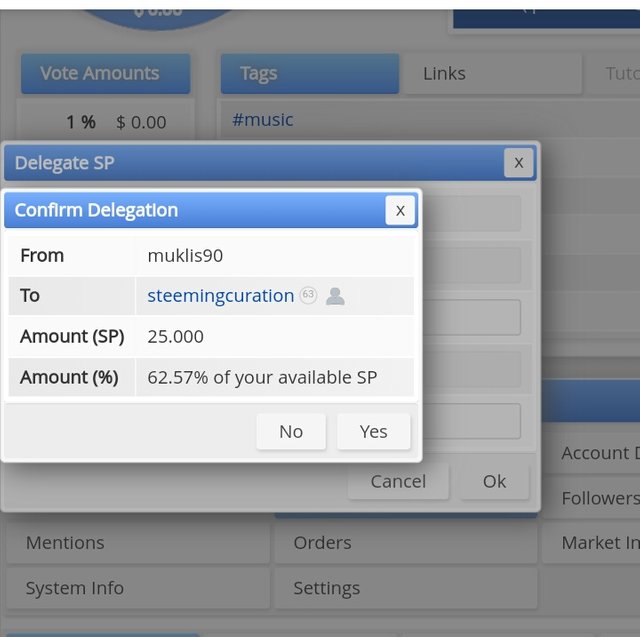
6. Confirm authentication required
Then for the last step you are asked to confirm to complete the delegation that you have done, please enter your Steemit name and use your Private Active Key password, then press OK to complete the order. Please look at the image below
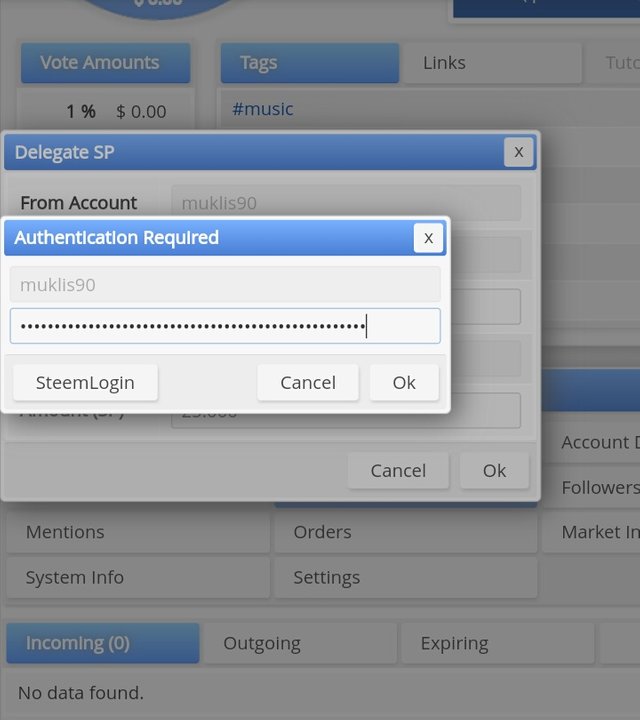
So so far you have finished delegating using Steemworld.org. Actually, this method is very easy, if you are still a beginner, please just follow the method one by one as I have explained above correctly, you will definitely succeed in delegating Steem Power to any Community you want to delegate. Please do a delegation if you want to be a successful Steemian at Steemit. Then for the results of the delegation that we have succeeded in doing, you can see in the image below.
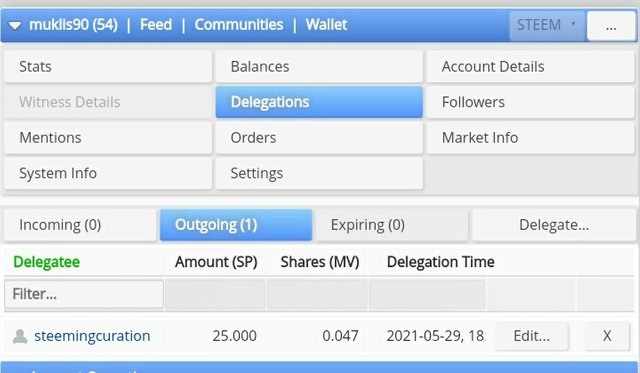
Well, this is all I can share for my post at this time, hopefully this post can be useful for all of you, and especially for those of you who are still beginners at Steemit. If anyone wants to ask or someone doesn't understand my explanation, please just bring a comment so we can share here. Thank you...!
I agree to be part of Steeming Community by committing to Proof of Support 30% beneficiary to @steemingcuration
Regards @muklis90
Hello @muklis90, I am Alejandro, alias @psicoparedes. I just pass by to tell you that I have curated your post using Steemingcuration account. Keep up with the good work 😊
Thank you very much @psicoparedes
You're welcome
Terimakasih sudah menjelaskan ilmu yang bermanfaat ini dan ini sangat di perlukan oleh para pemula khususnya dan semoga mereka yang memerlukan tutorial ini bisa membaca postingan ini.
Sama sama, semoga bisa bermanfaat buat semuanya