THE ULTIMATE STEEMIT MARKDOWN GUIDE | DO YOU FIND IT DIFFICULT TO USE? -for smartphone users
I see a lot of Steemers who find difficult to post their new article with the new/updated markdown editor where they have to edit it after posting just to put tags "<>".
This may be familiar to everyone who are using laptop or desktop. But what about the smartphone users?
I can understand that many of us used to the RAW HTML but we can't do anything for now but to try and explore this functionalities.
Don't be lazy to post your interesting content just because you find this hard. Remember that theres always a reward when you work hard and try harder -in life. But here in Steemit, every community curators got you! 😉
TIPS FOR STYLING YOUR POST
I know that all of you is familiar with this symbol as we always see it in making documents, presentation or editing your photos. These functions are for undo-ing and redo-ing your actions. Don't get rattle when you accidentally cleared your content because you can undo it.
If you want to use or insert a link, just click this function then just paste the link you copied.
By using this function, you can easily insert reference link for your borrowed photos or any reference you need to link from your content.
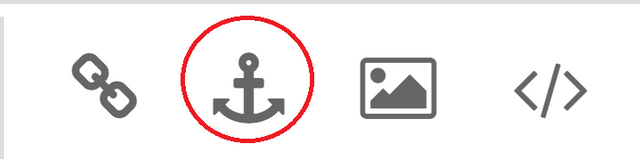
To add photo in your content, simply click this image-symbol to help you direct in your gellery and have your photo.
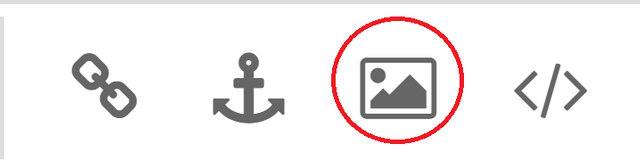
his function is for inline code. This can help you to indicate a fragment of computer code.
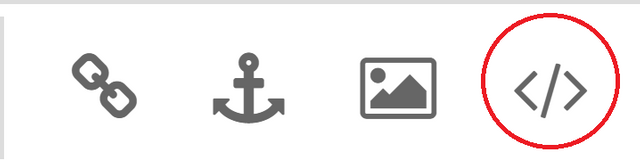
<center>Beside this sentence is an example.</center>To have formatted code with multiple coding languages, code block function is here.
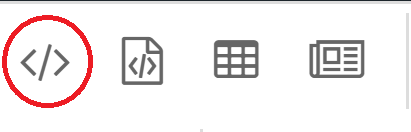
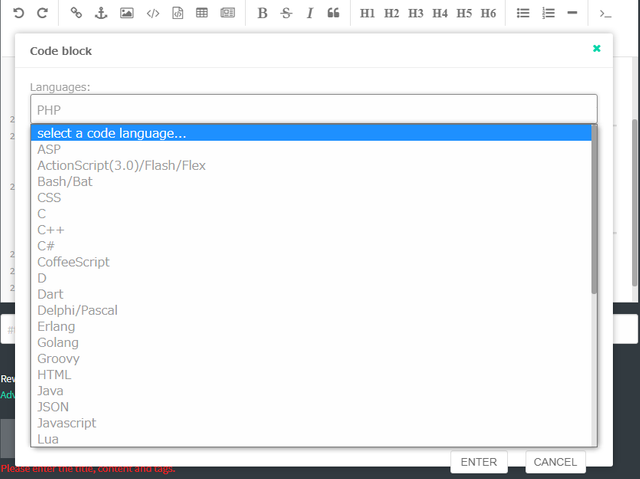
In raw html, we are all used to make table by clicking a lot of line symbols to make tables. But with this one of functionalities, you can easily have your table and just type the words you need.
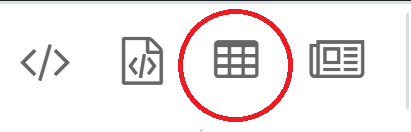
This is page break. You can use this to separate your subject/topic in your content. This can also be placed before your step-by-step procedures.
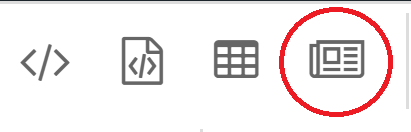
If there's a word you wanted to emphasize, use this "B" symbol to transform your texts in to bold.
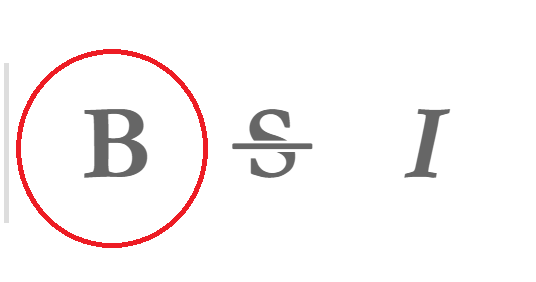
Strikethrough. This function can be used for words you wanted to indicate as error. It can also be used for ironic commenting.
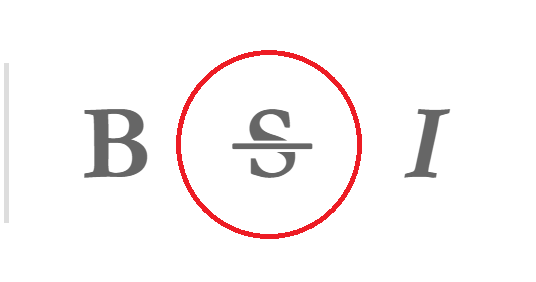
This function can be used for quotes you want to insert in your content or to emphasize some words. You can simply highlight the word and click this "I" that stands for Italic.
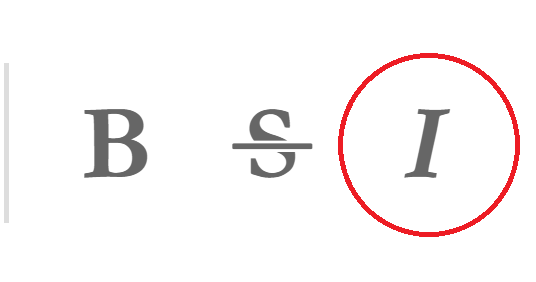
These functions is used for emphasizing your titles in every section of your content.
If you want to make a list of elements, procedure or ingredients, just click this function to have it in bullet form or ordered list.
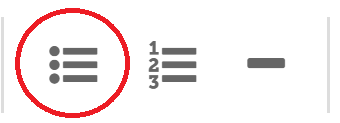
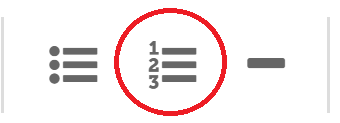
If you want to go back at the top of our post where you want to edit some words, you don't need to scroll. By clicking this function, it will help you directly by just typing the line number.
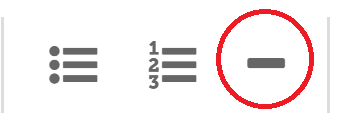
This function is used for to erase or clear your content if you have changes in mind.
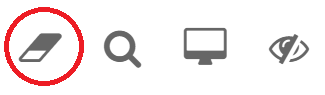
You can easily find a word inside your content by just typing that word in this search bar.
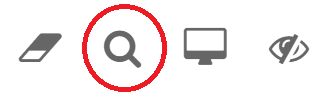
To check your content before posting or while still working, you can check it by clicking this monitor-like symbol to view your post clearly before posting.
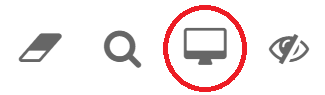
With this function, you can see or check your raw html.
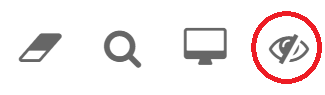
This might be a very long post of tips yet very informative to help you if you are one of those who find it difficult to post with this new format and just using phone in steeming. And by just familiarizing these function's symbols, then it will become easy for you to post sooner and to get used to this. 😉
HAPPY STEEMING!


Typed this content in my smartphone and doubled check in windows (first time use as I prefer phone easier to use for my whole life in steemit) to check if there's any differences as these tips are just from my observation the other day by trying out everything (if ever you have some questions or clarification, never hesitate to comment).
And this is just my very first time to use this ultimate markdown editor being one of the smartphone users.
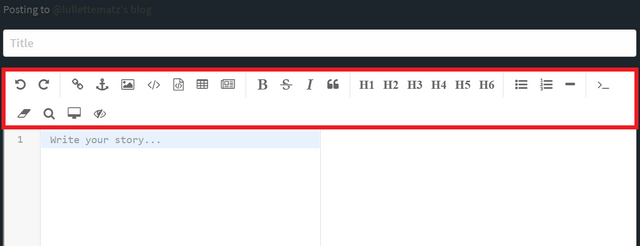
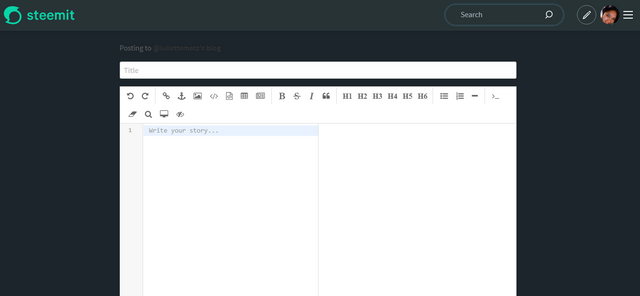
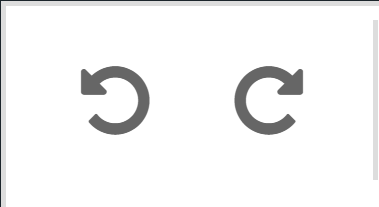
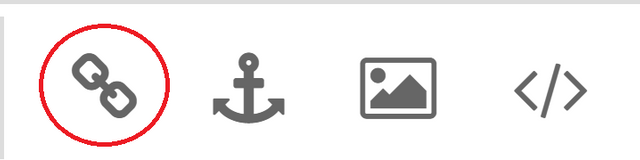
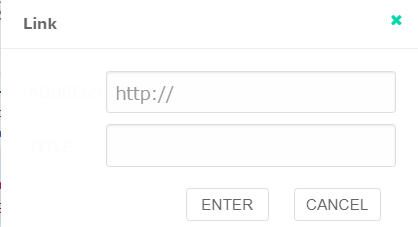
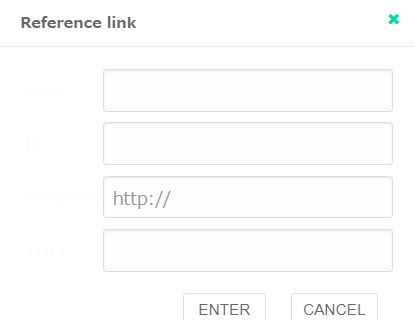
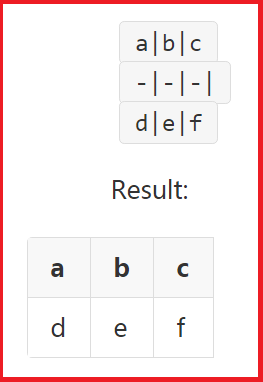
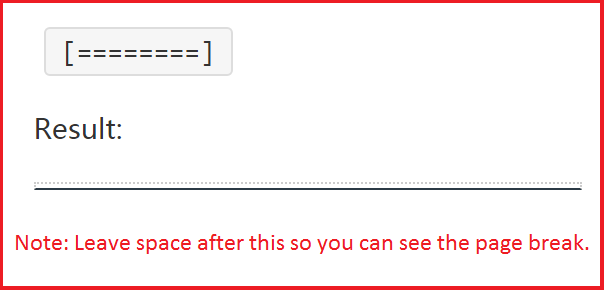
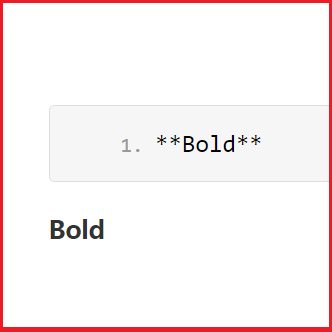
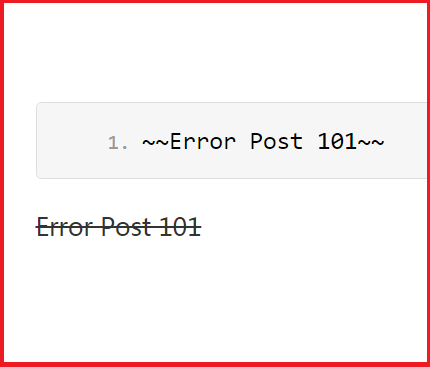
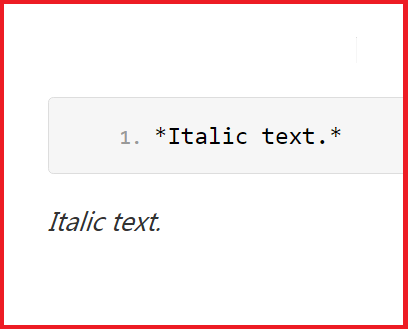

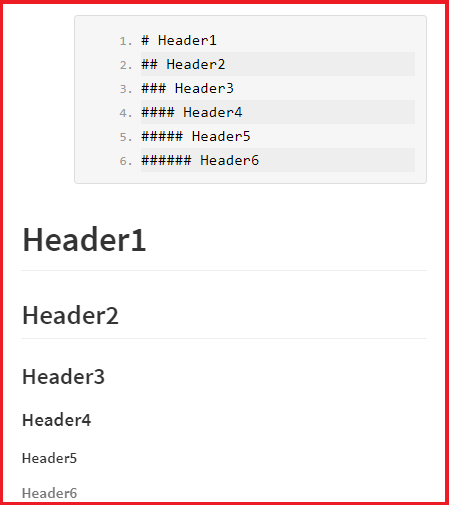
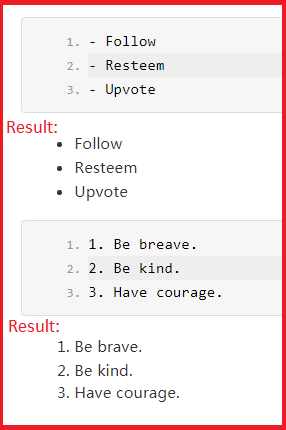
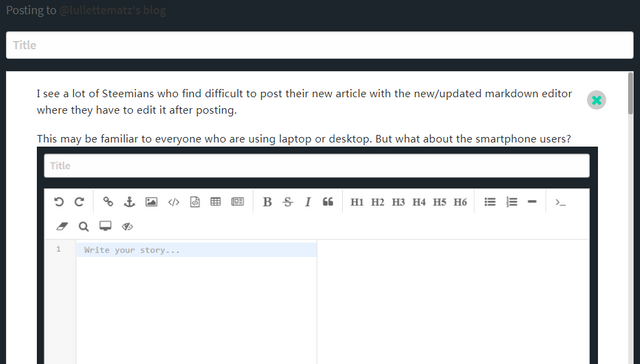
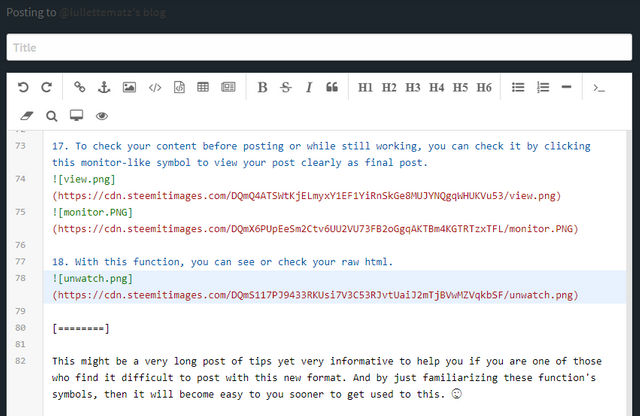
This is just what I need! Thank you so much for sharing @lullettematz. I'll keep on working on this.
Thank you as well, @craigmento! We will get right through this. 😊
HAPPY STEEMING! 💚
LET'S STEEM ON!
I really find it hard especially I use my smartphone in writing my blog. But thank you for this... It really helps!
Pleasure to hear. Thank you as well, @georgie84! 😊 We will get used to this time by time.
HAPPY STEEMING! 💚
Very informative! Thank you for the tips @lullettematz. we, smartphone users will get used to this. 💪Greetings!
Thank you very much! 😊
HAPPY STEEMING! 💚
Informative..thanks @lullettematz 🤩🤩🤩
Thank you as well! 😊
HAPPY STEEMING! 💚
This is really helpful. Thanks a lot!
Thank you as well! 😊
HAPPY STEEMING! 💚
Thank you very much, this is so helpful..
Pleasure ^^
HAPPY STEEMING! 💚