Achievement 2 @gkriptonec Task : Basic Security on Steem
Hello, everybody.
This is my second post on Steemit.
I have read rules and safety principles concerning basic security on Steem, privacy, different keys (public and private ones) that are used for authentication as well as the encryption and decryption of data.
It is new and interesting for me. I am used to registering on different sites with e-mail and a password. But here, on Steemit, it is like managing your personal bank account online with a high level of security and privacy. This is not surprising, because everyone has an electronic wallet here on Steemit and you should be very careful so that you don't lose your money. Crime doesn't sleep!
I have retrieved all my keys on Steemit (posting key, active key, owner key, memo key).
All keys fall into two categories: private and public. The main key is the Master password. It is used to derive all keys for the account, including the owner key. Public keys are associated with usernames and are used to encrypt and verify messages. Private keys are used to reset all other keys (private owner key) or to decrypt private transfer memos (private memo key), or for monetary and wallet related action such as transferring tokens or powering up and down (private active key) or to log in to apps such as steemit.com and perform social actions such as posting, commenting and voting.
I have already put all my passwords to offline data storage and I will keep it safe.
To power up STEEM POWER or to transfer my steem tokens to another user account I need to click on “Wallet” (A), then click “STEEM”, then click on the drop down box and scroll down and choose "Power Up" or “Transfer” (B). After that I need to set the value of the liquid steem I want to power up (in case of powering up) or to transfer (in case of transferring).
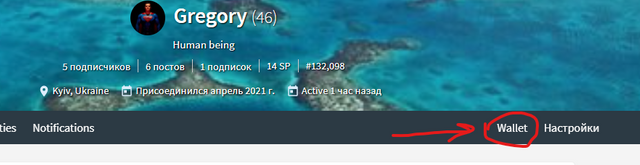
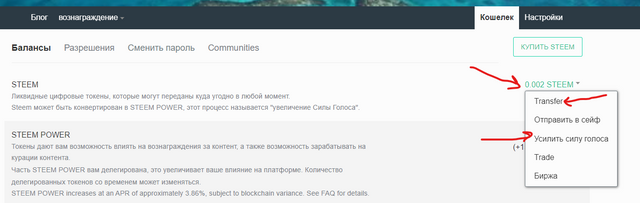
It will ask me how much of the liquid steem I want to power up or to transfer? The “balance” shows how much liquid steem i have. The “amount” cell is the place where I set the value, and push “Power Up” or “Transfer”. Also in case of transferring I need to indicate the recipient (@name). That's all.
My Achievement 1.
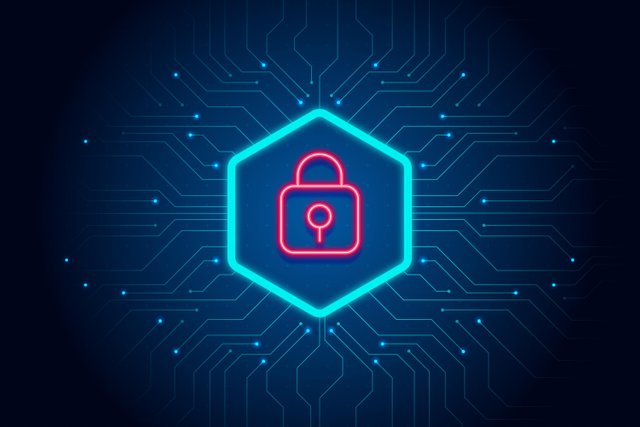
You're doing well @gkriptonec, keep completing the achievements👍
Thank you, I'll do it :)