Achievement 5 Task 3 || Review of Steemyy.com || By @hisgeneral
I am honoured to have your attention on my task 3 of achievement 5. Seeing my progress level is quite encouraging and of a truth it is worth being happy for. The task 3 of the achievement 5 is focused on the review of steemyy.com.
Steemyy.com is however an interesting and user-friendly steem tool which is very necessary and important to every steemit account user for performing various tasks relating to their account on the steem blockchain.
This tool provides steemians with the assistance needed to be in close touch with their account information and as well keep trail of their transaction.
Question 1
What is Effective Steem Power? Tools- Steem Account Information
Steem Power which is abbreviated SP is a magnitude, extent or amount of influence a user has in the Steem network. The greater degree or extent of Steem Power a user holds, the greater extent they can influence the value of posts and comments. However, Steem Power is less liquid and influences tokens that gives one greater extent of control over post payouts and also permits one to earn on curation rewards. Additionally, Steem Power can equally be delegated.
Steem Account Information can be accessed through the below procedures:
- Login to steemyy.com
- Select Tools
- The various categories of tools are opened, under Steem Essentials, select Steem Account Information
- The Steem Account Information is displayed, type in your user ID to have your data displayed.
- On the next interface, click Continue
- The next step on and the next interface is to input ***Steem username, Active key then click Get Started
1
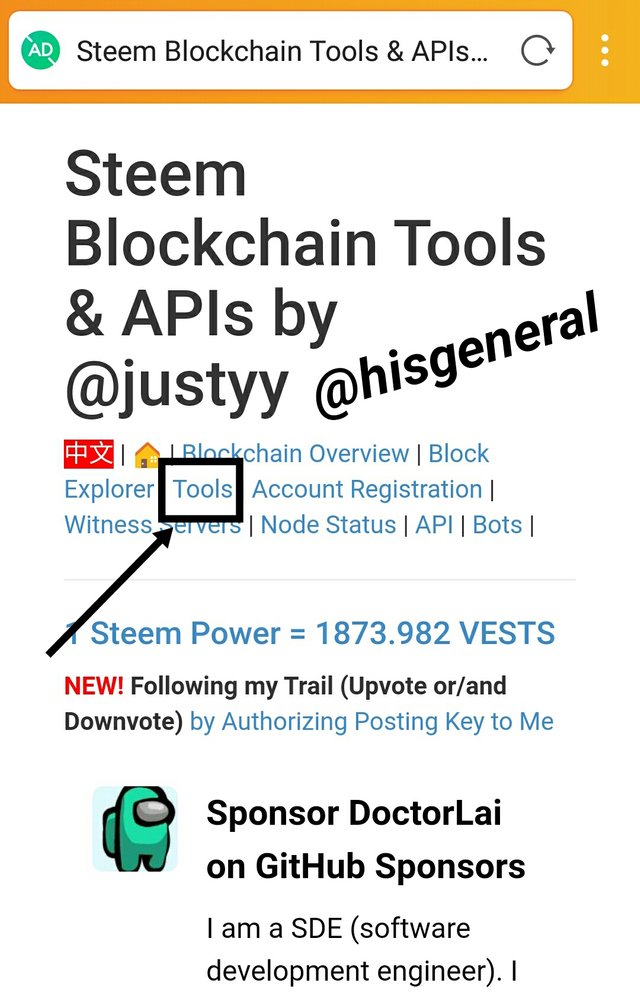
2
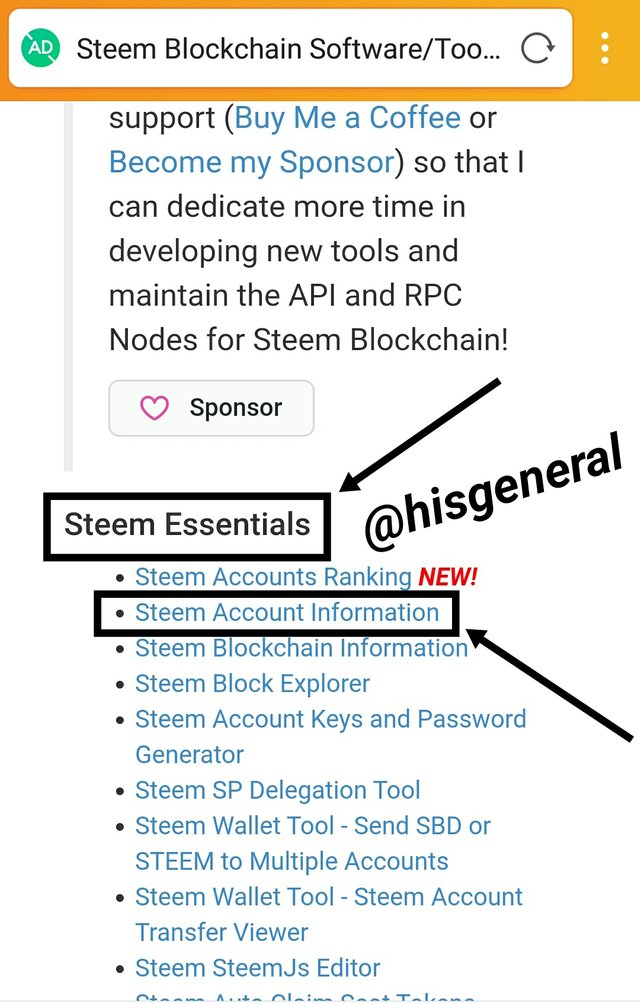
3
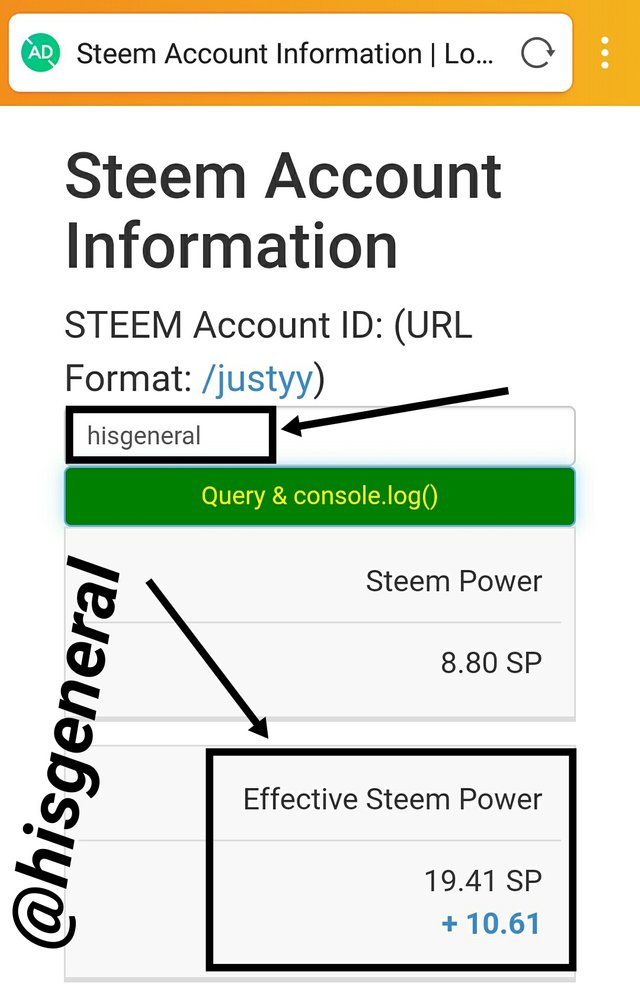
Question 2
How do you delegate SP using** "Steem SP Delegation Tool"?
- Login to steemyy.com
- Select Tools (shown below)
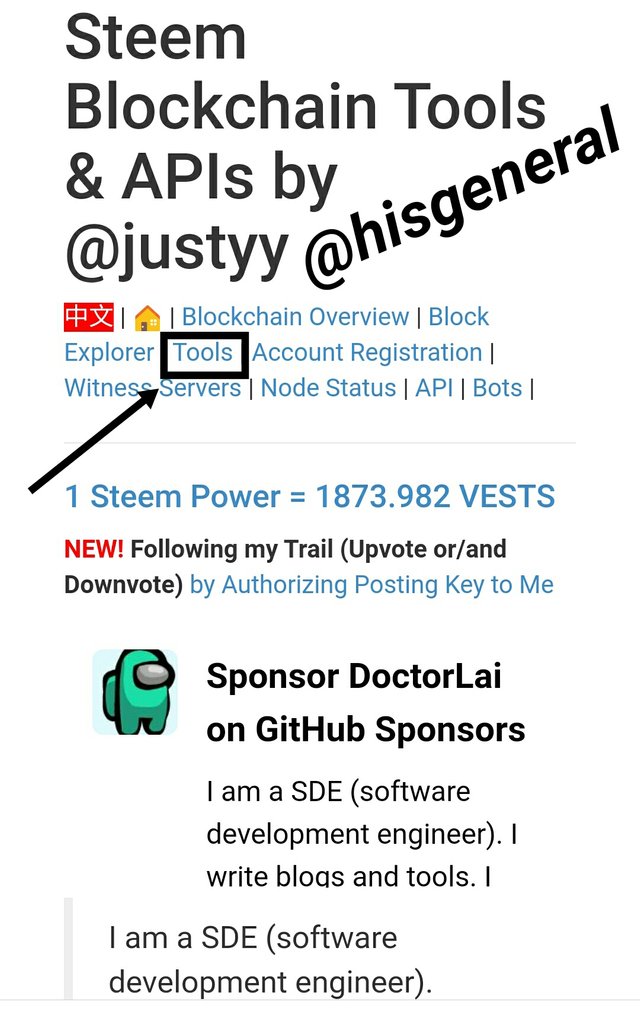
- Under the Steem Essentials select Steem SP Delegation Tool (shown below)
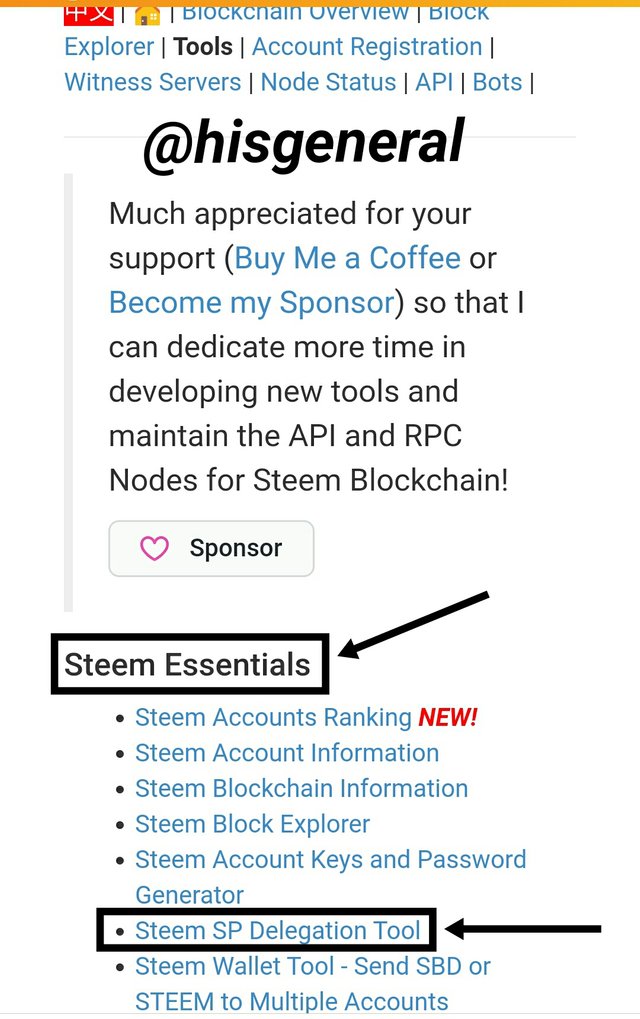
- On the next interface, fill in delegator ID, delegatee ID and Amount then choose your preferred means of delegating. (Shown below)
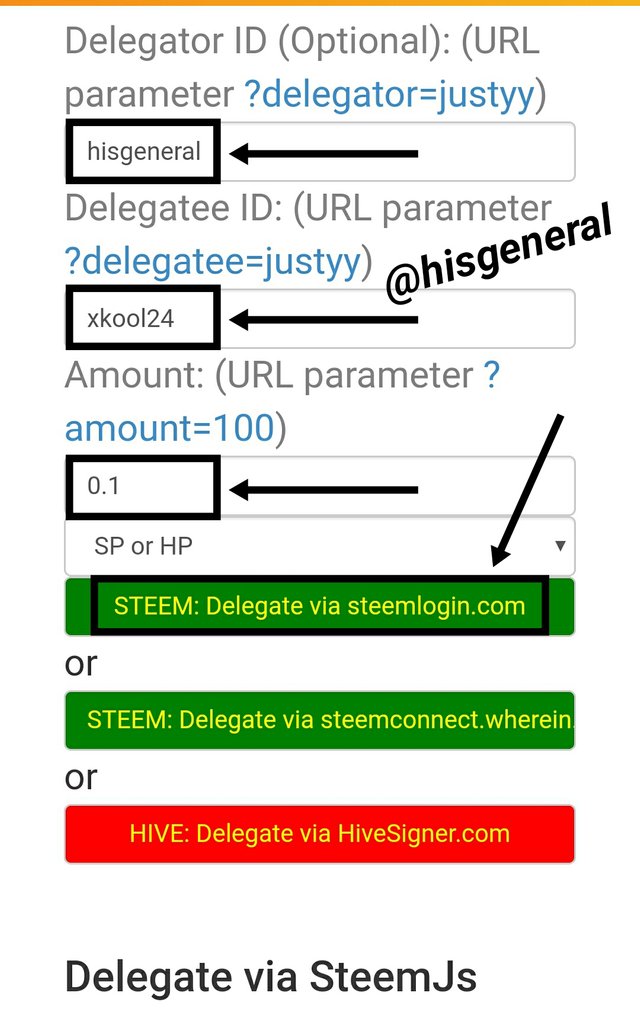
- On the next interface, click Continue. (Shown below)
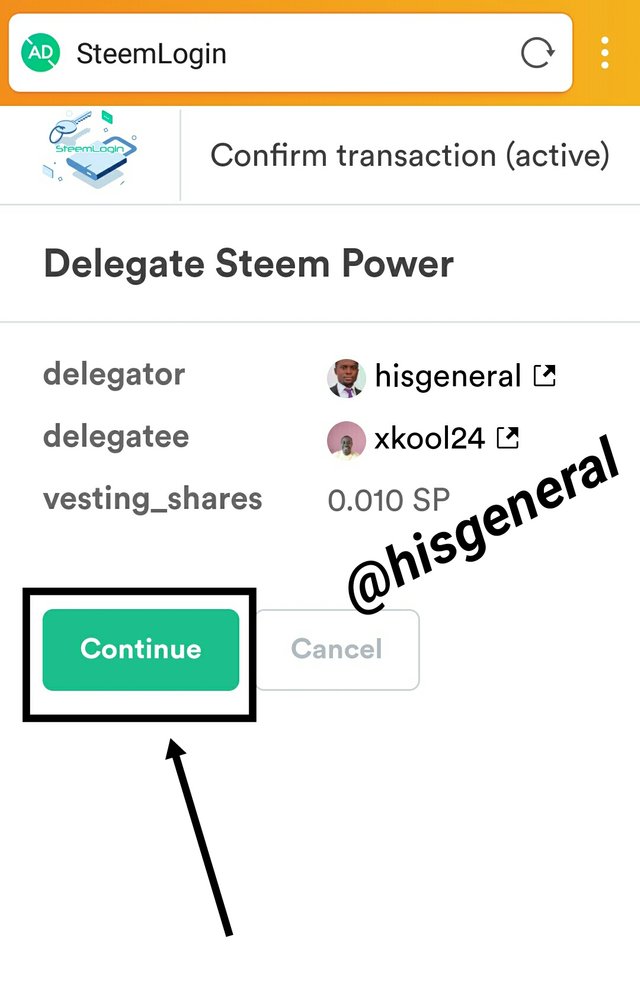
- The next step is to input your Username and Active key, then click Get Started. (Shown below)
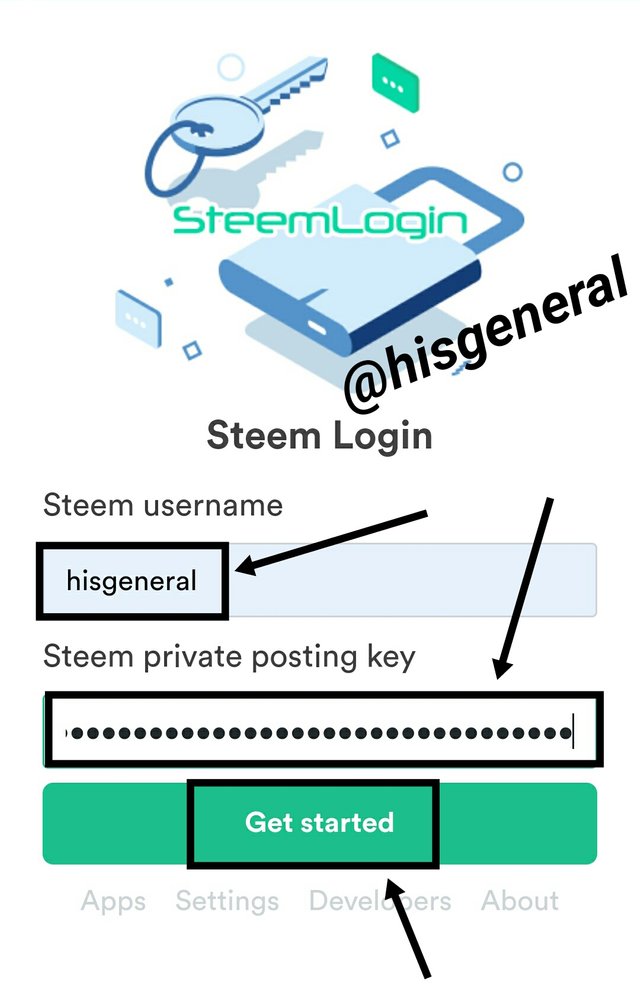
- The final step is to click Approve on the next interface. (Shown below)
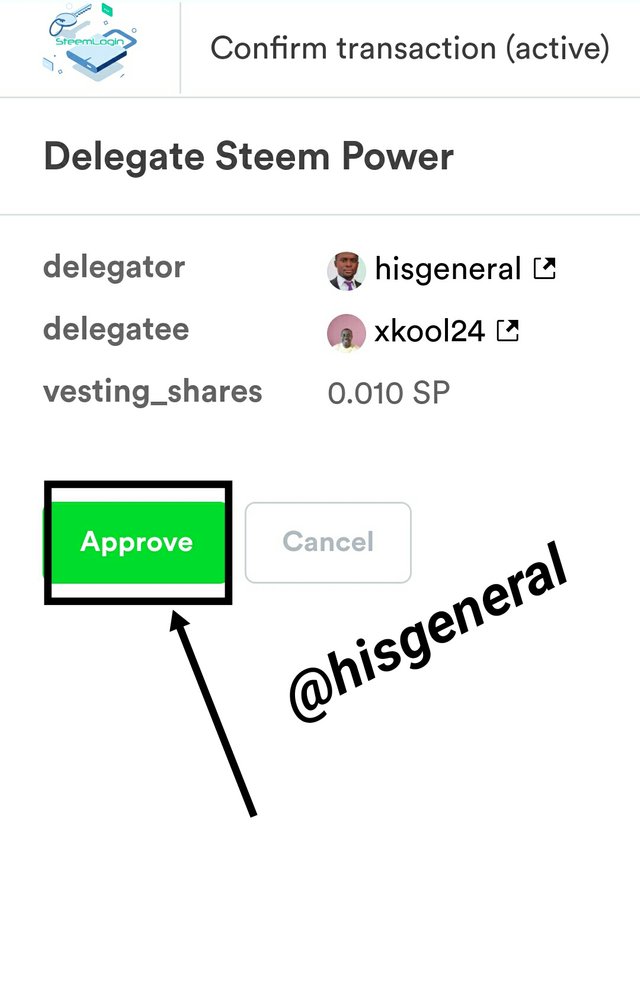
Question 3
How do you check the Transfer History between any two Steem accounts using "Steem Wallet Tool - Steem Account Transfer Viewer"?
Below are the steps:
- Login to steemyy.com
- Select Tools (shown below)
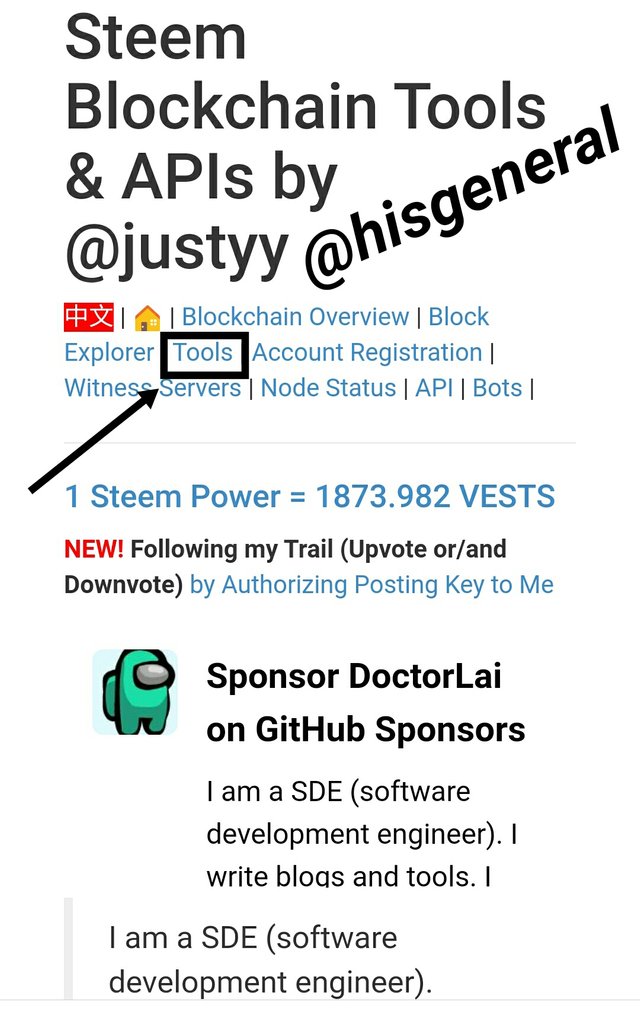
- Under the Steem Essentials select Steem Wallet Tool - Steem Account Transfer Viewer. (Shown below)

- Input Username and the click Query. (Shown below)
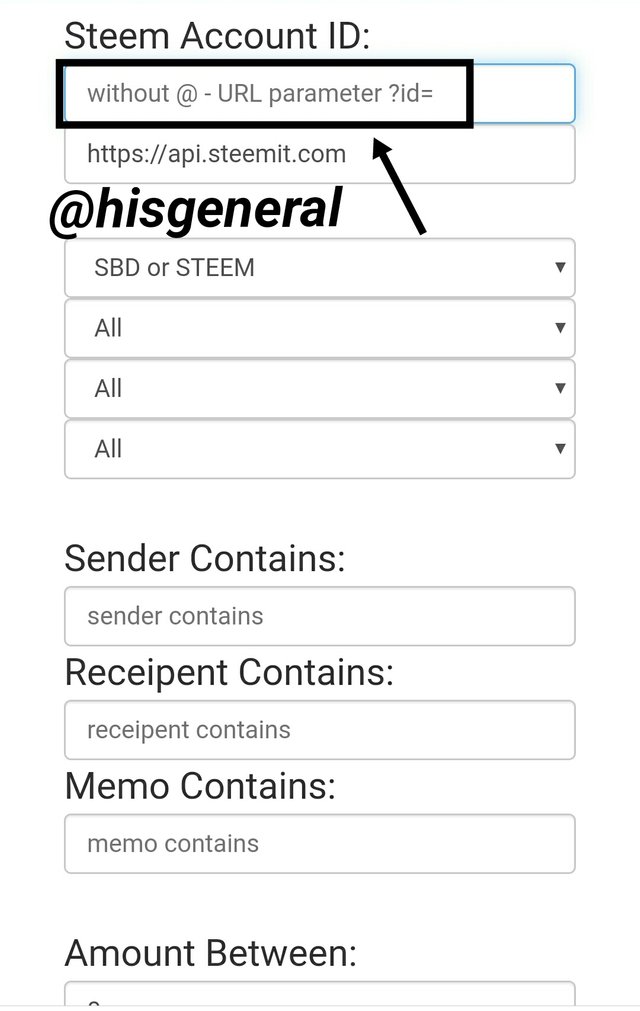
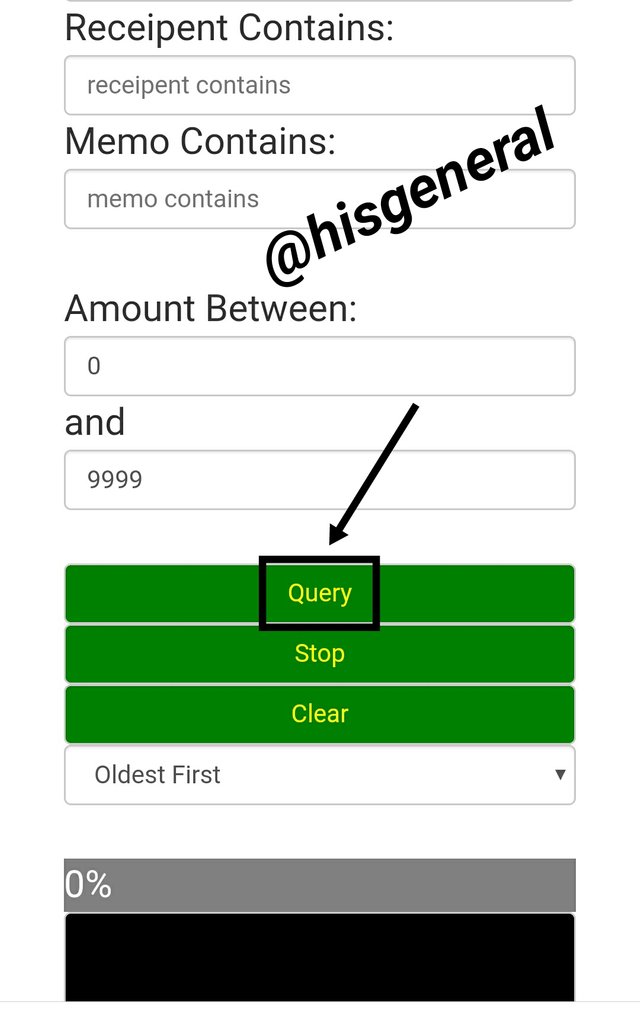
Question 4
How do you automate claiming STEEM or SBD without having to click claim button each time, using "Steem Auto Claim Rewards"?
To automate claiming Steem or SBD without clicking claim button involves the following steps:
- Login to steemyy.com and select Tools. (shown below)
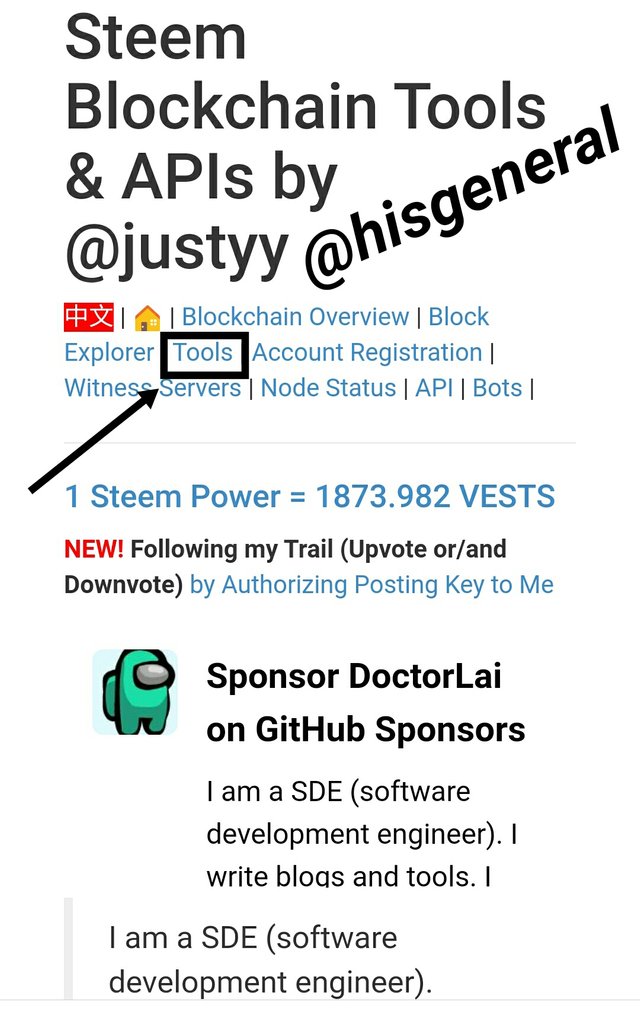
- Under the Steem Essentials select Steem Auto Claim Reward. (Shown below)
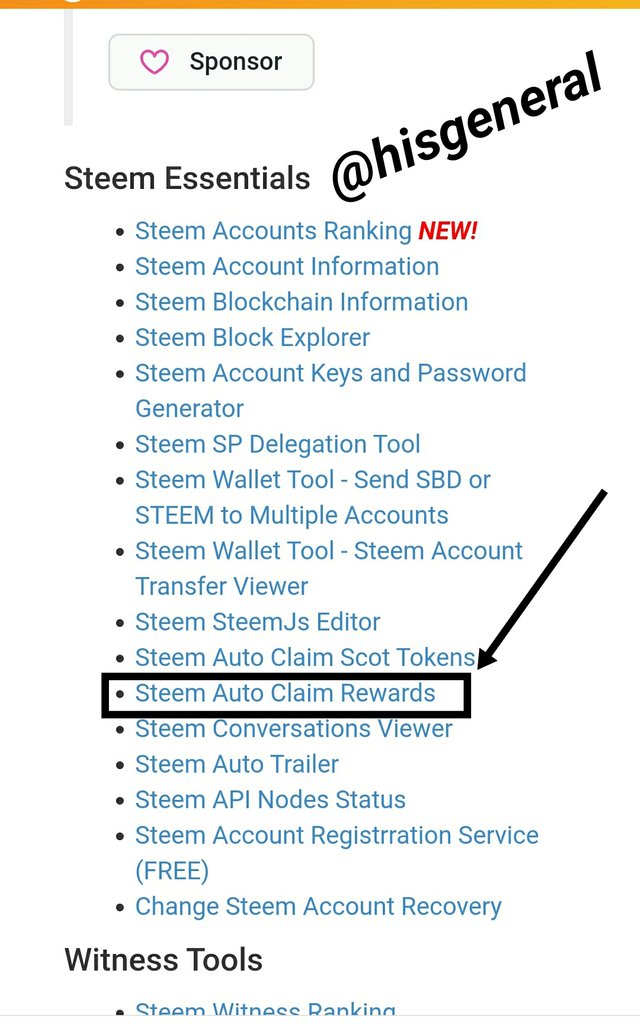
- On the next interface, input Steem ID, Private Posting key and click Claim. (Shown below)
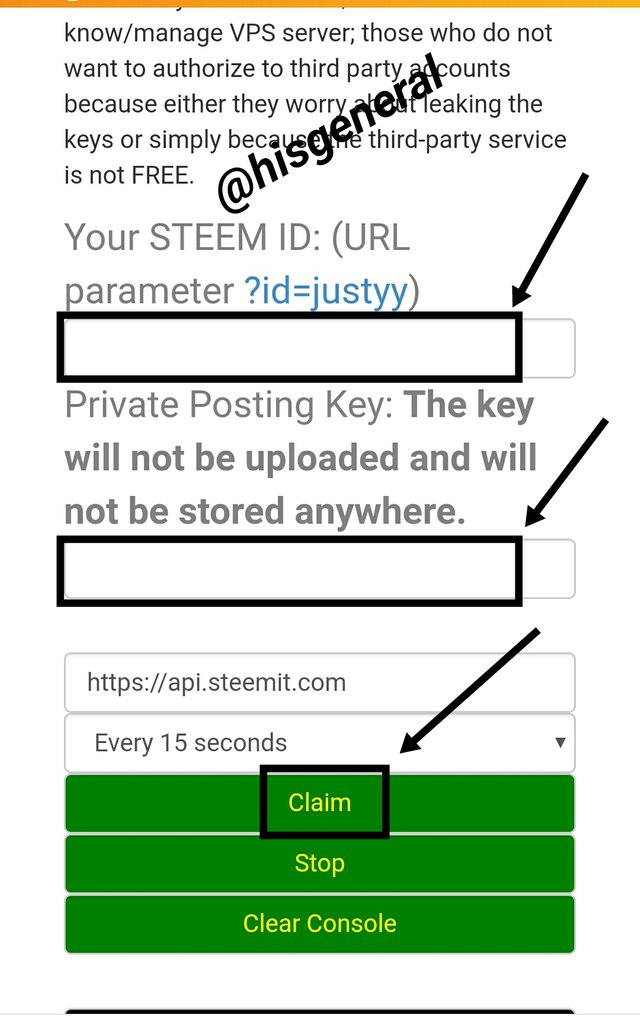
Question 5
How do you check the outgoing votes report for any specified period using "Steem Outgoing Votes Report"? (This is really an important and a beautiful feature of Steemyy)
To check for outgoing votes report for any specified period using "Steem Outgoing Votes Report", the steps below are taken:
- Login to steemyy.com and select Tools. (shown below)
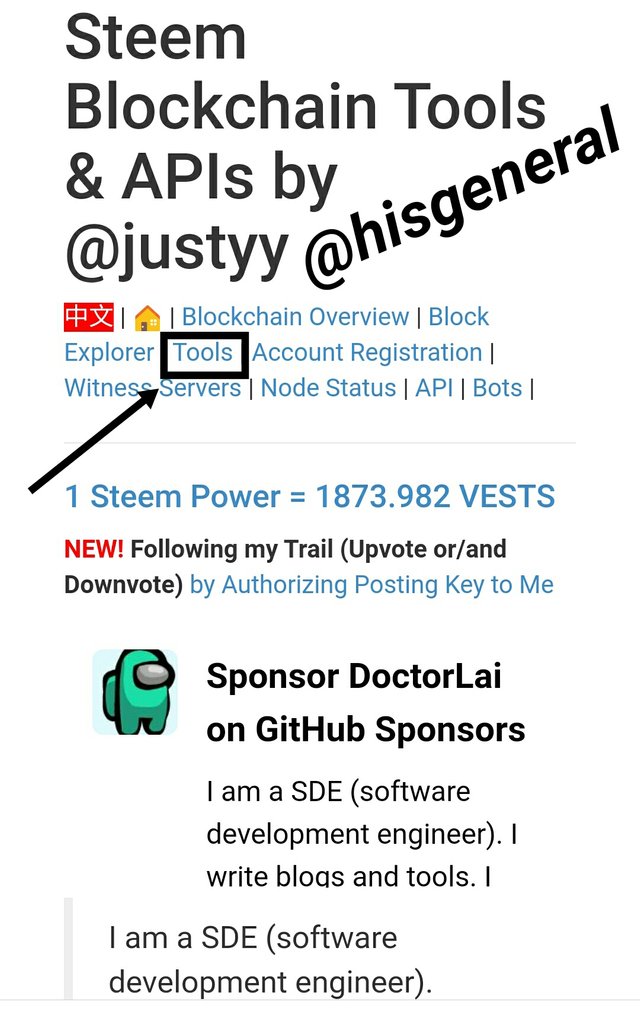
- Under Upvotes and Flags, select Steem Outgoing Votes Report. (Shown below)
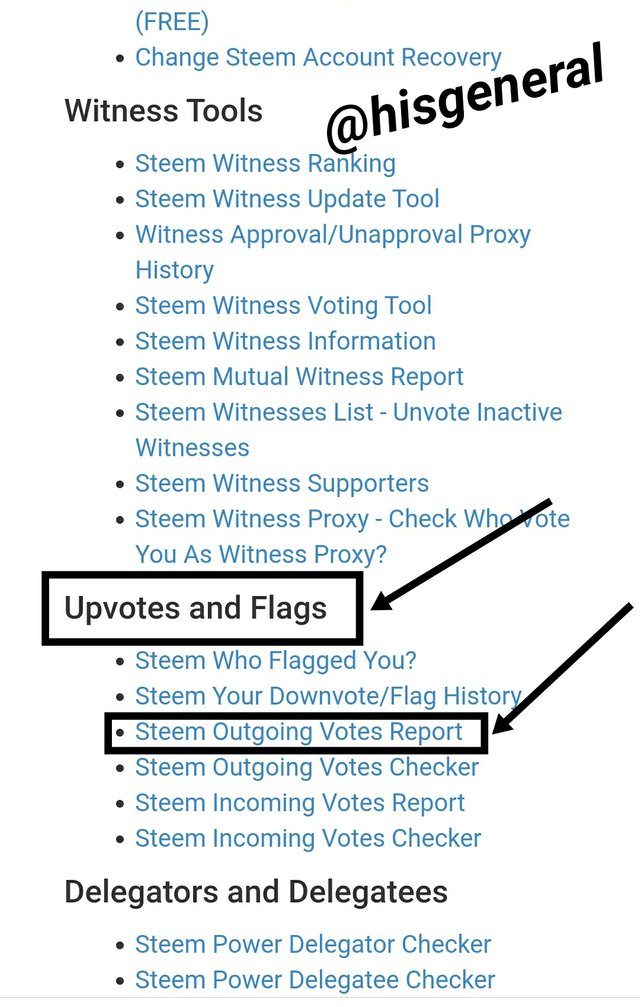
- On the next interface, type in Account ID, adjust dates as desired then click Outgoing Votes Report. (Shown below)
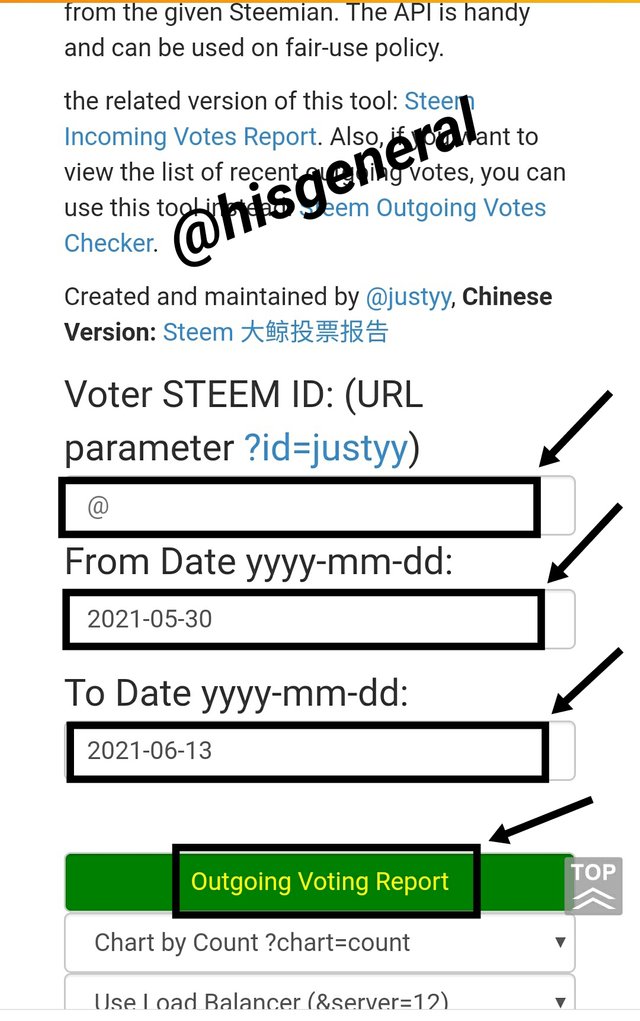
Question 6
How do you check the incoming votes report for any specified period using "Steem Incoming Votes Report"?
Below are the steps taken to check the incoming votes report for any specified period using "Steem Incoming Votes Report"
- Login to steemyy.com and select Tools. (shown below)
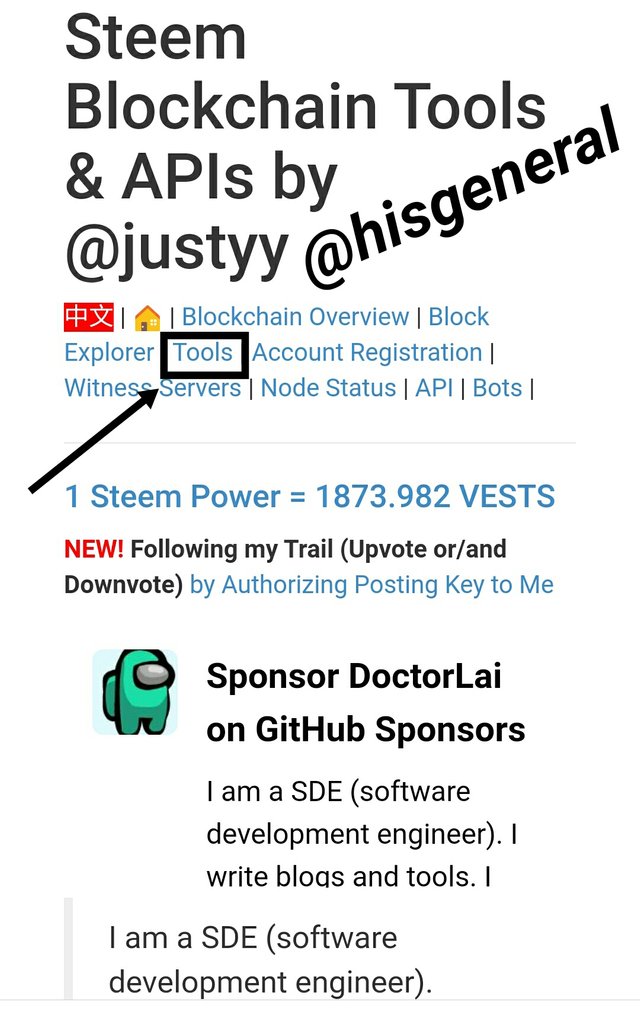
- Under Upvotes and Flags, select Steem Incoming Votes Report. (Shown below)
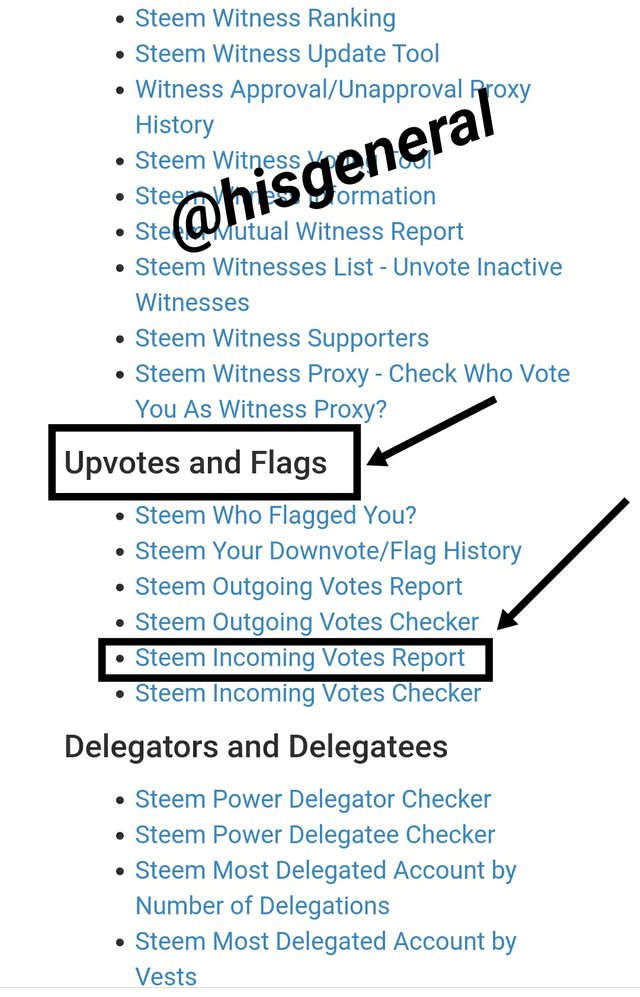
- On the next interface, type in Account ID, adjust dates as desired then click Incoming Votes Report. (Shown below)
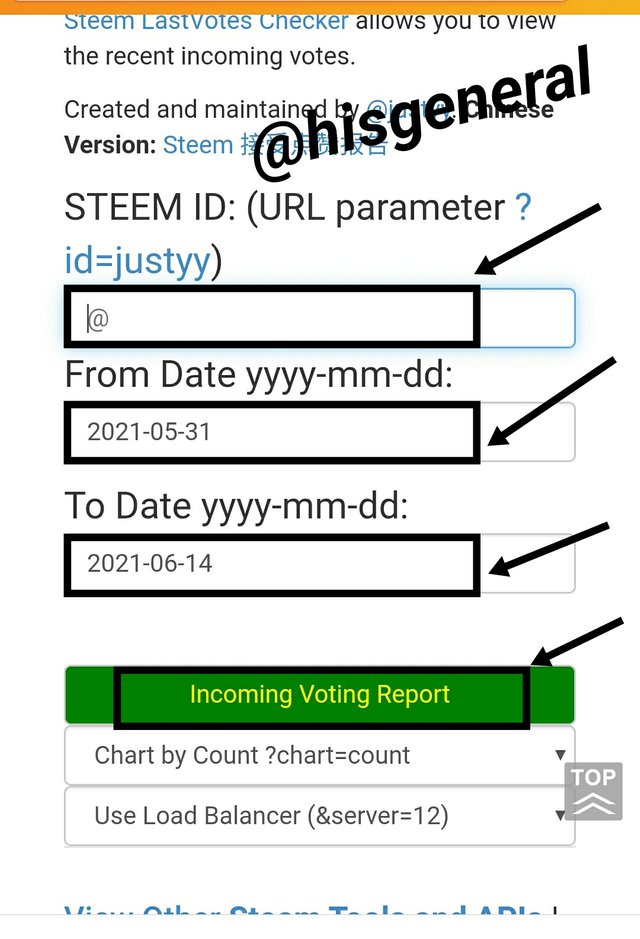
Question 7
How do you check who has delegated SP to your Steem account or any Steem account using "Steem Power Delegator Checker"
Below are the procedures for check who has delegated SP to your Steem account or any Steem account using "Steem Power Delegator Checker"
- Login to steemyy.com and select Tools. (shown below)
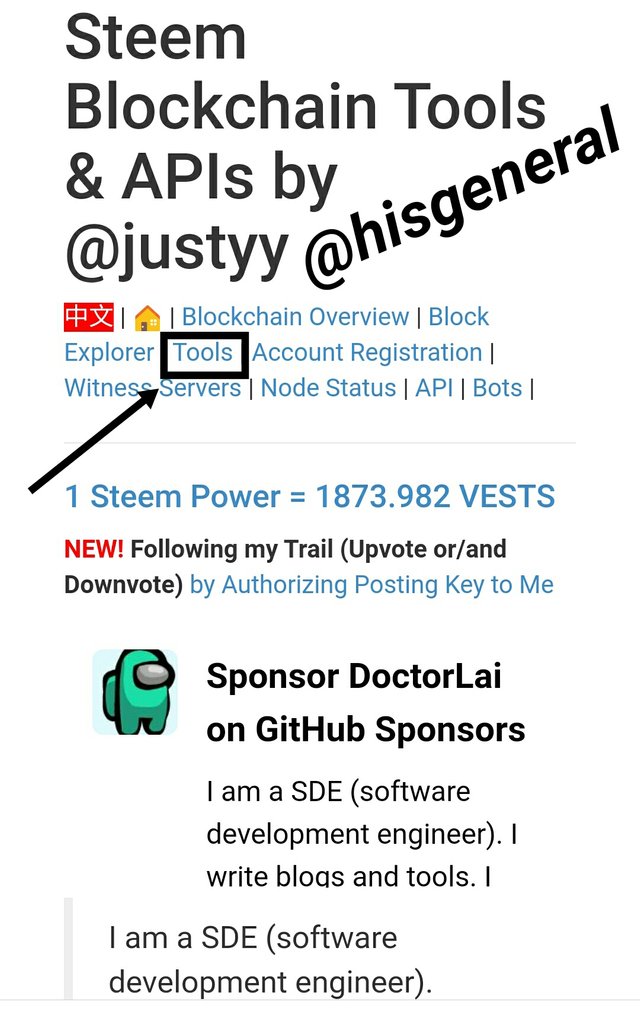
- Under Delegators and Delegatees, select Steem Power Delegator Checker. (Shown below)
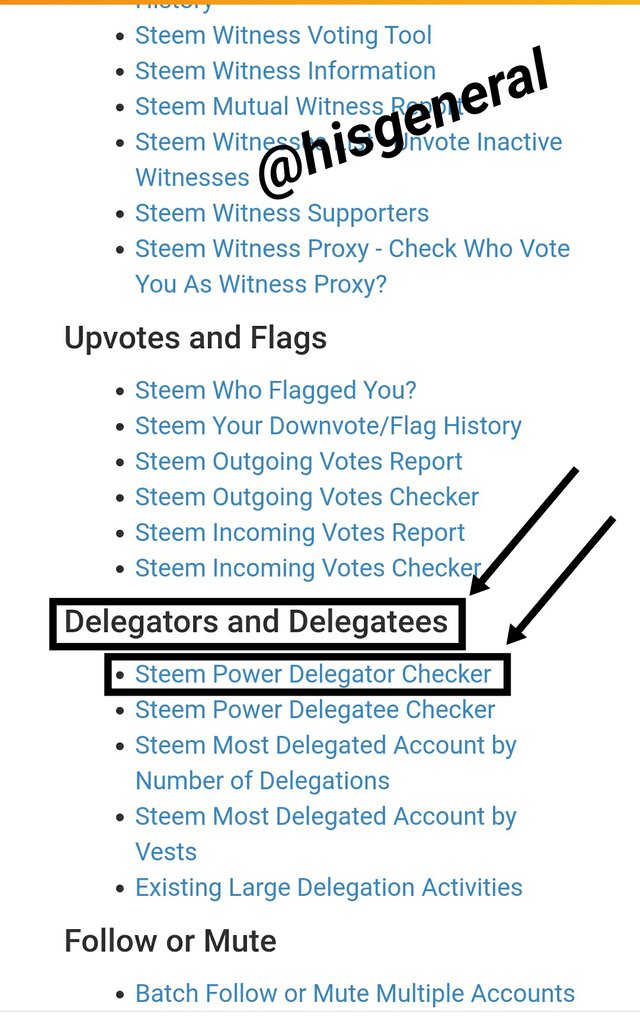
- On the next interface, input *Steem ID then click Search. (Shown below)
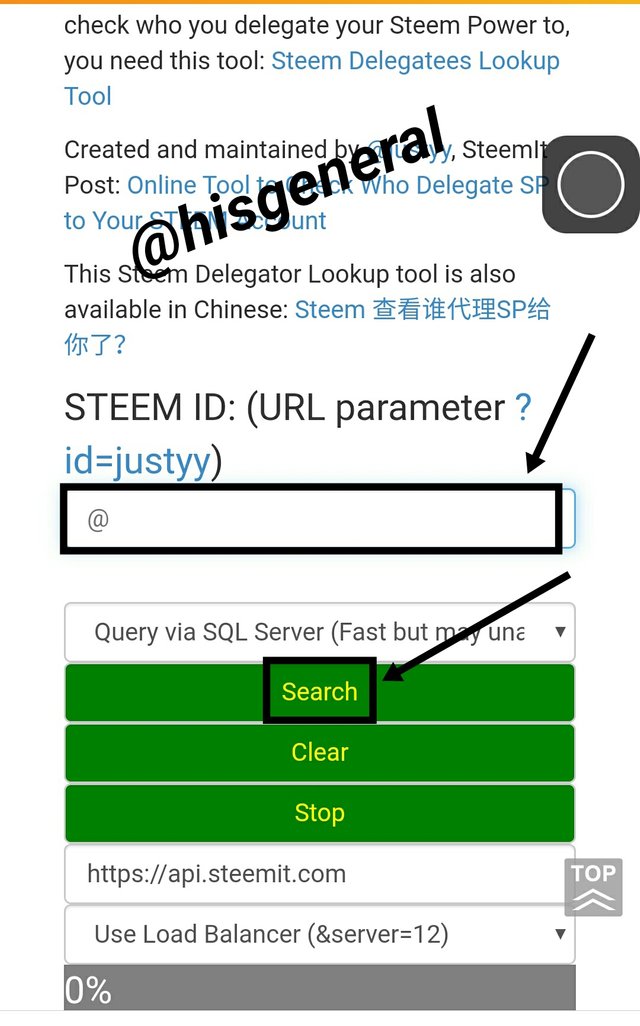
My heartfelt gratitude goes to @justyy for such a wonderful creation. I also thank and appreciate @cryptokannon for supper effort put in designing all the achievement tasks for the rookies. My experience so far is worthwhile and quite a memorable one. @xkool24, @preshdan and @kelvincole have been so supportive, thank you for all for your good arm of fellowship on Steemit since I came on board and finally to all my regular supporters and readers of my posts, I appreciate you. I remain @hisgeneral
Congratulations! You have been verified for this task and you may proceed to the next achievement task at your convenience.
Please visit this post for guidance about your next Achievement
Rating: 2
Hi, @hisgeneral,
Your post has been supported by @svm038 from the Steem Greeter Team.