SIZ Tutorial || Three ways to stop Window Updates Automatically (Window10) || 20% pay out to @siz-official || @aktrazee
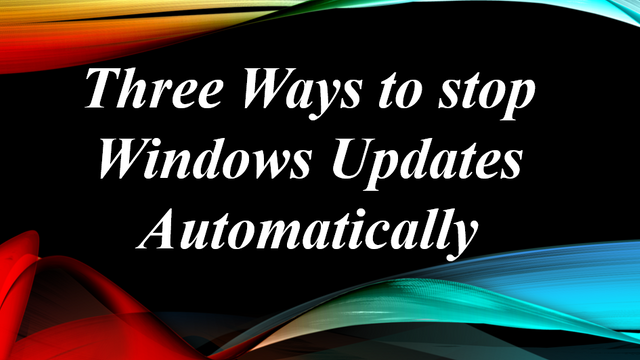
“In the name of Allah, the Most Gracious, the Most Merciful”
Hi everyone! Hope you all fine and living blessing life.
Many people used laptop and the laptop connected with Wi-Fi or hotspot and we see that some time window updated start automatically and some changes occur in our software. So there are some steps that can stop Windows automatically updates.

Three way through which you can stop easily windows update automatically.
1. Disable window updates.
There is a command prompt near start button write “Services.msc”
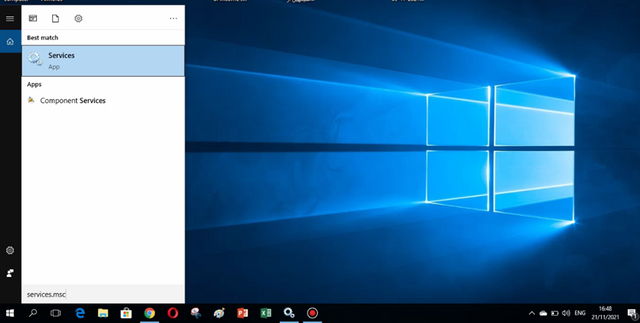
Then there is an option “window updates” open it.
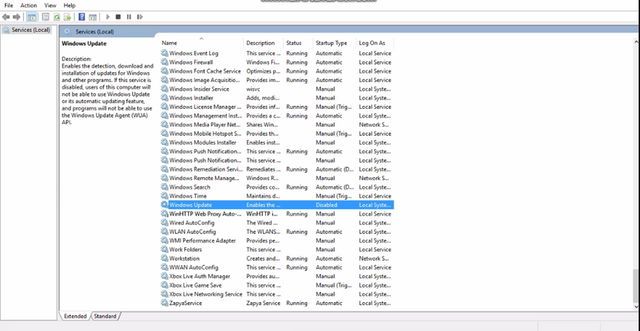
A window box will open now click on “automatically” and then “Disabled” and then apply.
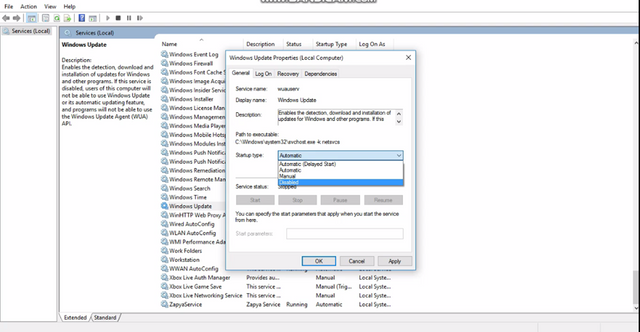

2. Group Policy Editor.
In this method same you have write on command prompt “gpedit.msc”
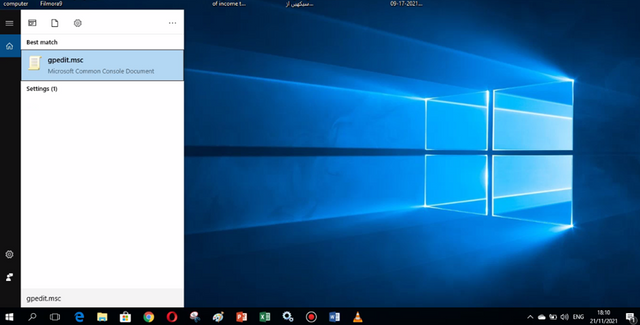
New window screen will open and now select “Administrative Templates”.
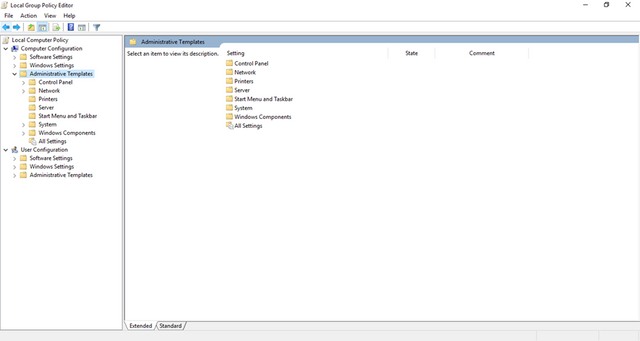
Some sub sections opened and now select “windows components”.
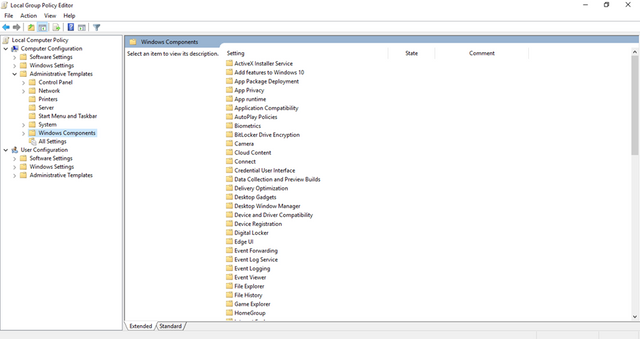
After that a lot of new option will open now double click on “windows update”.
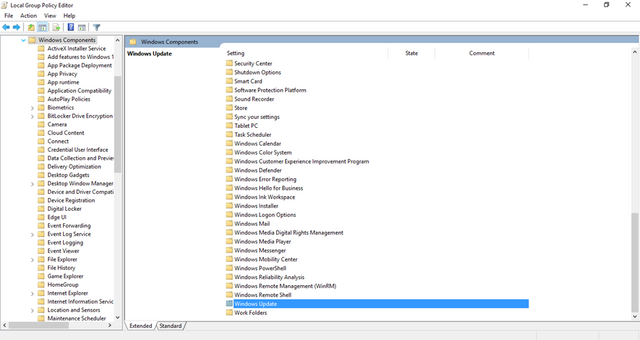
New window box will open click on “configure automatic updates".
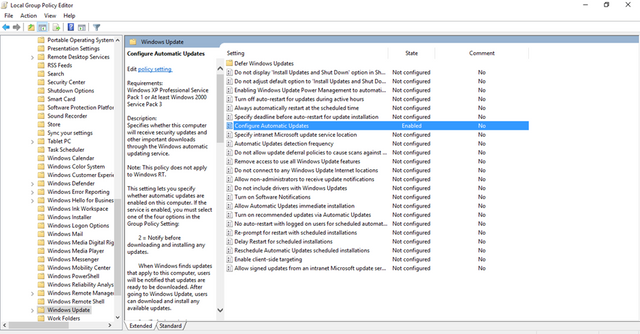
New window box will appear and select “Enabled” and select option 2 “Notify for download and notify for install” and then click on “Apply”.
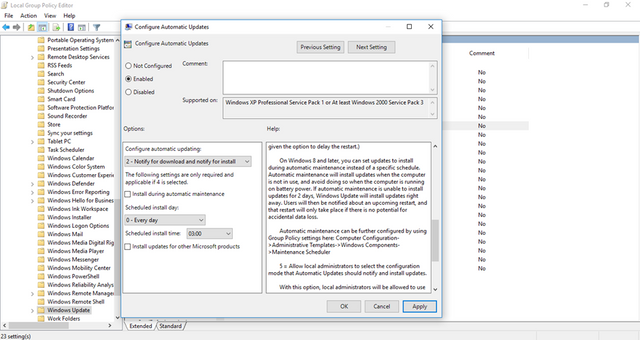

3. Set up Metered Connection.
Simply open window setting and select “Network & Internet”.
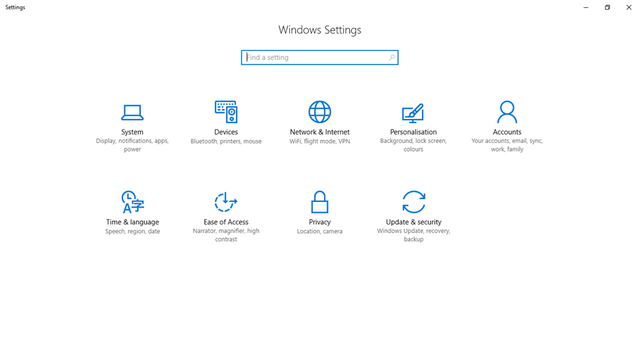
If you have Wi-Fi it shows you some option select there below option.
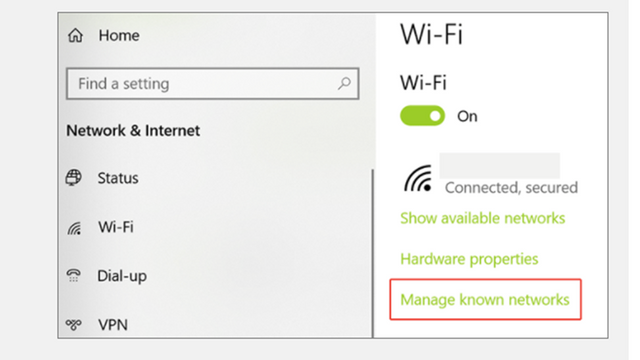
And then just ON an Metered Connection.
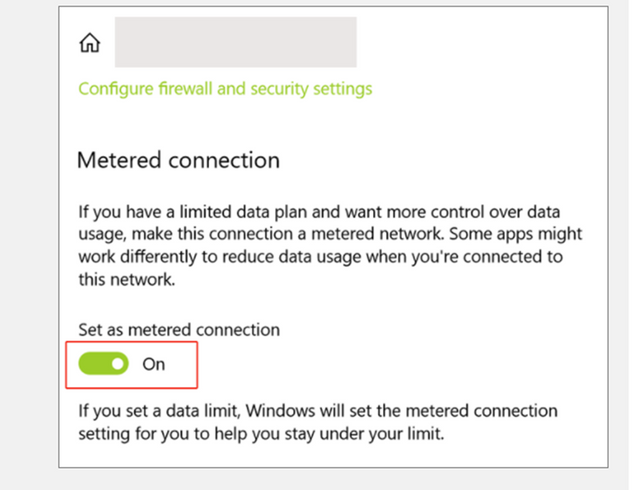

These are very easy method through which you guys can be stop windows updating automatically. I hope you guys can be easily follow these steps.
GOD BLESS US

Special Mention to:
@siz-official
@cryptokraze
@suboohi
@vvarishay
Regards: @aktrazee

Good post dear friend keep it up bro and keep learn with our steem fellows and friends.
Regards, Faran Nabeel
Thanks Buddy