SIZ Tutorial || How to do screen/video recording in laptop || by @rimsha26 || 20% beneficiaries to @siz-official
Assalam O Alaikum everyone!
I hope everyon is doing great. So, today I will giving a short tutorial about how you can do screen recording in laptop using a very simple App. You must have seen so many tutorials on youtube in which they explain the step wise methods by recording the steps. Also you must have seen the recorded lectures as well. Now question that comes up in our mind is how it is actually done ? So lets begin.
Quick Delegation to SIZ
50 100 200 300 400 500 1000
2000 3000 4000 5000 10000

Bandicam:
So, the app which you can use to record games, presentations, lectures etc is bandicam. It's super easy to use and is a free app. It is easily available on google and can download it in your laptops. Following are the steps that you can follow to download the app and how you can use it to do the recording.
Step 1:
- Go to google app and search for bandicam and download the app as given in the picture bellow.
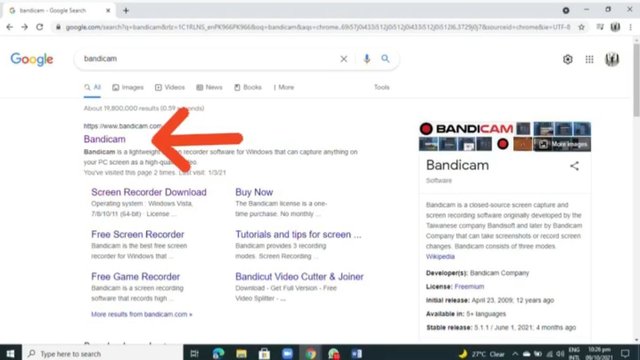

Step 2:
- After you have downloaded the app, this is how it would look like on your desktop. Click on it.
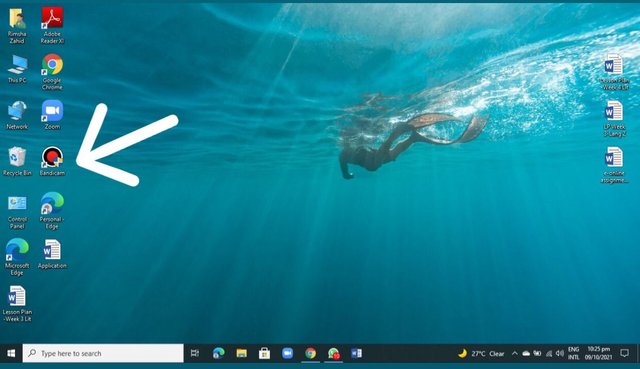

Step 3:
- Select the recording area by clicking the below option that I have selected.
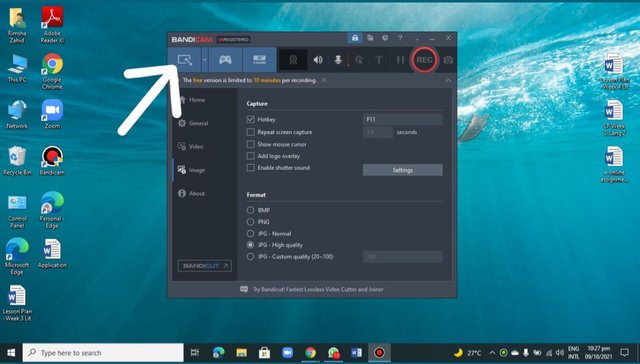
- Below is the picture of how it would look like after you will click the above option.
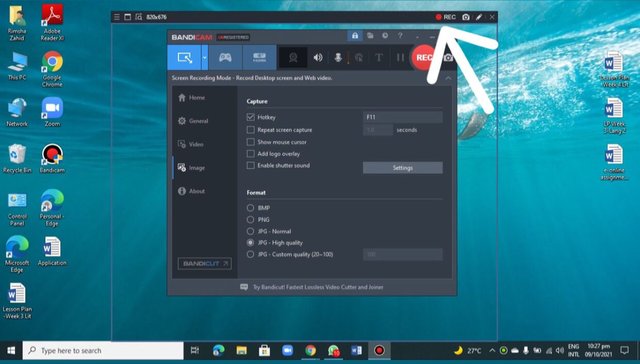

Step 4:
- Choose the area that you want to record. like if you want to record the whole screen you you can place it that way and if you want to record some selected it area you can do that too.
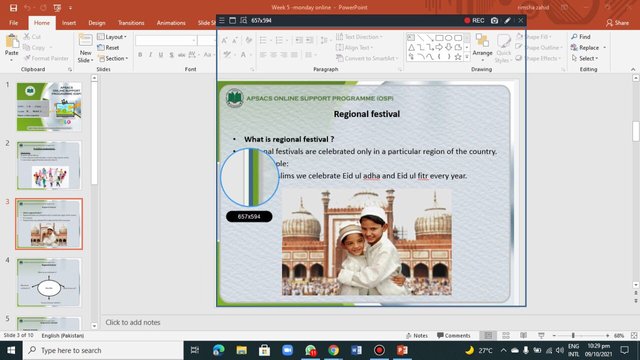
- After you have selected the area, now click the recording option, now your voice can be recorded easily with the screen. after you are done recording stop it and it will be automatically saved in the your pc as shown in the picture below.

.jpeg)
Above are some recorded lectures that I have made for my students. You can also try it out. it's super easy and convenient. You can ask me anything if you want to in the comments below.
Here's my achievement 1 post.
Achievement 1 post
50 100 200 300 400 500 1000
2000 3000 4000 5000 10000




Good one Post dear friend you make a very good post thanks for sharing a good information with us my best wishes for you.
You can delegate your SP to @siz-official and take benefit of our Delegation Offer getting up to 200 % Curation rewards
501002003004005001000200030004000500010000
@faran-nabeel thank you so much for the best wishes! :)
Omg! what an informative post, I will for sure use this aap :)
Thankyou so much @hira.umair
Congratulations you have been selected in the best picks of the community.
#club5050
Thank you so much @siz-official for selecting my post in the best picks! I’ll be posting more quality content. In shaa Allah!
#club5050
Good post.
Thanks for sharing this helpful post.
Keep it up.
My best wishes with you.
Thankyouu! :)
#club5050 😀
A big yess! I’m glad yo join #club5050 @steemcurator01
Good Post! thanks for sharing this useful content with us. This information is very helpful for screenrecording.
Keep sharing your creative ideas with us!
Best wishes for you!
Thank you for your appreciation and for reviewing my post! :)