HOW TO TRANSFER FILES FROM AN IPHONE TO LAPTOP AND VICE VERSA
Hello everyone, I hope we are all doing good. I believe we are all having an amazing day. I welcome you all to my blog. Today I share with you all a very amazing tutorial on how to transfer files from an iPhone to a laptop or from a laptop to an iPhone.
Most of iPhone user and not only iPhone users, most of us think ISO isn’t compatible with windows so the transferring of media files is not possible. But today I will be showing you a great trick to be able to file transfer you files between your iPhone and laptop.
Before we start, we should get at least VLC or most especially Chrome installed on your iPhone. They are the main two applications that can help us to easy make out transfers. I personally use VLC for watching movies on my phone and Chrome to transfer pictures, documents and other files between my phone and laptops. I believe most of us think chrome is only meant for browsing but it has another important use here too.
Let’s get started;
Firstly we need to get iTunes installed on your computer.
Now connect your iPhone to your computer with help of a cable.
launch the iTunes on your computer to run.
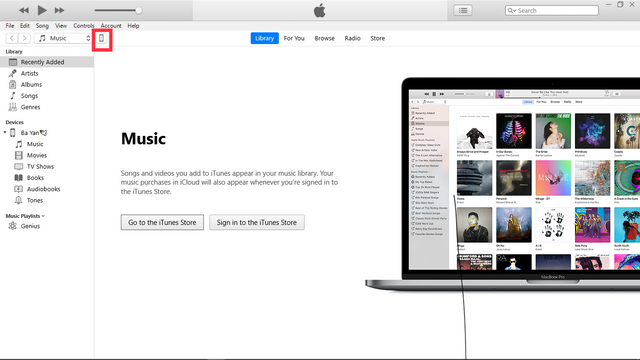
- After running the application software, click on the iPhone symbol. (where the red square is located in the iPhones)
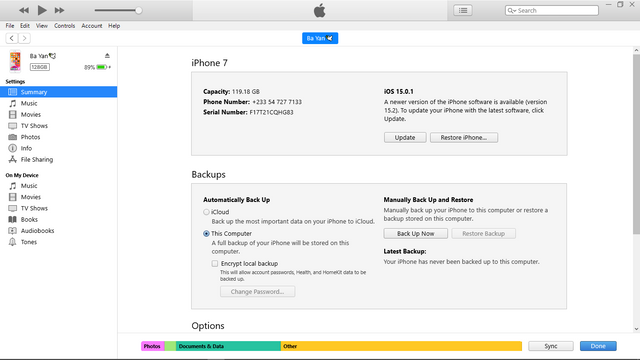
- Now click on File transfer.
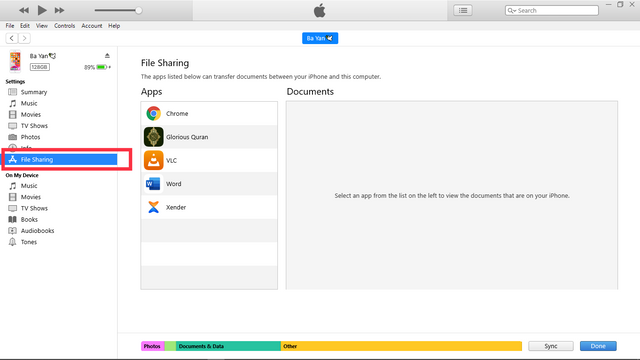
- I downloaded so movies which I imported to my VCL application on my iphone. So to get them on my laptop, I need to click on VCL.
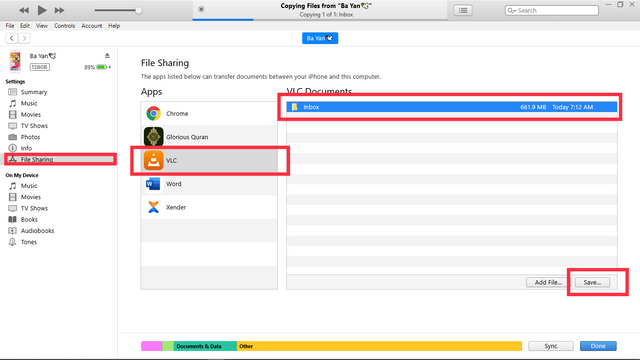
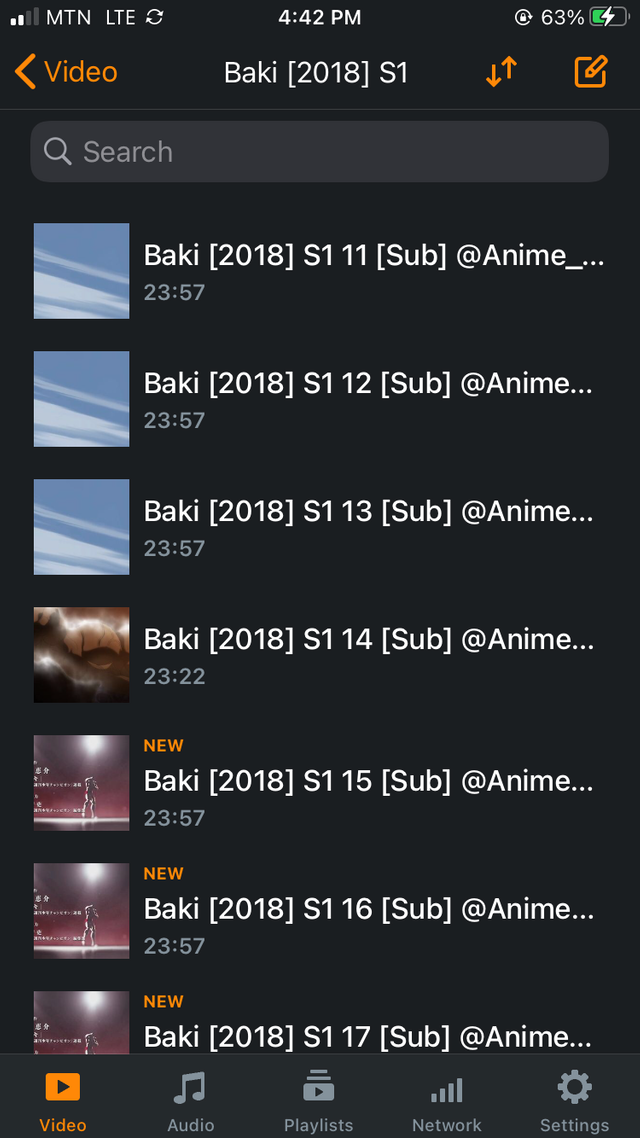
- All media in your VCL application are found in the media folder. So click on Save to copy your media.
- Choose a location for media to be copied too.
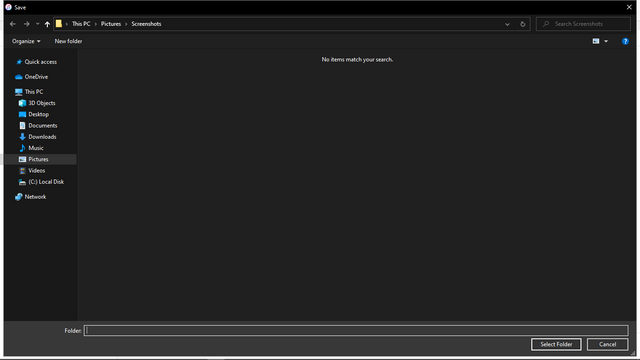
- Now wait for all transfers to be done.
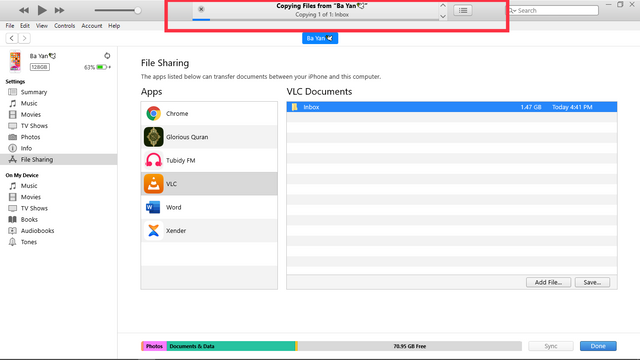
- On completion, you noticed there is an Input folder on my desktop.
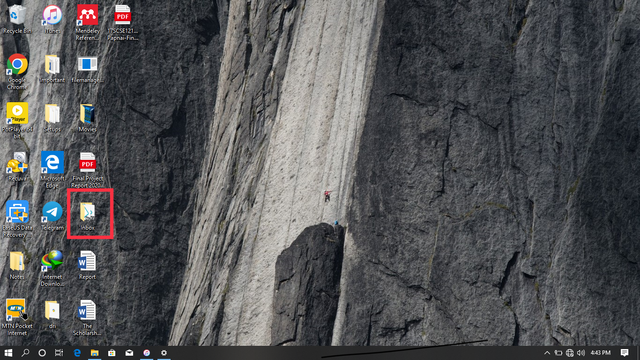
- After opening it, you realized the movies in my VLC app on my iPhone are the same movies found in the folder.
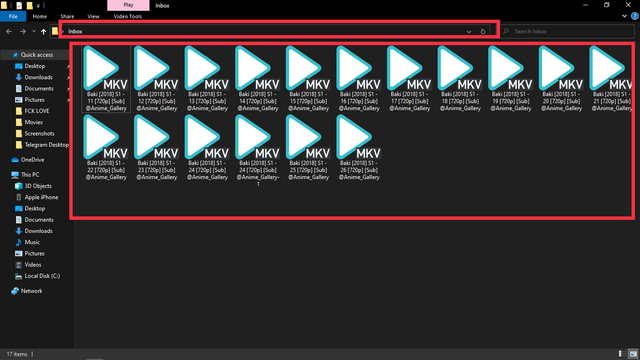
TO COPY FROM LAPTOP TO IPHONE
Now to copy from your laptop to computer, you follow the day procedures but here you don’t click on Save, you rather click on Add file to copy from PC to iPhone.
NOTE: I use chrome from copying documents, pictures and other file media from my laptop to iPhone but for movies, I use VCL.
- After clicking on Chrome, click Add file.
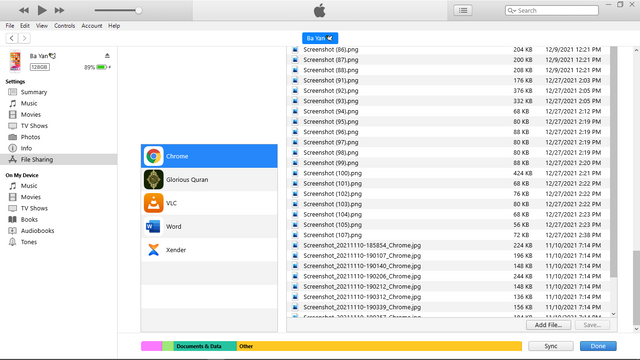
- Locate the file you want to transfer to your iPhone and click on it.
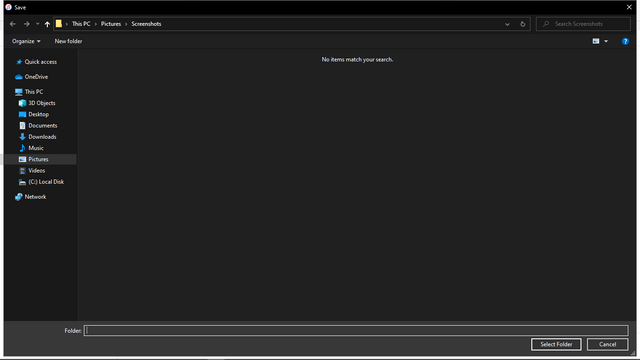
When this simple procedures are been follow accurate, iphone users who find it difficult to transfer files between their iPhones to laptops will now find it easy. Thank you all for you time. I hope you find my tutorial helpful. Insha Allah I will be dropping more tutorial on my blog soon. Stay safe☺️

Great post, we've upvoted and shared it