iTop PDF: 8 Tips to Help You Edit and Convert PDF Effectively
iTop PDF is a powerful and user-friendly PDF editor that allows users to modify PDF files differently. This program is meant to be user-friendly and efficient, making it a great tool for professionals and enterprises.
The robust editing features of iTop PDF are one of its main advantages. Users of the program may edit PDF documents by adding, removing, and changing text, pictures, and other material. Moreover, users may combine and divide PDF files, reorganize pages, and reduce the file size of their papers.
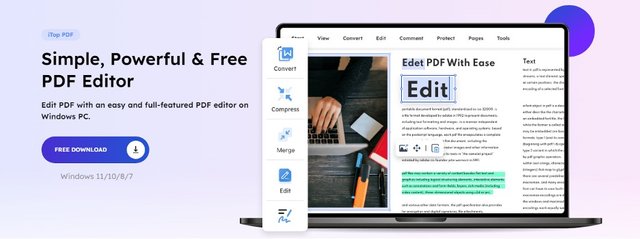
A variety of text editing options are available in iTop PDF. Users can choose and edit specific words or phrases, alter font sizes and styles, and change the color and alignment of text. Moreover, the program features optical character recognition (OCR), which enables users to modify text from scanned documents.
The program has similarly powerful picture editing features. Users may change the order, size, and crop of photographs as well as their brightness and contrast. This makes it simple to produce PDF documents that seem attractive and professional.
There are several annotation and markup tools included with iTop PDF. Users may highlight or underline text to emphasize it in their papers and add comments, sticky notes, and text boxes. Thanks to these features, working with others and providing input on a PDF document is simple.
Together with editing options, iTop PDF has several security measures that may assist in safeguarding private PDF files. Users may increase the security of their files by adding password protection, removing sensitive data, and digitally signing their works.
ITop PDF is a great application for organizing and modifying PDF files. Everyone who often deals with PDF files should have it because of its user-friendly design, effective editing capabilities, and strong security measures. Whether you need to compress or combine PDF files, edit text, pictures, or annotations, or edit text, photos, or annotations, iTop PDF has everything you need to do the work fast and effectively.
8 Pointers & Useful Tips for Using iTop PDF Effectively
Tip #1: Get used to the iTop PDF user interface in seconds.
Thanks to this easy-to-use main interface, you only need to spend a little time getting acquainted with the interface before modifying your Files using iTop PDF. All the tools you need to modify your PDFs are in the toolbar at the top of the screen. Long documents may be easily accessed using the thumbnail view of your PDF in the left sidebar.
Tip #2: Employ editing tools for precise editing.
With this PDF Editor, you can easily alter content, add text and images, crop pages, experiment around with watermarks and links, and also add bookmarks, from the ‘Edit’ tab text editing capabilities.

Tip #3: Use the Comment and markup tools for the collaborative editing described.
iTop PDF’s comment and markup capabilities let several people work together on the same document. To attract emphasis to certain text portions, use the highlighter tool. To make comments or notes, use the text box tool.

Tip #4: Batch processing tools may help you save time.
While editing numerous PDFs simultaneously, iTop PDF features a number of batch-processing capabilities that may help you save time. For instance, you may swiftly change the text in many documents using the “Batch Replace” feature.
Tip #5: Use OCR technology to your advantage for text recognition.
iTop PDF comes with OCR technology, which may be used to read text from scanned documents. This makes editing text that was initially in an uneditable format simple.To create an e-Signature, go to the “Protect” tab, then click on “Signature” > “Create New Signature”.
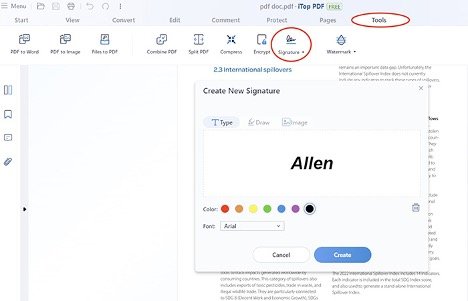
Tip #6: Use advanced formatting tools to personalize your PDF files.
You may modify your documents’ look using the extensive formatting tools provided by iTop PDF. Change your document’s page size or margins using the “Page Design” tool, or create a unique watermark with the “Watermark” tool.
Tip #7: Make fillable PDF forms easily.
A form-building tool is provided by iTop PDF, which makes it simple to construct fillable PDF forms. To add text fields, check boxes, and other form components to your document, use the “Form Field” tool.
Tip #8: Use iTop PDF to safeguard your PDF files.
A number of security measures in iTop PDF may be utilized to safeguard important Files. You may apply a password to your document using the “Password Protection” tool, for instance, or you can redact sensitive data from your PDF using the “Redaction” tool.
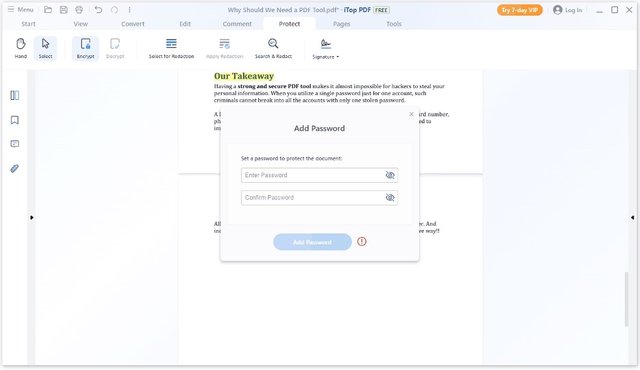
Conclusion
However, despite the reliable features of PDF file offers, it is still difficult to edit. A PDF editor, such as iTop PDF, can be used to easily edit a PDF file. iTop PDF is a free PDF editor for Windows that allows you to easily edit PDFs by viewing, commenting, and adding text.
iTop PDF also functions as a converter to perform the conversion between PDF and a wide variety of file formats such as Word, Image, Excel, and PowerPoint. If you’re looking for a great tool for editing and converting PDF files, iTop PDF Editor is an excellent option for you.
You May Also Want To Know About iTop PDF
Q: What is iTop PDF?
A: A software program called iTop PDF enables users to manage, edit, and convert PDF files. It includes a variety of capabilities, such as page administration tools, security measures, and tools for editing text and images.
Q: Which OS systems does iTop PDF support?
A: The Windows and Mac operating systems are compatible with iTop PDF.
Q: Can PDF files be converted to Word, Excel, PowerPoint, and HTML?
A: Yes, iTop PDF can. In addition, it can convert JPG, PNG, and BMP files to PDF.
Q: What is the price of iTop PDF?
A: Both free and premium versions are available on iTop PDF. The commercial edition has several cutting-edge features, while the free version has restricted functionality. Depending on the plan chosen, the paid version’s price changes.
Q: Is it safe to use iTop PDF?
A: Using iTop PDF is secure. It is routinely updated to guarantee top performance and security and is malware-free and virus-free.
Q: Can I use iTop PDF without an internet connection?
A: iTop PDF is a desktop program that may be used offline without an internet connection. Nevertheless, other functions, including cloud storage and online document sharing, need an internet connection.
Sources- Techprevue.com