How to configure your Ledger Nano S device to work with MyEtherWallet (MEW)

So you’ve recently just purchased a Ledger Nano S to safeguard your crypto assets, and now you’re trying to figure out how to use it to safeguard your other crypto assets that are not yet currently supported natively by the device. The Ledger Nano S has support for a number of different wallets which are all accessible via a Chrome extension app. So what about ICO tokens you’ve purchased, or tokens not yet supported by Ledger?
Well here’s the good news, the popular Ethereum wallet MyEtherWallet (MEW) provides native support for the Ledger Nano S. So you can use your device to easily access your MEW in order to send and receive funds. MEW supports any ERC20 token which is the Ethereum token standard of an Ethereum based coin. Please ensure that the crypto asset you want to manage is a standard ERC20 token before transferring them over to MEW.
*The instructions below assume you are familiar with how MEW works.
HOW TO CONFIGURE YOUR DEVICE
Head over to the MyEtherWallet website and click on the “Send Ether & Tokens” tab
Plug in your Ledger Nano S device and enter your pin then select the Ethereum app
Navigate to the settings menu of the app and activate the “Browser Support” option. This will enable your device to interact with the MEW website. Remember to disable this option when you want to use the Ethereum Chrome extension.
While still on the “Send Ether & Tokens” tab of the MEW website select “Ledger Wallet” from the list. A popup should then appear, like the one shown in Figure 1. As MEW is an Ethereum based wallet you can select the ‘Ledger (ETH)‘ as the derivation path if it is not already selected for you.
This will give you access to a list of wallet addresses which will now be accessible to you via your device. You can then move any ERC20 token to these wallets.
You can then select one of the wallet address you want to manage from the list and then click “Unlock your wallet“. If all goes well you will then be presented with the familiar MEW page where you can view your holdings and send and receive funds.
As you are using the device to access your wallet, you will need to confirm any outgoing transactions on the device. This will then be followed by an extra popup on the MEW website to once again confirm your transaction.
So anytime you want to access your MEW from your Ledger Nano S device just follow steps 1 to 6.
FIGURE 1.
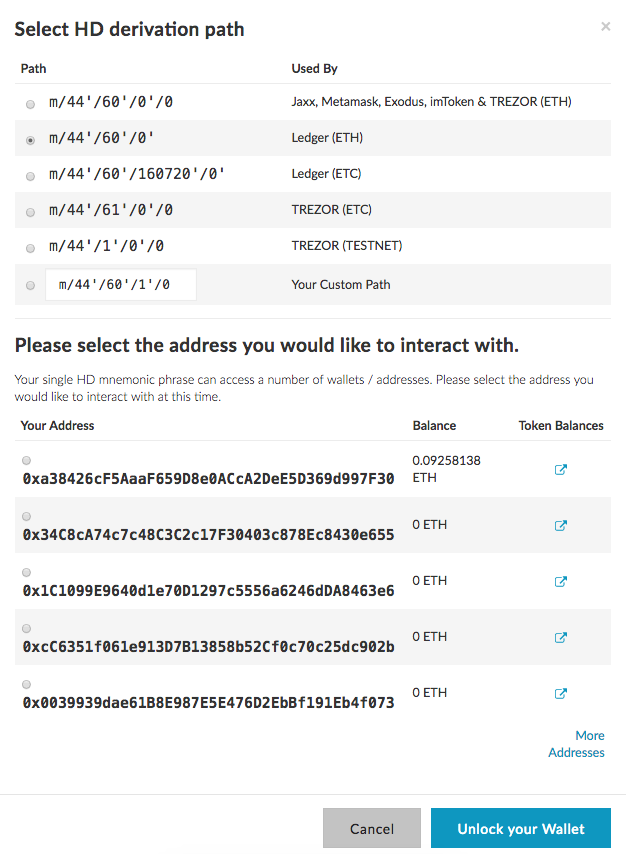
Well, I hope this guide has been clear and easy to follow, and you have been successful in configuring your Ledger Nano S device. If you have any feedback or comments please leave them below.
Congratulations @whatdianadid! You received a personal award!
Click here to view your Board
Do not miss the last post from @steemitboard:
Congratulations @whatdianadid! You received a personal award!
You can view your badges on your Steem Board and compare to others on the Steem Ranking
Vote for @Steemitboard as a witness to get one more award and increased upvotes!