Photoshop Tutorial: How to turn day into night (Easy)

Hello Everyone
Today I thought I'd share with you a method that I use quite often to turn day into night.
It's a step by step tutorial so follow along!
1. Import your picture into Photoshop (easy enough).
2. Select the layer and go to Filter -> Camera Raw Filter.
3. Turn down the temperature, exposure and clarity like shown below. Don't worry if it doesn't look great in the sky, because we will cut out the sky later. See what values work the best for you. Then press OK. As you can see it already looks pretty good, but where gonna do some stuff to make it look even better.
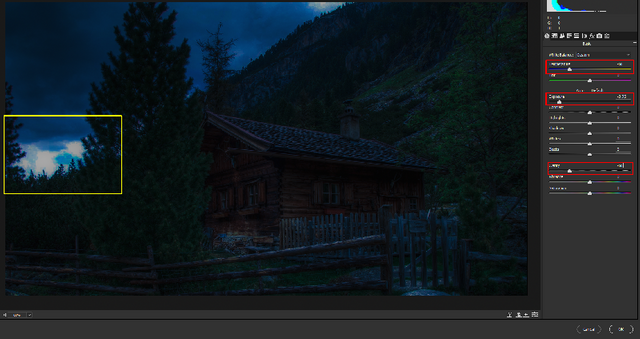
4. To replace the sky you have to cut it out. If you don't know how to do that, I will post an article pretty soon to show you how you can cut out almost anything, so look forward to that.

5. To insert the sky simply go on google and search for a picture of the night sky that you like or make your own. Then just place it under your main layer.

Now your basically done. If you would like to add some light please continue reading. If not thank you for reading my post!
Creating Light
1. Place a copy of your daypicture into Photoshop.
2. Again go to Filter->Camera Raw Filter. This time do the exact opposite of what you did to turn the picture into night. So turn up the temperature, exposure and clarity (depending on your picture you may not need to turn up the exposure.)

3. Add a layer mask to the layer that you just created and fill it with black.
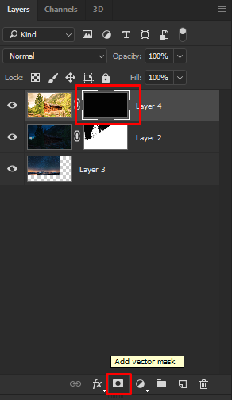
4. Now select the brush tool, change the color to white and set the hardness to around 75%. Now paint (on the layer mask) over the areas where you want to show the lightning effect with white.
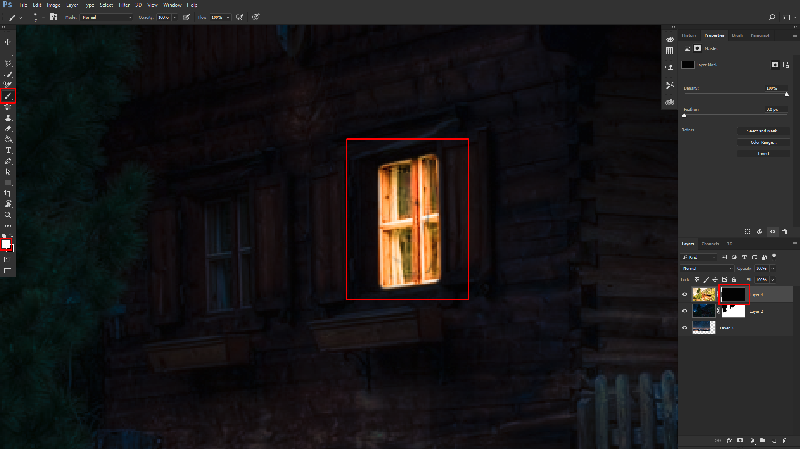
5. If you want to add a lightray just do the same thing, but set opacity of the brush to around 30% and the hardness to 0.

6. If it is still to sharp select the area with the lightray and go to Filter->Blur->Gaussian Blur and blur it slightly.
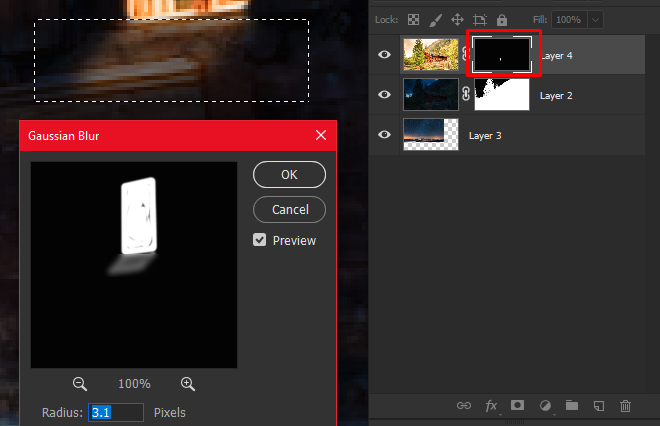
Congratulations, your done!
If you are a little more experienced you can add shadows and play around with the luminosity/color.
Thank you for reading my post!

Simply written and easy to follow. I’m not we to photoshop by the way. Thanx.
Thank you for the positive review :)