PHOTOBOMB REMOVAL SERIES #001 — Uninvited-Product-Placement Edition
What do you do when a FedEx truck creeps into your shot of an adorable Christmas puppy?

Mask it, baby!

I am a big fangirl of masks... like, if I had to pick one Photoshop feature to marry and raise a family with- it would be masks. 100%.
Step 1 - Mask away the window
Make a selection around the window. I used the polygonal lasso tool and then clicked the Select and Mask... button to feather it a tiny bit. Remember... your composite is only as good as your selection!
Click Select > Inverse so the selection is everything BUT the window
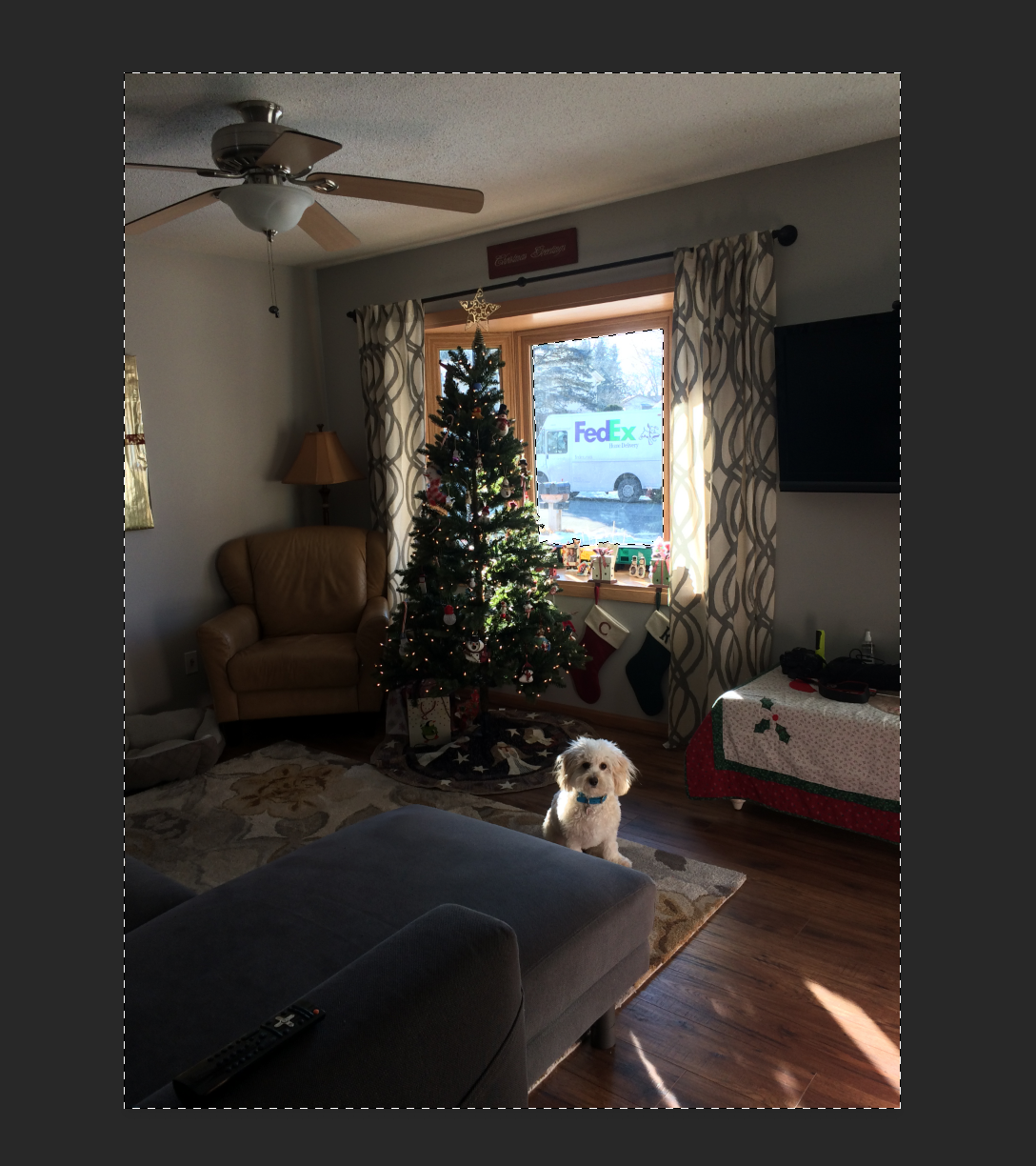
- Click the mask button
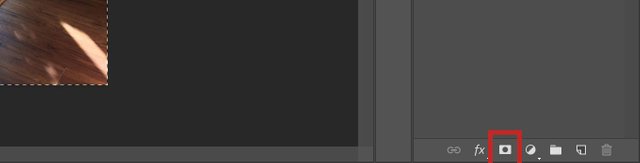
You should now have an empty window...
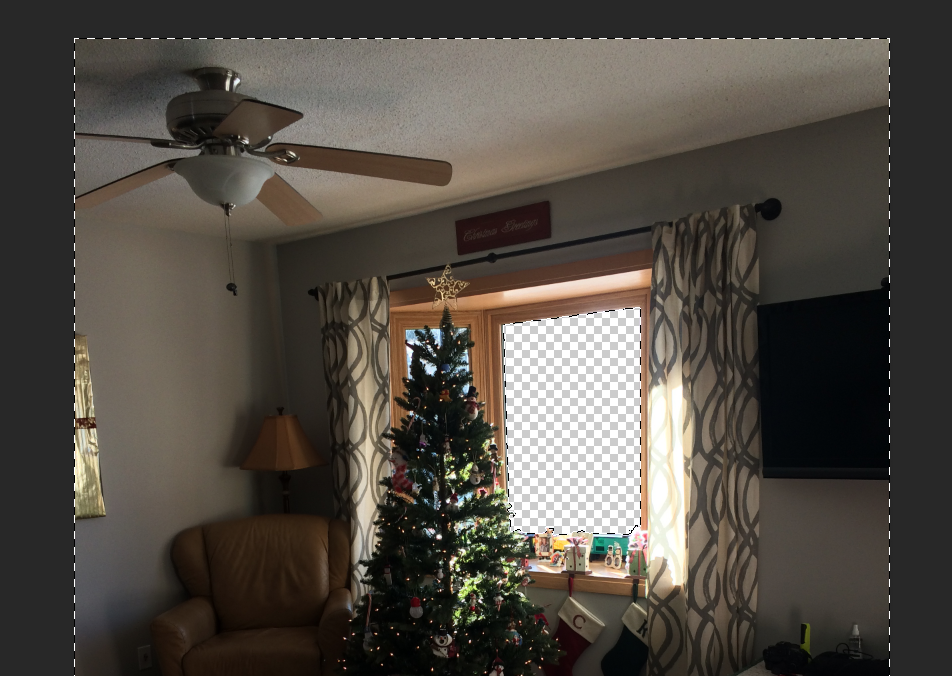
Step 2 - Add a new background in
Take a new picture of the same scene sans photobomber
Add the new photo below your original photo layer. The new pic will shine through the hole you made in the window.
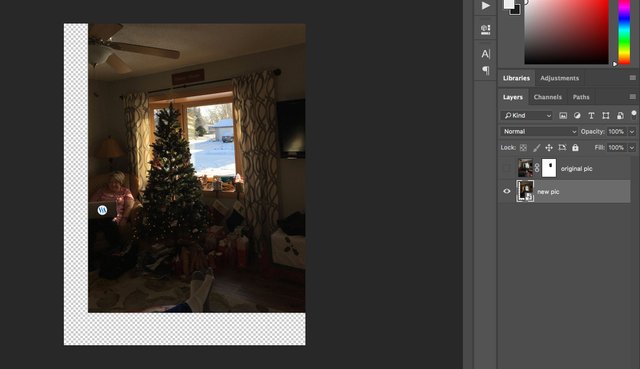
- Add some color correction to match the look of the original. In my case, I took the photo the next day, and the light was slightly warmer. I brightened it with an Exposure adjustment layer, removed some warm/red tones with Curves, and added an overall blue tint with Photo Filter. Analyze the color/light of your original photo to determine what the new pic needs.
Here is the composite before and after the color correction. It's subtle and maybe not necessary in this case, but I wanted to mention it as an option...
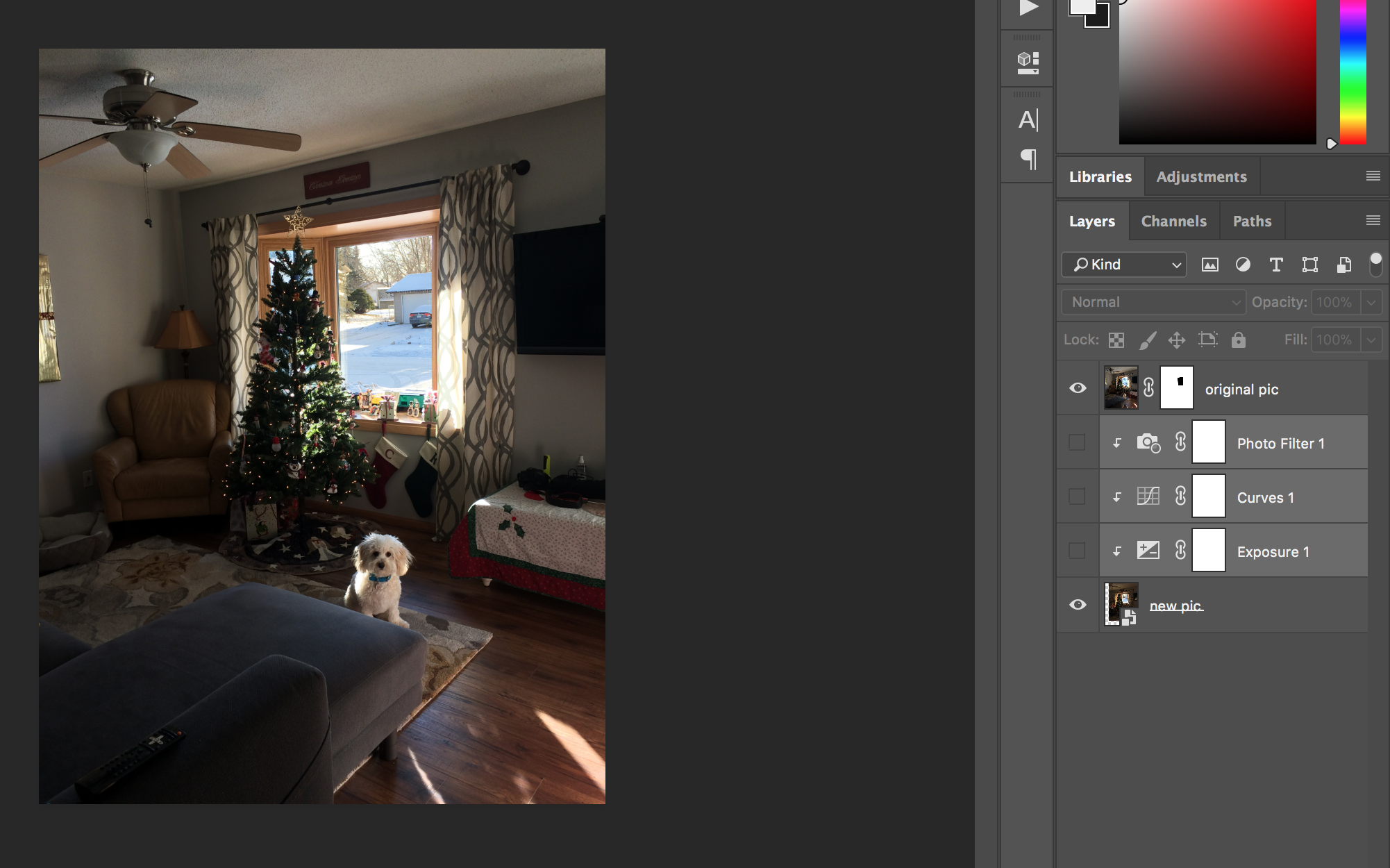
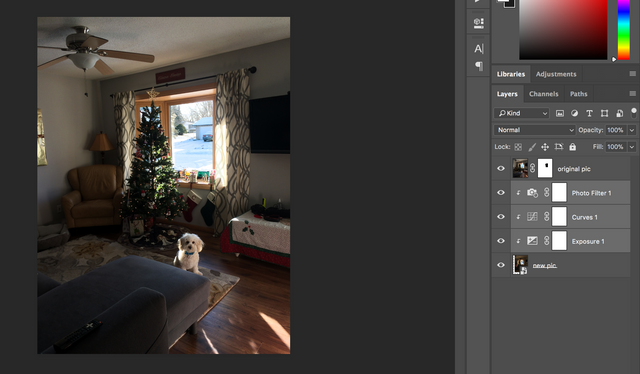
That's it! Another photo saved from corporate advertising perversion.
What about you? Have you ever removed an unwanted photobomber from a photo? Show me! I'd love to see it. :)

MERRY XMAS!
<3
Jessica
Congratulations @kindstranger! You have completed some achievement on Steemit and have been rewarded with new badge(s) :
Click on any badge to view your own Board of Honor on SteemitBoard.
For more information about SteemitBoard, click here
If you no longer want to receive notifications, reply to this comment with the word
STOP