THE DUAL OS: REMIX OS; ANDROID OS FOR PC
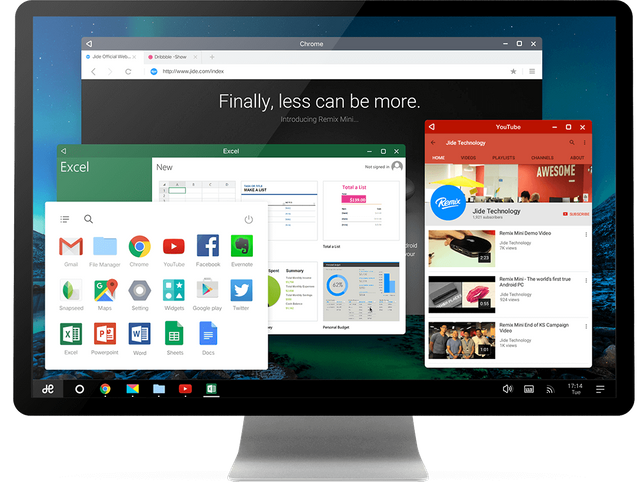
It is the technology era where everyone has access to a pc and every PC with its factory-made OS (Operating System) such as windows, Ios, ubuntu, etc. which is the basis of operation of the PC. It is therefore not uncommon that there are PC with dual OS such as windows and macOS, windows and Ubuntu. Dual OS PC serves the purpose of flexibility and multipurpose functionality.
There is also the android OS for the majority of smartphone in most parts of the world with smartphone manufacturers such as Samsung, Tecno, Infinix, and the rest of them, with simple user interface and frequent updates with the latest as Android 7.0 Nougat.
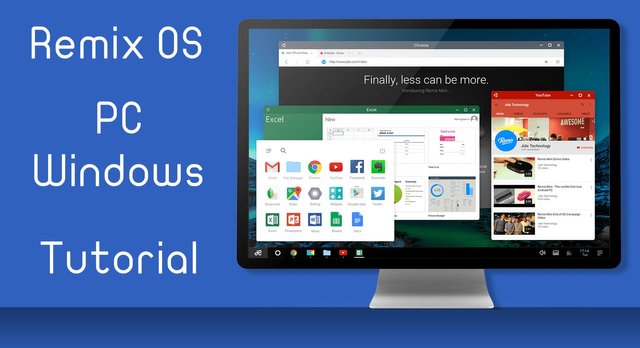
I am therefore going to be introducing a Dual boot of an android OS with a windows OS. Before now, the means of using an android on pc is through a simulator such bluestacks, nox and the rest of them
I will be showing us how to install an android OS on PC. The android OS to be installed is REMIX OS.
- First, download the setup of the remix OS from google using REMIX OS as the search word or download through http://www.jide.com/en/remixos-for-pc
- The downloaded file should be in a compressed format. Extract the downloaded file into a preferably new folder
- Partition your hard disk space cutting out a little space noted with an alphabet preferred by you not less than 16gb which will serve the purpose of installing the OS and also serve as the ANDROID OS ROM (phones memory) which you can learn through https://www.partition-tool.com/resource/manage-partition/partition-hard-drive.htm
- Open the extracted file and locate the installation setup for the OS.
- When the setup is opened, locate the ISO file for the installation from the extracted file using the browse icon. The compressed file is the ISO file.
- Choose hard disk installation, choose the new partition created from the drive icon and then press ok button.
- After the installation, restart your PC. For UEFI, press special key (F12 for Dell, F9 for HP, F12 for Lenovo, Option Key for MAC) while booting to enter boot menu and ensure that Secure Boot is disabled.
- Select Remix OS in Windows Boot Menu, wait for it to boot up. It takes time the first time after which you are good to go.
At the end of the boot up, you are good to go follow the procedure and you have a dual boot of windows and Android OS on your PC.
Do enjoy your new android OS. I remain laudable222. Do have a nice day.