Steempeak Review | A Steemit interface with endless possibilities
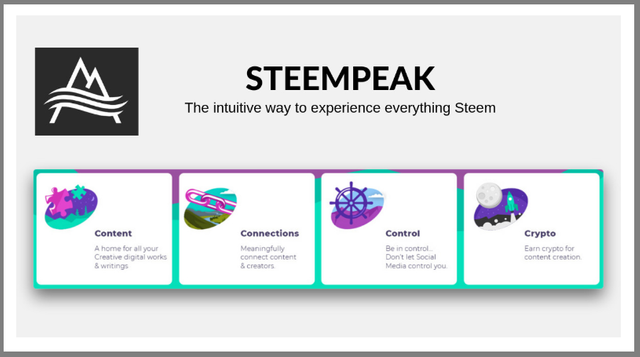
Introduction
Although I've read a lot of good things about Steempeak lately, I didn't actually try to use the Steempeak interface until a couple of days ago. If you look at the State of the DApps website you will find all kinds of options to use Steemit. I think that there is a DApp out there for everyone that meets their requirements.
Today I'm going to review Steempeak, the first thing I noticed after opening the website, is the great design and layout. I was actually quite excited to start trying all these extra options Steempeak has to offer. I will try to point out as many advantages as possible, but I'm quite confident that It's possible that I missed a few features when I'm done with my review. The only advice I can give in that case, is to try Steempeak out yourself. You will probably be just as surprised as I was with all the extra features you find there. Let's have a look at my personal experiences together with screenshots to show you what I'm talking about.
Your personal feed
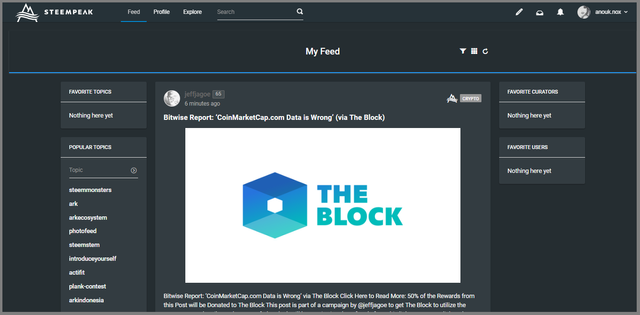
On the first look it seems that the Steempeak feed looks quite similar to the Steemit feed, but that's not quite the case. The biggest difference is that you can add favorite topics, favorite curators and favorite users to your feed. As you can see, I didn't do that yet, but I will start adding these soon for sure, as I love these options! It will help me filter the articles I really love to read from my favorite authors and about my favorite topics.
Profile
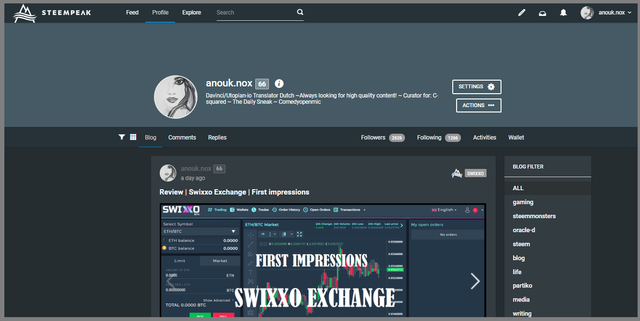
The profile page provides you: your blogs, comments and replies on the left. On the right side you see followers and following, which are pretty clear I think. What I want to share with you in this review, are the two tabs on the right side, namely the activities and wallet tabs. Let's first look at the activities tab:
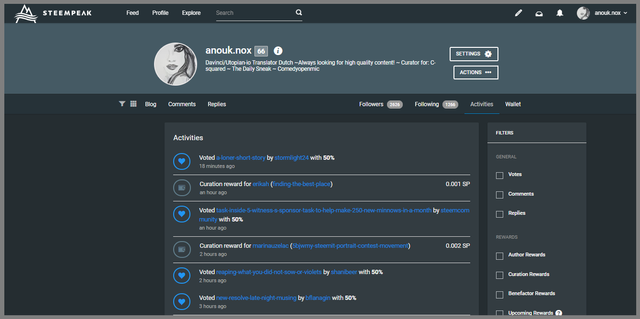
The activities tab shows you the articles you've been voting, the rewards you've claimed etc. You can easily filter them on the right side of the screen by only selecting those activities you want to have a look at. This is a huge advantage when you're looking for a certain transfer for example, as you can now filter everything so you won't have to scroll through all these other transactions in your wallet to find it. Great feature in my opinion!
The next thing I want to discuss at the profile tab is the wallet. Let's look at the printscreen of the wallet:
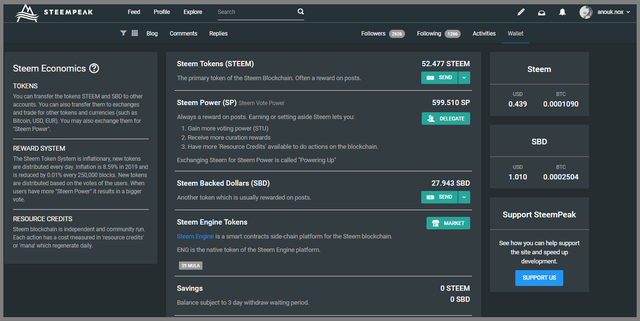
There you have your Steem and Steem Dollars amount, and the option to transfer them to another account. If you look at the Steem Power section, you can see that there's a delegation button. If you click on that, you can easily fill in the account you would like to delegate a part of your Steem Power to, it's easy and speaks for itself. You will also see the Steem Engine tokens market, if you click on that, another page will open from where you can buy and sell Steem Engine tokens.
The last thing I would like to discuss about the wallet tab, are the settings. If you click on settings, this is the tab that will open:
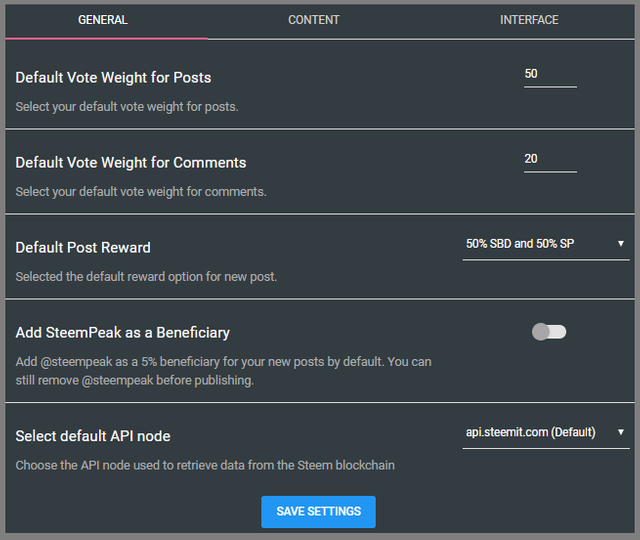
Here you can set a default weight for your votes. Not only for the articles you are voting, but also the comments. That's something that I really love about the features in Steempeak. I don't have to use the slider all the time, but can now easily click on vote, as Steempeak remembers my default voting weight I've set here. And if you like Steempeak to earn a bit of your rewards as a thank you for their work, you can now set them as a beneficiary by enabling that button. When you enable this button, Steempeak will get 5% of your rewards from every article you publish through Steempeak. Good thing to know is, that you can disable this manually on each article you're going to publish.
Explore
Then we have the explore tab on the top of your screen, next to profile. When you click on the explore tab, you will see:
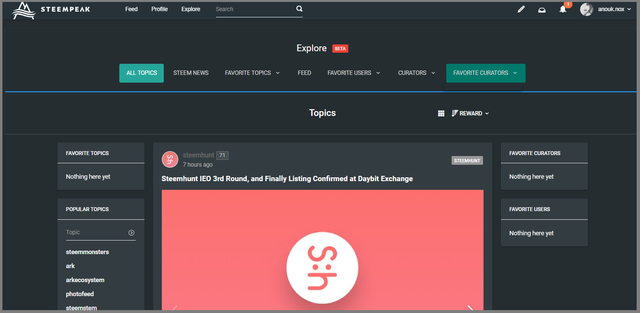
As you can see, here you have quite a few options you can click on. Once you've added some of your favorite topics, users and curators, you can click on these buttons to see what they've published. As I didn't feel in any myself yet, I will just advice you to explore these options yourself, as they are pretty clear and can be totally personalized as you wish.
Blog editor
On the top right you can see your profile, if you click on the pencil that's located on the left of your avatar, you will go to the blog editor. You can choose to edit a draft you already started working on earlier, or you can click on create a post to write a new article:
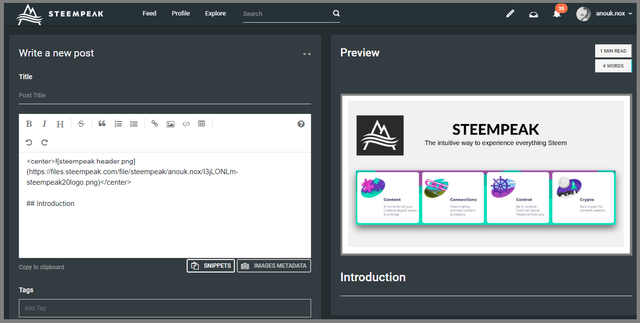
The editor is easy to use, and you can choose to have a preview next to your draft while writing, or to show the preview below your draft. When you click on view drafts*, you will see this menu appear on the left:
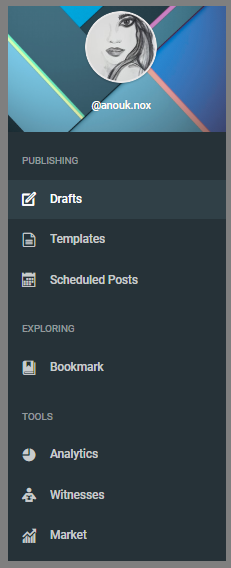
I will not discuss the witness and analytics tabs here, as I feel that they don't really belong in the section of the blog editor. Of course this is my personal opinion. I wanted to mention it hear, as the menu appears while clicking on the view drafts button.
Let's go back to the blog editor options: You can add templates to your list, which is a great feature I think, especially when you are working on several projects, which all may need another template. I used to save these templates on my computer as Word documents, so I'm really pleased that I will now be able to save them in Steempeak instead.
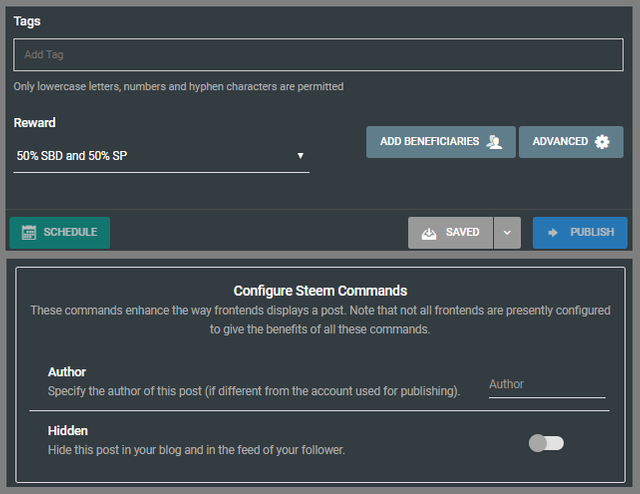
As you can see, you can also choose to add a beneficiary before publishing your article. This can be anyone, not only Steempeak. This is a great feature for when you're doing a fundraiser for example. I love this option! When you click on advanced settings, you will see the option to hide your article in your blog and the feed of your follower. I'm not quite sure yet where this option would be useful for.
Switch user
When you click on your avatar on the right top of the screen, you see this dropdown menu:
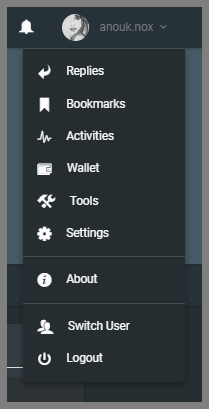
You can find the shortcuts to the most important (and probably most used) features. But let's not forget to mention the option to switch user in this dropdown menu. I think quite a few people have a personal account plus an alt account that they might be using for one of their projects, and I always think it's pretty annoying to switch accounts. Using Steempeak, you can now easily switch accounts by using Steemconnect. Awesome!
Witness voting
An important task for every user on Steemit, is to vote their witnesses. I've had my slots filled for quite a while, but I must also admit that I'm not the user that regularly checks these witnesses on
their activities. You can vote your witnesses by using the menu on the left that appears while viewing your drafts. I think this is not logical, and it's quite possible that because of all the features in Steempeak, I'm missing another page where this can be done.
Analytics
I had found this analytics page yesterday, and made a note to myself not to forget to discuss this in my review. Today I couldn't find this anymore. I now know why, as this was the page that also appeared in the menu on the left while trying to select a draft. I'm an analytics fan myself, so I will probably check out these stats quite often.
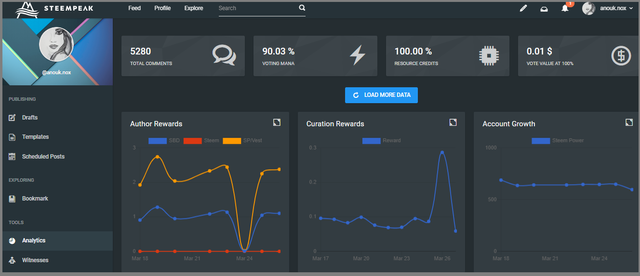
You can find all kinds of statistics here regarding rewards, voting and account growth. But also you can see statistics about comments and replies. I think this is a great feature when you like to keep track on how you're doing on the platform.
Rating
I give Steempeak a 5 out of 5 star rating. At this moment Steempeak has provided me more than I would have asked for before I started using it. Everything works really smooth, and I love the design. Although the night mode is still in Beta, I'm very satisfied. Using Steempeak is making my user experience on Steemit much better, and I can't imagine that there's another interface that can top my experience on Steempeak. As I'm quite confident that my notes above about the witness and analytics pages are caused by overlooking them myself, I don't consider these points to lower my score for Steempeak!

Did you like this review?
If you found this review valuable, please leave a comment below. Feel free to share your personal experience using Steempeak as well, I'd love to hear from other users what they think about Steempeak.
Thank you for reading.
So it's basically an all in one pack inculuding all tools with latest features. Never heared about them . Thanks For Sharing <3
You got the hang of it. :)
Well, I totally made a mistake with the Tweet lol, just fixed that.. and finally know how to import stories into Medium :)
I've been meaning to give steempeak a go but I feel so weirdly attached to the "minimalist" condenser interface...
This post has received a 1.56 % upvote from @drotto thanks to: @sbi-booster.
I've been using Steempeak for awhile now. I love the templates and scheduler. I still can't find their share to Facebook or Twitter links - have you? I also wish they had the "hide resteems" button that you have on Steemit, but those are my only gripes, and fairly minor ones, really. I see, from your post, that there are still some features I need to look at.
Good to see your review.
(Just found the "exclude resteems" button, though I'm not quite sure how...)
Share i think is only on mobile web right now... but i think it should be on desktop as well.
cc @asgarth
That would explain it. I only use the desktop version. :(
So, for sharing, I have to go back to Steemit.
I also find that with my musical forays, like I posted tonight, I have to "jiggle" my post - i.e., I have to go in and pretend to edit, and update the post in order for the video to be in preview instead of my images... but that didn't work on Steempeak, only on Steemit.
How are you doing? It's been ages since we connected.