HOW TO STOP WEBSITES FROM ASKING ABOUT YOUR LOCATION
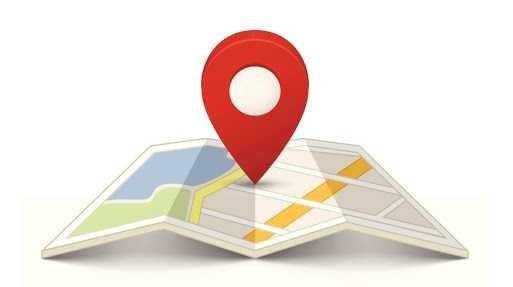
Now you can Stop Websites from Asking for Your Location and can stop this third-party tracking on your PC by using the simple and easy guides that I am going to discussed right below.
#1. Chrome
Go to the settings inside this browser and under the preferences page check for the Show Advanced Settings option. Click on this option and thereafter click on the Content Settings button placed under the Privacy section. Come across the various options and look for the Location settings option or the section. Simply select the “Do Not Allow Any Site to track your Physical Location” option. That’s all!
#2. Firefox
Type in the Address field of the Firefox this simple keyword: about: config and then hit enter. This is the shortcut to the about screen of the Mozilla Firefox and from the page, it links you can be able to set the preferences for the location tracking. Accept the prompt that would appear on your screen after you reach the link page. Double click on the “Geo-enabled” option on the page and the Firefox will stop every site to track the location or ask for it!
#3. Internet Explorer
Click the Tools option from the menu bar and then click on the Privacy tab. Check mark the Never allow websites to request your physical location option. That’s all!
#4. Safari (for MacOS users)
Go to the Privacy settings and then set the Websites Use of Location Services to Deny without prompting. That’s all!
Congratulations @spirit-prodigy! You have completed the following achievement on Steemit and have been rewarded with new badge(s) :
Click on the badge to view your Board of Honor.
If you no longer want to receive notifications, reply to this comment with the word
STOPTo support your work, I also upvoted your post!